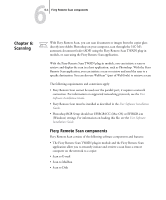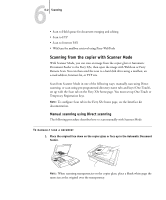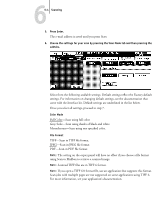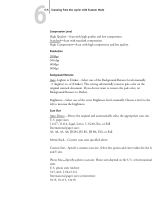Kyocera KM-C2230 Fiery X3e 22C-KM Printing Guide for KM-C2230 - Page 89
Scanning from the copier with Scanner Mode, Compression Level, Resolution, Background Remove
 |
View all Kyocera KM-C2230 manuals
Add to My Manuals
Save this manual to your list of manuals |
Page 89 highlights
66-5 Scanning from the copier with Scanner Mode Compression Level High Quality-Scan with high quality and low compression. Standard-Scan with standard compression. High Compression-Scan with high compression and less quality. Resolution 200dpi 300 dpi 400dpi 600dpi Background Remove Auto, Lighter or Darker-Select one of the Background Remove levels manually. -5 (Lighter) to +2 (Darker). This setting substantially removes pale color on the original scanned document. If you do not want to remove the pale color, set Background Remove to Darker. Brightness-Select one of the seven Brightness levels manually. Choose a level to the left to increase the brightness. Scan Size Auto Detect-Detect the original and automatically select the appropriate scan size. U.S. paper sizes: 11x17, 11x14, Legal, Letter, 5-1/2x8, Exe, or Full International paper sizes: A3, A4, A5, A6, JIS B4, JIS B5, JIS B6, FLS, or Full Metric/Inch-Convert scan sizes specified above. Custom Size-Specify a custom scan size. Select this option and enter values for the X and Y axis. Photo Size-Specify a photo scan size. Photo sizes depend on the U.S. or International sizes. U.S. photo sizes (inches): 3x5, 4x6, 21/4x3-1/4 International paper sizes (centimeters): 9x13, 10 x15, 13x18