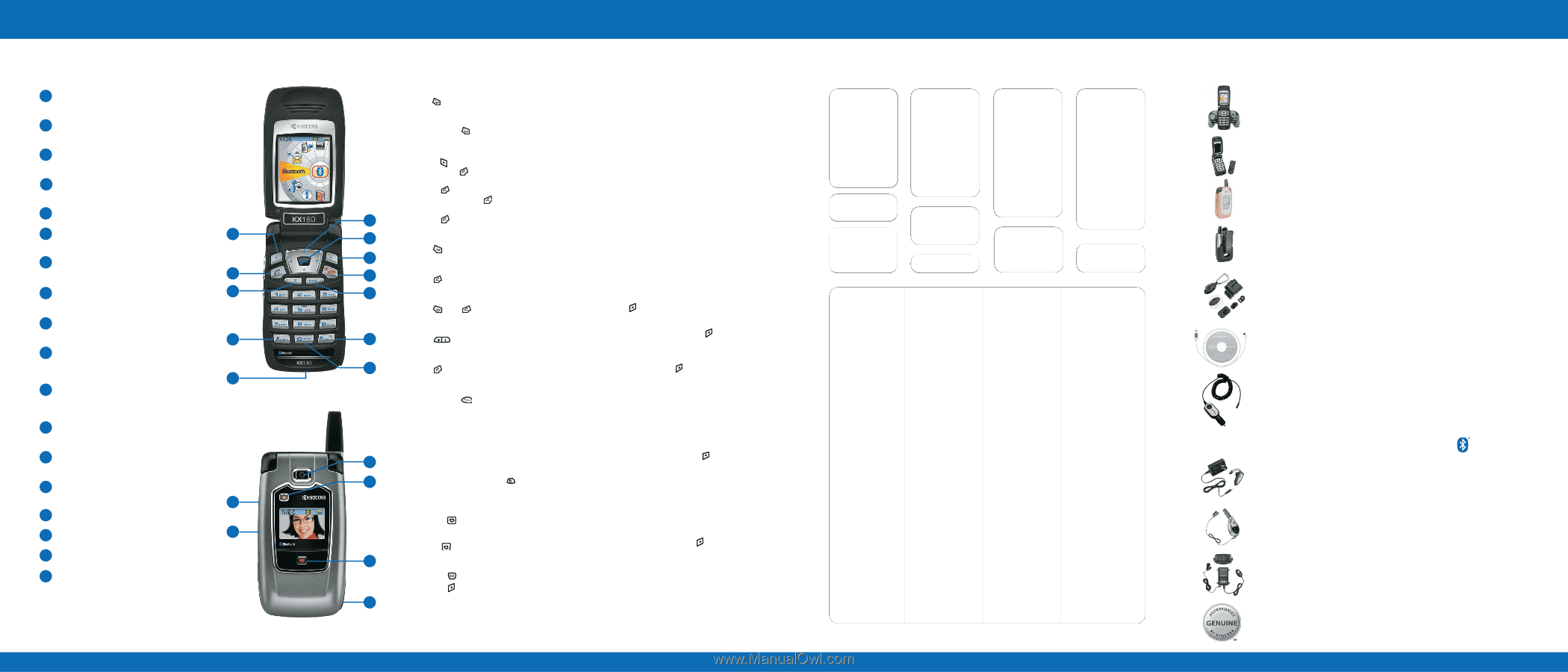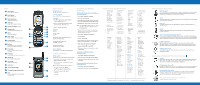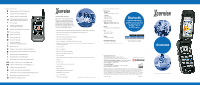Kyocera KX16 Quick Start Guide - Page 1
Kyocera KX16 - Candid Cell Phone Manual
 |
UPC - 820361003751
View all Kyocera KX16 manuals
Add to My Manuals
Save this manual to your list of manuals |
Page 1 highlights
Keys 1 Left softkey Accesses menus and functions. 2 Send/Talk key Starts or answers calls. 3 Speakerphone key Activates the speakerphone. 4 * Shift key Changes the text mode in text entry. 5 Jack for AC Adapter (included) 6 Navigation key 1 Scrolls through lists and positions cursor. 7 0K key Selects a menu or option. 2 8 Right softkey 3 To access Contacts and other menu options. 9 End/Power key Turns the phone on or off, ends a call. 4 10 Back key Erases characters in text entry. Returns to a previous screen. Activates the flashlight. 5 11 # Space key Enters a space during text entry. Activates silent mode. 12 0 Next key Cycles through word choices during text entry. 13 Volume key Raise or lower speaker volume. 14 Camera key Activates camera mode. 13 15 Camera lens 16 Camera flash/flashlight 14 17 Charging/Message indicator light 18 Jack For hands-free headset, and data cable kit (sold separately). Basic Functions Using Bluetooth Wireless Xcursion Menu & Submenu Items Turn the phone on Press and wait until the phone chimes. Turn the phone off Press and hold until the phone powers off. Technology Setting up Bluetooth wireless technology on your Kyocera phone 1. Select Menu > Bluetooth > ON/OFF. Recent Calls All Calls Incoming Calls Outgoing Calls Missed Calls Contacts View All Add New Find Name Speed Dial List Messages New Text Msg Voicemail InBox Browser Alerts* Tools & Games Brick Attack Race 21 Doodler Voice Memo Make a call a. Press to access contacts. Scroll to desired # and press to make a call. 2. Select one of the following: - On Invisible hides your phone for all devices except those listed in My Devices (recommended setting). Erase Call Lists All Calls Timer Home Calls Timer Roam Calls Timer Voice Dial List Messaging Groups Business List Personal List Sent OutBox* Saved Drafts Scheduler Alarm Clock Tip Calculator Calculator b. Press twice to access recent calls. Scroll to - On Visible allows other devices to find your phone. desired # and press to make a call. Note: Setting Bluetooth to Off prohibits your phone 6 c. Press to initiate voice dialing. from being used with any Bluetooth wireless technology device. 7 End a call Press . 8 Answer a call 9 Press . 3. Prepare the Bluetooth wireless technology device (Bluetooth accessory) for pairing as described in the other device's user guide. 4. Select Menu > Bluetooth > My Devices. Camera Launches the camera Media Gallery Camera Pictures Images Sounds Information Phone Info Phone number, software, ESN, icons BREW Apps** Msg Settings Group Lists* Erase Messages Bluetooth On/Off My Devices Settings Timer Stopwatch World Clock Flashlight Web Browser Connects to Internet 10 Silence the ringer (on incoming calls) Press , then to answer. 5. Select Find New. 6. Press to select Add. Adjust volume during a call 11 Press up or down. Acknowledge an alert 12 Press when you see OK. 7. Select the device with which you wish to pair with your phone from the menu and press to select Add. 8. Enter the password provided in the Bluetooth wireless technology device's user guide, if necessary and press to select OK. Access voicemail Press and hold and follow the system prompts. 9. The Bluetooth wireless technology device is added to My Devices. Camera Operations Connecting to a Bluetooth wireless technology device Taking a picture 1. Select Menu > Bluetooth > My Devices. (Please refer to the User Guide for additional details) 2. Scroll to the device and press select to Connect. 15 1. Activate the camera in one of two ways: Select 3. A message on the phone tells you that your device 16 Menu > Camera or press . is connected. 2. Focus on the image using the phone's display as the viewfinder. Tip: Press up or down to zoom in or zoom out. 3. For camera settings select Options. Press up or down for camera settings. Disconnecting from the Bluetooth wireless technology device 1. Select Menu > Bluetooth > My Devices. 2. Scroll to the device and press select to Disconnect. 17 4. There are two ways to take a picture: a. Press . b. Press . 18 Settings Silent Mode Sounds Display Convenience Voice Features Messaging Security Network Accessories Silent Mode • Vibrate Only • Vibe then Ring • Lights Only • Normal Sounds • Information Sounds • Ringer Volume • Ringer Type • Business Ringer • Personal Ringer • Roam Ringer • Flip Open • Flip Closed • Pwr On/Off Sound • Key Volume • Key Length • Key Sound • Alerts • Smart Sound • Minute Alert • Earpiece Volume • Spkrphone Volume Display • My Banner • My Ticker • Main Menu View • Color Themes • Wallpaper • Screen Saver • Backlighting • Auto-Hyphen • Language • Time/Date • Contrast • Brightness Convenience • Open to Answer • Fast Find • Frequent List • Hold Call • 1-Touch Dialing • Web Prompt • Call Guard Voice Features • Add Voice Dial • Erase Voice Dial • Voice Training • Voice Wake-Up • Voice Answer • Expert Mode Messaging • Alerts • Signature • Edit QuickText • Callback Number • Text Msg Receipt • Save to Sent • Auto-Erase • Default Text • Voicemail Number Security • Lock Phone • Limit Calls • New Lock Code • Erase Contacts • Emergency Numbers Network • Data/Fax Calls • Privacy Alert* • Set Phone Line* • Roam/Svc Alert • Roam Option* • Digital/Analog* • Location Accessories • Pwr Backlighting • Headset Ringing • Auto-Answer • Com Port Speed • TTY Device *Not available on all phones, check with your service provider. ** Menu name varies by service provider. Genuine Kyocera Accessories K500 Gamepad Easy-to-use controls and portable size offer a real gaming experience that travels anywhere. Eight-directional keypad allows movement in all directions. Self-powered by three AAA batteries (not included) so it won't drain your phone battery. Cases Protect your phone with a hip, compact carrying case. Cases are available in a variety of designs and materials to fit your lifestyle. Gem case Personalize your phone with a fun, fashionable case. Choose a color that best fits your attitude and style. Holster Protect your phone and keep it within reach. Allows for easy reading of external caller ID. Includes a rotating clip. Click 'n Go Universal Attachment System It's as easy as click and go; always keep your phone with you. This complete system keeps your phone secure and within easy reach-at home, in the car, on your desk, or anywhere in between. Includes: Backpack clip, suction cup, car vent mount, holster connector and universal connector. mobile PhoneTools® Keep your phone and PC contact information in sync. Enter names, numbers, and other information using your PC; then conveniently move them to your phone. Backup your phone book file or transfer to a new Kyocera phone. Also allows you to download custom ring tones. Vehicle power charger Conveniently charges your phone and even lets you make calls if the phone battery is completely discharged. Accessories with Bluetooth® Wireless Technology Headset Lets you make and receive calls up to 30 feet. Durable, contoured, ultra lightweight design delivers hands-free safety, comfort and convenience with enhanced high quality sound. Works with any Bluetooth wireless technology-enabled phone. Portable hands-free car kit Portable car kit allows hands-free access to any Bluetooth wireless technology enabled phone. High efficiency speaker lets you answer calls automatically or with the touch of a button. Installed hands-free car kit This professionally installed car kit is compatible with any wireless phone that is Bluetooth technology enabled. Full hands-free features include voice dialing, automatic answering, one-touch answer/end button, high-efficiency speaker. Find Genuine Kyocera Accessories at our Web store: www.kyocera-wireless.com