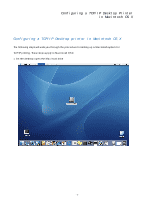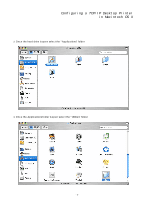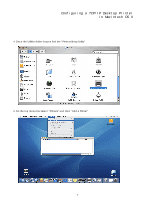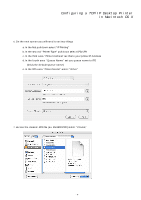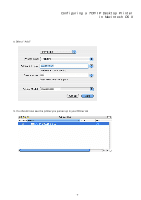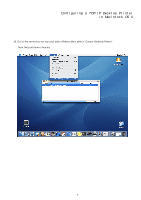Kyocera TASKalfa 2420w TASKalfa 2420w Mac Setup Operation Guide - Page 5
In the fourth area Queue Name set you queue name to IPS
 |
View all Kyocera TASKalfa 2420w manuals
Add to My Manuals
Save this manual to your list of manuals |
Page 5 highlights
Configuring a TCP/IP Desktop Printer in Macintosh OS X 6. On the next screen you will need to set two things a. In the first pull down select "IP Printing" b. In the second "Printer Type" pull down select LPD/LPR c. In the third area "Printer Address" set this to your printer IP Address d. In the fourth area "Queue Name" set you queue name to IPS (this is the default Queue name) e. In the fifth area "Printer Model" select "Other" IPS 7. Locate the desired .PPD file (ex. Print600.PPD) select "choose" Home MAC.OSX.PPD Print24.PPD Print400.PPD Print600.PPD Print1020.ppd - 4 -

Configuring a TCP/IP Desktop Printer
in Macintosh OS X
- 4 -
6.
On the next screen you will need to set two things
a.
In the first pull down select “IP Printing”
b.
In the second “Printer Type” pull down select LPD/LPR
c.
In the third area “Printer Address” set this to your printer IP Address
d.
In the fourth area “Queue Name” set you queue name to IPS
(this is the default Queue name)
e.
In the fifth area “Printer Model” select “Other”
7.
Locate the desired .PPD file (ex. Print600.PPD) select “choose”
IPS
Home
Print24.PPD
Print400.PPD
Print600.PPD
Print1020.ppd
MAC.OSX.PPD