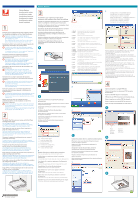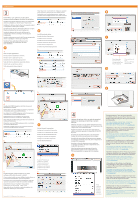Kyocera TASKalfa 3051ci Printing System (11),(12),(13),(14) Quick Setup Guide - Page 2
installed and set up your Fiery. You can now
 |
View all Kyocera TASKalfa 3051ci manuals
Add to My Manuals
Save this manual to your list of manuals |
Page 2 highlights
Apple Macintosh 3 Install Fiery user software on the client computer and configure the client for printing. Installez les logiciels utilisateur Fiery sur l'ordinateur client et configurez ce dernier pour l'impression. Installare il software utente Fiery sul computer client e configurare il client per la stampa. Installieren Sie die Fiery Anwendersoftware auf dem Client und richten Sie ihn zum Drucken ein. Instale el software del usuario del Fiery en la computadora cliente y configure el cliente para la impresión. Instale o software do usuário do Fiery no computador cliente e configure o cliente para imprimir. Installeer Fiery-gebruikerssoftware op de clientcomputer en configureer de client voor afdrukken. A 1 Quit all open applications. Fermez toutes les applications ouvertes. Chiudere tutte le applicazioni aperte. Beenden Sie alle Anwendungsprogramme. Salga de todas las aplicaciones que estén abiertas. Saia de todos os aplicativos abertos. Sluit alle geopende toepassingen af. 2 Clique duas vezes no instalador do .mpkg para qualquer outro utilitário de software que você desejar instalar. Dubbelklik op het installatieprogramma (.mpkg) voor eventuele andere hulpprogramma's die u wilt installeren. B Install the printer driver. Installez le pilote d'imprimante. Installare il driver di stampa. Installieren Sie den Druckertreiber. Instale el controlador de impresora. Instale o driver da impressora. Installeer het printerstuurprogramma. 1 3 4 1 5 2 3 6 3 B C 2 Fiery Features Características del 3 Fonctions Fiery Fiery Caratteristiche Fiery Recursos do Fiery Fiery Funktionen Fiery-functies D 1 2 E 4 Double-click CWS5.mpkg to start the Command WorkStation installer. Double-cliquez sur CWS5.mpkg pour lancer le programme d'installation de la Command WorkStation. Fare doppio clic su CWS5.mpkg per avviare il programma di installazione di Command WorkStation. Doppelklicken Sie zum Installieren der Command WorkStation Software auf die Datei "CWS5.mpkg". Haga doble clic en CWS5.mpkg para iniciar el instalador de Command WorkStation. Clique duas vezes em CWS5.mpkg para iniciar o instalador da Command WorkStation. Dubbelklik op CWS5.mpkg om het installatieprogramma voor Command WorkStation te starten. 5 C Set up the print connection. Configurez la connexion d'impression. Configurare il collegamento di stampa. Richten Sie die Druckverbindung ein. Configure la conexión de impresión. Configure a conexão de impressão. Stel de afdrukverbinding in. 1 6 Double-click the .mpkg installer for any other software utility that you want to install. Si vous voulez installer un autre utilitaire, double-cliquez sur le programme d'installation .mpkg correspondant. Fare doppio clic sul programma di installazione .mpkg per ogni altro programma di utilità che si desidera installare. Doppelklicken Sie zum Installieren einer anderen Komponente auf die jeweilige ".mpkg"-Datei. Haga doble clic en el instalador .mpkg de cualquier otra utilidad de software que desee instalar. System Preferences Préférences système Preferenze di Sistema Systemeinstellungen Preferencias del sistema Preferências do sistema Systeemvoorkeuren 2 Copyright 2010 © Electronics for Imaging, Inc. 4 Update the printer driver to add the installed options by opening and printing a sample PDF job. Effectuez la mise à jour du pilote d'imprimante pour ajouter les options installées lors de l'ouverture et de l'impression d'un échantillon PDF. Aggiornare il driver di stampa per aggiungere le opzioni installate aprendo e stampando un file PDF di prova. Drucken Sie ein PDF-Dokument, um im Druckertreiber die Installationsoptionen hinzuzufügen. Actualice el controlador de impresora para agregar las opciones instaladas. Para ello, abra e imprima un trabajo PDF de ejemplo. Atualize o driver da impressora para adicionar as opções instaladas abrindo e imprimindo uma tarefa PDF de amostra. Werk het printerstuurprogramma bij om de geïnstalleerde opties toe te voegen door een PDF-voorbeeldtaak te openen en af te drukken. A Print Imprimer Stampa Drucken Imprimir Imprimir Afdrukken Congratulations! You have successfully installed and set up your Fiery. You can now begin using the Fiery for all of your network printing jobs. For more assistance with the Fiery, contact your authorized service/support center. For more information about Fiery products, visit www.efi.com. Félicitations ! Vous avez correctement installé et configuré votre Fiery. Vous pouvez maintenant utiliser le Fiery pour toutes vos tâches d'impression réseau. Pour obtenir une assistance complémentaire concernant le Fiery, contactez le S.A.V. ou le centre de support agréé. Pour plus d'informations sur les produits Fiery, rendez-vous sur www.efi.com. Complimenti! L'installazione e la configurazione di Fiery sono state completate. Ora è possibile iniziare a usare Fiery per tutti i lavori di stampa in rete. Per avere assistenza per Fiery, contattare il centro di supporto/assistenza autorizzato. Per ulteriori informazioni sui prodotti Fiery, visitare il sito www.efi.com. Herzlichen Glückwunsch! Ihre Fiery Lösung wurde erfolgreich installiert und eingerichtet. Sie können nun Ihre Dokumente über das Netzwerk drucken. Wenden Sie sich bei Fragen zu Ihrer Fiery Lösung an Ihren autorisierten Support- und Servicepartner. Weitere Informationen über Fiery Produkte finden Sie auf der Website www.efi.com. ¡Enhorabuena! Ha instalado y configurado correctamente su Fiery. Ahora puede empezar a utilizar el Fiery para todos sus trabajos de impresión en red. Para obtener más asistencia para el Fiery, póngase en contacto con su centro autorizado de servicio/asistencia. Para obtener más información acerca de los productos Fiery, visite www.efi.com. Parabéns! Você instalou e configurou o Fiery com êxito. Agora você pode começar a usar o Fiery para todas as tarefas de impressão da rede. Para obter mais assistência com o Fiery, entre em contato com a central de atendimento/suporte autorizada. Para obter mais informações sobre os produtos Fiery, visite www.efi.com. Gefeliciteerd! Uw Fiery is geïnstalleerd en ingesteld. U kunt de Fiery vanaf nu gebruiken voor al uw netwerkafdruktaken. Neem contact op met uw erkende service-/onderhoudsdienst voor meer ondersteuning voor de Fiery. Raadpleeg www.efi.com voor meer informatie over Fieryproducten.