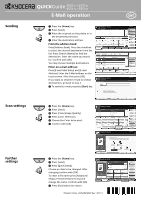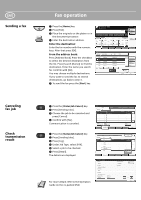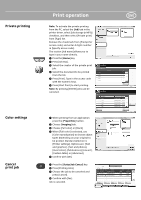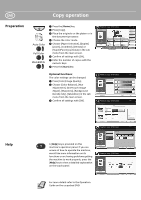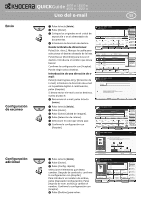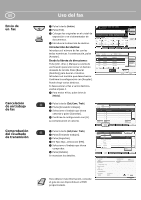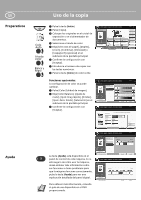Kyocera TASKalfa 4551ci TASKalfa 3051ci/3551ci/4551ci/5551ci Quick Guide - Page 4
Copy operation
 |
View all Kyocera TASKalfa 4551ci manuals
Add to My Manuals
Save this manual to your list of manuals |
Page 4 highlights
ENG Preparation Help Copy operation ❶ Press the [Home] key. ❷ Press [Copy]. ❸ Place the originals on the platen or in the document processor. ❹ Choose the color mode. ❺ Choose [Paper Selection], [Duplex] [Zoom], [Combine], [Density] or [Staple/Punch] (optional) in the sub menu from the main screen. ❻ Confirm all settings with [OK]. ❼ Enter the number of copies with the numeric keys. ❽ Press the [Start] key. Copies CoPpryevImieawge Shortcut 1 Place original. Auto 100% Normal 0 OOrrigigininaall : A: 4--ZZoooomm : 1:0100%0% PPaappeerr : A: 4--- PPrreevviieeww Paper Selection 1-sided >>1-sided Duplex Zoom Off Combine Density Off Staple /Punch Quick Setup Org./Paper/ Finishing Color/ Image Quality Layout/Edit Advanced Setup Shortcut 2 Shortcut 3 Shortcut 4 Shortcut 5 Shortcut 6 Program Optional functions: The color settings can be changed. ❶ Press [Color/Image Quality]. ❷ Choose [Color Balance], [Hue Adjustment], [One-touch Image Adjust], [Sharpness], [Background Density Adj.], [Saturation] in the sub menu from the main screen. ❸ Confirm all settings with [OK]. Color Balance Off On Original Zoom Paper : A4 : 100% : A4 Preview Add Shortcut Copies Cyan -5 -4 -3 -2 -1 0 1 2 3 4 5 Magenta -5 -4 -3 -2 -1 0 1 2 3 4 5 Yellow -5 -4 -3 -2 -1 0 1 2 3 4 5 Black -5 -4 -3 -2 -1 0 1 2 3 4 5 Cancel OK One-touch Image Adjust Before Place original. After Original Zoom Paper : --: 100% : --- Off Portrait Photo Vivid Sharp Light Add Shortcut Copies Select desired image quality. Landscape Photo (Blue) Muted Landscape Photo (Green) Smooth Dark Cancel Blue 1 Color Shade OK A [Help] key is provided on this machine's operation panel. If you are unsure of how to operate the machine, would like more information on its functions or are having problems getting the machine to work properly, press the [Help] key to view a detailed explanation on the touch panel. Background Density Adj. Off Auto Manual Original Zoom Paper : A4 : 100% : A4 Preview Add Shortcut Copies Background Lighter Darker 1 2 3 4 5 Cancel OK Saturation Copies Place original. OOrrigigininaall ZZoooomm PPaappeerr : -A--4 : 110000%% : -A--4 Preview Add Shortcut Grayish Vivid -3 -2 -1 0 1 2 3 Cancel OK For more details refer to the Operation Guide on the co-packed DVD.