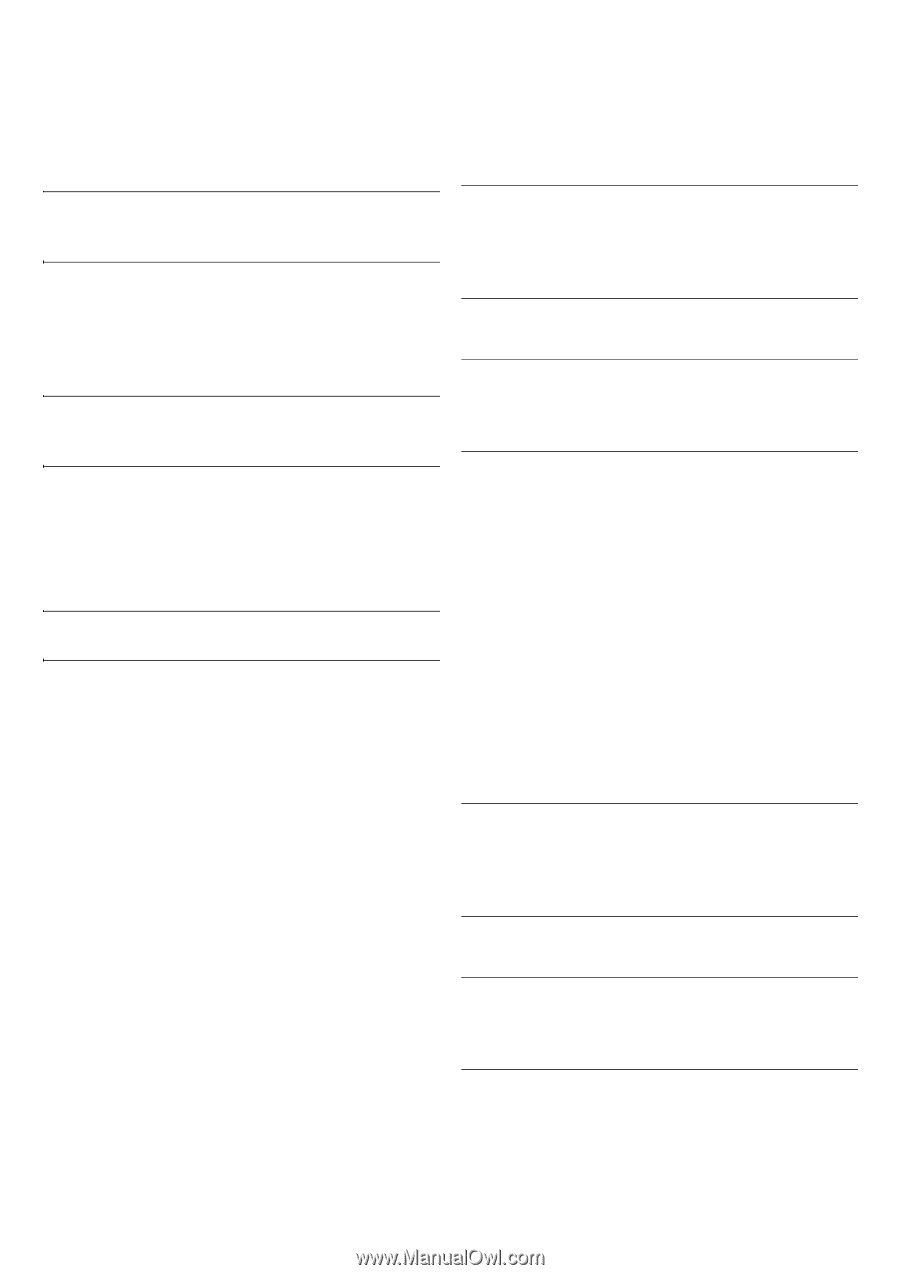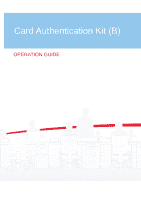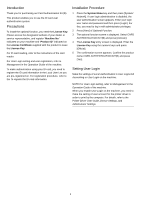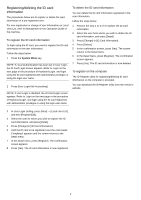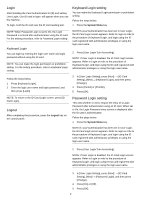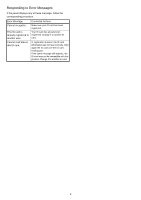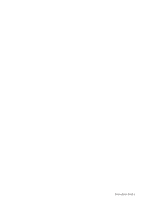Kyocera TASKalfa 6501i Card Authentication Kit (B) Operation Guide Rev 2013.1 - Page 4
Login, Logout, Keyboard Login setting, Keyboard Login - password
 |
View all Kyocera TASKalfa 6501i manuals
Add to My Manuals
Save this manual to your list of manuals |
Page 4 highlights
Login After installing the Card Authentication Kit (B) and setting User Login, Use ID card to login. will appear when you use the machine. To login, hold the ID card over the ID card reading part. Keyboard Login setting You can make the Keyboard Login permission or prohibition setting. Follow the steps below. 1 Press the System Menu key. NOTE: When Password Login is set to On, the Login Password is entered after authentication using the ID card. For the setting procedure, refer to Password Login setting. Keyboard Login You can login by entering the login user name and login password without using the ID card. NOTE: You can make the login permission or prohibition setting. For the setting procedure, refer to Keyboard Login setting. NOTE:If Local Authentication has been set in User Login, the ID Card Login screen appears. Refer to Login or refer to the procedure of Keyboard Login, and login using the ID card registered with administrator privileges or using the login user name. 2 Press [User Login/ Job Accounting]. NOTE: If User Login is disabled, the ID Card Login screen appears. Refer to Login or refer to the procedure of Keyboard Login, and login using the ID card registered with administrator privileges or using the login user name. Follow the steps below. 1 Press [Keyboard Login]. 2 Enter the login user name and login password, and then press [Login]. 3 In [User Login Setting], press [Next] → [ID Card Setting], [Next] → [Keyboard Login], and then press [Change]. 4 Press [Permit] or [Prohibit]. 5 Press [OK]. NOTE: To return to the ID Card Login screen, press [ID Card Login]. Logout After completing the procedure, press the Logout key on the control panel. Password Login setting This sets whether or not to require the entry of a Login Password after authentication using an ID card. When set to On, the Login Password entry screen is displayed after the ID card is authenticated. Follow the steps below. 1 Press the System Menu key. NOTE:If Local Authentication has been set in User Login, the ID Card Login screen appears. Refer to Login or refer to the procedure of Keyboard Login, and login using the ID card registered with administrator privileges or using the login user name. 2 Press [User Login/ Job Accounting]. NOTE: If User Login is disabled, the ID Card Login screen appears. Refer to Login or refer to the procedure of Keyboard Login, and login using the ID card registered with administrator privileges or using the login user name. 3 In [User Login Setting], press [Next] → [ID Card Setting], [Next] → [Password Login], and then press [Change]. 4 Press [On] or [Off]. 5 Press [OK]. 3