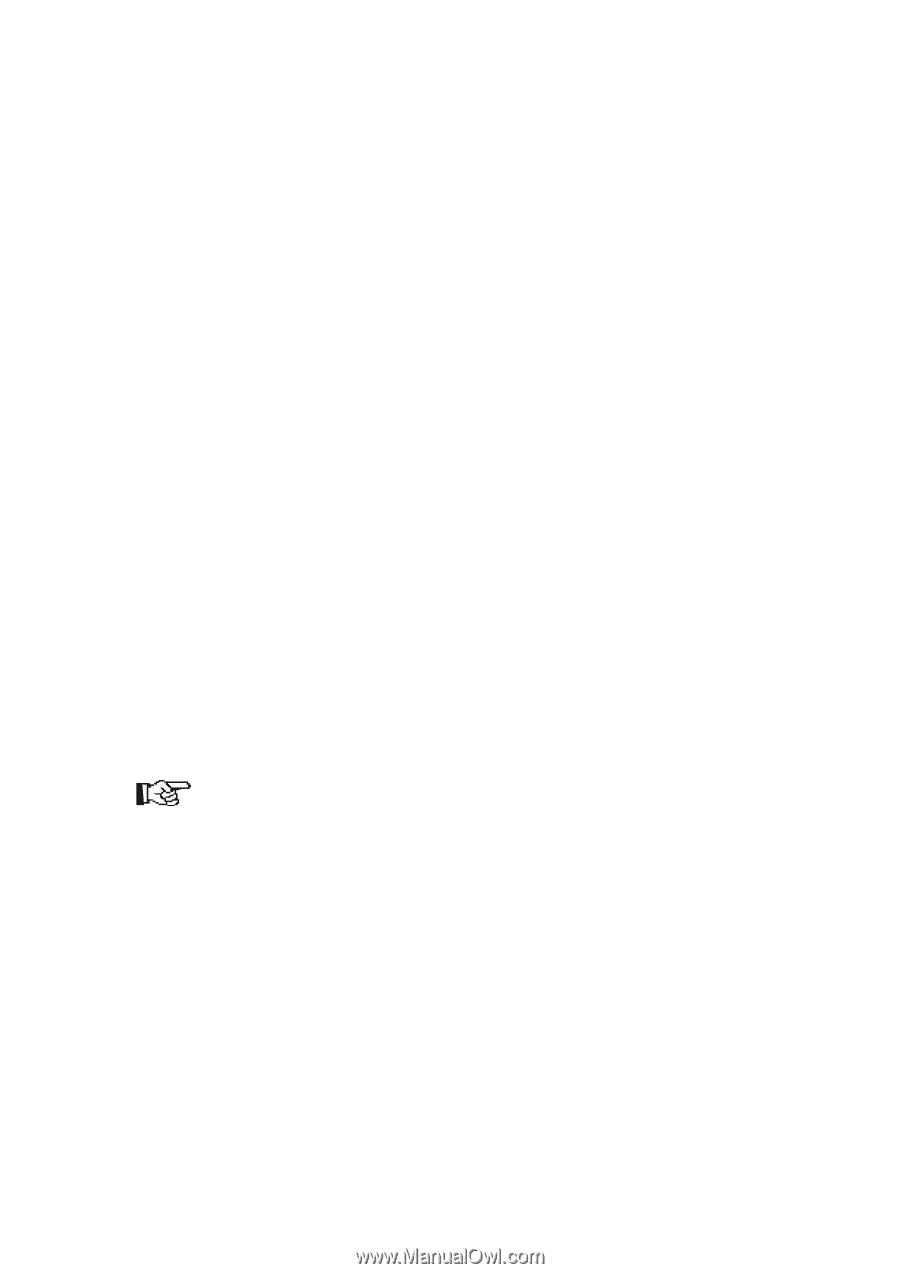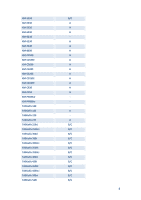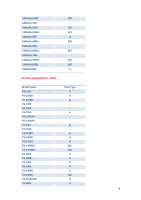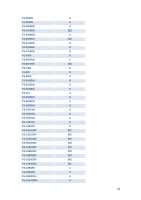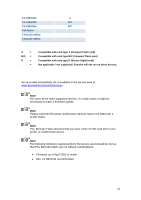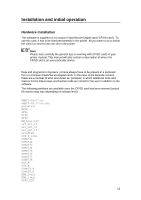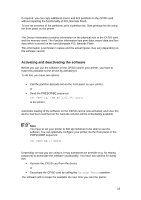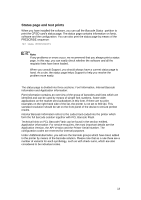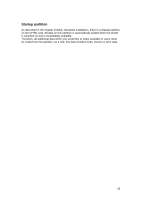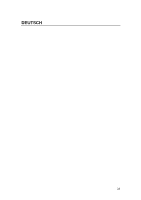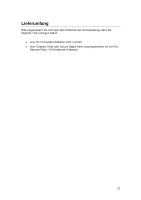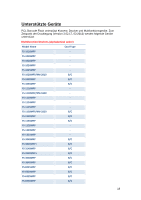Kyocera TASKalfa 6501i PCL Barcode Flash 3.0/KYOmulticode 1.0 Quick Installat - Page 13
Activating and deactivating the software
 |
View all Kyocera TASKalfa 6501i manuals
Add to My Manuals
Save this manual to your list of manuals |
Page 13 highlights
If required, you can copy additional macro and font partitions to the CF/SD card without impairing the functionality of PCL Barcode Flash. To see an overview of the partitions, print a partition list. Start printing this list using the front panel on the printer. The Device Information contains information on the physical size of the CF/SD card and the memory used. The Partition Information lists print data, macro data and font data which is stored on the card alongside PCL Barcode Flash. This information is technical in nature and the actual figures may vary depending on the software version. Activating and deactivating the software Before you can use the software on the CF/SD card in your printer, you have to make this available to the device by activating it. To do this, you have two options: Call the partition Barcode Init via the front panel on your printer, or Send the PRESCRIBE sequence !R! FRPO I0, "KM BC 3.02.9"; EXIT; to the printer. Automatic loading of the software on the CF/SD card is now activated, and once the device has been switched on the barcode solution will be immediately available. Note You have to set your printer to 600 dpi minimum to be able to use the software You can optionally configure your printer via the front panel or the PRESCRIBE sequence: !R! FRPO N8,1; EXIT; Depending on how you are using it, it may sometimes be sensible (e.g. for testing purposes) to deactivate the software occasionally. You have two options for doing this: Remove the CF/SD card from the device or Deactivate the CF/SD card by calling the Barcode Remove partition The software will no longer be available the next time you start the printer. 13