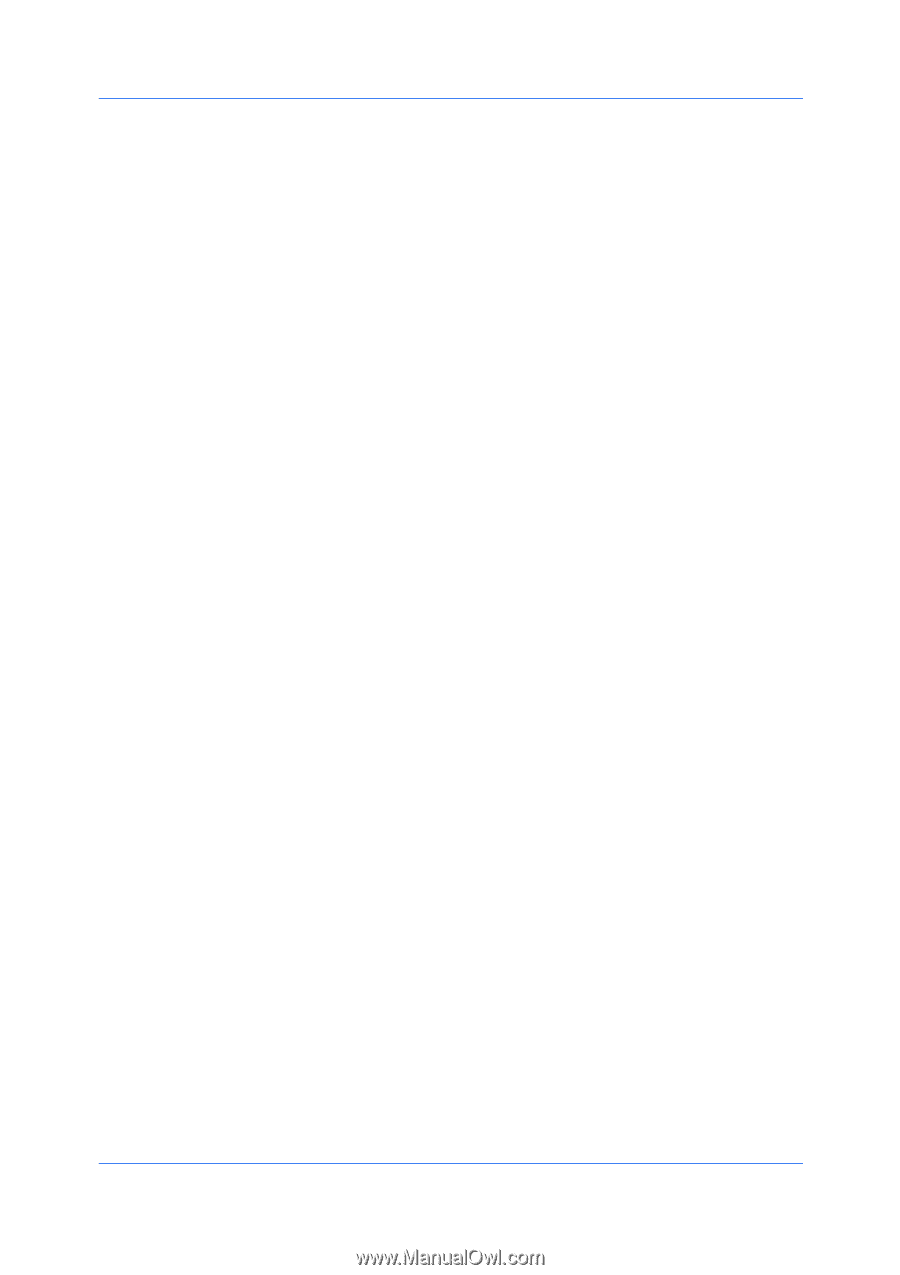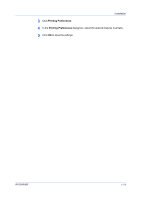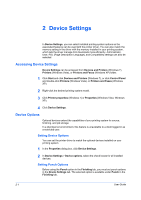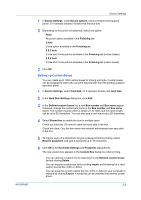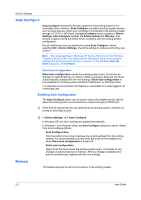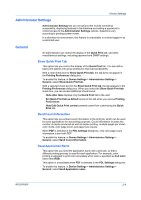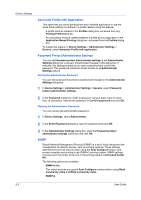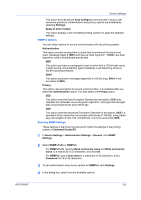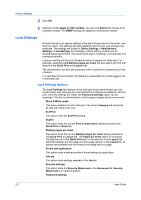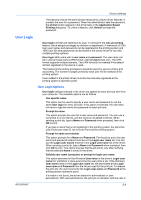Kyocera TASKalfa 7550ci 3050ci/3550ci/4550ci/5550ci/6550ci/7550ci Driver Guide - Page 22
Associate Profile with Application, Password Protect Administrator Settings
 |
View all Kyocera TASKalfa 7550ci manuals
Add to My Manuals
Save this manual to your list of manuals |
Page 22 highlights
Device Settings Associate Profile with Application This option lets you set all printing from each installed application to use the same driver settings as defined in a profile. Before using this feature: A profile must be created in the Profiles dialog box, accessed from any Printing Preferences tab. An association must be created between a profile and an application in the Application Based Printing dialog box, accessed from the Profiles dialog box. To enable this feature, in Device Settings > Administrator Settings > General, select Associate Profile with application. Password Protect Administrator Settings You can set Password protect administrator settings in the Administrator Settings dialog box to prevent unauthorized changes in this dialog box. If selected, this setting prompts you to enter a password and confirm the password. This password protection blocks access to all Administrator Settings options. Setting the Administrator Password You can set a password to prevent unauthorized changes in the Administrator Settings dialog box. 1 In Device Settings > Administrator Settings > General, select Password protect administrator settings. 2 In the Password dialog box, enter a password, using at least 4 and no more than 16 characters. Reenter the password in Confirm password and click OK. Clearing the Administrator Password You can remove the administrator password. 1 In Device Settings, select Administrator. 2 In the Enter Password dialog box, type the password and click OK. 3 In the Administrator Settings dialog box, clear the Password protect administrator settings check box and click OK. SNMP Simple Network Management Protocol (SNMP) is a set of rules that govern the management of network devices, such as printing systems. These settings determine the level of security when using the Auto Configure feature, and prevent unauthorized printing to the SNMPv3 printing system. SNMP settings must be set in the printer driver and in the printing system's Command Center RX. The following options are available: SNMPv1/v2c This option ensures successful Auto Configure communication using Read community name and Write community name. SNMPv3 2-5 User Guide