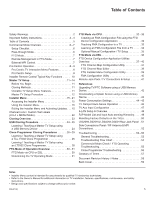LG 26LD320H Setup Guide
LG 26LD320H Manual
 |
View all LG 26LD320H manuals
Add to My Manuals
Save this manual to your list of manuals |
LG 26LD320H manual content summary:
- LG 26LD320H | Setup Guide - Page 1
26LD320H 32LD320H 37LD320H 42LD320H 32LD325H 37LD325H 26LD340H 32LD340H 37LD340H 42LD340H 26LD345H 32LD345H 37LD345H 42LD345H Lodging Guest Interactive Pro:Centric™ TVs Commercial Mode Setup Guide Note: Selected features shown in this guide may not be available on all models. EXPERIENCED INSTALLER - LG 26LD320H | Setup Guide - Page 2
For Customer Support/Service, please call: 1-888-865-3026 The latest product information and documentation is available online at: www.LGsolutions.com/products MODEL and SERIAL NUMBER The model and serial numbers of this TV are located on the back of the cabinet. For future reference, LG suggests - LG 26LD320H | Setup Guide - Page 3
's instructions. Manual to be certain. Periodically examine the cord of your appliance, and if its appearance indicates damage or deterioration, unplug it, discontinue use of the appliance, and have the cord replaced with an exact replacement part by an authorized servicer shock (i.e., a TV with a - LG 26LD320H | Setup Guide - Page 4
INSTRUCTIONS of the mast and supporting structure, grounding of the 26. Do not touch the ventilation openings, as they may become hot while the TV is operating. 27. If you smell smoke or other odors coming from the TV or hear strange sounds, unplug the power cord, and contact an authorized service - LG 26LD320H | Setup Guide - Page 5
Menu content is intended for use primarily by qualified TV electronics technicians. • Refer to the Owner's Manual for additional information on TV installation, features, specifications, maintenance, and safety instructions. • Design and specifications subject to change without prior notice - LG 26LD320H | Setup Guide - Page 6
On-screen setup menus control the features of the TV. Use the Installer Remote to access the TV setup menus, and set the TV features to the desired configuration for the end user. Refer to the Owner's Manual for detailed information on the TV setup menus. CHANNEL PICTURE AUDIO TIME LOCK OPTION - LG 26LD320H | Setup Guide - Page 7
operation and configuration. Note: LD320H/LD325H TVs must have the following minimum software loads in order to support FTG Mode via CPU: CPU version 3. Client User Guide for further information. When the TV is configured for FTG Mode via EBL, the b-LAN module, which is internal to the TV, allows - LG 26LD320H | Setup Guide - Page 8
from a complete listing of hotel services and amenities. The Pro:Centric TV is connected to the hotel's billing computer, and service/amenities charges are billed at the menus. Channel Guide Shows available TV networks and logical channels. When available, electronic program guide (EPG) data - LG 26LD320H | Setup Guide - Page 9
updates as well as facilities for downloading FTG Channel Map and FTG Installer Menu settings for TVs that are in FTG Mode via CPU (see also "Remote Management in FTG Mode" on the Pro:Centric™ Server Admin Client User Guide. This document describes only those settings that must be specified on the - LG 26LD320H | Setup Guide - Page 10
setup menus on the screen. Also exits the on-screen menu system and returns to TV viewing. GUIDE Displays and removes the electronic program guide. CC Press to activate subtitles. RETURN Returns one level to the previous menu/ display. SAP Analog Mode: Selects MTS sound (Mono, Stereo, or SAP). DTV - LG 26LD320H | Setup Guide - Page 11
edited Channel Map, Installer Menu settings, and one TV source's (analog or Aux) clonable setup menu settings. See "Clonable TV Setup Menu Features" list below. Clonable TV Setup Menu Features Channel Auto Tuning (Channel Lineup) Manual Tuning Channel Edit Channel Label Picture Aspect Ratio Picture - LG 26LD320H | Setup Guide - Page 12
instruction only on the Installer Menu items that should be set on a Master TV. Refer to pages 15 to 21 for detailed information on all Installer Menu items. a) Make sure the TV Menu Note: The Installer Menu header will vary depending on the TV you are setting up. 117 FACT DEFAULT 001 003 BAND/AFC - LG 26LD320H | Setup Guide - Page 13
TV Setup (Cont.) (Continued from previous page) 3. Run Auto Tuning. a) To search for all available analog and digital channels, go to the Channel Menu, select the Auto Tuning option, and follow the on-screen instructions are available. CHANNEL Auto Tuning Manual Tuning Channel Edit Channel Label - LG 26LD320H | Setup Guide - Page 14
Input Labels: 2-5-4 + MENU Mode Note: 2-5-4 + MENU Mode enables you to add/edit channel icons and custom text labels in the PTC once the Master TV Setup has been transferred as described in the previous step. Enter the Installer Menu, and press 2-5-4 + MENU on the Installer Remote. Add/edit custom - LG 26LD320H | Setup Guide - Page 15
TV setup menus (if the TV is in Pass-through Mode) or the Function Menu (if the TV is Installer Menu will display. Note: If the TV is in FTG Mode, the Installer Menu Menu items not relevant to this TV series are not present in Control) settings in the TV are reset to their default values; that - LG 26LD320H | Setup Guide - Page 16
will respond. Set to 1 to enable V-Chip (Parental Control) functions. Sets number of V-Chip blocking hours. Set to 1 to retain caption setting set before TV turned OFF. If set to 0, limits direct access to favorite channels. Set to 1 to change MPI operation to OCV. If set to 1, enables ACK feature - LG 26LD320H | Setup Guide - Page 17
1 for Blank. 0 Set to 0 for Normal. Set to 1 to load presets for all Installer Menu settings. 3 Set to 3 (default-b-LAN module only powered when TV is turned ON), or set to 1 (b-LAN module is always powered). (See detailed descriptions.) 0 Set to 0 to disable. Set to the RF channel number of - LG 26LD320H | Setup Guide - Page 18
also set to 63. It may be best to set the same value on every TV. Note: The minimum volume level cannot have a value setting higher than the maximum to change values. It may be best to set the same value on every TV. Note: The maximum volume level cannot have a value setting lower than the minimum - LG 26LD320H | Setup Guide - Page 19
user can select channels with either Channel Up/ Down or by direct keypad entry. If set to 0, only those channels that are active in the TV's memory can be selected. 029 - OLD OCV (On Command Video™) Set to 1 for operation with systems from On Command Corporation. 030 - ACK MASK MPI Communication - LG 26LD320H | Setup Guide - Page 20
to Start Channel) If set to 1 and loss of MPI communication occurs, TV automatically tunes to the specified Start Channel. 078 - UPN MSB (UPN Most . 087 - REAR RGB EN. (Rear RGB Enable) Controls access to rear RGB input on TV. Set to 0 to disable RGB input. Set to 1 to enable RGB input. Set to - LG 26LD320H | Setup Guide - Page 21
so that the GAME CONTROL/MPI port circuitry is always powered. Note: MPI cards with b-LAN technology-LMT7Z5, LMT7Z7, LMT7Z9-are NOT supported in TVs in which b-LAN technology is already integrated. Note: See Reference section, "b-LAN Setup & Overview," for further information. 119 - DATA CHANNEL Set - LG 26LD320H | Setup Guide - Page 22
when you are done, press MENU. Changing a Channel's Icon on the Master TV 1. Use Channel Up/Down to select the desired channel. 2. Use the Left/ labels, or go to the next channel. Adding/Editing Channel Labels on the Master TV 1. Use Channel Up/Down to select the desired channel. 2. Press the Left - LG 26LD320H | Setup Guide - Page 23
or not performed completely, cloning may not work. At each step, pay attention to ensure the TV screen shows the proper message when cloning. If the message indicated does not appear, there is a problem with that step, and cloning may not be successful. Caution: Copying a blank or incorrect memory - LG 26LD320H | Setup Guide - Page 24
not be recognized. • It is not possible to clone a Master TV's clock using a USB memory device. Either set a Target TV's clock manually, or use the Auto Clock setting in the TV setup menus. Learn Setup from Master TV 1. Ensure the Master TV is set up completely and in Pass-through Mode. 2. Plug the - LG 26LD320H | Setup Guide - Page 25
cord for 15 seconds. 9. Reconnect the TV power cord, and turn ON the TV. The Master TV Setup should be resident on the Target TV. USB Download Menu Upgrade TV Software Upgrade PTC Software Teach To TV (TLL) Teach To TV (FMA) Return Enter Teach To TV (TLL) xxLD340H-UA00001.TLL Return Enter - LG 26LD320H | Setup Guide - Page 26
Master TV Setup. TV (2) TEACH TO TV (3) SET CLONE CLOCK FROM TV (4) SET TV CLOCK FROM CLONE (5) DISPLAY TV SETUP (6) DISPLAY CLONE SETUP CLONE CLOCK = XX:XX TV CLOCK = XX:XX THE CLONE IS VERSION VX.X.X - To change menu items, press channel keys or digits. - To execute item, press Enter. 26 - LG 26LD320H | Setup Guide - Page 27
's internal clock-accurate to within one minute. Since the TLL-1100A's time cannot be set directly, the current time needs to be copied from an LG TV equipped with an enabled MPI port. After the time is copied to the TLL-1100A clone programmer, the current time will be maintained and can - LG 26LD320H | Setup Guide - Page 28
are communication problems between the TV and the LT2002. If this is the case, check for a damaged cable, poor contacts, or other connection troubles. • If Core (TDK, ZCAT 2035-0930) Connect cable to TV MPI Jack and follow on screen instructions Status Indicator MPI • green • red Color Reset - LG 26LD320H | Setup Guide - Page 29
be set directly, the current time needs to be copied from an LG TV equipped with an enabled MPI port. After the time is copied to OFF, - TPOOWEXEERC, UOTREEINTETEMR, .PRESS ON/OFF, POWER, OR ENTER. COPY SELECTED CLONE MEMORY TO TV (1) MEMORY 1 VER XX REV XX (2) MEMORY 2 VER XX REV XX (3) MEMORY 3 VER - LG 26LD320H | Setup Guide - Page 30
Configure all LD320H/LD325H or LD340H/ LD345H TV EBLs at the site using a Free-To-Guest Management Appliance (FMA) head end device (Example: FMA-LG101). Refer to the Free-To-Guest (FTG) Configuration Application manual and/or the Installation & Setup manual for the FMA device for further information - LG 26LD320H | Setup Guide - Page 31
Operation Overview (Cont.) While the TV is in FTG Mode: • Users can still access the Installer Menu using an LG Installer Remote; however, all manual for further information on the FTG Device Configuration Application. Determining the TV Operating Mode To determine the operating mode of the TV - LG 26LD320H | Setup Guide - Page 32
see "Learning an FMA Configuration File from a TV" on page 34). The procedure below provides an overview of the steps required to create an FMA Configuration file. Refer to the Free-To-Guest (FTG) Configuration Application manual for further information. See also FTG Device Configuration Application - LG 26LD320H | Setup Guide - Page 33
and FTG Installer Menu settings. You must use a direct PC-to-TV connection as described on page 36 or an FMA head end device to reconfigure the display the USB Download Menu. 4. Use the Up/Down arrow keys to select Teach To TV (FMA), and then press ENTER. 5. Use the Up/Down arrow keys to select the FMA - LG 26LD320H | Setup Guide - Page 34
NOT already in FTG Mode, you may need to perform some manual configuration on the TV before you start this procedure (see "Optional Manual Configuration / TV Setup" on following page). 1. Plug a USB memory device into the USB IN port on the TV. 2. Press MENU on the Installer Remote to display the - LG 26LD320H | Setup Guide - Page 35
These steps provide specific instruction only on the Installer Menu items that should be set on an LD320H/LD325H or LD340H/LD345H TV. Refer to pages 15 the settings for these Installer Menu items. CHANNEL Auto Tuning Manual Tuning Channel Edit Channel Label Move Enter Use Channel Menu options - LG 26LD320H | Setup Guide - Page 36
of individual TV EBLs using a direct PC-to-TV connection. Refer to the Free-To-Guest (FTG) Configuration Application manual for further on 26LD320H, 26LD340H, and 26LD345H only. • Dual-purpose GAME CONTROL/MPI port on 26LD320H and LD340H/LD345H TVs only. On 32/37/42LD320H and 32/37LD325H TVs, the - LG 26LD320H | Setup Guide - Page 37
numbers. Note: Write, Read, and Learn functions in the FTG Channel Map Configuration Utility are used for direct PC-to-TV FTG configuration of LD320H/LD325H and LD340H/LD345H TVs (FTG Mode via EBL). These functions are not applicable to the process of creating an FMA Configuration file to be saved - LG 26LD320H | Setup Guide - Page 38
FTG Device Configuration Application Utilities Overview (Cont.) FTG Channel Map Editor The FTG Channel Map Editor shows a single Logical Channel's Data and the FTG Channel Map. LOGICAL CHANNEL MAPPING Select a Logical Channel number, then assign it the RF, Major, and Minor channel numbers to - LG 26LD320H | Setup Guide - Page 39
Installer Menu items shown in the FTG Device Configuration Application to defaults. IR REMOTE ACCESS Toggle IR Remote Access to ON to obtain access to TV setup menus and Installer Menu. 206-4186 WRITE Click to transfer the FTG Installer Menu settings to the EBL. LEARN Click to transfer Installer - LG 26LD320H | Setup Guide - Page 40
head end. These functions are not applicable to the process of creating an FMA Configuration file to be used with LD320H/LD325H and LD340H/LD345H TVs (FTG Mode via CPU). FMA CONFIGURATION LIST (data to be saved or already saved in FMA Configuration file) NEW/OPEN/SAVE FMA File options Filename - LG 26LD320H | Setup Guide - Page 41
IN (RGB/DVI) RS-232C IN (SERVICE ONLY) ......... AV IN 1 VIDEO L/MONO-AUDIO-R ANTENNA IN GAME CONTROL/ MPI TV-LINK CFG Y PB PR VIDEO L 26LD320H, 26LD340H, and 26LD345H only. • Dual-purpose GAME CONTROL/MPI port on 26LD320H and LD340H/LD345H TVs only. On 32/37/42LD320H and 32/37LD325H TVs, - LG 26LD320H | Setup Guide - Page 42
Update options unless you have been specifically instructed to do so or have previous experience with Expert Software Updates. • PTC Software Upgrade: In the PTC Software Update window, select/highlight the update file to install and press ENTER. TV Software Update Note: The PTC Software Update - LG 26LD320H | Setup Guide - Page 43
Information ] EPK : 03.03.00 The following software files are found in the memory card. Select the file you want to download to this TV or press EXIT to cancel the update. EPK : 03.05.00 [ Forced Update Option ] Ext. MICOM LOGO Image SPI Boot xxLD340H_v1_00_RevNo1000_USB xxLD34 206-4186 - LG 26LD320H | Setup Guide - Page 44
is 100). Item 099 Back Lighting (Static) 100 90 80 70 60 50 40 30 20 10 1 26LD320H Power Consumption (Watts) 56.82 51.98 47.09 42.06 39.71 37.36 36.31 35.12 81 66.78 60.61 56.35 52.90 47.71 43.04 38.86 Percent Savings 0.00% 19.39% 26.73% 32.29% 37.89% 43.63% 47.60% 50.81% 55.63% 59.98% 63.86% - LG 26LD320H | Setup Guide - Page 45
.81 66.78 60.61 56.35 52.90 47.71 43.04 38.86 Percent Savings 0.00% 19.39% 26.73% 32.29% 37.89% 43.63% 47.60% 50.81% 55.63% 59.98% 63.86% Consumption (Watts) 72.19 68.21 63.72 59.21 55.04 50.81 46.03 41.49 36.32 31.52 26.95 Percent Savings 0.00% 5.51% 11.74% 17.99% 23.76% 29.62% 36.24% 42.53% 49. - LG 26LD320H | Setup Guide - Page 46
the Camport is active, then, when the video plug is removed, the TV will switch to the last requested channel. Source changes using any Source keys or Flashback keys are sent as Direct Access tuning commands to the PTC/TV. Previous State Before Inserting CAMPORT Aux or RF Channel Aux or RF Channel - LG 26LD320H | Setup Guide - Page 47
Input Configuration DIRECT ACCESS Tuning TV OLD_ OCV = 0 130 OLD_ OCV = 1 90 131 91 132 92 Source Input Video2 (Side) Video1 (Rear) HDMI2 133 93 HDMI1/DVI Source Mode CV CV - LG 26LD320H | Setup Guide - Page 48
TV for configuration and control. Note: MPI cards with b-LAN technology-LMT7Z5, LMT7Z7, LMT7Z9-are NOT supported in TVs TV is turned ON. See chart below. Note: 26LD320H and all LD340H/LD345H TVs have a dual-purpose GAME CONTROL/MPI port on the TV rear jack panel. On 32/37/42LD320H and 32/37LD325H TVs - LG 26LD320H | Setup Guide - Page 49
Reference: RJP Model List and Input Auto-sensing Hierarchy RJP Model List Legacy Models RJP-101M RJP-101ML RJP-110F RJP-110FW RJP-110W RJP-110WBR RJP-110S RJP-120G RJP-120T RJP-201B RJP-202B Scaler Models N/A N/A RJP-210F RJP-210FW RJP-210W RJP-210WBR RJP-210S RJP-220G RJP-220T RJP-301B RJP-302B - LG 26LD320H | Setup Guide - Page 50
TV to Pass-through Mode in addition to restoring all factory defaults. Contact technical support Pro:Centric™ Server Admin Client User Guide for further information. Additional FTG TV. Refer to the "FTG Mode via EBL" procedure on page 36 and/or the Free-ToGuest (FTG) Configuration Application manual - LG 26LD320H | Setup Guide - Page 51
OUT (8 ) REMOTE CONTROL OUT AUDIO IN (RGB/DVI) RS-232C IN (SERVICE ONLY) ......... AV IN 1 VIDEO L/MONO-AUDIO-R ANTENNA IN GAME CONTROL/ MPI TV-LINK CFG Y PB PR VIDEO L R AUDIO COMPONENT IN ANTENNA IN 26LD320H, 26LD340H, & 26LD345H only. Connect to Antenna/CATV. RS-232C IN Use for - LG 26LD320H | Setup Guide - Page 52
Left audio input. VIDEO IN Connect to video output port on external device (see Reference section, "TV Camport Auto Sense Operation," for further information). Antenna or CATV Notes: • On 26LD320H, 26LD340H, and 26LD345H TVs, the RF Antenna jack is on the rear jack panel (see previous page). • On - LG 26LD320H | Setup Guide - Page 53
Contact your LG dealer. Picture Reception Normal picture, Audio muted. poor or no sound. Broadcast problem. Press MUTE or use Volume Up key to increase sound level. Try a different channel. Note: For other problems not caused by the TV, refer to the other devices' operating guide(s). 206 - LG 26LD320H | Setup Guide - Page 54
turned ON? TV Yes Press VOLUME UP/ DOWN or MUTE key on LG Installer Remote. TV No responded? Bad TV Yes Press VOLUME UP/ DOWN or MUTE key on in-room or system integrator-supplied remote. TV responded? Yes End Contact system No integrator for additional troubleshooting assistance. 54 - LG 26LD320H | Setup Guide - Page 55
Commercial Mode. On-screen menu display no longer toggles? No TV is not in Commercial Mode. Call Technical Support for assistance. Yes TV is in Commercial Mode. FTG Operation Troubleshooting The following table provides troubleshooting information for when the EBL is configured in the FTG Mode - LG 26LD320H | Setup Guide - Page 56
Clone Programmer Troubleshooting Caution: Do not connect a clone programmer to a PPV card installed in the Master or Target TVs. Also, if the TV is in TV to a reliable analog channel signal source. Time not available. Set time on a TV, and copy time to clone programmer. Clone programmer problem. - LG 26LD320H | Setup Guide - Page 57
for some of the words found in this guide. 75 OHM RF CABLE The wire that comes from an off-air antenna or cable service provider. The end looks like a hex-shaped RF communication system used to configure/control TV via RF distribution system. CABLE Cable service box. Refers to the descrambler box - LG 26LD320H | Setup Guide - Page 58
is available online at: www.LGsolutions.com/products. From the Products page, select TVs, Systems & Solutions, then LCD TVs, then the applicable TV. Click the Literature & Downloads tab at the bottom of the TV page, and select the required document(s) from the Downloads list. Notes 58 206 - LG 26LD320H | Setup Guide - Page 59
For Customer Support/Service, please call: 1-888-865-3026 www.LGsolutions.com Pro:Idiom is a registered trademark of Zenith Electronics LLC. Pro:Centric is a trademark of LG Electronics U.S.A., Inc. b-LAN is a trademark of LodgeNet Interactive Corporation. All other trademarks or registered

Master TV Setup
pages 11 – 14
Cloning Information
pages 23 – 29
FTG Mode of Operation
pages 30 – 40
EXPERIENCED INSTALLER
Commercial Mode Setup Guide
Note: Selected features shown in this guide may not be available on all models.
Lodging Guest Interactive Pro:Centric™ TVs
© Copyright 2011, LG Electronics U.S.A., Inc.
P/N: 206-4186 (Rev B)
26LD320H 32LD320H 37LD320H 42LD320H
32LD325H 37LD325H
26LD340H 32LD340H 37LD340H 42LD340H
26LD345H 32LD345H 37LD345H 42LD345H