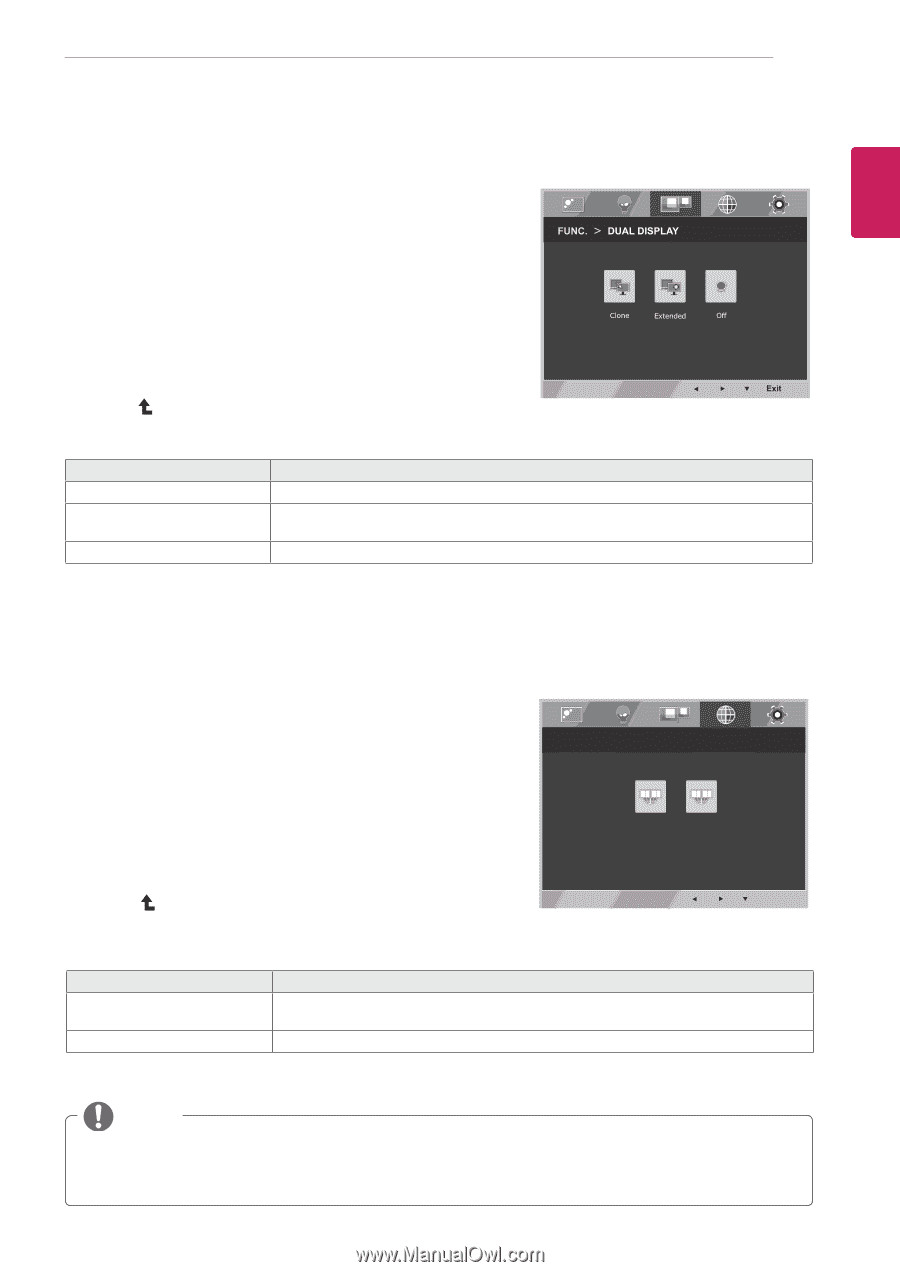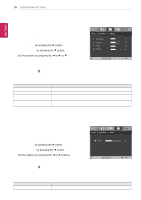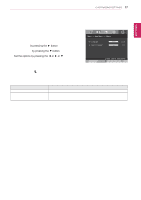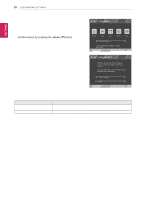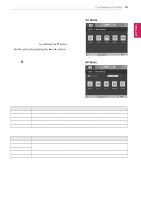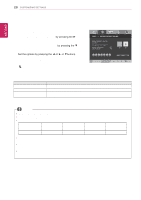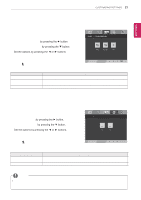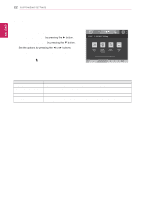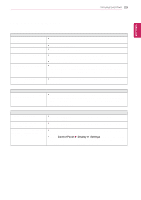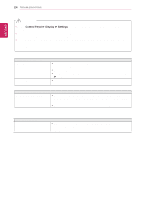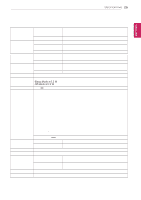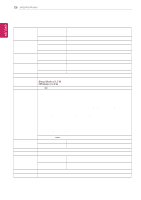LG 27EA53V-P Owners Manual - Page 21
Dual Display, Dual Web, Eng
 |
View all LG 27EA53V-P manuals
Add to My Manuals
Save this manual to your list of manuals |
Page 21 highlights
ENEGNLGISH Color Temp Red 50 Green 50 Blue 50 CUSTOMIZING SETTINGS 21 EXIT * Before using below functions, please install DUAL SMART SOLUTION programme. Gamma 1 Custom DUAL DISPLAY 1 Press FUNC. button on the bottom of the Monitor set to display the FUNC. OSD. 2 Select DUAL DISPLAY by pressing the ► button. 3 Enter to DUAL DISPLAY by pressing the ▼ button. 4 Set the options by pressing the ◄ or ► buttons. 5 Select Exit to leave the OSD menu.To return to the upper menu or set other menu items, use the up arrow ( ) button. Each option is explained below. DUAL DISPLAY 2/3 Clone 1/4 Extended 50 50 5O0 ff Description By selecting Clone,user can use secondary monitor as done mode of primary monitor. By selecting Extended,user can use secondary monitor as extended mode of primary monitor. If select Off,DUAL DISPLAY is off. EXIT * Before using below functions, please install DUAL SMART SOLUTION programme. DUAL WEB 1 Press FUNC. button on the bottom of the Monitor set to display the FUNC. OSD. 2 Select DUAL WEB by pressing the ► button. 3 Enter to DUAL WEB by pressing the ▼ button. 4 Set the options by pressing the ◄ or ► buttons. 5 Select Exit to leave the OSD menu.To return to the upper menu or set other menu items, use the up arrow ( ) button. FUNC. > DUAL WEB On Off EXIT Each option is explained below. DUAL WEB On Off Description Help user to browse web efficiently by dividing in half. Help to arrange and move windowson screen. Help user to control dividedwindows ratio. If select Off,DUAL WEB is off. NOTE yyWhen monitor goes to power saving mode with pc saving option-> Pressing any button -> OSD appear and user should press dual button -> User can bring back to normal mode.