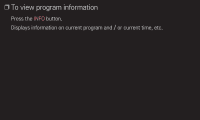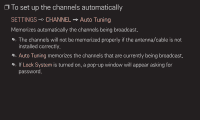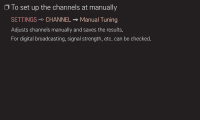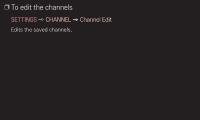LG 28LN4500 User Guide - Page 7
PICTURE, SOUND Setting, To adjust aspect ratio, SETTINGS
 |
View all LG 28LN4500 manuals
Add to My Manuals
Save this manual to your list of manuals |
Page 7 highlights
SETTINGS ➾ PICTURE ➙ Aspect Ratio Selects the screen aspect ratio. • 16:9: Resizes the image ratio to fit 16:9 screen. • Just Scan: Displays the input signal without any reformatting. Recommended for use with PC and Blu-ray player input. ✎✎ Select Just Scan at the input of DTV/Component/HDMI/DVI (720P or higher). • Set by Program: Depending on the input signal, screen aspect ratio changes to 4:3 or 16:9 • 4:3: Resizes the image ratio to fit 4:3 screen. • Zoom: Resizes the image to fit the screen width. The top and bottom parts of the image may be cut off. • Cinema Zoom: Formats an image to the cinemascope ratio (2.35:1) and zooms in on the ratio.

SETTINGS
➾
PICTURE
➙
Aspect Ratio
Selects the screen aspect ratio.
•
16:9
: Resizes the image ratio to fit 16:9 screen.
•
Just Scan
: Displays the input signal without any reformatting. Recommended
for use with PC and Blu-ray player input.
✎
Select
Just Scan
at the input of DTV/Component/HDMI/DVI (720P or
higher).
•
Set by Program
: Depending on the input signal, screen aspect ratio changes
to 4:3 or 16:9
•
4:3
: Resizes the image ratio to fit 4:3 screen.
•
Zoom
: Resizes the image to fit the screen width. The top and bottom parts of
the image may be cut off.
•
Cinema Zoom
: Formats an image to the cinemascope ratio (2.35:1) and zooms
in on the ratio.