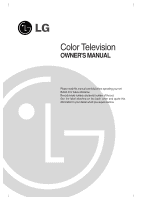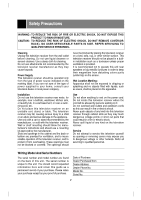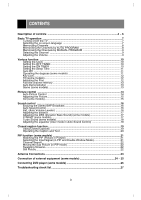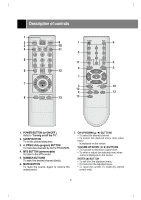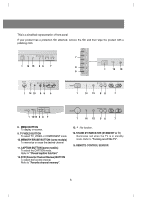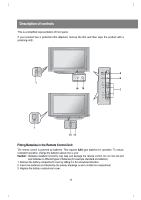LG 29FX4BL-LG Owner's Manual
LG 29FX4BL-LG Manual
 |
View all LG 29FX4BL-LG manuals
Add to My Manuals
Save this manual to your list of manuals |
LG 29FX4BL-LG manual content summary:
- LG 29FX4BL-LG | Owner's Manual - Page 1
Color Television OWNER'S MANUAL Please read this manual carefully before operating your set. Retain it for future reference. Record model number and serial number of the set. See the label attached on the back cover and quote this information to your dealer when you require service. - LG 29FX4BL-LG | Owner's Manual - Page 2
SERVICEABLE PARTS IN SIDE. REFER SERVICING TO QUALIFIED SERVICE appliance. Use only with a cart or stand recommended by the manufacturer, or sold with the television receiver. Wall or shelf mounting should follow the manufacturer's instructions Service Do not attempt to service servicing this guide as - LG 29FX4BL-LG | Owner's Manual - Page 3
6 Basic TV operation ...7 Turning on/off the TV ...7 Selecting the on screen language 7 Memorizing Channels ...8 Memorizing the Channels by AUTO PROGRAM 8 Memorizing the Channels by MANUAL PROGRAM 9 (some models 24 ~ 25 Connecting DVD player (some models 26 Troubleshooting check list 27 3 - LG 29FX4BL-LG | Owner's Manual - Page 4
7 VOL ENTER VOL CH 3 A. PROG MEMORY/ERASE 10 12 4 MTS FCR 13 13 1. POWER BUTTON (or ON/OFF ) Refer to "Turning on/off the TV". 2. SLEEP BUTTON To set the desired sleep time. 3. A. PRGO (Auto program) BUTTON To memorize channels by AUTO PROGRAM. 4. MTS BUTTON (some models) To listen - LG 29FX4BL-LG | Owner's Manual - Page 5
the CAPTION mode. Refer to "Closed caption function". 12. FCR (Favorite Channel Review) BUTTON To select the favorite channel. Refer to "Favorite channel memory". 13. : No function. 14. STAND BY INDICATOR (STAND BY or r) Illuminates red when the TV is in standby mode. Refer to "Turning on/off the - LG 29FX4BL-LG | Owner's Manual - Page 6
Description of controls This is a simplified representation of front panel. If your product has a protection film attached, remove the film and then wipe the product with a polishing cloth. 9 8 1 14 15 7 1 15 14 Fitting Batteries in the Remote Control Unit The remote control is powered by - LG 29FX4BL-LG | Owner's Manual - Page 7
operation Before operating your TV, make sure the following instructions have been completed. • Your TV has been connected to an antenna or a cable system. • Your TV has been plugged in a power outlet. • In this manual, the OSD (On Screen Display) may be different from your TV's because it is just - LG 29FX4BL-LG | Owner's Manual - Page 8
all the active channels in your area before you can use the TV. There are two ways of memorizing channels. You can use either. One is called AUTO PROGRAM and the other is called MANUAL PROGRAM. In AUTO PROGRAM the TV will memorize the channels in ascending order. If there are additional channels - LG 29FX4BL-LG | Owner's Manual - Page 9
. Move++Next+{+Back} 5. Press the F button and then use D/ E button to select Memory. 6. Press the G button and then D/ E to select Memory or Erase. Manual+program 7. Press the F button and then use D / E button to select Ch.name. You can make a channel name. 8. Press the G button and then use - LG 29FX4BL-LG | Owner's Manual - Page 10
+{+Back} Setting the OFF TIMER This is the function to automatically switch the TV to standby mode at a preset time. 1. Press the MENU button and then operates. Setting the ON TIMER This is the function to automatically turn the TV on at a preset time and channel. 1. Press the MENU button and - LG 29FX4BL-LG | Owner's Manual - Page 11
be displayed. • To cancel the sleep time, select the Sleep - - - mode by using the SLEEP button. Auto Off If there is no input signal, the TV is switched to standby mode automatically in 10 minutes. Timer 1. Press the menu button and then use D / E button to select the Timer menu. 2. Press the - LG 29FX4BL-LG | Owner's Manual - Page 12
TV. • This programmed to remember which option it was last set to even if you switch the TV when it is poor, for example, a horizontal stripe, twisted picture or no color in broadcasting menu. 2. Press the G and then D/ E button to select Manual.. 3. Press the G and then D/ E button to select Fine - LG 29FX4BL-LG | Owner's Manual - Page 13
the MENU button to exit. Channel CH. Auto+program { Manual program { FFaavvoorriittee++cchhaannnneell++{{ Auto+demo+ + { Move++Next+{+ the screen one by one. Auto Demonstration Auto demo allows you to review all the menus available on the TV set. 1. Press the menu button and then use D / E - LG 29FX4BL-LG | Owner's Manual - Page 14
Picture control Auto Picture Control You can select picture modes programmed at factory as you prefer. Using the APC button 1. Press the APC button. 2. Press the APC button to select Clear, Optimum, Soft or User. 3. Press the ENTER(A) button to exit. Clear Using the MENU button 1. Press the MENU - LG 29FX4BL-LG | Owner's Manual - Page 15
Adjusting the Picture This is the function to manually adjust the desired picture levels (Contrast, Brightness, Color, { Tint ++++++ + { Move++Next+{+Back} XD (some models) XD is LG Electronic's unique picture improving technology to display a real HD source through an advanced digital signal - LG 29FX4BL-LG | Owner's Manual - Page 16
the Stereo/SAP Broadcast This TV set can receive MTS stereo programs and any SAP (Secondary Audio Program) that accompanies the (A) button to exit. Notes: • Stereo or SAP can only be received if the TV station transmits those signals, even though you have selected STEREO or SAP. • Mono sound - LG 29FX4BL-LG | Owner's Manual - Page 17
+{+Back} Note: 1. If the reception is poor or weak, select a different frequency. 2. For best results, there should be no more that 19ft between the TV and FM Receiver. 3. In certian areas, the FM transmitter ability may be weak, such as near a broadcast tower. OX-OWAVE 88MHz 107MHz O FM95.0MHz - LG 29FX4BL-LG | Owner's Manual - Page 18
Sound control Turbo Sound (some models) With this function sound will be more emphasized and amplified than normal sound. You can enjoy the Turbo sound so much better than normal sound. Using the MENU Button 1. Press the MENU button and then use D / E button to select the Sound menu. 2. Press the - LG 29FX4BL-LG | Owner's Manual - Page 19
Closed captioning is a process which converts the audio portion of a television program into written words, horizontal streaking. Usually caused by interference from automobile ignition systems, neon lamps, electrical drills and other electrical appliances. A GHOSTS: Ghosts are caused when the TV - LG 29FX4BL-LG | Owner's Manual - Page 20
kind of subjects (ex. captioned program lists, weather forecasts, stock exchange topics, news for hearing-impaired---) through the full TV screen. But not all stations offer text services, even though they might offer captioning. Note: In the event you receive a poor signal, an empty black box may - LG 29FX4BL-LG | Owner's Manual - Page 21
Using the PIP MENU Button 1. Press the PIP MENU button. 2. Press the D/ E button to select Input. 3. Press the G and then use D / E button to select TV, AV 1, AV 2, AV 3. 4. Press the VOLUME (F) button to exit. Using the MENU Button 1. Press the MENU button and then use D / E button to select the - LG 29FX4BL-LG | Owner's Manual - Page 22
PIP function (Some models) Channel Search This is the function to search one by one the pictures of all the programmed channels through the PIP screen while the main screen remains as a current channel. Press the CH. SEARCH button. The pictures of all the programmed channels are searched through - LG 29FX4BL-LG | Owner's Manual - Page 23
the signal quality. Before connecting it, necessarily inspect them. Any service center can explain the various outdoor antennas available to you. 300 ohm Antenna Jack 2. 300 to 75 ohm Adapter 75 ohm CATV Cable from cable TV source 1. Remove the 300 to 75 ohm adapter or the cable from the set if - LG 29FX4BL-LG | Owner's Manual - Page 24
jacks of the VCR to IN 1 or IN 2(A/V) jacks on the side or back of TV. If you connect the audio jack only, you can't hear the sound from the TV. OUT VIDEO(L/MONO)AUDIO(R) IN1 2. Press the TV/VIDEO button to select AV1 or AV2. Note: In some stereo models, if you connect the - LG 29FX4BL-LG | Owner's Manual - Page 25
equipments at the same time, the input jacks on the front panel have priority over the input jacks on the back panel of the TV. VCR Recording (some models) 1. Connect the audio/video input jacks of the recording VCR to the OUT (A/V) jacks on the back. 2. Select the program number on the - LG 29FX4BL-LG | Owner's Manual - Page 26
remember which mode it was last set to, even if you turn the TV off. 1.How to connect COMPONENT Y PB PR DVD IN (480i) VIDEO IN2 (L/MONO) AUDIO(R) < TV connection panel > Note: TV INPUT Y PB PR (R) AUDIO (L) < Back panel of DVD > Y PB PR DV D OUTPUT Y Cb Cr Y B -Y R -Y Y Pb Pr Y PB - LG 29FX4BL-LG | Owner's Manual - Page 27
Troubleshooting check list SYMPTOMS No power No picture or sound Poor picture but plugged in? Is television turned on? Check batteries in remote control. Try another channel (station trouble). Check antenna connectings. Check for local interference. Adjust the antenna. Adjust the picture control. - LG 29FX4BL-LG | Owner's Manual - Page 28

Color Television
OWNER'S MANUAL
Please read this manual carefully before operating your set.
Retain it for future reference.
Record model number and serial number of the set.
See the label attached on the back cover and quote this
information to your dealer when you require service.