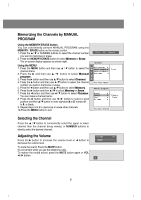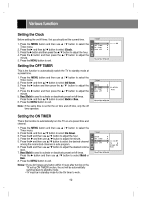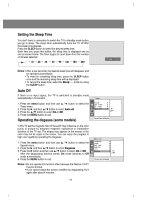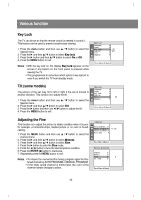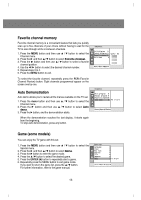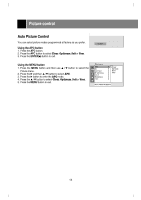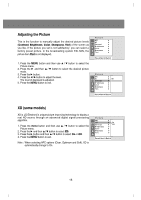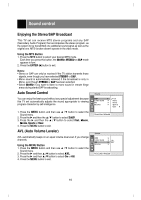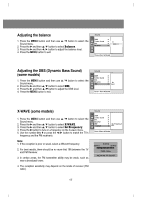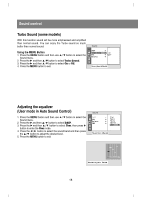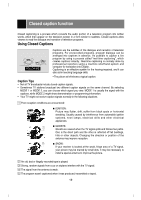LG 29FX4BL-LG Owner's Manual - Page 14
Picture control
 |
View all LG 29FX4BL-LG manuals
Add to My Manuals
Save this manual to your list of manuals |
Page 14 highlights
Picture control Auto Picture Control You can select picture modes programmed at factory as you prefer. Using the APC button 1. Press the APC button. 2. Press the APC button to select Clear, Optimum, Soft or User. 3. Press the ENTER(A) button to exit. Clear Using the MENU button 1. Press the MENU button and then use D / E button to select the Picture menu. 2. Press the G and then D/ E button to select APC. 3. Press the G button to enter the APC mode. 4. Press the D/ E button to select Clear, Optimum, Soft or User. 5. Press the MENU button to exit. Picture CH. +AAPPCC ++{ XD { Contrast { Brightness + { Color ++++++++{ Sharpness + { Tint ++++++ + { Clear Optimum Soft User Move++Next+{+Back} 14
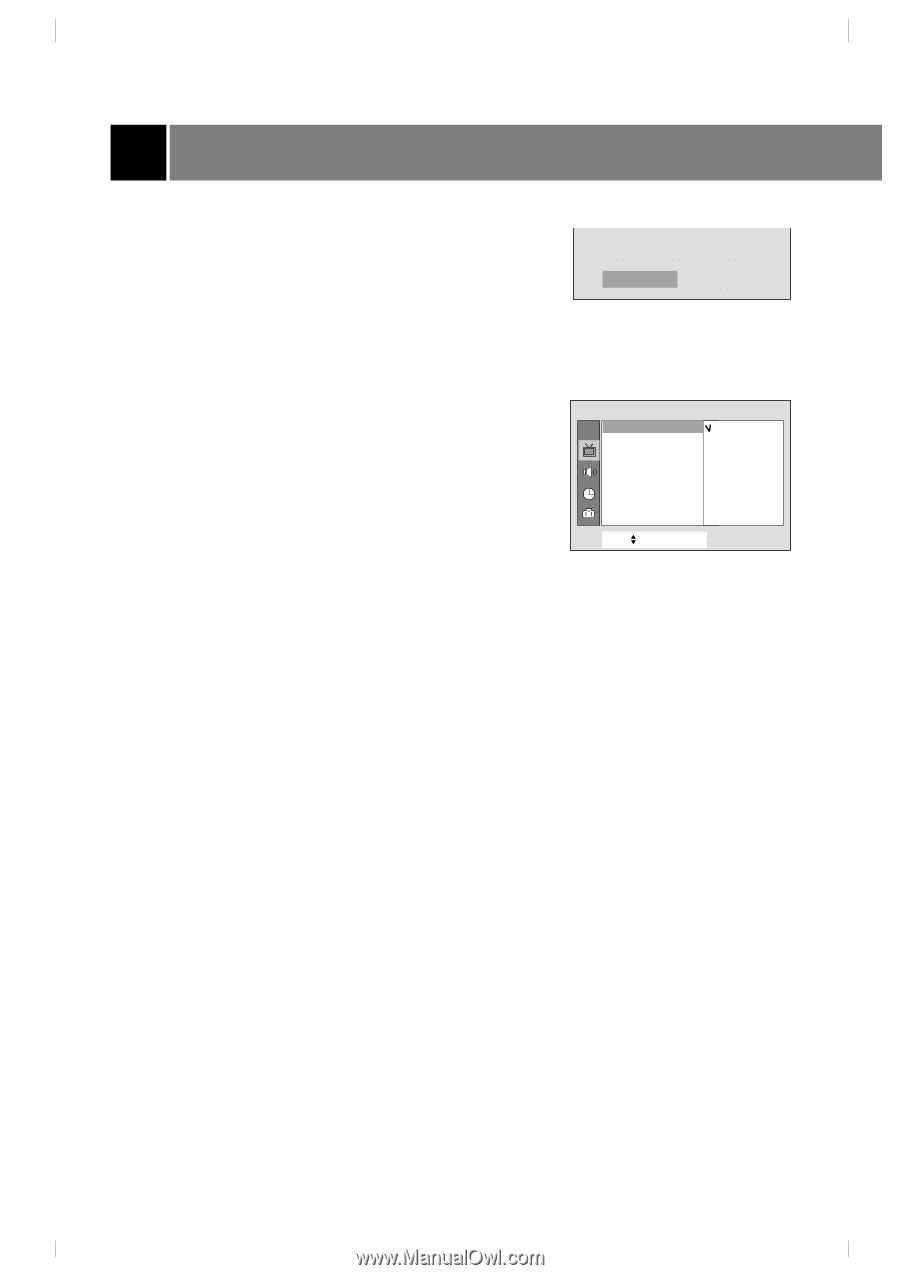
Picture control
Auto Picture Control
You can select picture modes programmed at factory as you prefer.
Using the APC button
1. Press the
APC
button.
2. Press the
APC
button to select
Clear
,
Optimum
,
Soft
or
User
.
3. Press the
ENTER(
A
)
button to exit.
Using the MENU button
1. Press the
MENU
button and then use
D
/
E
button to select the
Picture menu.
2. Press the
G
and then
D
/
E
button to select
APC
.
3. Press the
G
button to enter the
APC
mode.
4. Press the
D
/
E
button to select
Clear
,
Optimum
,
Soft
or
User
.
5. Press the
MENU
button to exit.
14
Clear
CH.
Move
+
+
Next
+
{
+
Back}
XD
{
Contrast
{
Brightness
+
{
Color
++++++++
{
Sharpness
+
{
Tint
++++++
+
{
Picture
+
APC
{
Clear
Optimum
Soft
User