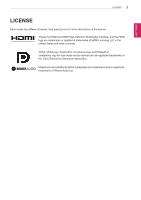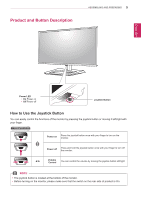LG 31MU97-B Owners Manual
LG 31MU97-B Manual
 |
View all LG 31MU97-B manuals
Add to My Manuals
Save this manual to your list of manuals |
LG 31MU97-B manual content summary:
- LG 31MU97-B | Owners Manual - Page 1
Owner's Manual IPS LED MONITOR (LED MONITOR*) *Disclaimer: LG LED Monitors are LCD Monitors with LED Backlighting. Please read the safety information carefully before using the product. IPS LED Monitor (LED Monitor) Model List 31MU97 www.lg.com - LG 31MU97-B | Owners Manual - Page 2
Menu 22 - Main Menu Features 23 User Settings 23 - Menu Settings 24 - Ratio 25 - Function 27 - PBP 28 - Picture 30 - Color 31 - Settings 32 - Reset 33 TROUBLESHOOTING 35 PRODUCT SPECIFICATION 36 Factory Support Mode (Preset Mode, HDMI / (Mini) DisplayPort PC) 36 HDMI Timing (Video) 36 Power LED 37 - LG 31MU97-B | Owners Manual - Page 3
License 3 LICENSE Each model has different licenses. Visit www.lg.com for more information on the license. The terms HDMI and HDMI High-Definition Multimedia Interface, and the HDMI logo are trademarks or registered trademarks of HDMI Licensing LLC in the United States and other countries. VESA - LG 31MU97-B | Owners Manual - Page 4
those shown here. CD (Owner's Manual / Software / Guides) / Cards Power cord or A-B Type USB 3.0 Cable HDMI cable Mini DisplayPort Cable Stand Base . yy It is recommend that use the supplied components. yy If you use generic cables not certified by LG, the screen may not display or there may - LG 31MU97-B | Owners Manual - Page 5
or moving it left/right with your finger. Basic Functions Power on Press the joystick button once with your finger to turn on the monitor. Power off Press and hold the joystick button once with your finger to turn off the monitor. ◄/► Volume Control You can control the volume by moving the - LG 31MU97-B | Owners Manual - Page 6
6 ASSEMBLING AND PREPARING Input Connector ENGLISH On Switch AACC--ININ H/P HDMI IN 1 HDMI IN 2 mDP-IN DP-IN USB UP USB IN 1 USB IN 2 USB IN 3 5 V 1.1 A - LG 31MU97-B | Owners Manual - Page 7
these instructions to prevent the monitor from being scratched or damaged and to ensure safe transportation, regardless of its shape or size. yy Place the monitor in the original box or packing material before attempting to move it. yy Before moving or lifting the monitor, disconnect the power cord - LG 31MU97-B | Owners Manual - Page 8
the base. This may cause the monitor to fall off the stand and could result in personal injury. yy When lifting or moving the monitor, do not touch the monitor screen. The force applied to the monitor screen may cause damage to it. NOTE yy You can disassemble the stand in the reverse order of - LG 31MU97-B | Owners Manual - Page 9
up to 140.0 mm (5.5 inch). 140.0 mm (5.5inch) 3 Press the joystick button on the bottom of the monitor to turn on the monitor. CAUTION yy Unplug the power cord before moving or installing the monitor. There is risk of electric shock. CAUTION yy Once the pin is removed, it is not necessary to re - LG 31MU97-B | Owners Manual - Page 10
yy To avoid injury to the fingers when adjusting the screen, do not hold the lower part of the monitor's frame as illustrated below. 15 -5 15 -5 ENGLISH Adjusting the Angle 1 Place the monitor mounted on the stand base in an upright position. 2 Adjust the angle of the screen. The angle of the - LG 31MU97-B | Owners Manual - Page 11
monitor using the pivot feature, the stand does not make contact with the monitor. 1 Raise the monitor to the maximum height. 2 Adjust the angle of the monitor settings for the screen pivot key or may not support the pivot key at all. yy Supported Windows versions: Windows 7 and Windows 8.1 yy - LG 31MU97-B | Owners Manual - Page 12
set. For more information on installation and usage, refer to the Kensington lock owner's manual or visit the website at http://www.kensington.com. Connect the monitor to a table using the Kensington security system cable. NOTE yy The Kensington security system is optional. You can obtain optional - LG 31MU97-B | Owners Manual - Page 13
monitor to ensure sufficient ventilation. Detailed installation instructions can be obtained from your local retail store. Alternatively, please refer to the manual VESA standard screw may damage the product and cause the monitor to fall. LG Electronics is not liable for any accidents relating to the - LG 31MU97-B | Owners Manual - Page 14
by VESA standards. yy The wall mount kit includes the installation guide and all necessary parts. yy The wall mounting bracket is user manual for the wall mounting bracket. CAUTION yy Unplug the power cord before moving or installing the monitor to avoid electric shock. yy Installing the monitor - LG 31MU97-B | Owners Manual - Page 15
anything or install any manual drivers. HDMI Connection Transmits digital video and audio signals from your PC to the monitor. Connect your PC to the monitor using the HDMI cable as shown in the illustration below. HDMI IN 1 HDMI IN 2 CAUTION yy Make sure to use the supplied HDMI cable of the - LG 31MU97-B | Owners Manual - Page 16
device to the monitor. Connect your AV device to the monitor using the HDMI cable as shown in the illustration below. DP-IN HDMI IN 1 HDMI IN 2 mDP not certified by LG, the screen may not display or there may be image noises. NOTE yy Make sure to use the supplied HDMI cable of the product - LG 31MU97-B | Owners Manual - Page 17
uses its own driver, may not be recognized. yy Some USB devices may not be supported or may not work properly. yy It is recommended to use a USB hub or hard disk drive with power supplied. (If the power supply is not adequate, the USB device may not be recognized properly.) To use USB 3.0, connect - LG 31MU97-B | Owners Manual - Page 18
devices are sold separately. yy If you use angled earphones, it may cause a problem with connecting another external device to the monitor. Therefore, it is recommended to use straight earphones. HDMI IN 1 HDMI IN 2 Angled Straight yy Depending on the audio settings of the PC and external - LG 31MU97-B | Owners Manual - Page 19
Internet Explorer as the default web browser. 3 Follow the instructions to proceed with the installation. 2 Click LG Monitor Software on the CD's main screen. When the file download window ap- pears, click you want to install. CAUTION yy Windows 7 must be updated to Service Pack 1 or higher. - LG 31MU97-B | Owners Manual - Page 20
NOTE yy Screen Split This program automatically splits the program window as desired. yy True Color Pro This program calibrates the precise color output of the monitor to suit your needs. 6 The LG Monitor Software starts the installation as shown below: 8 The program you selected on the Select Fea - LG 31MU97-B | Owners Manual - Page 21
yy To use the True Color Pro function, you must purchase the supported calibrator. yy For details on supported calibrators and graphics cards, see the True Color Pro user guide. yy If you have changed the input port, it is recommend that you calibrate the monitor's picture quality again. NOTE yy - LG 31MU97-B | Owners Manual - Page 22
menu disabled Enables the main menu. Main menu enabled Exits the main menu. (Holding down the button to turn off the monitor. You can turn off the monitor this way at any time, including when the OSD is on.) Main menu disabled Adjusts the monitor volume level. ◄ Main menu enabled Enters the menu - LG 31MU97-B | Owners Manual - Page 23
joystick to ◄ until you exit. yy When you enter the menu, instructions on how to use the button will appear in the bottom right monitor. Adjusts the Sharpness, Black level, and Response Time of the screen. Adjusts Gamma, Color Temperature, Red, Green, Blue, and Six Color. Adjusts Language, Power - LG 31MU97-B | Owners Manual - Page 24
User Settings Ratio 1 To view the OSD menu, press the joystick button at the bottom of the monitor and then enter the Menu. 2 Go to Easy control > Ratio by moving the joystick. 3 Configure the options following the instructions resolution for HDMI 3840 x 2160 yy The ratio is disabled in the - LG 31MU97-B | Owners Manual - Page 25
User Settings 25 Function 1 To view the OSD menu, press the joystick button at the bottom of the monitor and then enter the Menu. 2 Go to Function by moving the joystick. 3 Configure the options following the instructions MaxxAudio Settings The user can set the sound quality manually. MaxxBass Bass - LG 31MU97-B | Owners Manual - Page 26
ENGLISH Menu > Function Picture Mode Custom sRGB AdobeRGB DCM Sim. Description Allows the user to adjust each element. The color mode of the main menu can be adjusted. A standard RGB color space for the monitor and printer. A much larger color space than sRGB. This option is suitable for - LG 31MU97-B | Owners Manual - Page 27
the screens of two input modes on one monitor. PBP Connection HDMI 1 Sub Screen (Right) HDMI 2 (Mini) DisplayPort Main HDMI 1 - O X Screen HDMI 2 O - X (Left) (Mini) DisplayPort O O - Main Selects the video signal input of the main screen. Sub Selects the video signal input - LG 31MU97-B | Owners Manual - Page 28
User Settings Picture 1 To view the OSD menu, press the joystick button at the bottom of the monitor and then enter the Menu. 2 Go to Screen > Picture by moving the joystick. 3 Configure the options following the instructions Function Black Level DFC PBP Uniformity Response Time Screen - LG 31MU97-B | Owners Manual - Page 29
User Settings 29 ENGLISH Menu > Screen > Picture Uniformity Adjusts uniformity of the image. Description NOTE yy The Uniformity menu is activated only in Custom, sRGB, and Adobe RGB modes. Enabling Uniformity may reduce the overall brightness of the image. Response Time Sets a response time - LG 31MU97-B | Owners Manual - Page 30
Gamma settings: When using 2.0, 2.2, 2.4 and 2.6 monitor settings, higher gamma settings mean a brighter image is displayed and vice versa. Manual Adjusts the color temperature in 500K increments. (Note that 9300K is supported instead of 9500K.) Custom The user can adjust it to red, green, or - LG 31MU97-B | Owners Manual - Page 31
screen to the desired language. Turns the power LED on the front of the monitor on or off. On The power LED turns on automatically. Off The power LED turns off. Feature that automatically turns off the monitor when there is no movement on the screen for a period of time. You can set a timer - LG 31MU97-B | Owners Manual - Page 32
ENGLISH 32 User Settings Reset 1 To view the OSD menu, press the joystick button at the bottom of the monitor and then enter the Menu. 2 Go to Reset by moving the joystick. 3 Configure the options following the instructions that appear in the bottom right corner. 4 To return to the upper menu or - LG 31MU97-B | Owners Manual - Page 33
. NOTE yy Vertical Frequency: In order to display an image, the screen must be refreshed dozens of times per second, like a fluorescent lamp. The number of times the screen is refreshed per second is called vertical frequency, or refresh rate, and is represented by Hz. yy Horizontal Frequency: The - LG 31MU97-B | Owners Manual - Page 34
assistance. yy Some graphics cards may not support 4096 x 2160 / 3840 x 2160 black) may appear on the screen. This is normal for an LCD screen. It is not an error, nor is it related to the monitor's performance. No sound from the headphone port. Are images displayed using (Mini) DisplayPort or HDMI - LG 31MU97-B | Owners Manual - Page 35
Signal Input Connector Power Sources Stand Angle Environmental Conditions Audio Output Type 78.7 cm TFT (Thin Film Transistor) LCD (Liquid Crystal Display) Screen Diagonal length of the screen: 78.7 cm 31" class (31.0" / 78.7 cm diagonal) Pixel Pitch 0.1701 mm x 0.1701mm HDMI Max Resolution - LG 31MU97-B | Owners Manual - Page 36
Mini) DIsplayPort is not supported. HDMI is not supported. HDMI is not supported. (Mini) DIsplayPort is not supported. HDMI is not supported. HDMI Timing (Video) Preset Mode 480P 720P 1080P Horizontal Frequency (kHz) 31.5 45 67.5 Vertical Frequency (Hz) 60 60 60 Remarks Power LED Mode On Mode - LG 31MU97-B | Owners Manual - Page 37
ENGLISH PROPER POSTURE 37 PROPER POSTURE Proper Posture for Using the Monitor Adjust the screen so that you can comfortably look at it at a slight downward angle from your natural eye level. yy Take a break for approximately - LG 31MU97-B | Owners Manual - Page 38
: LG Model: 31MU97 Responsible Party: LG Electronics Inc. Address: 1000 Sylvan Ave. Englewood Cliffs NJ 07632 U.S.A TEL: 201-266-2534 This device meets the EMC requirements for home appliances (Class B) and is intended for home usage. This device can be used in all regions. Read the owner's manual
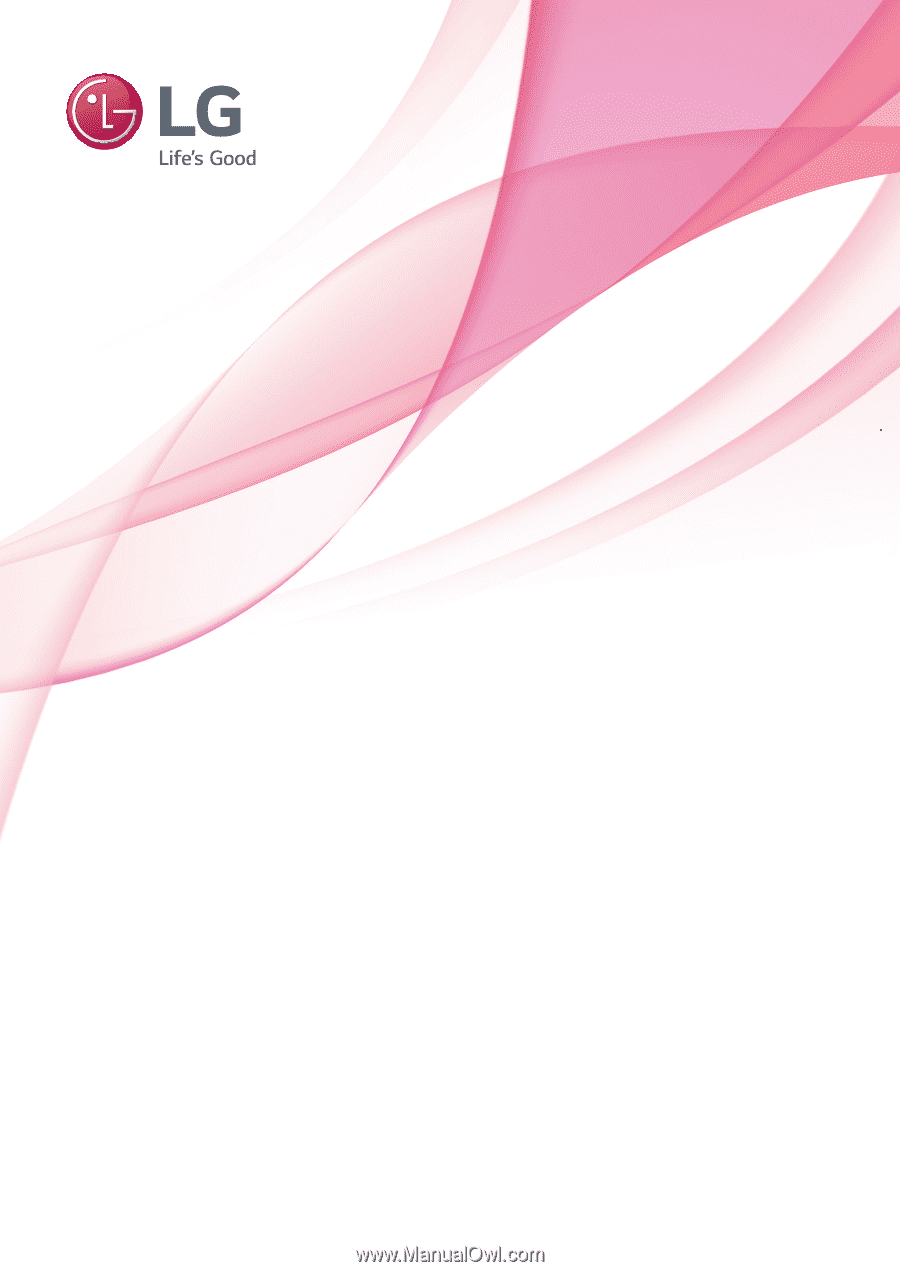
www.lg.com
Owner's Manual
IPS LED MONITOR
(LED MONITOR*)
31MU97
Please read the safety information carefully
before using the product.
IPS LED Monitor (LED Monitor) Model List
*Disclaimer: LG LED Monitors are LCD Monitors with LED Backlighting.