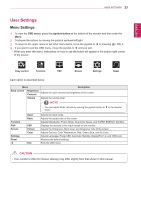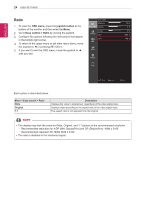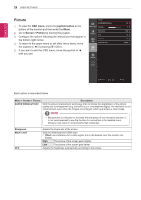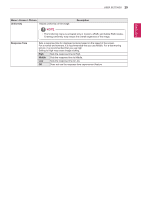LG 31MU97-B Owners Manual - Page 24
Ratio, OSD menu, joystick button, Easy control > Ratio
 |
View all LG 31MU97-B manuals
Add to My Manuals
Save this manual to your list of manuals |
Page 24 highlights
ENGLISH 24 User Settings Ratio 1 To view the OSD menu, press the joystick button at the bottom of the monitor and then enter the Menu. 2 Go to Easy control > Ratio by moving the joystick. 3 Configure the options following the instructions that appear in the bottom right corner. 4 To return to the upper menu or set other menu items, move the joystick to ◄ or pressing ( / OK) it. 5 If you want to exit the OSD menu, move the joystick to ◄ until you exit. Easy control Brightness Easy control Contrast Function Volume Input PBP Ratio Screen Settings Reset 100 > 70 > 30 > HDMI1 > Wide > ▲/▼: Move / ►: OK ◄: Back Each option is described below. Menu > Easy control > Ratio Wide Original 1:1 Description Displays the video in widescreen, regardless of the video signal input. Displays video according to the aspect ratio of the video signal input. The aspect ratio is not adjusted from the original. NOTE yy The display may look the same for Wide, Original, and 1:1 options at the recommended resolution. -- Recommended resolution for mDP (Mini DisplayPort) and DP (DisplayPort) 4096 x 2160 -- Recommended resolution for HDMI 3840 x 2160 yy The ratio is disabled in the interlaced signal.