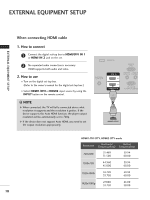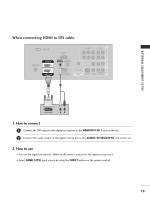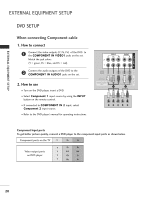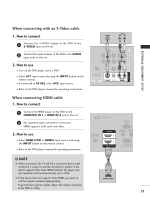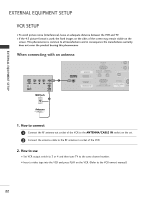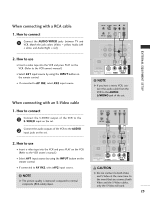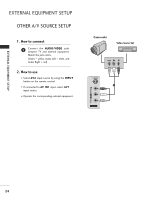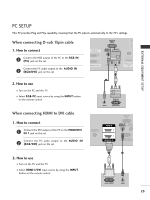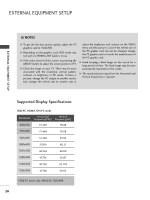LG 32LC4D Owner's Manual - Page 25
When connecting with a RCA cable, When connecting with an S-Video cable
 |
View all LG 32LC4D manuals
Add to My Manuals
Save this manual to your list of manuals |
Page 25 highlights
VIDEO ( ) AUDIO When connecting with a RCA cable ANT IN S-VIDEO VIDEO L R 1. How to connect 1 Connect the AUDIO/VIDEO jacks between TV and VCR. Match the jack colors (Video = yellow, Audio Left = white, and Audio Right = red) ANT OUT OUTPUT SWITCH VIDEO AUDIO 1 EXTERNAL EQUIPMENT SETUP COMPONENT IN AV OUT AV IN 1 2. How to use I Insert a video tape into the VCR and press PLAY on the VCR. (Refer to the VCR owner's manual.) I Select A V 1 input source by using the INPUT button on the remote control. I If connected to AV IN2, select A V 2 input source. When connecting with an S-Video cable N OPTICAL DIGITAL AUDIO OUT S-VIDEO VIDEO (MONO) AUDIO ! NOTE G If you have a mono VCR, connect the audio cable from the VCR to the AUDIO L/MONO jack of the set. 1. How to connect ANT IN S-VIDEO VIDEO L R 1 Connect the S-VIDEO output of the VCR to the S -VIDEO input on the set. ANT OUT OUTPUT SWITCH 2 Connect the audio outputs of the VCR to the AUDIO input jacks on the set. VIDEO AUDIO COMPONENT IN AV OUT AV IN 1 2. How to use I Insert a video tape into the VCR and press PLAY on the VCR. (Refer to the VCR owner's manual.) I Select A V 1 input source by using the INPUT button on the remote control. 1 2 N OPTICAL DIGITAL AUDIO OUT S-VIDEO VIDEO (MONO) AUDIO I If connected to AV IN2, select A V 2 input source. ! NOTE G The picture quality is improved: compared to normal composite (RCA cable) input. CAUTION G Do not connect to both Video and S-Video at the same time. In the event that you connect both Video and the S-Video cables, only the S-Video will work. 23