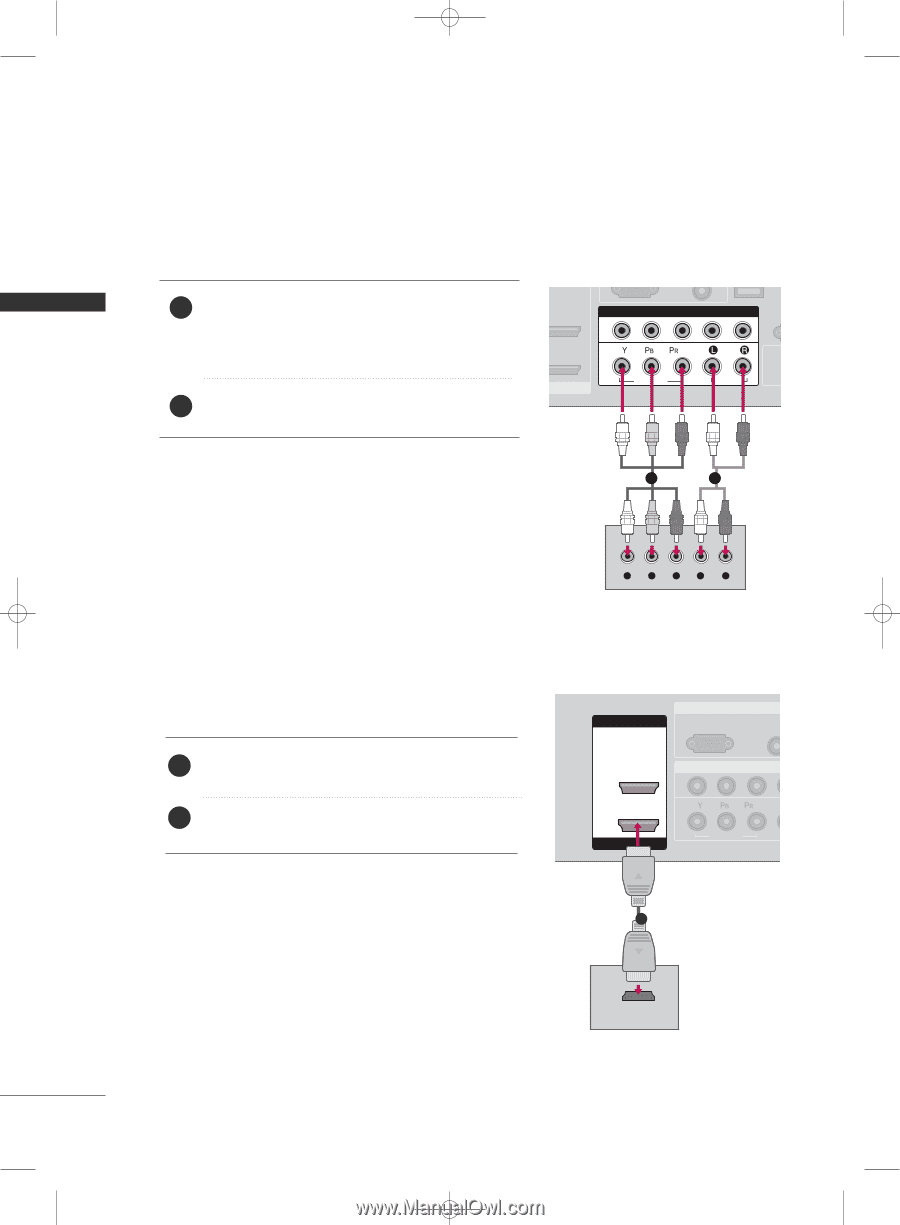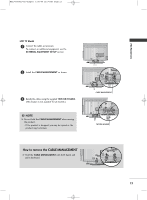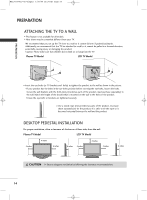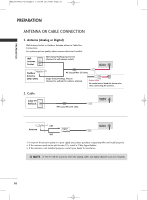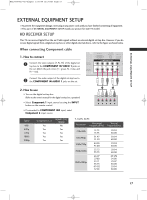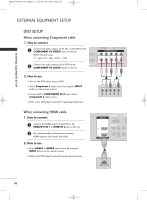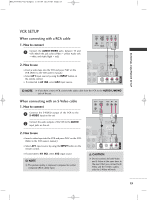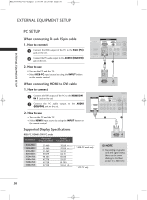LG 32LC7D Owner's Manual (English) - Page 20
When connecting Component cable, When connecting HDMI cable
 |
UPC - 719192171114
View all LG 32LC7D manuals
Add to My Manuals
Save this manual to your list of manuals |
Page 20 highlights
MFL34797033-en-simple 1/20/04 12:34 AM Page 18 EXTERNAL EQUIPMENT SETUP EXTERNAL EQUIPMENT SETUP DVD SETUP When connecting Component cable 1. How to connect 1 Connect the video outputs (Y, PB, PR) of the DVD to the COMPONENT IN VIDEO1 jacks on the set. Match the jack colors COMPONENT IN R (CONT 2 (Y = green, PB = blue, and PR = red). 1 Connect the audio outputs of the DVD to the 2 COMPONENT IN AUDIO1 jacks on the set. I/DVI IN VIDEO AUDIO S- ( ) 2. How to use I Turn on the DVD player, insert a DVD. I Select Component 1 input source by using the INPUT button on the remote control. I If connected to COMPONENT IN 2 input, select Component 2 input source. I Refer to the DVD player's manual for operating instructions. 1 2 Y PB PR L R When connecting HDMI cable 1. How to connect 1 Connect the HDMI output of the DVD to the HDMI/DVI IN 1 or HDMI IN 2 jack on the set. 2 No separated audio connection is necessary. HDMI support(s b) oth audio and video. 2. How to use I Select HDMI1 or HDMI2 input source by using the INPUT button on the remote control. I Refer to the DVD player's manual for operating instructions. HDMI IN RGB IN RGB(PC) AUD (RGB/ 2 2 1 1 HDMI/DVI IN COMPONENT I VIDEO 1 HDMI-DVD OUTPUT 18