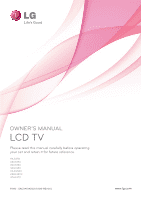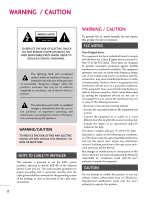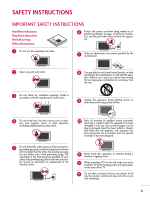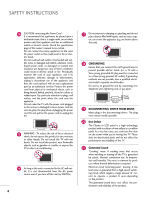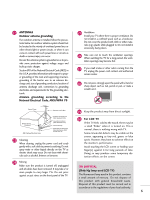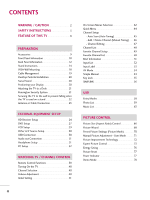LG 32LD350C Owner's Manual
LG 32LD350C Manual
 |
View all LG 32LD350C manuals
Add to My Manuals
Save this manual to your list of manuals |
LG 32LD350C manual content summary:
- LG 32LD350C | Owner's Manual - Page 1
OWNER'S MANUAL LCD TV Please read this manual carefully before operating your set and retain it for future reference. 19LD350 22LD350 26LD350 32LD350 19LD350C 22LD350C 32LD320 P/NO : SAC34134202 (1008-REV04) www.lg.com - LG 32LD350C | Owner's Manual - Page 2
maintenance (servicing) instructions in the TV INSTALLER This reminder is provided to call the CATV system installer's attention to Article 820-40 of the National Electric Code (U.S.A.). The code experienced radio/TV technician for help. This device complies with part 15 LG Electronics. Unauthorized modification could void - LG 32LD350C | Owner's Manual - Page 3
not fit into your out- let, consult an electrician for replacement of the obsolete outlet. 11 Never touch this apparatus or antenna during a thunder or lighting storm. 12 When mounting a TV on the wall, make sure not to install the TV by the hanging power and signal cables on the back of the - LG 32LD350C | Owner's Manual - Page 4
replacement part by an authorized servicer. Protect the power cord from physical or mechanical abuse, such as being twisted, kinked, pinched, closed in a door, or walked upon. Pay particular attention to plugs, wall outlets, and the point where the cord exits the appliance. Do not make the TV - LG 32LD350C | Owner's Manual - Page 5
Lead in Wire Electric Service Equipment NEC: National Electrical Code Antenna Discharge Unit (NEC Section 810-20) Grounding Conductor (NEC Section 810-21) Ground Clamps Power Service Grounding Electrode System (NEC Art 250, Part H) 23 Cleaning When cleaning, unplug the power cord and scrub gently - LG 32LD350C | Owner's Manual - Page 6
2 SAFETY INSTRUCTIONS 3 FEATURE OF THIS TV 8 PREPARATION Accessories 9 Front Panel Information 10 Back Panel Information 12 Stand Instructions 14 VESA Wall Mounting 18 Cable Management 19 Desktop Pedestal Installation 20 Swivel Stand 20 Positioning your Display 20 Attaching the TV to - LG 32LD350C | Owner's Manual - Page 7
Clock Setup 93 Manual Clock Setup 94 Auto On/Off Time Setting 95 Sleep Timer Setting 96 PARENTAL CONTROL / RATINGS Set Password & Lock System 97 Channel Blocking 100 Movie & TV Rating 101 Downloadable Rating 106 External Input Blocking 107 APPENDIX Troubleshooting 108 Maintenance 111 - LG 32LD350C | Owner's Manual - Page 8
of roughly a million or more pixels, 16:9 aspect-ratio screens, and AC3 digital audio. A subset of digital television, HDTV formats include 1080p, 1080i, and 720p resolutions. This TV contains the detailed calibrations necessary for professional certification by the Imaging Science Foundation. The - LG 32LD350C | Owner's Manual - Page 9
the images below. ENERGY SAVING 1 AV MODE INPUT 42 TV 753 86 LIST 0 9 VOL FAVMARK FLASHBK M EN U IN MUTERATIO CH P A FO G E ENTER Q .M ENU B A CK E XIT 1.5V 1.5V Owner's Manual CD Manual Remote Control, Batteries (AAA) Power Cord Not included with all models Polishing - LG 32LD350C | Owner's Manual - Page 10
19/22LD350C MENU Button INPUT Button POWER Button ENTER Button VOLUME (-, +) Buttons CHANNEL ( , ) Buttons INPUT MENU ENTER VOL CH SPEAKER Remote Control Sensor Power/Standby Indicator Illuminates red in standby mode. Illuminates blue when the TV is switched on. 26/32LD350 CH VOL ENTER MENU - LG 32LD350C | Owner's Manual - Page 11
32LD320 SPEAKER Remote Control Sensor, Power/Standby Indicator Illuminates red in standby mode. Illuminates blue when the TV is switched on. CH VOL ENTER MENU INPUT CHANNEL (D,E) Buttons VOLUME (+, -) Buttons ENTER Button MENU Button INPUT Button POWER Button 11 - LG 32LD350C | Owner's Manual - Page 12
I Image shown may differ from your TV. 11 AC-IN K 19/22LD350, 19/22LD350C 1 23 4 5 26LD350 /DVI IN RS-232C IN (CONTROL&SERVICE) OPTICAL AUDIO IN DIGITAL (RGB/DVI) AUDIO OUT VIDEO L/MONO AUDIO R AV IN RGB IN (PC) Y PB PR L R VIDEO AUDIO COMPONENT IN 7 ANTENNA/ CABLE IN 6 1 23 - LG 32LD350C | Owner's Manual - Page 13
IN SERVICE ONLY Used for software updates. 9 HEADPHONE INPUT 0.32 cm (1/8 inch) headphone jack impedance 16Ω, Maximum audio out 15 mW 10 USB IN Used for viewing photos and listening to MP3s. 11 Power Cord Socket For operation with AC power. Caution: Never attempt to operate the TV on DC power. 13 - LG 32LD350C | Owner's Manual - Page 14
damage. 1 Carefully place the TV screen side down on a cushioned surface to protect the screen from damage. 2 Remove the screws from the TV. 2 Assemble the TV as shown until you hear it click. 3 Detach the stand from TV. PROTECTION COVER After removing the stand, install the included protection - LG 32LD350C | Owner's Manual - Page 15
STAND INSTRUCTIONS (For 32LD320) INSTALLATION 1 Carefully place the TV screen side down on a cushioned surface to protect the screen from damage. DETACHMENT 1 Carefully place the TV screen side down on a cushioned surface to protect the screen from damage. PREPARATION 2 Assemble the TV as shown. - LG 32LD350C | Owner's Manual - Page 16
STAND INSTRUCTIONS (For 26/32LD350) I Image shown may differ from your TV. INSTALLATION 1 Carefully place the TV screen side down on a cushioned surface to protect the screen from damage. 2 Assemble the parts of the STAND BODY with COVER BASE of the TV by using the 4 screws supplied. STAND - LG 32LD350C | Owner's Manual - Page 17
down on a cushioned surface to protect the screen from damage. 2 Remove the screws from the TV. 3 Detach the stand from TV. PROTECTION COVER After removing the stand, install the included protection cover over the hole for the stand. Press the PROTECTION COVER into the TV until you hear it click. 17 - LG 32LD350C | Owner's Manual - Page 18
purchasing our wall mount kit, a detailed installation manual and all parts necessary for assembly are provided. G Do not use screws longer then the standard dimension, as they may cause damage to the inside to the TV. G For wall mounts that do not comply with the VESA standard screw specifications - LG 32LD350C | Owner's Manual - Page 19
PREPARATION CABLE MANAGEMENT I Image shown may differ from your TV. For 19/22LD350, 19/22LD350C 1 After connecting the cables as necessary, install CABLE HOLDER as shown and bundle the cables. For 26/32LD350, 32LD320 1 Connect the cables as necessary. To connect additional equipment, see the - LG 32LD350C | Owner's Manual - Page 20
from the wall. 4 inches 4 inches 4 inches 4 inches CAUTION G Ensure adequate ventilation by following the clearance recommendations. G Do not mount near or above any type of heat source. SWIVEL STAND (Except 19/22LD350, 19/22LD350C) After installing the TV, you can adjust the TV set manually to - LG 32LD350C | Owner's Manual - Page 21
product. Stand 1-Screw (provided as parts of the product) Desk WARNING G To prevent TV from falling over, the TV should be securely attached to the floor/wall per installation instructions. Tipping, shaking, or rocking the machine may cause injury. KENSINGTON SECURITY SYSTEM I This feature is not - LG 32LD350C | Owner's Manual - Page 22
PREPARATION SECURING THE TV TO THE WALL TO PREVENT FALLING WHEN THE TV IS USED ON A STAND I You should purchase necessary components to prevent the TV from tipping over (when not using a wall mount). I Image shown may differ from your TV. We recommend that you set up the TV close to a wall so it - LG 32LD350C | Owner's Manual - Page 23
not connect to the power outlet until all connections are made between the devices. I Image shown may differ from your TV. ANTENNA OR CABLE CONNECTION 1. Antenna (Analog or Digital) Wall Antenna Socket or Outdoor Antenna without a Cable Box Connections. For optimum picture quality, adjust antenna - LG 32LD350C | Owner's Manual - Page 24
the digital set-top box. (Refer to the owner's manual for the digital set-top box operation.) I Select the Component input source on the TV using the INPUT button on the remote control. 1 2 RS-232C IN (CONTROL&SERVICE) OPTICAL AUDIO IN DIGITAL (RGB/DVI) AUDIO OUT VIDEO L/MONO AUDIO R B IN (PC - LG 32LD350C | Owner's Manual - Page 25
to the owner's manual for the digital set-top box.) I Select the HDMI or HDMI1/2* input source on the TV using the INPUT button on the remote control. * HDMI 2: For 26/32LD350, 32LD320 ! NOTE G If an HDMI cables doesn't support HDMI version 1.3, it can cause flickers or no screen display. In this - LG 32LD350C | Owner's Manual - Page 26
TV. 2 Connect the digital set-top box audio output to the AUDIO IN (RGB/DVI) jack on the TV. 2. How to use I Turn on the digital set-top box. (Refer to the owner's manual for the digital set-top box.) I Select the HDMI or HDMI1 input source on the TV using the INPUT button on the remote control - LG 32LD350C | Owner's Manual - Page 27
a DVD. I Select the Component input source on the TV using the INPUT button on the remote control. I Refer to the DVD player's manual for operating instructions. 1 2 RS-232C IN (CONTROL&SERVICE) OPTICAL AUDIO IN DIGITAL (RGB/DVI) AUDIO OUT VIDEO L/MONO AUDIO R N (PC) Y PB PR L R VIDEO - LG 32LD350C | Owner's Manual - Page 28
or HDMI1 / 2* input source on the TV using the INPUT button on the remote control. I Refer to the DVD player's manual for operating instructions. * HDMI 2: For 26/32LD350, 32LD320 ! NOTE G If an HDMI cables doesn't support HDMI version 1.3, it can cause flickers or no screen display. In this case - LG 32LD350C | Owner's Manual - Page 29
VCR owner's manual.) I Select the A V or AV1/2* input source on the TV using the INPUT button on the remote control. * AV2: For 26/32LD350, 32LD320 ! NOTE G If you have a mono VCR, connect the audio cable from the VCR to the AUDIO L/MONO jack of the TV. RS-232C IN (CONTROL&SERVICE) OPTICAL AUDIO IN - LG 32LD350C | Owner's Manual - Page 30
on the TV using the INPUT button on the remote control. I If connected to A V or AV IN 1 input, select the A V or A V 1 input source on the TV. I Operate the corresponding external equipment. * AV2: For 26/32LD350, 32LD320 VIDEO L/MONO AUDIO R H/P IN 2 USB IN Camcorder Video Game Set VIDEO - LG 32LD350C | Owner's Manual - Page 31
to the digital audio input on the audio equipment. 3 Set the "TV Speaker option - Off " in the AUDIO menu. (G p.85). See the external audio equipment instruction manual for operation. 1 RS-232C IN (CONTROL&SERVICE) OPTICAL AUDIO IN DIGITAL (RGB/DVI) AUDIO OUT VIDEO L/MONO AUDIO R RGB IN (PC - LG 32LD350C | Owner's Manual - Page 32
DVI) jack on the TV. 2. How to use I Turn on the PC and the TV. I Select the HDMI or HDMI1 input source on the TV using the INPUT button on the remote control. 32 RGB OUTPUT AUDIO 1 RS-232C IN (CONTROL&SERVICE) OPTICAL AUDIO IN DIGITAL (RGB/DVI) AUDIO OUT VIDEO L/MONO AUDIO R RGB IN (PC) Y PB - LG 32LD350C | Owner's Manual - Page 33
may not allow the image to be positioned on the screen properly. G When selecting HDMI-PC, set the "Input Label PC" in the OPTION menu. Supported Display Specifications (RGB-PC, HDMI-PC) Resolution 640x350 Horizontal Vertical Frequency(kHz) Frequency(Hz) 31.469 70.08 720x400 31.469 70.08 - LG 32LD350C | Owner's Manual - Page 34
only when the PC resolution is set to 1024X768, 1280X768 or 1360X768. PICTURE Move Enter E • Contrast 50 • Brightness 50 • Sharpness 50 • Color 50 • Tint 0R G • Advanced Control • Picture Reset Screen (RGB-PC) SCREEN Resolution Auto Config. Position Size Phase Reset Move Prev. 1024 - LG 32LD350C | Owner's Manual - Page 35
not correct, try using the manual settings or a different resolution or refresh rate on the PC. PICTURE Move Enter E • Contrast 50 • Brightness 50 • Sharpness 50 • Color 50 • Tint 0R G • Advanced Control • Picture Reset Screen (RGB-PC) SCREEN Resolution Auto Config. Position Size - LG 32LD350C | Owner's Manual - Page 36
are still trembling, adjust the picture phase manually. This feature operates only in RGB-PC mode. PICTURE Move Enter E • Contrast 50 • Brightness 50 • Sharpness 50 • Color 50 • Tint 0R G • Advanced Control • Picture Reset Screen (RGB-PC) SCREEN Resolution Auto Config. Position Size - LG 32LD350C | Owner's Manual - Page 37
Screen Reset (Reset to original factory values) Returns Position, S i z e, and Phase to the default factory settings. This feature operates only in RGB-PC mode. PICTURE Move Enter E • Contrast 50 • Brightness 50 • Sharpness 50 • Color 50 • Tint 0R G • Advanced Control • Picture Reset - LG 32LD350C | Owner's Manual - Page 38
WATCHING TV / CHANNEL CONTROL REMOTE CONTROL FUNCTIONS When using the remote control, aim it at the remote control sensor on the TV. ENERGY AV MODE INPUT TV SAVING 123 456 789 0 FLASHBK LIST MARK FAV VOL RATIO P CH A G E MUTE MENU INFO Q.MENU ENTER BACK EXIT POWER Turns the TV on - LG 32LD350C | Owner's Manual - Page 39
WATCHING TV / CHANNEL CONTROL ENERGY AV MODE INPUT TV SAVING 123 456 789 0 FLASHBK LIST MARK FAV VOL RATIO P CH A G E MUTE MENU INFO Q.MENU ENTER BACK EXIT NUMBER button - (DASH) Used to enter a program number for multiple program channels such as 2-1, 2-2, etc. LIST Displays the - LG 32LD350C | Owner's Manual - Page 40
the viewing source by using the INPUT button on the remote control. I This TV is programmed to remember which power state it was last set to, even if the power cord is out. 3 When finished using the TV, press the POWER button on the remote control. The TV reverts to standby mode. ! NOTE G If - LG 32LD350C | Owner's Manual - Page 41
the first time when purchasing the TV. It will be displayed on the screen when turning the TV on for the first time. It can also be activated from the user menus. I Default selection is "Home Use". We recommend setting the TV to "Home Use" mode for the best picture in your home environment. I "Store - LG 32LD350C | Owner's Manual - Page 42
Off : Off : Off CHANNEL PICTURE AUDIO TIME OPTION LOCK WATCHING TV / CHANNEL CONTROL OPTION Move Enter Menu Language : English Audio Language : English Input Label SIMPLINK : On Key Lock : Off Simple Manual Caption : Off Set ID : 1 E 1 MENU Display each menu. 2 ENTER Select - LG 32LD350C | Owner's Manual - Page 43
Treble 50 • Bass 50 E Enter + R WATCHING TV / CHANNEL CONTROL OPTION Menu Language Audio Language Input Label SIMPLINK Key Lock Simple Manual Caption Set ID E Move Enter : English : English : On : Off : Off : 1 CHANNEL PICTURE AUDIO TIME OPTION LOCK INPUT USB TIME Clock Off Time On - LG 32LD350C | Owner's Manual - Page 44
TV / CHANNEL CONTROL QUICK MENU Your TV's OSD (On Screen Display) may differ slightly from what is shown in this manual. Q.Menu (Quick Menu) is a menu of features which users might use frequently. ßAspect Ratio: Selects your desired picture format. Picture Mode: Selects the factory preset picture - LG 32LD350C | Owner's Manual - Page 45
previous channel information will be updated during Auto Tuning. Yes No I The TV will ask for a password if parental control has been activated (LOCK Menu). Use the password you set up in the LOCK Menu to allow a channel search. I When setting the Auto tuning or Manual tuning, the number of maximum - LG 32LD350C | Owner's Manual - Page 46
WATCHING TV / CHANNEL CONTROL WATCHING TV / CHANNEL CONTROL Add/Delete Channel (Manual Tuning) When selecting DTV or CADTV input signal, you can view the on-screen signal strength monitor to see the quality of the signal being received. CHANNEL Auto Tuning Manual Tuning Channel Edit Move Enter - LG 32LD350C | Owner's Manual - Page 47
WATCHING TV / CHANNEL CONTROL Channel Editing The channels in the Channel Edit List are displayed in black and the channels deleted from the Channel Edit List are displayed in blue. When a channel number is deleted, it means that you will be unable to select it using CH viewing. button during TV - LG 32LD350C | Owner's Manual - Page 48
WATCHING TV / CHANNEL CONTROL WATCHING TV / CHANNEL CONTROL CHANNEL LIST You can check which channels are stored in the memory by displaying the channel list. This padlock is displayed when the channel is locked with parental control. Channel List DTV 2-1 DTV 3-1 DTV 4-1 Exit Displaying - LG 32LD350C | Owner's Manual - Page 49
WATCHING TV / CHANNEL CONTROL FAVORITE CHANNEL SETUP Favorite Channels are a convenient feature that lets you quickly select channels of your choice without waiting for the TV to select all the in-between channels. To tune to a favorite channel, press the F A V (Favorite) button repeatedly. F Del - LG 32LD350C | Owner's Manual - Page 50
WATCHING TV / CHANNEL CONTROL FAVORITE CHANNEL LIST Favorite List DTV 2-1 DTV 3-1 DTV 4-1 Exit Displaying the favorite channel list 1 MARK FAV Display the Favorite channel list. Selecting a channel in the favorite channel list 1 Select a channel. 2 ENTER Switch to the chosen channel number. - LG 32LD350C | Owner's Manual - Page 51
the present screen information. 1 INFO Show the Brief Info on the screen. 2 BACK Return to TV viewing. WATCHING TV / CHANNEL CONTROL 7 DOLBY program contains a Dolby Digital audio signal in TV and HDMI input source. 4:3 16:9 480i 480p 720p 1080i 1080p The original aspect ratio of the - LG 32LD350C | Owner's Manual - Page 52
also select the desired input source in the INPUT menu. 19/22LD350, 19/22LD350C: TV HDMI AV Component RGB-PC 26/32LD350, 32LD320: TV HDMI2 AV1 AV2 HDMI1 Component RGB-PC WATCHING TV / CHANNEL CONTROL ie) Disconnected inputs are inactive (grayed out) TV AV Component RGB-PC HDMI1 - LG 32LD350C | Owner's Manual - Page 53
WATCHING TV / CHANNEL CONTROL INPUT LABEL This indicates which device is connected to which input port. OPTION Move Enter Menu Language : English Audio Language : English Input Label SIMPLINK AV : On F G Key Lock : Off Component Simple Manual RGB-PC Caption : Off HDMI Set ID : 1 E - LG 32LD350C | Owner's Manual - Page 54
CONTROL WATCHING TV / CHANNEL CONTROL AV MODE AV Mode toggles through preset Video and Audio settings. Off Cinema Game Sport 1 AV MODE 2 ENTER Press the AV MODE button repeatedly to select the desired source. I If you select "Cinema" in AV mode, Cinema will be selected both for "PICTURE - LG 32LD350C | Owner's Manual - Page 55
Language Audio Language Input Label SIMPLINK Key Lock Simple Manual Caption Set ID E : English : English : On : On Off On : Off : 1 I In Key Lock 'O n', if the TV is turned off, press the r / I, INPUT, CH ( ) button on the TV or POWER, INPUT, CH ( ) or NUMBER buttons on the remote control. I With - LG 32LD350C | Owner's Manual - Page 56
control and play other AV devices connected with HDMI cable without additional cables and settings. This TV may work with devices with HDMI-CEC support, but only devices with the logo are fully supported. SIMPLINK can be turned on and off in the user menus. OPTION Menu Language Audio Language Input - LG 32LD350C | Owner's Manual - Page 57
media with- out additional settings. I Select AV device: Enables you to select one of the AV devices connected to TV. I Disc playback: Control connected AV devices by pressing the , ENTER, G, A, l l, FF and GG buttons. I Power off all devices: When you power off the TV, all connected devices - LG 32LD350C | Owner's Manual - Page 58
FAT 32 or NTFS file system provided with the Windows operating system. In case of a storage device formatted as a different utility program which is not supported by Windows, it may not be recognized. G Please connect power to a USB storage device (over 0.5A) which requires an external power supply - LG 32LD350C | Owner's Manual - Page 59
PHOTO LIST You can view .JPG files from USB storage devices. The On Screen Display on your model may be slightly different. Supported photo file: *.JPG I You can play JPG files only. I Only baseline scan is supported among JPG. I Available JPG size (width x height, pixel): 64 x 64 - 15360 x 8640 - LG 32LD350C | Owner's Manual - Page 60
Mark Exit When you select a file (not folder), this PopUp menu is displayed. G View: Display the selected item. G Mark All: Mark all photos on the screen. G Unmark All: Deselect all marked photos. G Delete: Delete the selected photos individually or all photos in the folder in a slide show. 60 - LG 32LD350C | Owner's Manual - Page 61
3 ENTER Show the Popup menu. 4 Select V ie w. 5 ENTER The selected photo is displayed in full size. Slideshow BGM 1/17 Delete Option Hide The aspect ratio of a photo may change the size of the photo displayed on the screen in full size. I Use the C H photo page. button to navigation in the - LG 32LD350C | Owner's Manual - Page 62
control the menu on the full-sized screen. USB G Slideshow: Selected photos are displayed during the slide show. If no photo is selected, all photos in the current folder are displayed during slide show. I Set available supported resolution height. G Delete: Delete photos. G Option: Set values - LG 32LD350C | Owner's Manual - Page 63
MP3 files from a USB storage device. This TV cannot play back copy-protected files. The On Screen Display on your model may be slightly different. Supported music file: *.MP3 Bit rate range 32 Kbps - 320 Kbps • Sampling rate (Sampling Frequency) MPEG1 layer 3: 32 kHz, 44.1 kHz, 48 kHz MPEG2 layer - LG 32LD350C | Owner's Manual - Page 64
the target folder or drive. 2 ENTER Select the desired musics. 3 ENTER Show the Popup menu. 4 ENTER Select the desired Popup menu. 5 EXIT Return to TV viewing. I Use the C H button to navigation in the music page. I Use MARK button to mark or unmark a music file. If no music is marked - LG 32LD350C | Owner's Manual - Page 65
The play information box (as shown below) will automatically move across the screen when there is no user input to prevent a fixed image remaining on the screen for a extended period of time. ! NOTE G When music is playing, is displayed in front of the music play time. G A damaged or corrupted music - LG 32LD350C | Owner's Manual - Page 66
PICTURE CONTROL PICTURE SIZE (ASPECT RATIO) CONTROL This feature lets you choose the way an analog picture with a 4:3 aspect ratio is displayed on your TV. You can select a different aspect ratio depending on input source (analog broadcasting, digital broadcasting, aux). PICTURE Move Enter Aspect - LG 32LD350C | Owner's Manual - Page 67
/1080p) input source. Just Scan Zoom Choose Zoom when you want to view the picture without any alteration. However, the top and bottom portions of the picture will be cropped. I When adjusting in Q.MENU menu, a. or button: Adjust proportion of Zoom. b. or button: Move the image on the screen. Set - LG 32LD350C | Owner's Manual - Page 68
PICTURE CONTROL PICTURE CONTROL PICTURE WIZARD This feature lets you adjust the picture quality of the original image. Use this to calibrate the screen quality by adjusting the Black and White Level etc. You can calibrate the screen Adjust White Level. Color Set the screen above identical to the - LG 32LD350C | Owner's Manual - Page 69
CONTROL E Backlight Set the Backlight to your Brightness preference. Dark Recommended • Backlight 50 E Bright Previous 13 ENTER Next Adjust Backlight. 14 Complete Select (an) input(s) to apply the settings. DTV TV AV1 AV2 Component RGB-PC HDMI1 HDMI2 Warning: The picture quality may - LG 32LD350C | Owner's Manual - Page 70
PICTURE CONTROL PRESET PICTURE SETTINGS (PICTURE MODE) There are factory presets for picture settings available in the user menus. You can use a preset, change each setting manually. PICTURE CONTROL PICTURE Move Enter Aspect Ratio : 16:9 Picture Wizard Energy Saving : Off Picture Mode : Standard - LG 32LD350C | Owner's Manual - Page 71
adjusts the brightness of LCD panel, to control the brightness of the screen. Adjusting the backlight is recommended when setting the brightness of the set. When decreasing the backlight, the brightness of the black becomes darker without any loss in video signal and the power consumption is reduced - LG 32LD350C | Owner's Manual - Page 72
PICTURE CONTROL PICTURE CONTROL PICTURE IMPROVEMENT TECHNOLOGY You can calibrate the screen for each Picture Mode or set the video value according to the special video screen. You can set the video seeing differently for each input. To reset to the factory default after making adjustments to each - LG 32LD350C | Owner's Manual - Page 73
Contrast • Brightness 50 Noise Reduction • H Sharpness 50 • V Sharpness 50Gamma • Color 5B0lack Level • Tint R0eaRl Cinema G • Expert Control Color Standard • Picture Reset Color Gamut Screen (RGB-PC) Edge Enhancer F Off G Low Off Low Off SD Standard High xvYCC Auto E Close 1 MENU - LG 32LD350C | Owner's Manual - Page 74
(Advanced Control) Dynamic Contrast I Set to warm to enhance hotter colors such as red, or set to cool to make picture bluish. I Adjusts the contrast to keep it at the best level according to the brightness of the screen. The picture is improved by making bright parts brighter and dark parts darker - LG 32LD350C | Owner's Manual - Page 75
" when xvYCC sig- nal is inputted through HDMI. I This is the pattern necessary for expert adjustment. I This function is enabled in "Picture Mode - Expert" when you watch DTV. PICTURE CONTROL Color Temperature (Expert Control) I Adjusts the overall color of the screen by changing the color of - LG 32LD350C | Owner's Manual - Page 76
PICTURE CONTROL ENERGY SAVING It reduces the TV's power consumption by lowering the backlight level. You can increase the brightness of your screen by adjusting the Energy Saving level or by setting the Picture M o d e. PICTURE Move Enter Aspect Ratio : 16:9 Picture Wizard Energy Saving : Off - LG 32LD350C | Owner's Manual - Page 77
ENTER Select PICTURE. Select Picture Reset. Select Y e s. 4 ENTER 5 EXIT Initialize the adjusted value. Return to TV viewing. POWER INDICATOR - For 32LD320 Adjust the power/standby indicator light of TV front. OPTION Move Enter E SIMPLINK Key Lock Simple Manual Caption Set ID Power Indicator - LG 32LD350C | Owner's Manual - Page 78
PICTURE CONTROL DEMO MODE Displays a slide show to explain the various feature of this TV. OPTION Input Label SIMPLINK Key Lock Simple Manual Caption Set ID Demo Mode Initial Setting E Move Enter : On : Off : Off : 1 : Off : Store Demo OPTION Input Label SIMPLINK Key Lock Simple Manual Caption - LG 32LD350C | Owner's Manual - Page 79
commercial or a regular TV program. Because each broadcasting station has its own signal conditions, volume adjustment may be needed every time the channel is changed. This feature allows users to enjoy stable volume levels by making automatic adjustments for each program. AUDIO Move Enter Auto - LG 32LD350C | Owner's Manual - Page 80
:Off • Treble 50 • Bass 50 E 1 MENU 2 ENTER 3 ENTER Select AUDIO. Select Clear Voice II. Select O n or O f f. AUDIO Move Enter Auto Volume Clear Voice II : Off : On • Level Off 3 adjustments. 6 BACK Return to the previous menu. EXIT Return to TV viewing. SOUND & LANGUAGE CONTROL 80 - LG 32LD350C | Owner's Manual - Page 81
best sound without any special adjustment as the TV sets the appropriate sound options based on the program content. AUDIO . EXIT Return to TV viewing. I Standard, Music, Cinema, Sport, and G a m e are preset for optimum sound quality at the factory. I You can also SOUND & LANGUAGE CONTROL 81 - LG 32LD350C | Owner's Manual - Page 82
LANGUAGE CONTROL SOUND & LANGUAGE CONTROL SOUND SETTING ADJUSTMENT - USER MODE Adjust the sound to suit your taste and room situations. AUDIO Move Bass 50 50 Close 1 MENU 2 ENTER 3 ENTER 4 ENTER 5 ENTER Select AUDIO. Select Sound Mode. Select Standard, Music, Cinema, Sport, or Game. Select - LG 32LD350C | Owner's Manual - Page 83
CONTROL E INFINITE SOUND Select this option to sound realistic. AUDIO Move Enter Auto Volume : Off Clear Voice II : Off • Level 3- + Balance 0L R Sound Mode : Standard • Infinite Sound :Off • Treble 50 • Bass 50 E 1 MENU Select AUDIO TV viewing. AUDIO feature will not work. 83 - LG 32LD350C | Owner's Manual - Page 84
CONTROL SOUND & LANGUAGE CONTROL BALANCE Adjust the left/right sound of speaker to suit your taste and room situations. AUDIO Move Enter Auto Volume : Off Clear Voice II : Off • Level 3- + Balance 0L R Sound Mode : Standard • Infinite Sound :Off • Treble 50 • Bass 50 E AUDIO AUDIO - LG 32LD350C | Owner's Manual - Page 85
TV Speaker. 3 ENTER Select O n or O f f. 4 BACK Return to the previous menu. EXIT Return to TV viewing. AUDIO Move Enter E • Level 3- + Balance 0L R Sound Mode : Standard • Infinite Sound :Off • Treble 50 • Bass 50 • Reset TV Speaker : On Off On SOUND & LANGUAGE CONTROL - LG 32LD350C | Owner's Manual - Page 86
CONTROL AUDIO RESET Settings of the selected Sound Mode return to the default factory settings. AUDIO Move Enter E • Level 3- + Balance 0L R Sound Mode : Standard • Infinite Sound :Off • Treble 50 • Bass 50 • Reset TV Speaker : On AUDIO Move Enter E Balance Sound Mode TV - LG 32LD350C | Owner's Manual - Page 87
if the broadcast is only in Mono. F Multi Audio G English A Analog TV 1 Q.MENU Select S A P. 2 Select M o n o, Stereo, or S A P. 3 EXIT Return to TV viewing. Digital TV 1 Q.MENU Select Multi Audio. 2 Select other languages. 3 EXIT Return to TV viewing. SOUND & LANGUAGE CONTROL 87 - LG 32LD350C | Owner's Manual - Page 88
SOUND & LANGUAGE CONTROL AUDIO LANGUAGE Other languages may be available if a digital signal is provided by the broadcasting station. This feature operates only in DTV/CADTV mode. OPTION Move Enter Menu Language Audio Language Input Label SIMPLINK Key Lock Simple Manual Caption Set ID E : - LG 32LD350C | Owner's Manual - Page 89
the screen in the selected language. OPTION Move Enter Menu Language Audio Language Input Label SIMPLINK Key Lock Simple Manual Caption Set ID E : English : English : On : Off : Off : 1 OPTION Move Enter Menu Language Audio Language Input Label SIMPLINK Key Lock Simple Manual Caption Set ID - LG 32LD350C | Owner's Manual - Page 90
/Cable. This TV is programmed to memorize the caption/text mode which was last set when you turned the power off. This function is only available when Caption Mode is set O n. OPTION Move Enter Menu Language Audio Language Input Label SIMPLINK Key Lock Simple Manual Caption Set ID E : English - LG 32LD350C | Owner's Manual - Page 91
C 1-4, Text1-4, or Service1 - 6. Return to the previous menu. EXIT Return to TV viewing. OPTION Move Enter Menu Language : English Audio Language : English Input Label SIMPLINK : On Key Lock : Off Simple Manual F On G Caption : CC1 Mode CC1 Set ID : 1 E Digital Option Close 91 - LG 32LD350C | Owner's Manual - Page 92
appear on your screen. This function in only available when Caption Mode is set On. SOUND & LANGUAGE CONTROL OPTION Move Enter Menu Language Audio Language Input Label SIMPLINK Key Lock Simple Manual Caption Set ID E . I Edge Color: Select a color for the edges. EXIT Return to TV viewing. 92 - LG 32LD350C | Owner's Manual - Page 93
includes information for the current time provided by the broadcasting station. Set the clock manually if the current time is set incorrectly by the auto clock function. TIME Clock Off Time On observes Daylight Saving time). Return to the previous menu. EXIT Return to TV viewing. TIME SETTING 93 - LG 32LD350C | Owner's Manual - Page 94
If the current time setting is wrong, reset the clock manually. TIME Clock Off Time On Time Sleep Timer Move Enter : Off : Off : Off 1 MENU Select TI M E. 2 ENTER Select Clock. 3 ENTER Select Manual. 4 Select the Year, Month, Date, Hour, or Minutes option. 5 Set the Year, Month, Date - LG 32LD350C | Owner's Manual - Page 95
:10 AM Repeat F Once G Hour Minute 6 AM 30 Input Channel TV TV 2-0 Volume 30 Close I To cancel On/Off Time function, select O f f. I Only for On Time function 1 ENTER Select Input. 2 Select the desired input source. 3 When Selecting T V: set the channel at turn-on. 4 Adjust to sound - LG 32LD350C | Owner's Manual - Page 96
preset time. Note that this setting is cleared when the TV is turned off. TIME Clock Off Time On Time Sleep Timer Move Enter : Off : Off : Off TIME Clock Off Time On Time Sleep Timer Move Enter : Off : Off : Off Off 10 min. 20 min. 30 min. 60 min. 90 min. 120 min - LG 32LD350C | Owner's Manual - Page 97
Movie Rating TV Rating-Children TV Rating-General Downloadable Rating Input Block For Canada LOCK Move Enter Lock System : Off Set Password Block Channel TV Rating-English TV Rating-French Downloadable Rating Input Block Enter Password **** Close PARENTAL CONTROL / RATING 1 MENU - LG 32LD350C | Owner's Manual - Page 98
PARENTAL CONTROL / RATINGS Lock System Enables or disables the blocking scheme you set up previously. LOCK Move Enter Lock System : Off Set Password Block Channel Movie Rating TV Rating-Children TV Rating-General Downloadable Rating Input Block LOCK Move Lock System : On Set - LG 32LD350C | Owner's Manual - Page 99
789 0 3 Input the password. Select Set Password. 4 ENTER 5 BACK 1 2 3 Choose any 4 digits for your new password. 456 789 0 As soon as the 4 digits are entered, re-enter the same 4 digits on the Confirm. Return to the previous menu. EXIT Return to TV viewing. PARENTAL CONTROL / RATING 99 - LG 32LD350C | Owner's Manual - Page 100
PARENTAL CONTROL / RATINGS CHANNEL BLOCKING Blocks any channels that you do not want to watch or that you do not want your children to watch. LOCK Move Enter Lock System : Off Set Password Block Channel Movie Rating TV Rating-Children TV Rating-General Downloadable Rating Input Block Ch. - LG 32LD350C | Owner's Manual - Page 101
System : Off Set Password Block Channel Movie Rating TV Rating-Children TV Rating-General Downloadable Rating Input Block LOCK Move Enter Lock System : Off Set Password Block Channel Movie Rating TV Rating-Children TV Rating-General Downloadable Rating Input Block Blocking off - LG 32LD350C | Owner's Manual - Page 102
Block Channel Movie Rating TV Rating-Children TV Rating-General Downloadable Rating Input Block LOCK Move Enter Lock System : Off Set Password Block Channel Movie Rating TV Rating-Children Age TV Rating-General Fantasy Violence Downloadable Rating Input Block Close 1 MENU - LG 32LD350C | Owner's Manual - Page 103
TV Rating General - For USA Based on the ratings, blocks certain TV programs that you and your family do not want to view. LOCK Move Enter Lock System : Off Set Password Block Channel Movie Rating TV Rating-Children TV Rating-General Downloadable Rating Input Block LOCK Move Lock - LG 32LD350C | Owner's Manual - Page 104
CONTROL / RATINGS TV Rating English - For CANADA Selecting Canadian English rating system. LOCK Move Enter Lock System : Off Set Password Block Channel TV Rating-English TV Rating-French Downloadable Rating Input Block LOCK Move Enter Lock System : Off Set Password Block Channel TV - LG 32LD350C | Owner's Manual - Page 105
Set Password Block Channel TV Rating-English TV Rating-French Downloadable Rating Input Block LOCK Move Enter Lock System : Off Set Password Block Channel TV Rating-English TV Rating-French Downloadable Rating Input I Blocking off (Permits all programs) PARENTAL CONTROL / RATING 105 - LG 32LD350C | Owner's Manual - Page 106
: Off Set Password Block Channel Movie Rating TV Rating-Children TV Rating-General Downloadable Rating Input Block Enter Humor Sport Cruelty Language Sadness Genre Age E Close E I Based on rating table, your TV's OSD (On Screen Display) may differ slightly from what is shown in this manual - LG 32LD350C | Owner's Manual - Page 107
Enables you to block an input. LOCK Move Enter Lock System : Off Set Password Block Channel Movie Rating TV Rating-Children TV Rating-General AV F G Downloadable Rating Input Block Component RGB-PC HDMI Close 19/22LD350, 19/22LD350C 1 MENU ENTER Select L O C K. 21 2 3 456 - LG 32LD350C | Owner's Manual - Page 108
the power control settings. Power interrupted. I TV will be automatically turned off, in case of no signal for 15 minutes. The video does not work. No picture &No sound I Check whether the product is turned on. I Try another channel. The problem may be with the broadcast. I Is the power cord - LG 32LD350C | Owner's Manual - Page 109
is a problem in PC mode. (Only PC mode applied) The signal is out of range I Adjust resolution, horizontal frequency, or vertical frequency. I Check the input source. Vertical bar or stripe on background & Horizontal Noise & Incorrect position Screen color is unstable or single color I Work the - LG 32LD350C | Owner's Manual - Page 110
is damaged.) I Check whether the resolution is supported. I Check whether the video/audio codec is supported. I Check whether the frame rate is supported. Message is displayed saying "Unsupported Audio" or the video is working normally but the audio is not working normally. I Check whether the - LG 32LD350C | Owner's Manual - Page 111
can extend the amount of time you can enjoy your new TV. Caution: Be sure to turn the power off and unplug the power cord before you begin any cleaning. Cleaning the Screen 1 Here's a great way to keep the dust off your screen for a while. Wet a soft cloth in a mixture of lukewarm water and - LG 32LD350C | Owner's Manual - Page 112
32LD350 (32LD350-UB) 800.0 mm x 565.0 mm x 206.8 mm (31.4 inch x 22.2 inch x 8.1 inch) 800.0 mm x 509.0 mm x 73.8 mm (31.4 inch x 20.0 inch x 2.9 inch) 9.2 kg (20.2 lbs) 8.2 kg (18.0 lbs) MODELS Dimensions (Width x Height x Depth) With stand Without stand Weight With stand Without stand Power - LG 32LD350C | Owner's Manual - Page 113
Remote Control Button Remote Control Button A Remote Control Button ll Remote Control Button FF Remote Control Button GG Remote Control Button Function Note TV POWER ON POWER OFF AV or AV1 AV2 COMPONENT RGB-PC HDMI or HDMI1 HDMI2 Ratio 4:3 Ratio 16:9 Ratio Zoom Discrete IR Code (TV Input - LG 32LD350C | Owner's Manual - Page 114
hardware and software. The instructions below are provided to help with programming software or to test functionality using telenet software. RS-232C Setup i.e) AV IN 1 /DVI IN 1 RS-232C IN (CONTROL&SERVICE) OPTICAL AUDIO IN DIGITAL (RGB/DVI) AUDIO OUT VIDEO L/MONO AUDIO R RGB IN (PC) Y PB - LG 32LD350C | Owner's Manual - Page 115
ID. 3 ENTER 4 BACK Choose the desired TV ID number. The adjustment range of Set ID is 1~ 99. Return to the previous menu. EXIT Return to TV viewing. OPTION Move Enter Menu Language Audio Language Input Label SIMPLINK Key Lock Simple Manual Caption Set ID E : English : English : On : Off : Off - LG 32LD350C | Owner's Manual - Page 116
the large character. Error Acknowledgement [Command2][ ][Set ID][ ][NG][Data][x] The TV transmits ACK (acknowledgement) based on this format when receiving abnormal data from non-viable functions or communication errors. Data1: Illegal Code Data2: Not supported function Data3: Wait more time * In - LG 32LD350C | Owner's Manual - Page 117
Mute on only, TV will display On Screen Display (OSD). But, in case of screen mute on, TV will not display On Screen Display (OSD). 05. Volume Mute (Command: k e) To control volume mute on/off. You can also adjust mute using the MUTE button on remote control. Transmission [k][e][ ][Set ID][ ][Data - LG 32LD350C | Owner's Manual - Page 118
not turn on by POWER button of remote control and on the TV. 14. Treble (Command: k r) To adjust treble. You can also adjust treble in the AUDIO menu. Transmission [k][r][ ][Set ID][ ][Data][Cr] Data Min: 00 ~ Max: 64 (*transmit by Hexadecimal code) *Refer to 'Real data mapping'. Acknowledgement - LG 32LD350C | Owner's Manual - Page 119
c) To send IR remote control code. Transmission [m][c][ ][Set ID][ ][Data][Cr] See page 113. Acknowledgement [c][ ][Set ID][ ][OK/NG][Data][x] When TV is in the standby mode, TV will turn on by POWER button of remote control only. 23. Backlight (Command: m g) To adjust screen backlight. Transmission - LG 32LD350C | Owner's Manual - Page 120
feature price. Our General Public Licenses are designed to make sure that you have the freedom to distribute copies of free software (and charge for this service if you wish), that you receive source code so that any problems introduced by others its contents constitute a work based on the program ( - LG 32LD350C | Owner's Manual - Page 121
part regardless of who wrote it. Thus, it is not the intent of this section to claim rights or contest your rights to work written entirely by you; rather, the intent is to exercise the right to control the distribution of derivative or collective works based the corresponding source code, to be - LG 32LD350C | Owner's Manual - Page 122
10.If you wish to incorporate parts of the program into other free for this. Our decision will be guided by the two goals of preserving YOU ASSUME THE COST OF ALL NECESSARY SERVICING, REPAIR OR CORRECTION. 12.IN NO but may differ in detail to address new problems or concerns. Each version is given a - LG 32LD350C | Owner's Manual - Page 123
the greatest possible use to the public, the best way to achieve this is to make it free w' and 'show c' should show the appropriate parts of the General Public License. Of course, the suits your program. You should also get your employer (if you work as a programmer) or your school, if any, to sign - LG 32LD350C | Owner's Manual - Page 124
price. Our General Public Licenses are designed to make sure that you have the freedom to distribute copies of free software (and charge for this service if you wish); that you receive source code will not be affected by problems that might be introduced by speaking a combined work, a derivative of - LG 32LD350C | Owner's Manual - Page 125
to each and every part regardless of who wrote it. Thus, it is not the intent of this section to claim rights or contest your rights to work written entirely by you; rather, the intent is to exercise the right to control the distribution of derivative or collective works based on the library. In - LG 32LD350C | Owner's Manual - Page 126
works made from that copy. This option is useful when you wish to copy part of the code license. You must supply a copy of this license. If the work during execution displays copyright notices, you the library already present on the user's computer system, rather than copying library functions into - LG 32LD350C | Owner's Manual - Page 127
the fact that part of it is a work based on the library, and explaining where to find the accompanying uncombined form of the same work. 8. You spirit to the present version, but may differ in detail to address new problems or concerns. Each version is given a distinguishing version number. If the - LG 32LD350C | Owner's Manual - Page 128
.If you wish to incorporate parts of the library into other this. Our decision will be guided by the two goals of preserving YOU ASSUME THE COST OF ALL NECESSARY SERVICING, REPAIR OR CORRECTION. 16.IN NO mail. You should also get your employer (if you work as a programmer) or your school, if any, to - LG 32LD350C | Owner's Manual - Page 129
entity which controls, is controlled by, or is under common control with You. For purposes of this definition, "control" means (a) the power, direct or , display, perform, sublicense and distribute the original code (or portions thereof) with or without modifications, and/or as part of a larger work; - LG 32LD350C | Owner's Manual - Page 130
contributor, to use, reproduce, modify, display, perform, sublicense and distribute the modifications created by such contributor (or portions thereof) either on an unmodified basis, with other modifications, as covered code and/or as part of a larger work; and (b) under patent claims infringed by - LG 32LD350C | Owner's Manual - Page 131
code where You describe recipients' rights or ownership rights relating to covered code. You may choose to offer, and to charge a fee for, warranty, support in the source code version from the rights set forth in applicable to covered code created under this license. 6.3. Derivative works. If You - LG 32LD350C | Owner's Manual - Page 132
DEVELOPER OR ANY OTHER CONTRIBUTOR) ASSUME THE COST OF ANY NECESSARY SERVICING, REPAIR OR CORRECTION. THIS DISCLAIMER OF WARRANTY CONSTITUTES AN ESSENTIAL PART OF THIS LICENSE. NO USE OF ANY COVERED CODE IS AUTHORIZED HEREUNDER EXCEPT UNDER THIS DISCLAIMER. 8. TERMINATION. 8.1. This license and - LG 32LD350C | Owner's Manual - Page 133
contracts for the International sale of goods is expressly Code is The Initial Developer of the Original Code and you agree to work with initial developer and contributors indicate your decision by deleting the provisions above and replace them with the notice and other provisions required - LG 32LD350C | Owner's Manual - Page 134
The model and serial number of the TV is located on the back and one side of the TV. Record it below should you ever need service. MODEL SERIAL

OWNER’S MANUAL
LCD TV
Please read this manual carefully before operating
your set and retain it for future reference.
P/NO : SAC34134202 (100
8
-REV0
4
)
www.lg.com
19LD350
22LD350
26LD350
32LD350
19LD350C
22LD350C
32LD320