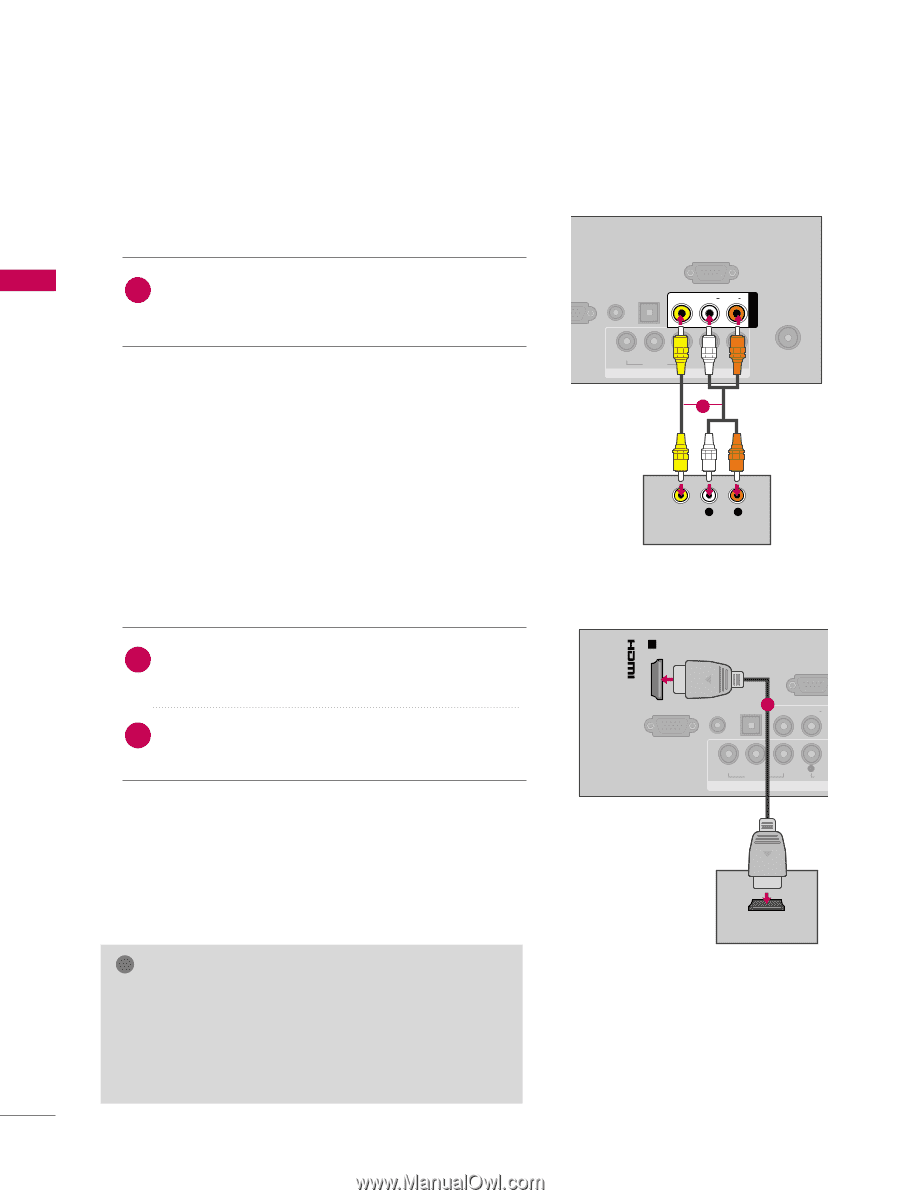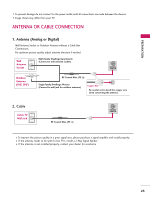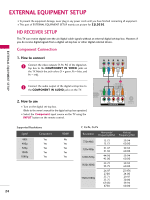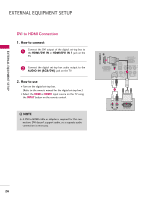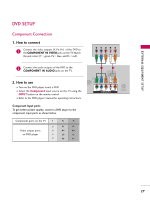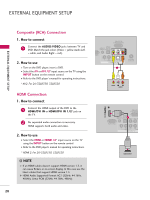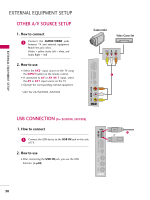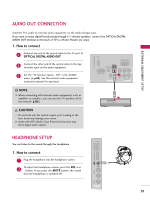LG 32LD350C Owner's Manual - Page 28
Composite (RCA) Connection, HDMI Connection - 32ld350 remote control
 |
View all LG 32LD350C manuals
Add to My Manuals
Save this manual to your list of manuals |
Page 28 highlights
EXTERNAL EQUIPMENT SETUP EXTERNAL EQUIPMENT SETUP Composite (RCA) Connection 1. How to connect 1 Connect the AUDIO/VIDEO jacks between TV and DVD. Match the jack colors (Video = yellow, Audio Left = white, and Audio Right = red). 2. How to use I Turn on the DVD player, insert a DVD. I Select the A V or AV1/2* input source on the TV using the INPUT button on the remote control. I Refer to the DVD player's manual for operating instructions. * AV2: For 26/32LD350, 32LD320 HDMI Connection 1. How to connect 1 Connect the HDMI output of the DVD to the HDMI/DVI IN or HDMI/DVI IN 1/2* jack on the TV. 2 No separated audio connection is necessary. HDMI supports both audio and video. 2. How to use I Select the HDMI or HDMI1 / 2* input source on the TV using the INPUT button on the remote control. I Refer to the DVD player's manual for operating instructions. * HDMI 2: For 26/32LD350, 32LD320 ! NOTE G If an HDMI cables doesn't support HDMI version 1.3, it can cause flickers or no screen display. In this case use the latest cables that support HDMI version 1.3. G HDMI Audio Supported Format: AC3 (32kHz, 44.1kHz, 48kHz), Linear PCM (32kHz, 44.1kHz, 48kHz) RS-232C IN (CONTROL&SERVICE) OPTICAL AUDIO IN DIGITAL (RGB/DVI) AUDIO OUT VIDEO L/MONO AUDIO R AV IN 1 N (PC) Y PB PR L R VIDEO AUDIO COMPONENT IN ANTENNA /CABLE IN 1 VIDEO L R AUDIO /DVI IN 1 RS-232C I (CONTROL&SER OPTICAL AUDIO IN (RGB/DVI) AUDDIGIOITOAULT1 VIDEO L/MONO AU RGB IN (PC) Y PB PR L VIDEO AUD COMPONENT IN HDMI OUTPUT 28