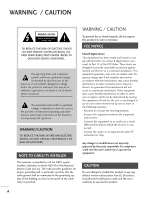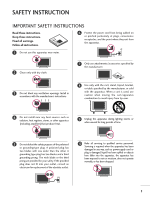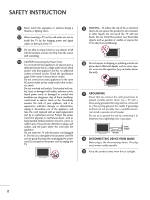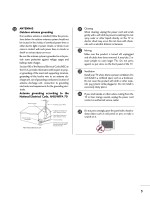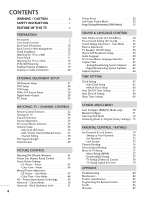LG 32LG515H Owners Manual
LG 32LG515H - LG - 32" LCD TV Manual
 |
UPC - 719192175693
View all LG 32LG515H manuals
Add to My Manuals
Save this manual to your list of manuals |
LG 32LG515H manual content summary:
- LG 32LG515H | Owners Manual - Page 1
LCD TV PLASMA TV OWNER'S MANUAL 32LC5DC 32LC5DCS 32LC5DCB 37LC5DC 37LC5DCB 37LC5DC1 42LC5DC 32LX5DC 32LX5DCS 42LB5DC 32LC50C 32LC50CS 32LC50CB 32LX50C 32LX50CS 37LC50C 37LC50CB 42LB50C 42LC50C 32LG500H 37LG500H 42LG500H 32LG505H 37LG505H 32LG515H 37LG515H 42PX8DC 42PG65C 42PG60C Please read this - LG 32LG515H | Owners Manual - Page 2
radio/TV technician for help. Any changes or modifications not expressly approved by the party responsible for compliance could void the user's authority to operate the equipment. CAUTION Do not attempt to modify this product in any way without written authorization from LG Electronics. Unauthorized - LG 32LG515H | Owners Manual - Page 3
block any ventilation openings. Install in accordance with the manufacturer's instructions. 8 Use only with the cart, stand, tripod, bracket for replacement of the obsolete outlet. 10 Refer all servicing to qualified service personnel. Servicing is required when the apparatus has been damaged in - LG 32LG515H | Owners Manual - Page 4
INSTRUCTION 11 Never touch this apparatus or antenna during a thunder or lighting storm. 12 When mounting a TV on the wall, make sure not to install the TV by the hanging power and signal cables on the back of the TV page of this owner's manual to be certain. by an authorized servicer. Protect the - LG 32LG515H | Owners Manual - Page 5
provides information with respect to proper grounding of the mast and supporting structure, grounding of the lead-in wire to an antenna smell smoke or other odors coming from the TV or hear strange sounds, unplug the power cord contact an authorized service center. 25 Do not press strongly upon the - LG 32LG515H | Owners Manual - Page 6
CONTENTS WARNING / CAUTION A SAFETY INSTRUCTION 1 FEATURE OF THIS TV 5 PREPARATION Accessories 5 Front Panel Controls 7 Back Panel Information 10 Back Cover for Wire Arrangement 12 Stand Installation 15 Attaching the TV to a Wall 17 Swivel Stand 17 Attaching the TV to a Desk 18 VESA - LG 32LG515H | Owners Manual - Page 7
User must use shielded signal interface cables (D-sub 15 pin cable) with ferrite cores to maintain standard compliance for the product. LCD TV PLASMA TV Owner's Manual http://www.lgusa.com www.lg 1.5V Owner's Manual, Setup & Operation Guide for Commercial Mode CD Manual Remote Control, Batteries - LG 32LG515H | Owners Manual - Page 8
PREPARATION PREPARATION LCD TV model only Option Extras x 2 Protective Bracket and Bolt for Power Cord Protection Cover (Refer to P.15) (Refer to P.19) Cable Holder Plug in type holder Plasma TV models only 75 ohm Round Cable D-sub 15 Pin Cable (Except 42PG60C/65C) (Except 42PG60C/65C) - LG 32LG515H | Owners Manual - Page 9
INPUT CHANNEL Buttons VOLUME Buttons ENTER Button MENU Button INPUT Button POWER Button x 4 Tighten the stand with the four screws (provided as parts of the TV). or Tighten the two of these four screws and x 2 x 2 the two Torx plus star head screws (provid- ed as parts of the - LG 32LG515H | Owners Manual - Page 10
PREPARATION 32LX5DC*, 32LX50C* PREPARATION Remote Control Sensor Power/Standby Indicator Illuminates red when the TV is in standby mode. Illuminates green when the TV is switched on. CH VOL ENTER MENU INPUT ON/OFF ON/OFF Button INPUT Button MENU Button ENTER Button VOLUME Buttons CHANNEL - LG 32LG515H | Owners Manual - Page 11
is sold, separately. INPUT MENU ENTER VOL CH Remote Control Sensor Power/Standby Indicator Illuminates red when the TV is in standby mode. Illuminates green when the TV is switched on. POWER Button INPUT Button MENU Button ENTER Button VOLUME Buttons CHANNEL Buttons 42PG60C, 42PG65C Stand - LG 32LG515H | Owners Manual - Page 12
PREPARATION BACK PANEL INFORMATION ■ Here shown may be somewhat different from your TV. 32/37/42LC5DC*,32/37/42LC50C*, 42LB5DC, IN 1(DVI) DIGITAL ( ) AUDIO OUT (OPTICAL) 2 3 M.P.I. ( ) RESET 5 SERVICE ONLY REMOTE CONTROL UPDATE OUT RGB IN 6 ( ) RJP INTERFACE 10 VIDEO AUDIO - LG 32LG515H | Owners Manual - Page 13
types of equipment. Note: In standby mode, these ports do not work. 3 13 M.P.I 4 RESET/UPDATE/REMOTE CONTROL OUT 5 SERVICE ONLY 6 RGB IN (PC) Connect the output from a PC. AUDIO IN (RGB, DVI) : Never attempt to operate the TV on DC power. 12 ANTENNA IN Connect over-the air signals to this jack. 11 - LG 32LG515H | Owners Manual - Page 14
PREPARATION PREPARATION BACK COVER FOR WIRE ARRANGEMENT ■ Here shown may be somewhat different from your TV. (This feature is not available for all models.) 1 Connect the cables as necessary. To connect an additional equipment, see the EXTERNAL EQUIPMENT SETUP section. Secure - LG 32LG515H | Owners Manual - Page 15
PREPARATION (This feature is not available for all models.) 1 To separate the CABLE HOLDER, loosen the bolt installed the set. 2 Connect the cables as necessary. To connect an additional equipment, see the EXTERNAL EQUIPMENT SETUP section. Secure the power cable with the PROTECTIVE BRACKET and the - LG 32LG515H | Owners Manual - Page 16
PREPARATION PREPARATION BACK COVER FOR WIRE ARRANGEMENT ■ Here shown may be somewhat different from your TV. 42PX8DC 1 Hold the CABLE MANAGEMENT 2 Install the CABLE MANAGEMENT CLIP as shown. (Except 42PG60C model) If your TV has CABLE HOLDER, fix it as shown and bundle the cables. 3 Install the - LG 32LG515H | Owners Manual - Page 17
PREPARATION 32/37/42LG5*** BACK COVER FOR WIRE ARRANGEMENT 1 Connect the cables as to protect the screen from damage. 2 Assemble the parts of the STAND BODY with COVER BASE of the TV. STAND BODY or PROTECTIVE BRACKET PLUG IN TYPE HOLDER (This feature is not available for all models.) - LG 32LG515H | Owners Manual - Page 18
on a cushioned surface that will protect product and screen from damage. 42PG65C 1 Carefully place the TV screen side down on a cushioned surface to protect the screen from damage. 2 Assemble the product stand shown below. 3 Tighten the 4 bolts securely using the holes in the back of the TV. 16 - LG 32LG515H | Owners Manual - Page 19
a forward direction, potentially causing injury or damaging the product. Caution: Please make sure that children don't climb on or hang from the TV. PREPARATION ■ Insert the TV brackets (or eye-bolts) and bolts to tighten the product to the wall as shown in the picture. * If your product has the - LG 32LG515H | Owners Manual - Page 20
TO A DESK ■ Here shown may be somewhat different from your TV. The TV must be attached to a desk so it cannot be pulled in a forward/backward direction, potentially causing injury or damaging the product. * Screws - M5 x L (table depth + 8~ - LG 32LG515H | Owners Manual - Page 21
instructions. Tipping, shaking, or rocking the machine may cause injury. VESA WALL MOUNTING This product accepts a VESA-compliant mounting interface pad. (optional) There 4 threaded holes are available for attaching the bracket. ■ This feature is not available for all models. A B Product LCD TV - LG 32LG515H | Owners Manual - Page 22
needed. Wall Antenna Socket Multi-family Dwellings/Apartments (Connect to wall antenna socket) ANTENNA IN M.P.I. Outdoor Antenna (VHF, UHF) 2. Cable Cable TV Wall Jack RF Coaxial Wire (75 ohm) Single-family Dwellings /Houses (Connect to wall jack for outdoor antenna) Copper Wire Be careful - LG 32LG515H | Owners Manual - Page 23
equipment setup mainly use picture for LCD TV(Except 32/37/42LG5***) models. HD RECEIVER SETUP This TV can receive Digital Over-the-air/ to use ■ Turn on the digital set-top box. (Refer to the owner's manual for the digital set-top box.) ■ Select Component input source with using the INPUT - LG 32LG515H | Owners Manual - Page 24
HDMI/DVI IN 1(DVI) or 2 jack on the set. 2 No separated audio connection is necessary. HDMI supports both audio and video. 2. How to use ■ Turn on the digital set-top box. ( ) (Refer to the owner's manual for the digital set-top box.) ■ Select HDMI1/DVI or HDMI2 input source with using the - LG 32LG515H | Owners Manual - Page 25
/DVI IN 1(DVI) DIGITAL AUDIO OUT (OPTICAL) 2 M.P.I. RESET UPDATE REMOTE CONTROL OUT SERVICE ONLY RGB IN RJP INTERFACE 1 VIDEO AUDIO COMPONENT IN S-VIDEO Turn on the digital set-top box. (Refer to the owner's manual for the digital set-top box.) ■ Select HDMI1/DVI or HDMI2 input source with - LG 32LG515H | Owners Manual - Page 26
to the DVD player's manual for operating instructions. RJP ERFACE VIDEO AUDIO S-VIDEO ( ) COMPONENT IN Component Input ports To get better picture quality, connect a DVD player to the component input ports as shown below. Component ports on the TV - LG 32LG515H | Owners Manual - Page 27
source. ■ Refer to the DVD player's manual for operating instructions. 1 2 GITAL UDIO OUT RESET TICAL) M.P.I. S REMOTE CONTROL UPDATE OUT or 2 jack on the set. 2 No separated audio connection is necessary. HDMI supports both audio and video. 2. How to use HDMI/DVI IN 1(DVI) DIGITAL - LG 32LG515H | Owners Manual - Page 28
for a long period of time. (Only Plasma TV model). If the 4:3 picture format is used; to all manufactures and in consequence the manufactures warranty does not cover the product bearing this phenomenon output switch to 3 or 4 and then tune TV to the same channel number. ■ Insert a video tape into - LG 32LG515H | Owners Manual - Page 29
to connect 1 Connect the AUDIO/VIDEO jacks between TV and VCR. Match the jack colors (Video press PLAY on the VCR. (Refer to the VCR owner's manual.) ■ Select A V 1 input source with using the ANT OUT OUTPUT SWITCH TAL DIO UT CAL) M.P.I. RESET UPDATE 1 REMOTE CONTROL OUT SERV R AUDIO T IN - LG 32LG515H | Owners Manual - Page 30
of the optical cable to the digital audio (optical) input on the audio equipment. 3 Set the "TV Speaker option - Off" in the AUDIO menu. (G p.58). See the external audio equipment instruction manual for operation. HDMI/DVI IN 1(DVI) DIGITAL AUDIO OUT (OPTICAL) 2 M.P.I. 1 ( RJP VIDEO AUDIO - LG 32LG515H | Owners Manual - Page 31
provides Plug and Play capability, meaning that the PC adjusts automatically to the TV's settings. When connecting D-sub 15pin cable 1. How to connect SERVICE ONLY REMOTE CONTROL ATE OUT ( ) ( ) RGB IN 1 Connect the RGB output of the PC to the RGB IN jack on the set. (MONO) AUDIO AV - LG 32LG515H | Owners Manual - Page 32
a HDMI to DVI Cable is in use. G Check the image on your TV. There may be noise associated with the resolution, vertical pattern, contrast or brightness 1360x768 1366x768 47.700 47.720 47.130 60.00 59.799 59.658 Supported Display Specifications (RGB/HDMI1-DTV) 720x480 1280x720 15.73 15.73 31. - LG 32LG515H | Owners Manual - Page 33
(RGB only) Horizontal Vertical Frequency(KHz) Frequency(Hz) 31.469 70.08 640x480 31.469 37.861 37.500 59.94 72.80 75.00 Supported Display Specifications (HDMI2-DTV) Resolution Horizontal Vertical Frequency(KHz) Frequency(Hz) 720x480 31.500 31.469 60.00 59.94 1280x720 44.960 45.000 - LG 32LG515H | Owners Manual - Page 34
Double Window or off mode. G p.41-42 PIP CH +/- Changes the PIP channel. G p.42 PIP INPUT Select the connected input source for the multiple program channels such as 2-1, 2-2, etc. FLASH BACK Tune to the last channel viewed. INPUT TV POWER MODE TV INPUT DVD MULTI VCR PIP PIP CH - PIP CH - LG 32LG515H | Owners Manual - Page 35
sound level. /DOWN TIMER Select the amount of time before your TV turns off automatically. G p.69 MUTE Switch the sound on or off PIP SWAP PIP INPUT Installing Batteries ■ Open the battery compartment cover on the back side and install the batteries matching correct polarity (+ with +, - with -). - LG 32LG515H | Owners Manual - Page 36
remember which power state it was last set to, even if the power cord is out. 3 When finished using the TV, press the POWER button on the remote con- trol. The TV reverts to standby mode. NOTE G If you intend to be away on vacation, disconnect the power plug from the wall - LG 32LG515H | Owners Manual - Page 37
. Block Downloadable Rating For Canada Lock System Set Password Block Channel TV Rating-English TV Rating-French Aux. Block Downloadable Rating SCREEN SETUP VIDEO AUDIO TIME OPTION SCREEN LOCK Auto config. Manual config. XGA Mode Reset TIME SETUP VIDEO AUDIO TIME OPTION SCREEN LOCK Auto Clock - LG 32LG515H | Owners Manual - Page 38
/ CHANNEL CONTROL WATCHING TV /CHANNEL CONTROL CHANNEL SETUP Auto Scan (EZ Scan) G or ) leads you to the EZ scan screen. 2 SETUP VIDEO AUDIO TIME OPTION SCREEN LOCK EZ Scan Manual Scan Channel Edit DTV Signal Channel Label G Processing EZ scan... Selection ( G or ) leads you to the - LG 32LG515H | Owners Manual - Page 39
add or delete the channel. 6 Press the EXIT or RETURN button to return to TV viewing or press MENU button to return to the previ- ous menu. SETUP VIDEO AUDIO TIME OPTION SCREEN LOCK EZ Scan Manual Scan Channel Edit DTV Signal Channel Label 1 SETUP VIDEO AUDIO TIME OPTION SCREEN LOCK EZ - LG 32LG515H | Owners Manual - Page 40
at the top-left corner of the screen. A password is required to gain access to Manual Scan menu if the Lock System is turned on. 1 Press the MENU button and then . 5 Press EXIT or RETURN button to return to TV viewing or press MENU button to return to the previous menu. SETUP VIDEO AUDIO TIME - LG 32LG515H | Owners Manual - Page 41
quality of the signal being received. Press EXIT or RETURN button to return to TV view- 4 ing or press MENU button to return to the previ- ous menu. SETUP VIDEO AUDIO TIME OPTION SCREEN LOCK EZ Scan Manual Scan Channel Edit DTV Signal Channel Label SETUP VIDEO AUDIO TIME OPTION SCREEN LOCK - LG 32LG515H | Owners Manual - Page 42
If a channel label is provided on the signal from the broadcasting station, the TV displays a short name for a channel even if you didn't preset a label for to TV viewing or press MENU button to return to the previous menu. SETUP VIDEO AUDIO TIME OPTION SCREEN LOCK EZ Scan Manual Scan Channel - LG 32LG515H | Owners Manual - Page 43
PICTURE CONTROL WATCHING DW (DOUBLE WINDOW) Double Window mode splits the screen into two images, allowing two picture sources to be shown on the TV screen at the same time. Each source is given half the screen. Watching Double Window Press the P I P button to access the sub picture. DW Mode - LG 32LG515H | Owners Manual - Page 44
PICTURE CONTROL PICTURE CONTROL TV Program Selection for PIP 1 Use the PIP CH +/- button to select a channel for the sub picture. The selected channel number is displayed . ■ Component, RGB, HDMI1/DVI, HDMI2 input sources for the main picture can't be used to swap the main and sub pictures. 42 - LG 32LG515H | Owners Manual - Page 45
PICTURE SIZE (ASPECT RATIO) CONTROL This feature allows an analog picture with a 4:3 aspect ratio is displayed on your TV. When you receive an analog picture with a 4:3 aspect ratio on your 16:9 TV, you need to specify how the picture is to be displayed. ■ RGB-PC/DVI-PC input source use 4:3 or 16:9 - LG 32LG515H | Owners Manual - Page 46
PICTURE CONTROL PICTURE CONTROL Horizon The screen size is, more enlarged at both sides, to create a spectacular view. Horizon Zoom 1 Choose Zoom 1 when you want to view the picture without any alteration. However, the top and bottom portions of the picture will be cropped. Zoom 1 Zoom 2 Choose - LG 32LG515H | Owners Manual - Page 47
adjusts the TV for the best picture appearance. Select the preset value in the EZ Picture menu based on the program category. Daylight, Normal, Night Time Settings are preset for the optimum picture quality at the factory and are not adjustable. In the User 1 and User2 modes only, user can directly - LG 32LG515H | Owners Manual - Page 48
to see less intense colors with more blue. When selecting EZ Picture (User 1 and User 2), you can choose the Color Temperature. 1 Press the MENU button and Warm or U s e r. 4 Press EXIT or RETURN button to return to TV view- ing or press MENU button to return to the previous menu. SETUP VIDEO - LG 32LG515H | Owners Manual - Page 49
TV viewing or press MENU button to return to the previous menu. SETUP VIDEO AUDIO TIME OPTION SCREEN LOCK EZ Picture Color Temperature XD Advanced Reset Temperature Normal AUDIO XD Night Time TIME Advanced User 1 G OPTION Reset User 2 SCREEN LOCK SETUP VIDEO User1 AUDIO Contrast - LG 32LG515H | Owners Manual - Page 50
u e is -40 ~ +40. 6 Press EXIT or RETURN button to return to TV view- ing or press MENU button to return to the previous menu. 48 SETUP VIDEO Reset 1 SETUP EZ Picture VIDEO Color Temperature Cool AUDIO XD Normal TIME Advanced Warm OPTION Reset User G SCREEN LOCK SETUP VIDEO User - LG 32LG515H | Owners Manual - Page 51
XD is LG Electronic's unique picture improving technology to display a real HD source through an advanced digital signal processing algorithm. When selecting EZ Picture options (Daylight, Normal and Night time), XD is automatically changed to Auto. When selecting EZ Picture options (User 1 and User - LG 32LG515H | Owners Manual - Page 52
Set up the TV for the best picture appearance for viewing movies. When you operate Cinema (3:2 Pull-Down Mode or Cinema Correction Mode), the TV will adjust XD Advanced Reset 1 SETUP VIDEO AUDIO TIME OPTION SCREEN LOCK EZ Picture Color Temperature XD Advanced G Reset Cinema Off Black - LG 32LG515H | Owners Manual - Page 53
or or button to select L o w or High. ■ Low The screen gets darker. ■ High The screen gets brighter. 5 Press EXIT or RETURN button to return to TV view- ing or press MENU button to return to the previous menu. SETUP VIDEO AUDIO TIME OPTION SCREEN LOCK EZ Picture Color Temperature XD Advanced - LG 32LG515H | Owners Manual - Page 54
then use D or E or 2 or button to select Reset. 3 Press the G or button to reset the Video menu options to original values. SETUP VIDEO AUDIO you select On, the screen darkens. 4 Press EXIT or RETURN button to return to TV view- ing or press MENU button to return to the previous menu. 1 SETUP - LG 32LG515H | Owners Manual - Page 55
Orbiter or Inversion. ■ Normal If image sticking is never a problem, ISM is not necessary set to Normal. ■ White wash Orbiter may help prevent ghost images. However, it is best not to allow any fixed image to remain on the screen or RETURN button to return to TV viewing or press MENU button to - LG 32LG515H | Owners Manual - Page 56
the sound to match the specified audio level. SoundRite makes sure that the volume level remains consistent whether you are watching a commercial or a regular TV program. 1 Press the MENU button and then use D or E or or button to select the AUDIO menu. 2 Press the G or button and then use - LG 32LG515H | Owners Manual - Page 57
SOUND) EZ Sound lets you enjoy the best sound without any special adjustment because the TV sets the appropriate sound options based on the Normal, Stadium, News, Music, Theater, and User (your own settings). 2 Press EXIT or RETURN button to return to TV viewing. ■ You can also adjust EZ Sound - LG 32LG515H | Owners Manual - Page 58
EZ Sound. 3 Press the G or button and then use D or E or or button to select User. 4 Press the G or button and then use D or E or or button to select the AUDIO EZ Sound Stadium TIME Balance 0 News OPTION TV Speakers Music SCREEN Theater LOCK User G 5 Press the G or button and then - LG 32LG515H | Owners Manual - Page 59
Balance. 3 Press the G or button and then use F or G or or button to make appropriate adjustments. 4 Press EXIT or RETURN button to return to TV view- ing or press MENU button to return to the previous menu. SETUP Audio Language VIDEO EZ SoundRite AUDIO EZ Sound TIME Balance 0 OPTION - LG 32LG515H | Owners Manual - Page 60
and then use D or E or or button to select the AUDIO menu. 2 Press the G or button and then use D or E or or button to select TV Speakers. 3 Press the G or button and then use D or E or or button to select O n or O f f. 4 Press EXIT or RETURN button to return to - LG 32LG515H | Owners Manual - Page 61
STEREO/SAP BROADCAST SETUP This TV can receive MTS stereo programs and any SAP (Secondary Audio Program) that accompanies the stereo program if the on the digital signal, select them with the S A P button. 2 Press EXIT or RETURN button to save and return to TV viewing. SOUND & LANGUAGE CONTROL 59 - LG 32LG515H | Owners Manual - Page 62
. 3 Press the G or button and then use D or E or or button to select: English, Spanish, or F r e n c h. 4 Press EXIT or RETURN button to return to TV view- ing or press MENU button to return to the previous menu. SETUP Audio Language VIDEO EZ SoundRite AUDIO EZ Sound TIME Balance 0 OPTION - LG 32LG515H | Owners Manual - Page 63
language. From this point on, the on-screen menus will be shown in the selected language. 4 Press the EXIT or RETURN button to return to TV viewing or press MENU to return to the previous menu. SETUP VIDEO AUDIO TIME OPTION SCREEN LOCK Aspect Ratio Caption/Text Caption Options Language ISM - LG 32LG515H | Owners Manual - Page 64
, usually at the bottom position and is used for a data service, generally not program related. Caption/Text, if provided by the broadcaster be available for both digital and analog channels on the Antenna/Cable. This TV is programmed to memorize the caption/text mode which was last set when you - LG 32LG515H | Owners Manual - Page 65
and then use D or E or or button to select available caption languages: English, Spanish, or French. 4 Press EXIT or RETURN button to return to TV viewing or press MENU button to return to the previous menu. SETUP VIDEO AUDIO TIME OPTION SCREEN LOCK Aspect Ratio Caption/Text Caption Options - LG 32LG515H | Owners Manual - Page 66
for the background color. G Edge Type: Select an edge type. G Edge Color: Select a color for the edges. 5 Press EXIT or RETURN button to return to TV view- ing or press MENU button to return to the previous menu. 64 SETUP VIDEO AUDIO TIME OPTION SCREEN LOCK Aspect Ratio Caption/Text Caption - LG 32LG515H | Owners Manual - Page 67
your viewing area observes Daylight Saving time. 6 Press EXIT or RETURN button to return to TV view- ing or press MENU button to return to the previous menu. SETUP VIDEO AUDIO TIME OPTION SCREEN LOCK Auto Clock Manual Clock Off Timer On Timer Auto Off 1 SETUP VIDEO AUDIO TIME OPTION SCREEN LOCK - LG 32LG515H | Owners Manual - Page 68
the year, date, and time option. 4 Press EXIT or RETURN button to return to TV view- ing or press MENU button to return to the previous menu. SETUP VIDEO AUDIO TIME OPTION SCREEN LOCK Auto Clock Manual Clock Off Timer On Timer Auto Off 1 SETUP VIDEO AUDIO TIME OPTION SCREEN LOCK Auto - LG 32LG515H | Owners Manual - Page 69
or button to set the minutes. 6 Press EXIT or RETURN button to return to TV view- ing or press MENU button to return to the previous menu. SETUP VIDEO AUDIO TIME OPTION SCREEN LOCK Auto Clock Manual Clock Off Timer On Timer Auto Off 1 SETUP VIDEO AUDIO TIME OPTION SCREEN LOCK Auto - LG 32LG515H | Owners Manual - Page 70
E or or button to select O n or O f f. 4 Press EXIT or RETURN button to return to TV view- ing or press MENU button to return to the previous menu. SETUP VIDEO AUDIO TIME OPTION SCREEN LOCK Auto Clock Manual Clock Off Timer On Timer Auto Off 1 SETUP VIDEO AUDIO TIME OPTION SCREEN LOCK Auto - LG 32LG515H | Owners Manual - Page 71
preset time. Note that this setting is cleared when the TV is turned off. 1 Press the TIMER button repeatedly to count down from the number of minutes selected. 3 To check the remaining minutes before the TV turns off, press the TIMER button once. 4 To cancel the Sleep Timer, press the TIMER - LG 32LG515H | Owners Manual - Page 72
or RETURN button to return to TV viewing or press the MENU button to return to the previous menu. SETUP VIDEO AUDIO TIME OPTION SCREEN LOCK Auto config. Manual config. XGA Mode Reset SETUP Auto config. G VIDEO Manual config. AUDIO XGA Mode TIME Reset OPTION SCREEN LOCK 1 To set 23 - LG 32LG515H | Owners Manual - Page 73
- 5 Press the EXIT or RETURN button to return to TV viewing or press the MENU button to return to the previous menu. SETUP VIDEO AUDIO TIME OPTION SCREEN LOCK Auto config. Manual config. XGA Mode Reset 1 SETUP Auto config. VIDEO Manual config. G Phase 0 AUDIO XGA Mode Clock 0 TIME - LG 32LG515H | Owners Manual - Page 74
to select the desired XGA resolu- tion. 4 Press EXIT or RETURN button to return to TV view- ing or press M E NU button to return to the previous menu. SETUP VIDEO AUDIO TIME OPTION SCREEN LOCK Auto config. Manual config. XGA Mode Reset 1 SETUP VIDEO AUDIO TIME OPTION SCREEN LOCK Auto config - LG 32LG515H | Owners Manual - Page 75
and then use D or E or or button to select Reset. 3 Press the G or button. SETUP VIDEO AUDIO TIME OPTION SCREEN LOCK Auto config. Manual config. XGA Mode Reset SETUP Auto config. VIDEO Manual config. AUDIO XGA Mode TIME Reset G OPTION SCREEN LOCK 1 To set 23 SCREEN ADJUSTMENT 73 - LG 32LG515H | Owners Manual - Page 76
the lock V-Chip rating and categories Rating guidelines are provided by broadcasting stations. Most television programs and television movies can be blocked by TV Rating and/or Individual Categories. Movies that have been shown at the theaters or direct-to-video movies use the Movie Rating System - LG 32LG515H | Owners Manual - Page 77
changed password has been memorized. 3 Press EXIT or RETURN to return to TV viewing or press MENU to return to the previous menu. NOTE G the Lock System is enable. 3 Press EXIT or RETURN button to return to TV viewing or press MENU button to return to the previous menu. For USA SETUP VIDEO - LG 32LG515H | Owners Manual - Page 78
button to block or unblock it. 4 Press EXIT or RETURN button to return to TV view- ing or press MENU button to return to the previous menu. EXTERNAL INPUT f on the each source. 4 Press EXIT or RETURN button to return to TV view- ing or press MENU button to return to the previous menu. 76 For - LG 32LG515H | Owners Manual - Page 79
shown on TV, not TV programs, to return to TV viewing or press TV Rating-Children TV Rating-General Aux. Block Downloadable Rating 2 For Canada Lock System Set Password Block Channel TV Rating-English TV return to TV viewing or TV Rating-Children TV TV has received G Based on rating table, your TV - LG 32LG515H | Owners Manual - Page 80
select block options. ■ Age (applies to TV-G,TV-PG,TV-14,TV-MA) ■ Dialogue-sexual dialogue (applies to TV-PG,TV-14) ■ Language-adult language (applies to TV-PG,TV-14,TV-MA) ■ Sex-sexual situations (applies to TV-PG,TV-14,TV-MA) ■ Violence (applies to TV-PG,TV-14,TV-MA) 3 Press EXIT or RETURN button - LG 32LG515H | Owners Manual - Page 81
(Permits all programs) 3 Press EXIT or RETURN button to return to TV viewing or press MENU button to return to the previous menu. SETUP / RATING 1 After inputting the password, use the D or E or or button to choose TV Rating-French. 2 Press the G or button and then use the D or E or or button - LG 32LG515H | Owners Manual - Page 82
TROUBLESHOOTING The operation does not work normally. The remote control doesn't work ■ Check to see if there is any object between the product and the remote control causing obstruction. Ensure you are pointing the remote control directly at the TV channel. The problem may be your service center - LG 32LG515H | Owners Manual - Page 83
audio function does not work. Picture OK & No sound ■ Press the VOL or VOLUME button. ■ Sound muted? Press MUTE button. ■ Try another channel. The problem may be with the broadcast. ■ Are the audio cables installed properly? No output from one of the speakers Unusual sound from inside the product - LG 32LG515H | Owners Manual - Page 84
G If you expect to leave your TV dormant for a long time (such MODELS Dimensions (Width UA/UB),37LG500H (37LG500H-UA/UB), 42LG500H 32LG505H (32LG505H-UA/UB), 37LG505H (37LG505H-UA/UB), (42LG500H-UA, 32LG515H (32LG515H-UA/UB) 37LG515H (37LG515H-UA/UB) 42LG500H-UB 42.9 pounds / 19.5 kg APPENDIX 82 - LG 32LG515H | Owners Manual - Page 85
x Height x Depth (inches/mm) Weight (pounds / kg) Width x Height x Depth (inches/mm) Weight (pounds / kg) 42LB5DC (42LB5DC-UA) 42LB50C (42LB50C-UA) Width x Height x Depth (inches/mm) Weight (pounds / kg) Power requirement Television System Program Coverage External Antenna Impedance Operating - LG 32LG515H | Owners Manual - Page 86
If not, steps 2-5. APPENDIX Remote Control Code DVD Brand Codes Brand APEX DIGITAL 022 DENON 020 014 GE 005 006 HARMAN KARDON 027 JVC 012 LG 001 010 016 025 MAGNAVOX 013 MARANTZ 024 MITSUBISHI NAD ONKYO PANASONIC PHILIPS PIONEER PROCEED PROSCAN Codes 002 023 008 017 003 009 013 - LG 32LG515H | Owners Manual - Page 87
033 040 066 101 JENSEN 043 JVC 012 031 033 043 048 050 055 060 130 150 152 KENWOOD 014 034 039 043 047 048 LG (GOLDSTAR) 001 012 013 020 101 106 114 123 LLOYD 034 LXI 003 009 013 014 017 034 101 106 MAGIN 040 Brand MAGNAVOX MARANTZ - LG 32LG515H | Owners Manual - Page 88
APPENDIX SET ID Use this function to specify a TV ID number. 1 Press the MENU button and then use D or E or to adjust Set ID to choose the desired TV ID number. The adjustment range of Set ID is 1~99. 4 Press EXIT or RETURN button to return to TV viewing or press MENU button to return to the - LG 32LG515H | Owners Manual - Page 89
0A E1 E0 AA 60 72 71 61 63 Function Note Code (Hexa) TV INPUT Remote control Button (Some models) D6 INPUT Remote control Button POWER Remote Remote control Button 5A - (Dash) Remote control Button FLASH BACK Remote control Button D0 MUTE Remote control Button VOL + Remote - LG 32LG515H | Owners Manual - Page 90
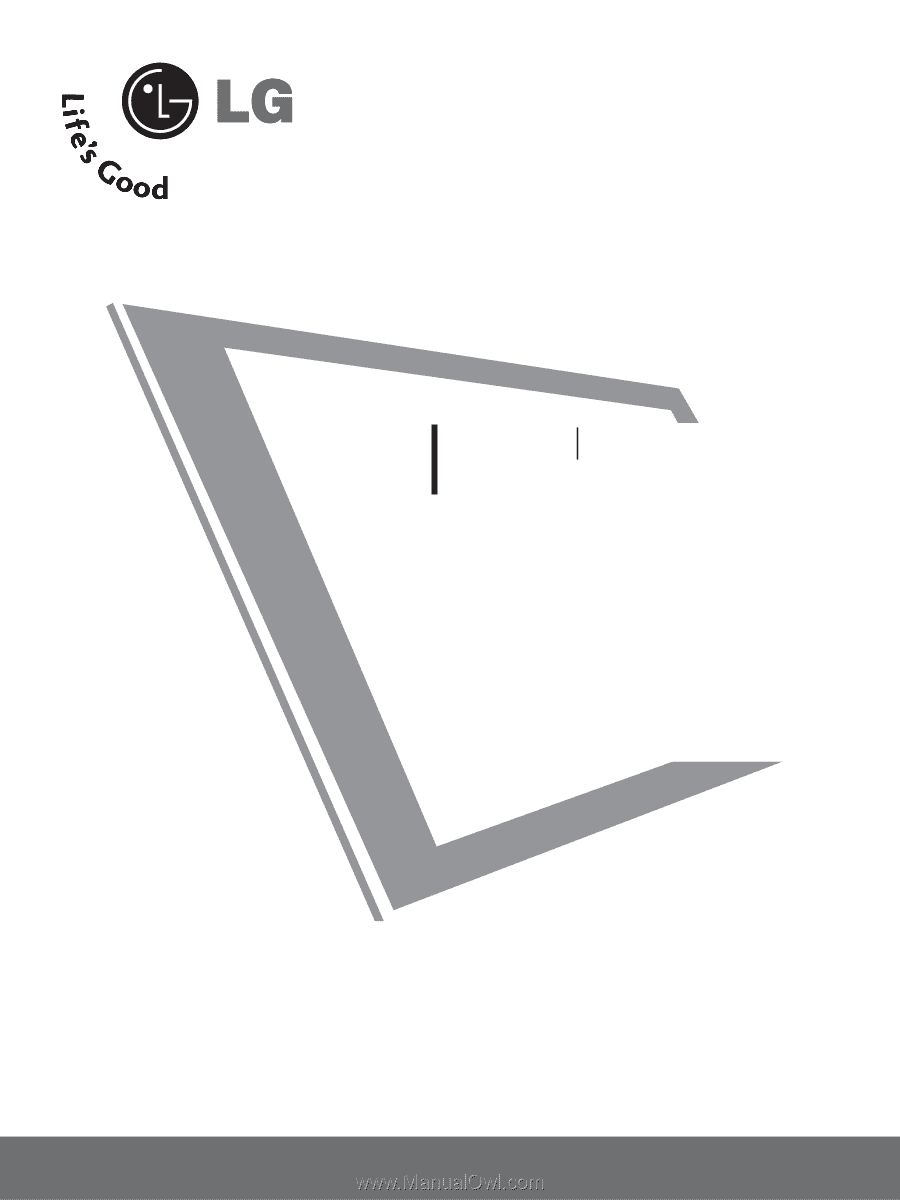
LCD TV
OWNER’S MANUAL
32LC5DC
32LC5DCS
32LC5DCB
37LC5DC
37LC5DCB
37LC5DC1
42LC5DC
32LX5DC
32LX5DCS
42LB5DC
32LC50C
32LC50CS
32LC50CB
32LX50C
32LX50CS
37LC50C
37LC50CB
42LB50C
42LC50C
32LG500H
37LG500H
42LG500H
32LG505H
37LG505H
32LG515H
37LG515H
www.lgcommercial.com
42PX8DC
42PG65C
42PG60C
PLASMA TV
Please read this manual carefully before operating
your set.
Retain it for future reference.
Record model number and serial number of the set.
See the label attached on the back cover and quote
this
information to your dealer when you require
service.