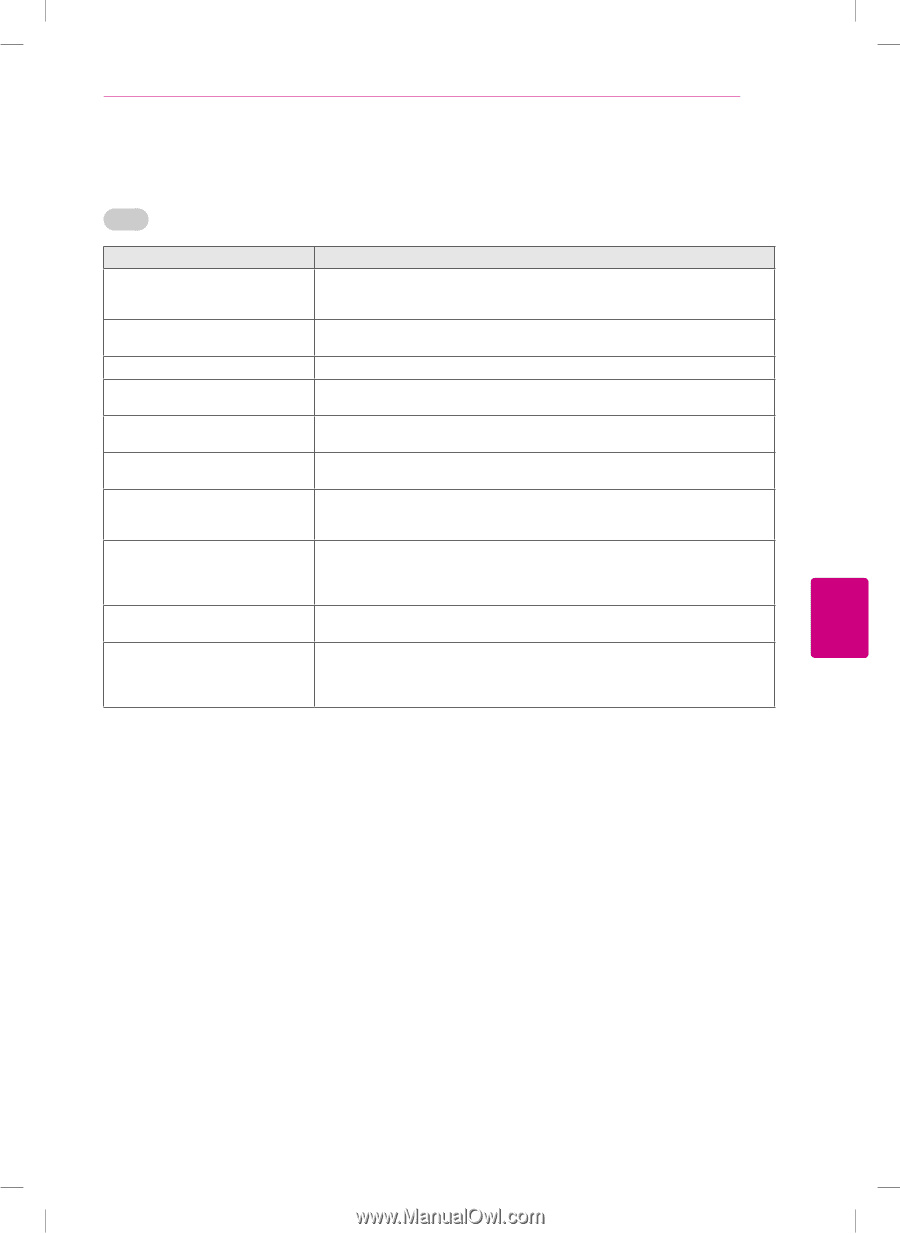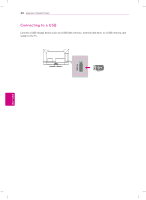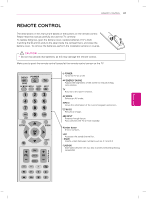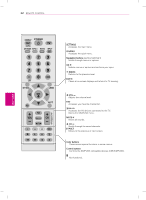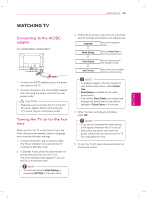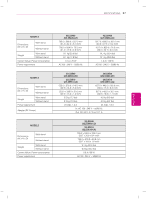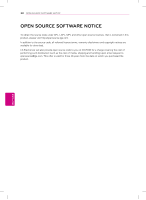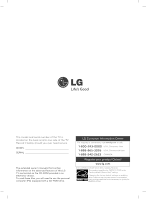LG 32LS3450 Owners Manual - Page 35
Problem, Solution, INPUT
 |
View all LG 32LS3450 manuals
Add to My Manuals
Save this manual to your list of manuals |
Page 35 highlights
TROUBLESHOOTING 35 Video Problem Solution An image displays in black and white or the color quality is poor. yyAdjust the color setting in the menu option. yyKeep a sufficient distance between this product and other electronic products. yyScroll to other channels. There may a problem with the broadcast. Horizontal or vertical bars appears yyCheck if there are local interferences such as an electrical appliance or power or images blur tool. Lines or streaks appear on images yyCheck the antenna or aim the antenna to the proper direction. Afterimages (ghosts) appear when yyPixels may have been damaged from a fixed image displayed for a long time the product turns off (image burn). Use a screen saver to prevent the pixel damage on the screen. The power is on but the screen appears extremely dark. yyAdjust the brightness and contrast in the menu option. "No Signal" appears on the screen. yyCheck if the signal cable is connected between the TV and products properly. yyCheck the selected input source by pressing INPUT. Black spots appear on the screen. yySeveral pixels in red, green, white, or black may appear on the screen that can attribute to the characteristics of the panel. yyThis is normal. The display offset is wrong. yyAdjust the position setting in the Picture menu. yyCheck if the video card resolution and frequency are supported by the product. If the frequency is out of range, set to the recommended resolution using the display settings on the external device. Thin lines appear in the background yyCheck the video cable connections. of the screen. The reception on some channels is poor yyScroll to other channels. There may a problem with the broadcast. yyThe station signal may be weak. Aim the antenna to the proper direction. yyCheck if there is local interferences such as an electrical appliance or power tool. ENGLISH