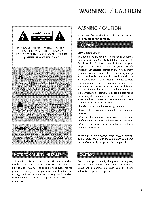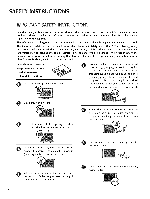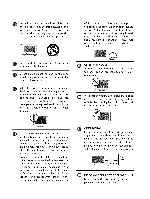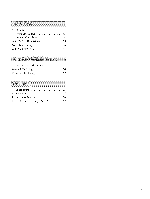LG 32PC5DVC Owners Manual
LG 32PC5DVC - LG - 32" Plasma TV Manual
 |
UPC - 719192172791
View all LG 32PC5DVC manuals
Add to My Manuals
Save this manual to your list of manuals |
LG 32PC5DVC manual content summary:
- LG 32PC5DVC | Owners Manual - Page 1
STAR Partner LGE U. S. A.,Inc. has determined that this product meets the ENERGY STAR guidelines for energy efficiency. PLASMA TV OWNER'S MANUAL 32PCSDVC Please read this manual carefully your set. Retain it for future reference. before operating Record model number and serial number of the set - LG 32PC5DVC | Owners Manual - Page 2
Class B digital device, pursuant to Part 15 of the FCC Rules. These used in accordance with the instructions, may cause harmful interference to Consult the dealer or an experienced radio/TV technician for help. Any changes or LG Electronics. Unauthorized modification could void the user's authority to - LG 32PC5DVC | Owners Manual - Page 3
specific safety instruction may be placed immediately adjacent to that safety instruction: Read these instructions. Keep these instructions. Heed all warnings. Follow all instructions a TV it on the wall, make sure not to install TV by hanging power and signal cables on the back of the TV. 2 - LG 32PC5DVC | Owners Manual - Page 4
has no additional outlets or branch circuits. Check the specification page of this owner's manual to be certain. Do not overload wall outlets. Overloaded , and have the cord replaced with an exact replacement part by an authorized servicer. Protect the power cord from physical or mechanical abuse, - LG 32PC5DVC | Owners Manual - Page 5
21 Remote Control Functions 24 Turning On TV 26 Channel Selection 26 Volume Adjustment 26 On-Screen Menus Selection 27 Channel Search - Auto Scan (Auto Tuning 28 - Add / Delete Channel (Manual Tuning) ...... 29 - Channel Editing 30 Key Lock 31 Picture Size (Aspect Ratio) Control 32 - LG 32PC5DVC | Owners Manual - Page 6
Auto Clock Setup 53 - Manual Clock Setup 54 Auto On/Off Time Setting 55 Sleep Time Setting 56 Auto Shut-off Setting 57 Set Password & Lock System 58 Movie & TV Rating 60 Downloadable Rating 62 Troubleshooting 63 Maintenance 65 Product Specifications 66 External Control Through RS - LG 32PC5DVC | Owners Manual - Page 7
[ DU FEATUREOF THIS TV TM oLfGa's fuolwl ndisgpiteacl iaiml adgigeitapl roicmeasgseor,gesniexradtioffre,rencot nsmisatiinng E N G I N E picture quality factors. I-li:::lml HDMI TM,the HDMI logo and High-Definition Multimedia Interface - LG 32PC5DVC | Owners Manual - Page 8
signal interface cables (D-sub 15 pin cable) with ferrite cores to maintain standard _o compliance for the product. _o © z Owner's Manual CD Manual Remote Control, Batteries Power Cord Protection Cover (Refer to p.ll ) Power Cord Holder (Refer to p.ll ) 4-Bolts for stand assembly (Refer - LG 32PC5DVC | Owners Manual - Page 9
PREPARATION FRONT PANELINFORMATION _ Here shown may be somewhat different from your TV. ""_NOTE: If your product has a protection tape attached, remove the tape. And then wipe the product with a cloth (If a polishing cloth is included with your - LG 32PC5DVC | Owners Manual - Page 10
BACK PANELINFORMATION ,,,IHere shown may be somewhat different from your TV. -O m © z @ ANTENNA/CABLE IN Connect over-the air signals to this jack. Connect cable signals to this jack. O RS-232C IN (CONTROL & SERVICE) PORT Connect to the RS-232C port on a PC. O RGB IN (PC) Connect the output from a - LG 32PC5DVC | Owners Manual - Page 11
PREPARATION STAND INSTALLATION ,,,iHere shown may be somewhat different from your TV. Carefully place the product screen side down on m a cushioned surface that will protect product and screen from damage. 0 z _o o ( \\ Assemble the product stand with the - LG 32PC5DVC | Owners Manual - Page 12
TV brackets and bolts to tighten the product to the wall as shown in the picture. If your product has the bolts in the eye-bolts position before inserting the bolts, loosen the bolts. Secure the wall brackets with the bolts (not provided as parts rope (not provided as parts of the product, must - LG 32PC5DVC | Owners Manual - Page 13
PREPARATION DESKTOP PEDESTALINSTALLATION For proper ventilation, allow a clearance of 4 inches on all four sides from the wall. m 4 inches 4 inches © z PROTECTIONCOVER When installing the wall-mounted unit, use the protection cover for desk-type stand installation. 12 - LG 32PC5DVC | Owners Manual - Page 14
, adjust antenna direction if needed. i © Multi-family Dwellings/Apartments z Wall Antenna (Connect to wall antenna socket) Socket 2. CabJe Cable TV Wall Jack _ -_ xial Wire (TS ohm) }i_i_Ni_!i!!__i:}_i z_!i!i_ iiiiiiii iiiiiiiiiiiiiiiii UHF VHF 01T_o improve the picture quality in - LG 32PC5DVC | Owners Manual - Page 15
until you have finished connecting all equipment. HD RECEIVERSETUP This TV can receive Digital Over-the-air/Cable do receive digital . (Refer to the owner's manual for the digital set-top box. operation) Select Component input source by using the INPUT button on the remote control. Y, CB/PB, CR - LG 32PC5DVC | Owners Manual - Page 16
supports both audio and video. XZ) c i "0 2. How to use m z Turn on the digital set-top box. (Refer to the owner's manual for the digital set-top box.) m --4 C Select HDMI input source by using the INPUT button "0 on the remote control. HDMI/DVI-DTV - LG 32PC5DVC | Owners Manual - Page 17
box to the AUDIO IN (RGB/DVI) jack on the set. 2. How to use 01T_urn on the digital set-top box. (Refer to the owner's manual for the digital set-top box.) 01S_elect HDMI input source by using the INPUT button on the - LG 32PC5DVC | Owners Manual - Page 18
on the DVD player, insert a DVD. 0_Select Component input source by using the INPUT button on the remote control. 01_Refer to the DVD player's manual for operating instructions. Component Input ports To get better picture quality, connect a DVD player to the component input ports as shown - LG 32PC5DVC | Owners Manual - Page 19
the HDMI/DVI IN jack on the set. m _D c No separated audio connection is necessary. m HDMI supports both audio and video. z 2. How to use m c -O 01_Select HDMI input source by using the INPUT button on the remote control. 01_Refer to the DVD player's manual for operating instructions. 18 - LG 32PC5DVC | Owners Manual - Page 20
TV. If the 4:5 picture format is used; the fixed images on the sides of the screen may remain visible on the screen. This phenomenon is common to all manufactures and in consequence the manufactures warranty switch to 3 or 4 and then tune TV to the same channel number. Insert a video tape into the - LG 32PC5DVC | Owners Manual - Page 21
RCA cable 1. How to connect S} m Connect the AUDIO/VIDEO jacks between TV and x VCR. Match the jack colors (Video = yellow, Audio Left m VCR. (Refer to the VCR owner's manual.) 01S_elect AV input source by using the INPUT button on the m remote control. c -0 HEADPHONE SETUP You can listen - LG 32PC5DVC | Owners Manual - Page 22
to the AUDIO IN m (RGB/DVI) jack on the set. X:) c 2. How to use m z 01_Turn on the PC and the TV. m c 01_Select RGB-PC input source by using the INPUT button on the remote control. When connecting HDMI to DVI cable I. How to connect Connect the DVI output of the PC to the - LG 32PC5DVC | Owners Manual - Page 23
EXTERNALEQUIPMENT SETUP m X m _o z m XD C m z m C "0 Supported Display Specifications RGB-PC, HDMI/DVI-PC mode 51.47 51.468 51.469 29.83 32.0 3Z879 48.363 70.09 70.08 59.94 59.659 60.491 60.31 60.00 22 - LG 32PC5DVC | Owners Manual - Page 24
Screen Setup for PC mode Overview When the RGB input of the set is connected to a PC output, select the RGB-PC as the main input mode. After connecting RGB-PC to PC output and checking the screen qual- ity. m When you change the resolution, select the proper resolution in pre- x sent input - LG 32PC5DVC | Owners Manual - Page 25
CONTROL FUNCTIONS When using the remote control, aim it at the remote control sensor on the TV. SAP o Analog mode: Selects MTS sound (Mono, to the previous menu. EXIT Clear all on-screen displays and return to TV viewing from any menu. THUMBSTICK (Up/Down/Left Right/ENTER) Navigate the on-screen - LG 32PC5DVC | Owners Manual - Page 26
AV, Component, RGB-PC, and HDMI input sources, screen returns to the last TV channel. iNPUT External input modes rotate in regular sequence: TV, AV, Component, RGB-PC, and HDMI. (AV, Component, RGB-PC, and HDMI input sources are linked automatically, only if a device is connected.) NUMBER button - LG 32PC5DVC | Owners Manual - Page 27
which power state it was last set -r" to, even if the power cord is out. z When finished using the TV, press the POWER button on the remote < control. The TV reverts to standby mode. N I > z z fT1 N © Z © CHANNELSELECTION Press the CH (+ or -) or NUMBER buttons to select a channel number - LG 32PC5DVC | Owners Manual - Page 28
ON-SCREEN MENUS SELECTION Your TV's OSD (On Screen Display) may differ slightly from what is shown in this manual. Press the MENU button and then use • or • button to select the each menu. Press the • button and then use • • _1 • button to display the - LG 32PC5DVC | Owners Manual - Page 29
WATCHING TV / CHANNEL CONTROL CHANNELSEARCH Auto Scan (Auto Tuning) Automatically finds all channels available through antenna or cable inputs, and stores them in memory on the channel - LG 32PC5DVC | Owners Manual - Page 30
) A password is required to gain access to Manual Tuning menu if the Lock System is turned on. . d then use • or • button to Press the • button and then use • or • button to select DTV, TV, CADTV, and CATV. @ Press the • button and then use • or • button to select channel you want to add - LG 32PC5DVC | Owners Manual - Page 31
button. You can create your own Favorite List. Use the FAV button on the remote control when a channel is highlighted and N -r" then add or delete the channel Channel Edit. Press the • button and then use • or • button to select TV, DTV, CATV, and CADTV. Press the • button and then use • or • - LG 32PC5DVC | Owners Manual - Page 32
that it can only be used with the remote control. This feature can be used to prevent unauthorized viewing by locking out the front panel controls. This TV is programmed to remember which option it was last set to even if you turn the TV off. Press the MENU button and then use - LG 32PC5DVC | Owners Manual - Page 33
picture with a 4:5 aspect ratio is displayed on your TV. When you receive an analog picture with a 4:2; aspect ratio on your 16:9 TV, you need to specify how the picture is to be 6:9, or Zoom). Press the EXIT button to return to TV viewing or press the BACK button to return to the previous menu - LG 32PC5DVC | Owners Manual - Page 34
Set by program Selects the proper picture proportion the source's image. to match (4:3"* 4:3) Zoom Choose Zoom when you want to view the picture without any alteration. However, the top and bottom portions of the picture will be cropped. (16:9-_ 16:9) "O c _o m © 7 _o © 4:3 Choose 4:3 when - LG 32PC5DVC | Owners Manual - Page 35
CONTROL PRESETPICTURE SETTINGS Picture Mode - Preset Picture Mode adjusts the TV for the best picture appearance. Select the preset value in User (your own settings). © Z © Press the EXIT button to save and return to TV viewing. You can also use the PICTURE menu to adjust Picture Mode. m_ 34 - LG 32PC5DVC | Owners Manual - Page 36
Color Temperature. Press the • button and then use • or • button to select either Cool, Medium, Warm or User. Press the EXIT button to return to TV viewing or press the BACK button to return to the previous menu. "0 N C _D rT1 N © Z _D © @ @0 35 - LG 32PC5DVC | Owners Manual - Page 37
PICTURE CONTROL MANUAL PICTURE ADJUSTMENT Picture Mode - User Mode Adjust the picture appearance to suit your preference and use _1 or • button to make appropriate adjustments. Press the EXIT button to return to TV viewing or press the BACK button to return to the previous menu. 36 @ @@ @ @ - LG 32PC5DVC | Owners Manual - Page 38
_I or • button to make appropriate adjustments. The adjustment range of Red, Green, or Blue is 20- +20. Press the EXIT button to return to TV viewing or press the BACK button to return to the previous menu. "O N C _D rT1 N O Z _D O @ @@ @ @ 37 - LG 32PC5DVC | Owners Manual - Page 39
PICTURE menu. N O Z _D Press the • button and then use • or • button to O select X D. @ Press the • button and then use • or • button to select Auto or Manual. @@ Press the EXIT button to return to TV viewing or press the BACK button to return to the previous menu. 38 - LG 32PC5DVC | Owners Manual - Page 40
• button to select Black level Low or High. 0_Low The screen gets darker. olH_ igh The screengets brighter. Press the EXIT button to return to TV viewing or press the BACK button to return to the previous menu. _" _ _iiii_i__iiiiiiili_¸ ! ii ii _ i i c m 0 z 0 @ @@ 39 - LG 32PC5DVC | Owners Manual - Page 41
Z ,l_Normal _o © If image sticking is never a problem, ISM is not neces- sary - set to Normal. invert the plasma display panel color every 30 minutes TV normally for a while before using this feature to see if the ghost image disappears on its own. @ @@ Press EXIT button to return to TV - LG 32PC5DVC | Owners Manual - Page 42
and then use • or • button to select On or Off. 01W_ hen you select On, the screen darkens. Press the EXIT button to return to TV viewing or press the BACK button to return to the previous menu. "O N C _D m N O Z _D O @ 00 41 - LG 32PC5DVC | Owners Manual - Page 43
PICTURE CONTROL PICTURERESET Use to quickly reset all the Picture menu options to their original factory preset values. "0 N Press the MENU button and then use • or • button C to select the PICTURE menu. _D m N © Z Press the • button and then use • or • button to _D © select Picture Reset - LG 32PC5DVC | Owners Manual - Page 44
S CONTROL PRESETSOUND SETTINGS (SOUND MODE) Sound Mode lets you enjoy the best sound without any special adjustment because the TV sets the appropriate sound options based on the program content. Standard, Music, Movie, and Sports are preset for good sound quality at the factory and - LG 32PC5DVC | Owners Manual - Page 45
sound option (Treble or Bass). Press the • button and then use _1 or • button to make appropriate adjustments. Press the EXIT button to return to TV viewing or press the BACK button to return to the previous menu. 44 0 00 0 0 - LG 32PC5DVC | Owners Manual - Page 46
• or • button to select Balance. Press the • button and then use _1 or • button to make appropriate adjustments. Press the EXIT button to return to TV viewing or press the BACK button to return to the previous menu. 0 c z @ z c l'rl N 0 Z --I 0 @ @ 45 - LG 32PC5DVC | Owners Manual - Page 47
TV can receive MTS stereo programs and any SAP (Secondary Audio Program) that accompanies the stereo program if the station transmits an additional sound signal as well as the original one and when you select Stereo or SAP on the remote to the mono sound in remote areas during stereo/SAP broadcasting - LG 32PC5DVC | Owners Manual - Page 48
and then use _I or • button to select Audio. 0 Use • or • button to select English, Spanish, or French. Press the EXIT button to return to TV viewing or press the BACK button to return to the previous menu. 0 c z @ z c l'rl N 0 Z .-I 0 @@@ 47 - LG 32PC5DVC | Owners Manual - Page 49
your desired language. 0 From this point on, the on-screen menus will be shown in the selected language. Press the EXIT button to return to TV viewing or press the BACK button to return to the previous menu. @ @@@ 48 - LG 32PC5DVC | Owners Manual - Page 50
be provided to help people with hearing loss watch TV. Use the CC button to select Caption On or Off. When selecting Off, Sub-menus for Analog, DTV, and Digital Option become disabled. Press the EXIT button to save and return to TV viewing. 01_Youcan also adjust Caption in the OPTION menu - LG 32PC5DVC | Owners Manual - Page 51
the program's dialog. Caption/Text, if provided available for both digital Antenna/Cable. by the broadcaster, would be and analog channels on the This TV is programmed to memorize the caption/text mode which was last set when you turn the power off. This function is only available when Caption - LG 32PC5DVC | Owners Manual - Page 52
the • button and then use _I or • button to select Digital. O Use • or • button to select Servicel - Service6. Press the EXIT button to return to TV viewing or press the BACK button to return to the previous menu. 0 c z @ z c l'rl N 0 Z .-I 0 @@0 $1 - LG 32PC5DVC | Owners Manual - Page 53
opacity for the background color. 01E_dge Type : Select an edge type. 01E_dge Color : Select a color for the edges. Press the EXIT button to return to TV viewing or press the BACK button to return to the previous menu. 52 @@ @@ - LG 32PC5DVC | Owners Manual - Page 54
includes information for the current time provided by the broadcasting station. Set the clock manually if the current time is set incorrectly by the auto clock function. Press the the EXIT button to return to TV viewing or press the BACK button to return to the previous menu. m @ rT1 z C_ @0 @@ - LG 32PC5DVC | Owners Manual - Page 55
to select Clock. r_ r_ 0 Press the • button and then use • or • button to z select Manual. c_ Press the • button and then use _1 or • button to select either the year, date, or Press the EXIT button to return to TV viewing or press the BACK button to return to the previous menu. 54 @ @@ - LG 32PC5DVC | Owners Manual - Page 56
function if they are both set to the same time. The TV must be in standby mode for the On Time to work. If you do not press any button within 2 hours after the TV turns on with the On Time function, the TV will automatically revert to standby mode. Press the MENU button and then - LG 32PC5DVC | Owners Manual - Page 57
, press the ENTER button. The timer begins to count m ---t down from the number of minutes selected. ---t z To check the remaining minutes before the TV turns off, press the TIMER button once. To cancel the Sleep Time, press the TIMER button repeatedly to select Off. 01_Youcan also set up the - LG 32PC5DVC | Owners Manual - Page 58
SHUT-OFF SETTING If set to on and there is no input signal, the TV turns off automatically after 10 minutes. Press the MENU button and then use • or or • button to select On or Off. Press the EXIT button to return to TV viewing or press the BACK button to return to the previous menu. m m z 00 S7 - LG 32PC5DVC | Owners Manual - Page 59
Most television programs and television movies can be blocked by TV Rating and/or Individual Categories. Movies that have been LOCK SYSTEM z _D © Setting up Your Password _D Set up blocking schemes to block specific ratings. z A password is required to gain access to this menu. Press the MENU - LG 32PC5DVC | Owners Manual - Page 60
4 digits are entered, re-enter the same 4 digits on the Confirm. Then your changed password has been memorized. Press the EXIT button to return to TV viewing or press the BACK button to return to the previous menu. Lock System Enables or disables the blocking scheme you set up previously. After - LG 32PC5DVC | Owners Manual - Page 61
blocking out all the movies with the ratings above a specified level. Keep in mind that the movie ratings limit only applies to movies shown on TV, not TV programs, such as soap operas. After inputting the password, use the • or • button to choose Movie Rating. Press the • button and then use the - LG 32PC5DVC | Owners Manual - Page 62
to select block options. 01A_ge(applies to TV-G,TV-PG,TV-14,TV-MA) 0,_Dialogue-sexual dialogue (applies to TV-PG,TV-14) Language-adult language (applies to TV-PG,TV-14,TV-MA) 01S_ex-sexual situations (applies to TV-PG,TV-14,TV-MA) 01V_iolence (applies to TV-PG,TV-14,TV-MA) Press the EXIT button to - LG 32PC5DVC | Owners Manual - Page 63
. @ Press the • button and then use the • or • button to select D1 L1, D1 L2, or D1 L3. _D m z Press EXIT button to return to TV viewing or press BACK button to return to the previous menu. N O z @ _D O Based on rating table, your - LG 32PC5DVC | Owners Manual - Page 64
TROUBLESHOOTING I,I,CI heck to see if there is any object between the product and the remote control causing obstruction. Ensure you are pointing the remote control directly at the TV startup process. Please contact your service center, if the picture ry another channel. The problem may be with the - LG 32PC5DVC | Owners Manual - Page 65
mmPr_ess the VOL or VOLUME button. miSnoi und muted? Press MUTE button. miTnriy another channel. The problem may be with the broadcast. miAnrie the audio cables installed properly? mmAdffjust Balance in menu option. miAndi just resolution, horizontal frequency, or vertical frequency. mmCfhfeck - LG 32PC5DVC | Owners Manual - Page 66
regular cleaning can extend the amount of time you can enjoy your new TV. Caution: Be sure to turn the power off and unplug the power water is off the screen, and then let it air-dry before you turn on your TV. Cleaning the Cabinet 01T_o remove dirt or dust, wipe the cabinet with a soft, dry, - LG 32PC5DVC | Owners Manual - Page 67
/ 15.8 kg AC100-240V- 50/60Hz NTSC-M, ATSC, 64 & 256 QAM VHF 2-13, UHF 14-69, CATV 1-135, DTV 2-69, CADTV 1-135 75 ohm 32 - 104°F (0 _ 40°C) Less than 80% -4 _ 140°F (-20 _ 60°C) Less than 85% 01T_he specifications shown above may be changed without prior notice for quality improvement. m Z X 66 - LG 32PC5DVC | Owners Manual - Page 68
device (such as a computer or an A/V control system) to control the TV's functions externally. 01N_ote: RS-232C on this unit is intended to be used with third party RS-232 control hardware and software. The instructions below are provided to help with programming software or to test functionality - LG 32PC5DVC | Owners Manual - Page 69
RS-232C Configurations Either cable below can be used. RXD TXD GND DTR DSR RTS CTS PC D-Sub 9 TV TXD RXD GND DSR DTR CTS RTS D-Sub 9 RXD TXD GND DTR DSR RTS CTS PC D-Sub 9 TV TXD RXD GND DTR DSR RTS CTS D-Sub 9 Communication Parameters 0fuBfa_ud rate: 9600 bps (UART) 01D_ata - LG 32PC5DVC | Owners Manual - Page 70
04. Aspect Ratio k n Mute k 06. Volume Mute k 07. Vol k 08 Contrast k 09 k 10. Color k IN Tint k 12. Sharpness k 1 ect k 14. Remote Control Lock Mode k a 00 - 01 15 e k b ( p.70) 16 Bass k b (_ p.70) 1Z Balance k c ( p.70) 18. Color Temperature k d 00 - 01 - LG 32PC5DVC | Owners Manual - Page 71
recommend "command x b'. 03. Input Select (Command: x b) To select input source for TV. Transmission [x] [b] [] [set ID] [] [Data] [Cr] Data 00: DTV (Antenna volume mute on/off. You can also adjust mute using the MUTE button on remote control. Transmission [k] [e] [] [Set ID] [] [Data] [Cr] .... - LG 32PC5DVC | Owners Manual - Page 72
Data 01 : Lock on Acknowledgement [m] [] [Set ID] [] [OK/NG] [Data] [x] If you're not using the remote control and front panel controls on the TV, use this mode. When main power is on/off, remote control lock is released. 20. Green Adjustment (Command: k w) To adjust green in color temperature - LG 32PC5DVC | Owners Manual - Page 73
: Channel Add Acknowledgement [b][] [Set ID] [ ] [OK/NG] [Data] [x] 26. Key (Command: m c) To send IR remote key code. Transmission [m] [c][ ] [Set ID][ ] [Data] [Cr] Acknowledgement [c] [] [Set ID] [ ] [OK/NG] [Data] [x] OF TV 0B INPUT 08 POWER 0E TIMER 39 CC 40 • 41 • 07 _l 10-19 - LG 32PC5DVC | Owners Manual - Page 74
"1000 0001 ", which translates to "81" in Hex. * 7th bit: For which source do you want to change the channel. * 6th bit: Use a two part or one part channel. Most cases just use 0 since it's ignored when using NTSC. * 5th bit: Use 0 with NTSC since it can only use the physical channel - LG 32PC5DVC | Owners Manual - Page 75
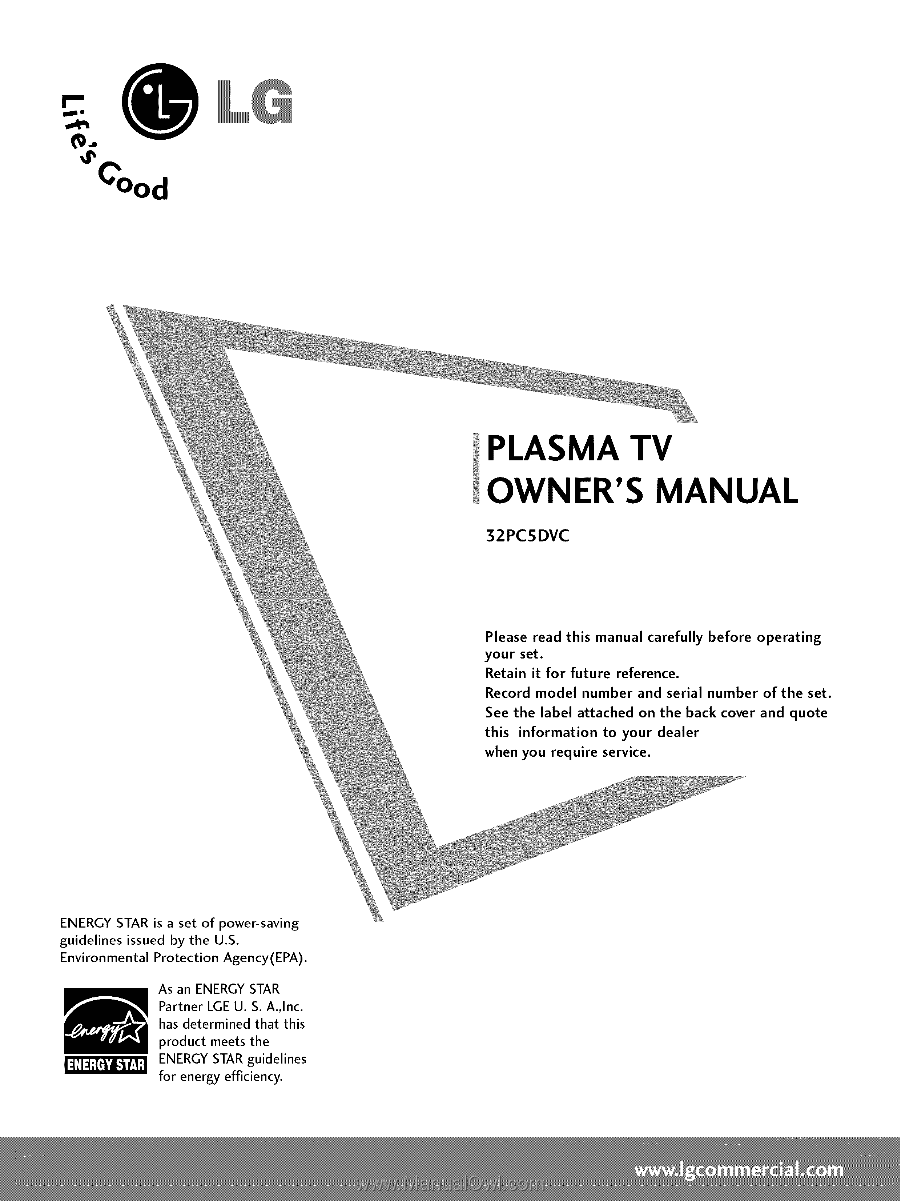
PLASMA
TV
OWNER'S
MANUAL
32PCSDVC
Please
read
this
manual
carefully
before
operating
your
set.
Retain
it
for
future
reference.
Record
model
number
and serial
number
of
the
set.
See
the
label attached
on
the
back cover and quote
this
information
to your
dealer
when
you
require
service.
ENERGY
STAR
is a set
of
power-saving
guidelines
issued
by
the
U.S.
Environmental
Protection
Agency(EPA).
As an ENERGY STAR
Partner LGE U. S. A.,Inc.
has
determined
that this
product
meets the
ENERGY STAR guidelines
for energy efficiency.