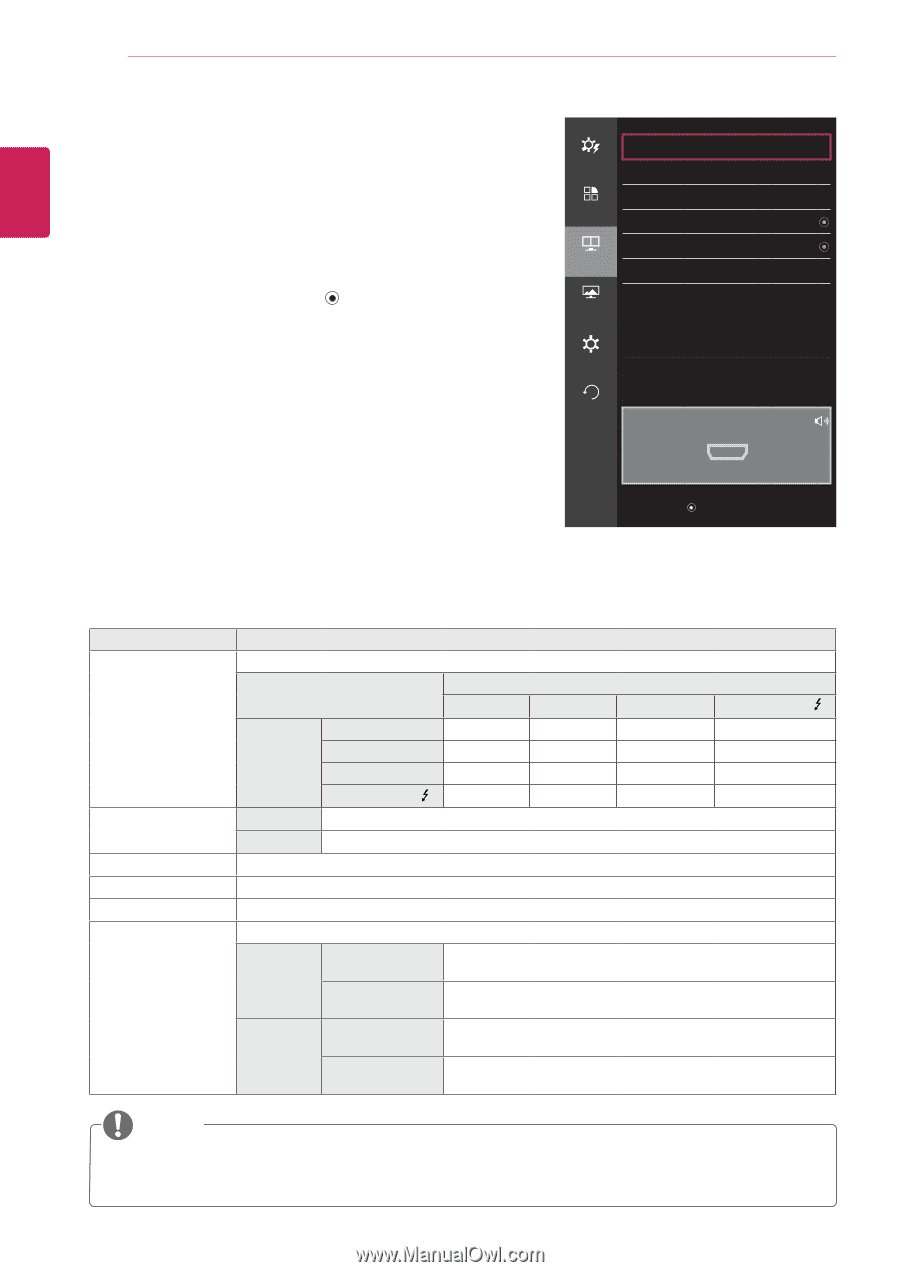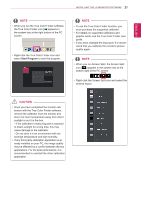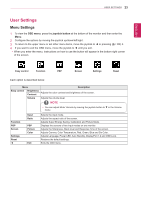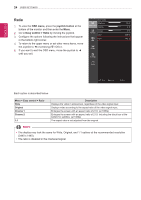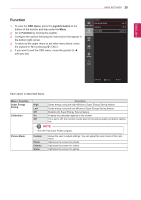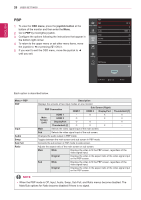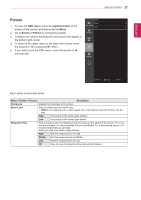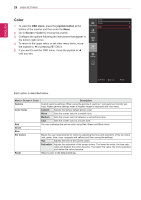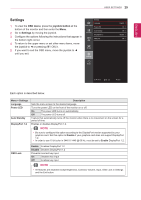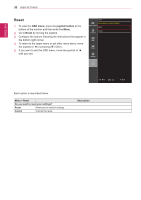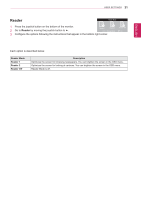LG 34UM95-P Owners Manual - Page 26
PBP, When the PBP mode is Off, Input, Audio, Swap, Sub Full, and Ratio menus become disabled.
 |
View all LG 34UM95-P manuals
Add to My Manuals
Save this manual to your list of manuals |
Page 26 highlights
ENGLISH 26 User Settings PBP 1 To view the OSD menu, press the joystick button at the bottom of the monitor and then enter the Menu. 2 Go to PBP by movingthe joystick. 3 Configure the options following the instructions that appear in the bottom right corner. 4 To return to the upper menu or set other menu items, move the joystick to ◄ or pressing ( / OK) it. 5 If you want to exit the OSD menu, move the joystick to ◄ until you exit. PBP Easy control PBP Input Function Audio Swap PBP Sub Full Ratio Screen Settings Reset PBP Preview Off > > HDMI1 > > HDMI1 ▲/▼: Move / ►: OK ◄: Back Each option is described below. Menu > PBP PBP Input Audio Swap Sub Full Ratio Description Displays the screens of two input modes on one monitor. PBP Connection HDMI 1 Sub Screen (Right) HDMI 2 DisplayPort Thunderbolt ( ) HDMI 1 - O X X Main HDMI 2 O - X X Screen (Left) DisplayPort O O - X Thunderbolt ( ) O O X - Main Selects the video signal input of the main screen. Sub Selects the video signal input of the sub screen. Changes the audio output in PBP mode. Toggles between the main screen and sub screen in PBP mode. Converts the sub screen in PBP mode to wide screen. Adjusts the aspect ratio of the main screen or sub screen. Main Wide Displays the video to fit the PBP screen, regardless of the video signal input. Original Displays the video in the aspect ratio of the video signal input on the PBP screen. Sub Wide Displays the video to fit the PBP screen, regardless of the video signal input. Original Displays the video in the aspect ratio of the video signal input on the PBP screen. NOTE yy When the PBP mode is Off, Input, Audio, Swap, Sub Full, and Ratio menus become disabled. The Main/Sub options for Ratio become disabled if there is no signal.