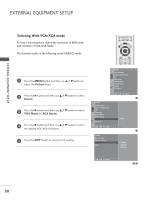LG 37LC7R Owner's Manual - Page 30
Screen Setup for PC mode, Auto Con RGB [PC] mode only)
 |
View all LG 37LC7R manuals
Add to My Manuals
Save this manual to your list of manuals |
Page 30 highlights
EXTERNAL EQUIPMENT SETUP EXTERNAL EQUIPMENT SETUP Screen Setup for PC mode Auto Configure (RGB [PC] mode only) Automatically adjusts picture position and minimizes image instability. After adjustment, if the image is still not correct, your TV is functioning properly but needs further adjustment. Auto configure This function is for automatic adjustment of the screen position, clock, and phase. The displayed image will be unstable for a few seconds while the auto configuration is in progress. 1 Press the MENU button and then use D / E button to select the Picture menu. 2 Press the G button and then use D / E button to select Screen. 3 Press the G button and then use D / E button to select Auto Config.. 4 Press the G button to start Auto Config.. • When Auto config. has finished, OK will be shown on screen. • If the position of the image is still not correct, try Auto adjustment again. • If picture needs to be adjusted again after Auto adjustment in RGB (PC), you can adjust the Manual Config.. LIST MENU Q.VIEW EXIT SLEEP OK FAV VOL PR MUTE 1 2 3 4 5 6 7 8 9 Picture Picture Mode Colour Temperature XD Advanced Aspect Ratio Picture Reset Screen XD Demo DE F G OK MENU 1 Picture Picture Mode Colour Temperature XD Advanced Aspect Ratio Picture Reset Screen XD Demo G To Set DE F G OK MENU 2 Screen Auto cCoonnffiigg.. Manual Config. VGA Mode Reset G To Set DE F G OK MENU 5 Press the EXIT button to return to TV viewing. 34 28