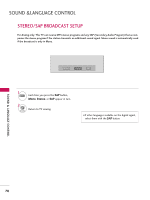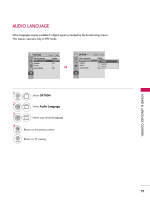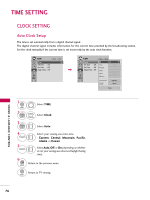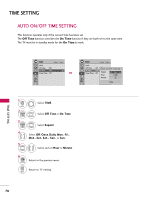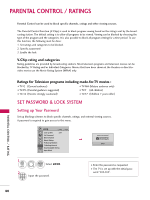LG 37LH250H User Manual - Page 77
Caption Option, Caption
 |
View all LG 37LH250H manuals
Add to My Manuals
Save this manual to your list of manuals |
Page 77 highlights
SOUND & LANGUAGE CONTROL Caption Option Customize the DTV captions that appear on your screen. This function in only available when Caption Mode is set On. OPTION Menu Language Audio Language Caption Set ID Demo Mode Move Enter : English : English : Off : 1 : Off OPTION Menu Language Audio Language Caption Set ID Demo Mode Move Enter : English : EngFlish On G : CC1Mode Service1 : 1 : Offº Digital Option Close F Custom G Size A Standard Font Font 1 Text Color White Text Opacity Solid Bg Color Black Bg Opacity Solid Edge Type Edge Color None Black Close 1 MENU 2 ENTER Select OPTION. Select Caption. 3 ENTER Select O n. 4 Select Digital Option. 5 ENTER Select Custom. 6 7 RETURN Customize the Style, F on t, etc., to your preference. A preview icon is provided at the bottom of the screen, use it to see the caption language. Return to the previous menu. Return to TV viewing. MENU ■ S i z e: Set the word size. ■ F o n t: Select a typeface for the text. ■ Text Color: Choose a color for the text. ■ Text Opacity: Specify the opacity for the text color. ■ Bg (Background) Color: Select a background color. ■ Bg (Background) Opacity: Select the opacity for the background color. ■ Edge Type: Select an edge type. ■ Edge Color: Select a color for the edges. 75