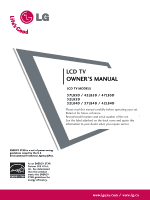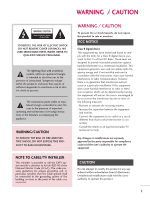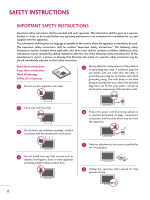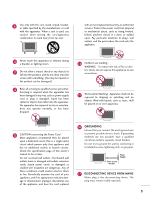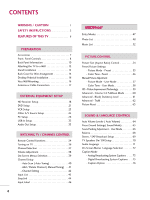LG 42LB4D Owner's Manual (English)
LG 42LB4D - LG - 42" LCD TV Manual
 |
UPC - 719192171411
View all LG 42LB4D manuals
Add to My Manuals
Save this manual to your list of manuals |
LG 42LB4D manual content summary:
- LG 42LB4D | Owner's Manual (English) - Page 1
LCD TV OWNER'S MANUAL LCD TV MODELS 37LB5D / 42LB5D / 47LB5D 52LB5D 32LB4D / 37LB4D / 42LB4D Please read this manual carefully before operating your set. Retain it for future reference. Record model number and serial number of the set. See the label attached on the back cover and quote this - LG 42LB4D | Owner's Manual (English) - Page 2
Full HD(high-definition) 1080p native resolution by receiving and processing a Full HD 1080p signal. LG TV with this logo can play MP3 music from a MP3 player, such as iPOD, and JPEG images from a digital camera through the USB device. With HDMI CEC support of LG's audio/video device connected - LG 42LB4D | Owner's Manual (English) - Page 3
and maintenance (servicing) instructions in the literature TV INSTALLER This reminder is provided to call the CATV system installer's attention to Article 820-40 of the National Electric Code (U.S.A.). The code digital device, pursuant to Part 15 of the FCC Rules LG Electronics. Unauthorized modification could void - LG 42LB4D | Owner's Manual (English) - Page 4
. At the manufacturer's option, a picture or drawing that illustrates the intent of a specific safety instruction may be placed immediately adjacent to that safety instruction: Read these instructions. Keep these instructions. Heed all warnings. Follow all instructions. 1 Do not use this apparatus - LG 42LB4D | Owner's Manual (English) - Page 5
injury from tip-over. with an exact replacement part by an authorized servicer. Protect the power cord from physical or mechanical abuse, such as being twisted, kinked, pinched, closed in a door, or walked upon. Pay particular attention to plugs, wall outlets, and the point where the cord exits - LG 42LB4D | Owner's Manual (English) - Page 6
/ CAUTION 1 SAFETY INSTRUCTIONS 2 FEATURES OF THIS TV 6 PREPARATION Accessories 7 Front Panel Controls 8 Back Panel Information 10 Attaching the TV to a Wall 12 Stand Installation 13 Back Cover for Wire Arrangement 14 Desktop Pedestal Installation 16 Vesa Wall Mounting 16 Antenna or Cable - LG 42LB4D | Owner's Manual (English) - Page 7
81 PARENTAL CONTROL / RATINGS Set Password & Lock System 82 Channel Blocking 84 Movie & TV Rating 85 External Input Blocking 88 Key Lock 88 APPENDIX Troubleshooting 89 Maintenance 91 Product Specifications 92 Programming the Remote Control 94 IR Codes 98 External Control through RS - LG 42LB4D | Owner's Manual (English) - Page 8
light weight and thin size makes it easy to install your TV display in a variety of locations where conventional TVs do not fit. The TV Manufacturing have no adverse effect on the monitor's performance. I Avoid touching the LCD screen or holding your finger(s) against it for long periods of time. - LG 42LB4D | Owner's Manual (English) - Page 9
. 1.5V 1.5V LCD TV PLASMA TV Owner's Manual http://www.lgusa.com www.lg.ca Copyright© 2007 LGE, All Rights Reserved. TV INPUT STB BRIGHT - MENU BRIGHT + TIMER RATIO SIMPLINK BACK APM CC AUTO DEMO M/C EJECT Owner's Manual Batteries CD Manual Remote Control Power Cord Polishing Cloth - LG 42LB4D | Owner's Manual (English) - Page 10
, use it). 32/37/42LB4D CH CHANNEL (E,D) Buttons VOLUME VOL (F,G) Buttons ENTER MENU ENTER Button MENU Button INPUT INPUT Button R /I POWER Button Intelligent Eye Adjusts picture according to the surrounding conditions. Remote Control Sensor Power/Standby Indicator • illuminates red - LG 42LB4D | Owner's Manual (English) - Page 11
(E,D) Buttons VOLUME (F,G) Buttons ENTER Button MENU Button INPUT Button POWER Button Intelligent Eye Adjusts picture according to the surrounding conditions. Remote Control Sensor Power/Standby Indicator • illuminates red in standby mode. • illuminates green when the set is switched on. 9 - LG 42LB4D | Owner's Manual (English) - Page 12
PREPARATION PREPARATION BACK PANEL INFORMATION I Here shown may be somewhat different from your TV. 32/37/42LB4D VIDEO L/MONO AUDIO R USB IN S-VIDEO AV IN 2 VIDEO L/MONO AUDIO R VIDEO L/MONO AUDIO R USB IN USB IN 32 inches S-VIDEO AV IN 2 AV IN 2 37/42 inches USB IN USB IN VIDEO L/MONO - LG 42LB4D | Owner's Manual (English) - Page 13
inches RGB /DVI 37/42/47/52 inches RGB / port. RS-232C IN (CONTROL & SERVICE) PORT Connect to the RS-232C port on a PC. REMOTE CONTROL PORT Connect your wired remote control. AV (Audio/Video) IN . Power Cord Socket For operation with AC power. Caution : Never attempt to operate the TV on DC power. 11 - LG 42LB4D | Owner's Manual (English) - Page 14
/37/42LB4D 37/42/47/52LB5D I Insert the eye-bolts (or TV brackets and bolts) to tighten the product to the wall as shown in the picture. *Insert the eye-bolts and tighten them securely in the upper holes. Secure the wall brackets with the bolts (not provided as parts of the product, must purchase - LG 42LB4D | Owner's Manual (English) - Page 15
INSTALLATION (Only 32/37 inches models) 1 Carefully place the product screen side down on a cushioned surface that will protect product and screen from damage. 2 Assemble the product stand with the product as shown. 3 Install the 4 bolts securely, in the back of the product in the holes provided - LG 42LB4D | Owner's Manual (English) - Page 16
your TV. 32/37/42LB4D 1 Connect the cables as necessary. To connect an additional equipment, see the External Equipment Setup section. PREPARATION 2 Install the CABLE MANAGEMENT as shown. 3 Bundle the cables using the supplied twist holder. (This feature is not available for all models.) CABLE - LG 42LB4D | Owner's Manual (English) - Page 17
from your TV. 37/42/47/52LB5D 1 Connect the cables as necessary. To connect an additional equipment, see the External Equipment Setup section. 2 Install the CABLE MANAGEMENT as shown. 3 Bundle the cables using the supplied twist holder. (This feature is not available for all models.) CABLE - LG 42LB4D | Owner's Manual (English) - Page 18
52LB5D 200mm 600mm 37/42LB5D: 600mm 47/52LB5D: 800mm USB IN 100mm USB IN S-VIDEO 400mm AV IN 2 VIDEO L/MONO AUDIO R VIDEO L/MONO AUDIO R AV IN 2 400mm NOTE G Screw length needed depends on the wall mount used. For further information, refer to the VESA Wall Mounting Instruction Guide. 16 - LG 42LB4D | Owner's Manual (English) - Page 19
Antenna UHF Signal VHF Amplifier ANTENNA/ CABLE IN i.e) 37/42/47 /52 inches I To improve the picture quality in a poor signal area, please purchase a signal amplifier and install properly. I If the antenna needs to be split for two TV's, install a 2-Way Signal Splitter. I If the antenna is - LG 42LB4D | Owner's Manual (English) - Page 20
PB PR L R 1 2 2. How to use I Turn on the digital set-top box. (Refer to the owner's manual for the digital set-top bo(xDV.)I) I Select COMPONENT 1 input source with using the INPUT button on the remote control. I If connected to COMPONENT IN 2 input, select COMPONENT 2 input source. Signal - LG 42LB4D | Owner's Manual (English) - Page 21
box. (Refer to the owner's manual for the digital set-top box.) I Select HDMI1, HDMI2 or HDMI3 input source with using the INPUT button on the remote control. I If the digital set-top box player does not support Auto HDMI, you need to set the output resolution appropriately. RGB OUTPUT L R (DVI - LG 42LB4D | Owner's Manual (English) - Page 22
2 Connect the audio output of the digital set-top box to the AUDIO(RGB/DVI) jack on the set. 2. How to use I Turn on the digital set-top box. (Refer to the owner's manual for the digital set-top box.) I Select HDMI1, HDMI2 or HDMI3 input source with using the INPUT button on the remote control. 20 - LG 42LB4D | Owner's Manual (English) - Page 23
to the COMPONENT IN VIDEO1 jacks on the set. Match the jack colors (Y = green remote control. I If connected to COMPONENT IN 2 input, select COM- PONENT 2 input source. I Refer to the DVD player's manual for operating instruc- tions. Y PB PR L R 1 2 Component Input ports To get better picture - LG 42LB4D | Owner's Manual (English) - Page 24
. 2. How to use I Select HDMI1, HDMI2 or HDMI3 input source with using the INPUT button on the remote control. I Refer to the DVD player's manual for operating instructions. I If the DVD does not support Auto HDMI, you need to set the output resolution appropriately. 22 1 HDMI-DVD OUTPUT - LG 42LB4D | Owner's Manual (English) - Page 25
between the VCR and TV I If the 4:3 picture format is used; the fixed images on the sides of the screen may remain visible on the screen. When connecting with an antenna i.e) 37/42/47/52 inches ANTENNA/ CABLE IN 1 ANT OUT S-VIDEO VIDEO L R ANT IN OUTPUT SWITCH Wall Jack 2 Antenna 1. How - LG 42LB4D | Owner's Manual (English) - Page 26
on the set. The picture quality is improved; compared to normal composite (RCA cable) input. 2 Connect the audio outputs of the VCR to the AUDIO input jacks on the set. 2. How to use I Insert a video tape into the VCR and press PLAY on the VCR. (Refer to the VCR owner's manual.) I Select AV1 - LG 42LB4D | Owner's Manual (English) - Page 27
Camcorder Video Game Set 1. How to connect 1 Connect the AUDIO/VIDEO jacks between TV and external equipment. Match the jack colors. (Video = yellow, Audio Left = white, and Audio Right = red) 2. How to use I Select AV2 input source with using the INPUT button on the remote control. I If connected - LG 42LB4D | Owner's Manual (English) - Page 28
How to use I Turn on the PC and the set. I Select RGB-PC input source with using the INPUT button on the remote control. RGB 1 2 NOTE G Check the image on your TV. There may be noise associated with the resolution, vertical pattern, contrast or brightness in PC mode. If noise is present, change - LG 42LB4D | Owner's Manual (English) - Page 29
, a separated audio connection is necessary. G If the PC does not support Auto DVI, you need to set the output resolution appropriately. To get the best picture quality, adjust the output resolution of PC graphics card's output resolution to 1920x1080, 60Hz.(32/37/42LB4D models: 1360x768, 60Hz) 27 - LG 42LB4D | Owner's Manual (English) - Page 30
the image on your TV. There may be noise associated with the resolution, vertical pattern, contrast or brightness in PC mode. If noise is present, change the PC output to another resolution, change the refresh rate to another rate or adjust the brightness and contrast on the PICTURE menu until the - LG 42LB4D | Owner's Manual (English) - Page 31
1360x768 47.712 60.015 1280x1024 63.981 79.976 60.020 75.025 1600x1200 1920x1080 75.00 67.50 60.00 60.00 Supported Display Specifications (HDMI-DTV) Resolution Horizontal Vertical Frequency(KHz) Frequency(Hz) 720x480 31.47 31.47 60.00 59.94 1280x720 45.00 44.96 60.00 59 - LG 42LB4D | Owner's Manual (English) - Page 32
PC mode Overview When the RGB input, of the set is connected to a PC Output, Select RGB-PC with using the INPUT button on the remote control. When you change the resolution, select the proper resolution in present input to see the best picture appearance. 1 Press the MENU button and then use D or - LG 42LB4D | Owner's Manual (English) - Page 33
Yes. 3 Press the ENTER button. Resolution Position G Size Phase Reset Move Prev Resolution XGA(1024, 1280, 1360) isn't distinguished because of having the same H/V Sync Time. This function is you to select the Default Sync Time. Position This function is to adjust picture to left/right and up - LG 42LB4D | Owner's Manual (English) - Page 34
SETUP EXTERNAL EQUIPMENT SETUP USB IN SETUP 32 inches or 1 37/42/47/52 inches USB IN USB IN S-VIDEO or 1 S-VIDEO 1 Connect the USB device to the USB IN jacks on the side of TV. 2. How to use I After connecting the USB IN jacks, you use the MEDIAHOST function. (G p.47) MEDIAHOST 32 - LG 42LB4D | Owner's Manual (English) - Page 35
the optical or coaxial cable to the digital audio input on the audio equipment. 3 Set the "TV Speaker option - Off" in the AUDIO menu. (G p.70). See the external audio equipment instruction manual for operation. NOTE G When connecting with external audio equipment, such as amplifiers or speakers - LG 42LB4D | Owner's Manual (English) - Page 36
the remote control sensor on the TV. MEDIAHOST MEDIAHOST mode control I Controls the MEDIAHOST mode. buttons MEDIAHOST VCR/DVD I Control video cassette recorders or DVD players. buttons MENU Displays the main menu. I Adjust brightness on screen. BRIGHT +/- I It turns to the default settings - LG 42LB4D | Owner's Manual (English) - Page 37
selected, a button on the remote control which is not used for the selected product can control the TV. MEDIAHOST MEDIAHOST Enter to the MEDIAHOST mode. MEDIAHOST Inside the Sliding Cover BACK PICTURE SOUND SAP CC MARK USB EJECT PICTURE Adjust the factory preset picture depend on the viewing - LG 42LB4D | Owner's Manual (English) - Page 38
the TV, press the POWER button on the remote control. The TV reverts to standby mode. NOTE G If you intend to be away on vacation, disconnect the power plug from the wall power outlet. TV INPUT INPUT STB MEDIA HOST BRIGHT - MENU BRIGHT + TIMER RATIO SIMPLINK BACK PICTURE SOUND SAP - LG 42LB4D | Owner's Manual (English) - Page 39
CHANNEL SELECTION 1 Press the CH D or E or NUMBER buttons to select a channel number. TV INPUT STB MEDIA HOST TIMER RATIO SIMPLINK BACK PICTURE SOUND SAP CC MARK USB EJECT WATCHING TV / CHANNEL CONTROL 37 - LG 42LB4D | Owner's Manual (English) - Page 40
to adjust the volume. 2 If you want to switch the sound off, press the MUTE button. 3 You can cancel the Mute function by pressing the MUTE or VOL D or E button. BACK PICTURE SOUND SAP CC MARK USB EJECT TV INPUT STB MEDIA HOST BRIGHT - MENU BRIGHT + TIMER RATIO SIMPLINK BACK - LG 42LB4D | Owner's Manual (English) - Page 41
. SETUP Auto Tuning Manual Tuning Channel Edit PICTURE Picture Mode Color Temperature XD Advanced Aspect Ratio Picture Reset Screen : User1 : Cool : 16:9 LOCK For USA Lock System : Off Set Password Block Channel Movie Rating TV Rating-Children TV Rating-General Downloadable Rating - LG 42LB4D | Owner's Manual (English) - Page 42
Lock System is turned on. TV INPUT STB MEDIA HOST BRIGHT - MENU BRIGHT + TIMER RATIO SIMPLINK WATCHING TV / CHANNEL CONTROL Auto Tuning CK 1 Press the MENU button and then use D or E button to select the SETUP BACK menu. Manual Tuning BACK Channel Edit BACK C PICTURE SOUND SAP - LG 42LB4D | Owner's Manual (English) - Page 43
select the SETUP menu. BACK BACK PICTURE SOUND SAP CC PICTURE SAP CC 2 Press the MARK USB EJECT G button and then use D or button to E MARK USB EJECT select Manual Tuning. 3 Press the G button and then use D or E button to select DTV, TV, CADTV, and CATV. 4 Press the G button - LG 42LB4D | Owner's Manual (English) - Page 44
or press MENU button to return to the previous menu. TV INPUT STB MEDIA HOST BRIGHT - MENU BRIGHT + TIMER RATIO SIMPLINK Auto Tuning Manual Tuning Channel Edit PICTURE SOUND MARK USB EJECT BACK CC Auto Tuning Manual Tuning Channel Edit G Selection ( G or ) leads you to the channel - LG 42LB4D | Owner's Manual (English) - Page 45
RGB-PC Component2 PICTURE SOUND SAP CC MARK USB EJECT Antenna : Select it when watching the DTV/TV. Cable: Select it when watching the CADTV/CATV. AV 1, AV 2 : Select it when watching the VCR or external equipment. Component 1-2 : Select it when using the DVD or the Digital set - LG 42LB4D | Owner's Manual (English) - Page 46
. TIMER RATIO SIMPLINK Language Input label SimpLink Key Lock Caption Set ID : English : Off : Off : Off : 1 PICTURE SOUND BACK SAP CC MARK USB EJECT Language Input label SimpLink Key Lock Caption Set ID G Off On 5 Press EXIT button to return to TV viewing or press MENU button to return - LG 42LB4D | Owner's Manual (English) - Page 47
does not support Simplink, does not provide this function) Note: To operate SIMPLINK, the HDMI cable with *CEC function should be used. (*CEC: Consumer Electronics Control). 1 After selecting the T V button of the MODE on the remote control, BACK press the SIMPLINK button. PICTURE SOUND SAP CC - LG 42LB4D | Owner's Manual (English) - Page 48
to select the label. 5 Press EXIT button to return to TV viewing or press MENU button to return to the previous menu. Language Input label SimpLink Key Lock Caption Set ID TIMER RATIO SIMPLINK : English : Off : Off : Off : 1 PICTURE SOUND MARK USB EJECT BACK CC Language Input label G AV1 - LG 42LB4D | Owner's Manual (English) - Page 49
to Photo List or Music List of USB device. 3 Press the USB EJECT button of remote control before removing the USB device. BACK PICTURE SOUND SAP CC MARK USB EJECT NOTE Press the USB EJECT button of remote control before removing the USB device. Only a USB storage device is recognizable. If the - LG 42LB4D | Owner's Manual (English) - Page 50
to playback the photo file(*.jpg) in the USB device. The On Screen Display may be different from your set. Images are an example to assist with the TV operation. Screen Components Usable USB memory Current page/Total pages Total number of marked thumbnail photos Corresponding buttons on the - LG 42LB4D | Owner's Manual (English) - Page 51
: Mark all photos on the screen. Delete : Delete the selected photo item. Cancel : Close the pop-up menu. 4 Repeatedly, press EXIT button to return to TV viewing or press the MEDIAHOST button to return to the Media Host menu. 49 - LG 42LB4D | Owner's Manual (English) - Page 52
photo is displayed in full size. Slide Show : When no picture is selected, all photos in the current folder are displayed during slide and go to TV mode or external input mode. BGM : Listen to music while viewing photos in full size. To start BGM, press ENTER button on . I Set the BGM device - LG 42LB4D | Owner's Manual (English) - Page 53
I Use F or G button and ENTER button to set val- ues. Then go to and press ENTER to save the settings. I You cannot change Music Folder while BGM is playing full- 6 sized screen. Repeatedly, press EXIT button to return to TV viewing or 7 press MEDIAHOST button to return to the Media Host menu - LG 42LB4D | Owner's Manual (English) - Page 54
model. STB MEDIA HOST STB MEDIA HOST Music file on your USB device can be played by this unit. BRIGHT - MENU BRIGHT + The On Screen Display may be different from your set. Images are an example to assist with the TV operation. TIMER RATIO SIMPLINK Screen Components BACK PICTURE SOUND - LG 42LB4D | Owner's Manual (English) - Page 55
: Close the pop-up menu. 4 Repeatedly, press EXIT button to return to TV viewing or press MEDIAHOST button to return to the Media Host menu. I If displays 00:00 in playtime. A music downloaded from a paid service with copyright protection does not start but displays inappropriate information in - LG 42LB4D | Owner's Manual (English) - Page 56
16BA:C9K ) PICTURE SOUND SAP CC MARK USB EJECT Set By Program Set By Program Zoom 1 Choose Zoom 1 when you want to view the picture without any alteration. However, the top and bottom portions of the picture will be cropped. BACK BACK PICTURE SOUND SAP CC PICTURE SOUND SAP CC MARK - LG 42LB4D | Owner's Manual (English) - Page 57
Mode adjusts the TV for the best picture appearance. Select the preset value in the Picture Mode menu based on the BACK program category. BACK BACK SAP USB EJECT CC Intelligent Eye, Dynamic, Standard, PICTURE SOUND MildCC Settings are preset for PICTURE SOUND SAP optimum picture quality at the - LG 42LB4D | Owner's Manual (English) - Page 58
TV INPUT STB MEDIA HOST BRIGHT - MENU BRIGHT + TIMER RATIO SIMPLINK Picture Mode : User1 Color Temperature : Cool XD Advanced BACK Aspect Ratio : 16:9 PICTURE SOUND CC Picture Reset Screen MARK USB EJECT Picture Mode Color Temperature G XD Advanced Aspect Ratio Picture Reset - LG 42LB4D | Owner's Manual (English) - Page 59
panel . Picture Mode Color Temperature XD Advanced Aspect Ratio Picture Reset Screen Intelligent Eye Dynamic Standard Mild User 1 G User 2 Selection ( G or ) leads you to the detailed setting screen. 5 Press the G button and then use F or G button to make appropriate adjustments. 6 Press - LG 42LB4D | Owner's Manual (English) - Page 60
XD Advanced Aspect Ratio : 16:9 Picture Reset Screen BACK PICTURE SOUND CC MARK USB EJECT Picture Mode Color Temperature XD Advanced Aspect Ratio Picture Reset Screen Cool Medium Warm User G Selection ( G or ) leads you to the detailed setting screen. User Red 0 G Green 0 Blue - LG 42LB4D | Owner's Manual (English) - Page 61
XD Advanced Aspect Ratio : 16:9 Picture Reset BACK Screen PICTURE SOUND CC MARK USB EJECT Picture Mode Color Temperature XD G Advanced Aspect Ratio Picture Reset Screen Manual XD Contrast On XD Color On XD Noise On 4 Press EXIT button to return to TV viewing or press MENU button to - LG 42LB4D | Owner's Manual (English) - Page 62
MODE Set up the TV INPUT TV for the best picture appearance TV INPUT STB MEDIA HOST BRIGHT - MENU BRIGHT + TIMER RATIO SIMPLINK Picture Mode : User1 Color Temperature : Cool XD Advanced Aspect Ratio : 16:9 Picture Reset Screen BACK PICTURE SOUND CC MARK USB EJECT Picture - LG 42LB4D | Owner's Manual (English) - Page 63
HOST AV1, AV2 mode. TV INPUT STB MEDIA HOST BRIGHT - MENU BRIGHT + TV IN TIMER RATIO SIMPLINK PICTURE CONTROL 1 Press the MENU Picture Reset BACK 2 Press the G button and then use D or E button to BACK select Advanced. PICTURE SOUND SAP CC PICTURE SAP CC Screen PICTURE SOUND - LG 42LB4D | Owner's Manual (English) - Page 64
have some problem in viewing picture, set TruM to Low or Off. 5 Press EXIT button to return to TV viewing or press MENU button to return to the previous menu. Picture Mode : User1 Color Temperature : Cool XD Advanced Aspect Ratio : 16:9 Picture Reset Screen BACK PICTURE SOUND CC MARK - LG 42LB4D | Owner's Manual (English) - Page 65
CC PICTURE SOUND CC MARK USB EJECT MARK USB EJECT M MARK USB EJECT PICTURE CONTROL 3 Press the G button to reset the Picture menu options to original values. Picture Mode Color Temperature XD Advanced Aspect Ratio Picture Reset Screen G Selection ( G or ) resets to the factory settings - LG 42LB4D | Owner's Manual (English) - Page 66
button to return to TV viewing or press MENU button to return to the previous menu. Sound Mode Auto Volume Balance TV Speaker TIMER RATIO SIMPLINK : Standard : On : 0 : On PICTURE SOUND MARK USB EJECT BACK CC Sound Mode Auto Volume Balance TV Speaker G Off On SOUND & LANGUAGE CONTROL 64 - LG 42LB4D | Owner's Manual (English) - Page 67
the best sound without PICTURE any SOUND sSpAPeciCaC l adjustment because the TV sets the appropriate sound MARK USBEJECT options based on the program content. Standard, Music, Movie, Sports and User are preset for good sound quality at the factory and are not adjustable. BACK PICTURE SOUND SAP - LG 42LB4D | Owner's Manual (English) - Page 68
taste and room situations. TV INPUT STB MEDIA HOST BRIGHT - MENU BRIGHT + 1 Press the MENU button and then use D or E button to select the AUDIO menu. BACK 2 Press the G button and then use D or E button to PICTURE SOUND SAP CC BACK select Sound Mode. PICTURE SAP CC MARK USB EJECT - LG 42LB4D | Owner's Manual (English) - Page 69
the Front Surround Press the G button and then use or button to select Off, 3D EchoSound System or SRS (Sound Retrieval System)TruSurround XT . 6 Press EXIT button to return to TV viewing or press MENU button to return to the previous menu. SRS TruSurround XT Takes advantage of any multi-channel - LG 42LB4D | Owner's Manual (English) - Page 70
to return to TV viewing or press MENU button to return to the previous menu. TIMER RATIO SIMPLINK Sound Mode Auto Volume Balance TV Speaker : Standard : On : 0 : On PICTURE SOUND MARK USB EJECT BACK CC Sound Mode Auto Volume Balance 0 L R TV Speaker Balance 0 L R SOUND & LANGUAGE - LG 42LB4D | Owner's Manual (English) - Page 71
though Stereo or SAP has been selected. Select Mono if you want to listen to the mono sound in remote areas during stereo/SAP broadcasting. Stereo or SAP can be received in Analog channel. BACK P PICTURE SOUND SAP CC MARK USB EJECT 1 Use the SAP button to select your desired MTS mode in - LG 42LB4D | Owner's Manual (English) - Page 72
button and then use D or E button to select the AUDIO menu. BACK 2 Press the G button and then use D or E button to PICTURE SOUND SAP CC BACK select TV Speaker. PICTURE SAP CC MARK USB EJECT MARK USB EJECT 3 Press the G button and then use D or E button to select On or Off. 4 Press - LG 42LB4D | Owner's Manual (English) - Page 73
+ TV IN TIMER RATIO SIMPLINK 1 Press the MENU button and then use D or E button to select the OPTION menu. Language Input Label SimpLink : English : Off Key Lock : Off Caption : Off Set ID : 1 2 Press the G bBuACtKton and then use D or E button to select Language. PICTURE SOUND SAP - LG 42LB4D | Owner's Manual (English) - Page 74
the selected language. 5 Press EXIT button to return to TV viewing or press MENU button to return to the previous menu. TIMER RATIO SIMPLINK Language Input Label SimpLink Key Lock Caption Set ID : English : Off : Off : Off : 1 PICTURE SOUND MARK USB EJECT BACK CC Language Input Label SimpLink - LG 42LB4D | Owner's Manual (English) - Page 75
TV INPUT TV INP TV INPUT TV INPUT SimpLink IA HOST 2 Press the G button and then use D or E button to select Caption. STB MEDIA HOST Key Lock Caption STB MEDIA HOST Set and analog channelsPICTURE on theSAP AnCtCenna/Cable. PICTURE SOUND CC PICTURE SOUND SAP CC MAR MARK USB EJECT I - LG 42LB4D | Owner's Manual (English) - Page 76
to return to TV viewing or press MENU button to return to the previous menu. Language Input Label SimpLink Key Lock Caption Set ID : English : Off : Off : Off : 1 Language Input Label SimpLink Key Lock Caption Set ID Mode On Analog Text1 Digital Service3 Digital Option SOUND & LANGUAGE - LG 42LB4D | Owner's Manual (English) - Page 77
RATIO SIMPLINK TV INP 1 Press the MENU button and then use D or E button to select the OPTION menu. Language Input Label SimpLink Key Lock : English : Off : Off Caption : Off Set ID : 1 BACK 2 Press the G button and then use D or E button to select Caption. PICTURE SOUND SAP CC - LG 42LB4D | Owner's Manual (English) - Page 78
to return to TV viewing or press MENU button to return to the previous menu. 76 TIMER RATIO SIMPLINK Language Input Label SimpLink Key Lock Caption Set ID : English : Off : Off : Off : 1 PICTURE SOUND MARK USB EJECT BACK CC Language Input Label SimpLink Key Lock Caption Set ID Mode On - LG 42LB4D | Owner's Manual (English) - Page 79
Off : Off 2 Press the G bBuACKtton and then use D or E button to BACK select Clock. PICTURE SOUND SAP CC PICTURE SAP CC MARK USB EJECT MARK USB EJECT BACK PIC PICTURE SOUND CC M MARK USB EJECT TIME SETTING 3 Press the G button and then use D or E button to select Auto. 4 Press the - LG 42LB4D | Owner's Manual (English) - Page 80
setting is wrong, reset the clocTVkINPmUT anually. STB MEDIA HOST STB MEDIA HOST TV INPUT STB MEDIA HOST BRIGHT - MENU BRIGHT + 1 Press the MENU button and then use D or E button to select the TIME menu. 2 Press the G buBAtCtK on and then use D or E button to select Clock. PICTURE SOUND - LG 42LB4D | Owner's Manual (English) - Page 81
BRIGHT + Clock Off Time On Time Sleep Time Auto Sleep TIMER RATIO SIMPLINK : Oct 19, 2006, 03:44 AM : Off : Off : Off : Off PICTURE SOUND MARK USB EJECT BACK CC Clock Off Time On Time Sleep Time Auto Sleep G Off On Time 6 : 30 AM Ch. TV 2-0 Vol 17 TIME SETTING TV INP PICTU MA 79 - LG 42LB4D | Owner's Manual (English) - Page 82
BACK selected. SOUND SAP CC PICTURE SOUND SAP CC PICTURE SOUND SAP CC PICTURE SOUND SAP CC PICTU MARK USB EJECT MARK USB EJECT MARK USB EJECT MARK USB EJECT MA 3 To check the remaining minutes before the TV turns off, press the TIMER button once. TIME SETTING 4 To cancel - LG 42LB4D | Owner's Manual (English) - Page 83
CC MARK USB EJECT MARK USB EJECT BACK PIC PICTURE SOUND CC M MARK USB EJECT 3 Press the G button and then use D or E button to select On or Off. 4 Press EXIT button to return to TV viewing or press MENU button to return to the previous menu. Clock Off Time On Time Sleep Time - LG 42LB4D | Owner's Manual (English) - Page 84
and then use the D or E button to select the LOCK menu. Then, press the G button. I Enter the password as requested. I The TV is set up with the initial password "0-0-0-0". Enter Password 82 BACK PICTURE SOUND SAP CC BACK TV INPUT STB MEDIA HOST BRIGHT - MENU BRIGHT + TIMER RATIO - LG 42LB4D | Owner's Manual (English) - Page 85
Block Channel Movie Rating TV Rating-Children TV Rating-General Lock System : Off Set Password Block Channel TV Rating-English TV Rating-French Downloadable Rating Downloadable Rating Input Block BACK Input Block PICTURE SOUND CC MARK USB EJECT Lock System Set Password G Off On - LG 42LB4D | Owner's Manual (English) - Page 86
a preview picture. 3 Use Lock System : Off Set Password Block Channel Movie Rating TV Rating-Children TV Rating-General Downloadable Rating Input Block Lock System : Off Set Password Block Channel TV Rating-English TV Rating-French Downloadable Rating Input Block Lock System Set - LG 42LB4D | Owner's Manual (English) - Page 87
data. Lock System Downloadable Rating Set Password Block Channel Movie Rating TV Rating-Children TV Rating-General Dim0 Dim1 Dim2 Dim3 Downloadable Rating G Input Block 2 G Based on rating table, your TV's OSD (On Screen Display) may differ slightly from what is shown in this manual. 85 - LG 42LB4D | Owner's Manual (English) - Page 88
to TV-PG,TV-14) I Language-adult language(applies to TV-PG,TV-14,TV-MA) I Sex-sexual situations(applies to TV-PG,TV-14,TV-MA) I Violence(applies to TV-PG,TV-14,TV-MA) 3 Press EXIT button to return to TV viewing or press MENU button to return to the previous menu. 86 Lock System Set Password - LG 42LB4D | Owner's Manual (English) - Page 89
MENU button to return to the previous menu. Lock System Set Password Block Channel Movie Rating TV Rating-Children TV Rating-General : Off Downloadable Rating Input Block Lock System Set Password Block Channel TV Rating-English G TV Rating-French Downloadable Rating Input Block Blocking off - LG 42LB4D | Owner's Manual (English) - Page 90
to return to the previous menu. PARENTAL CONTROL / RATING KEY LOCK The TV can be set up so that it can only be used with the remote control. This feature can be used to prevent unauthorized viewing by locking out the front panel controls. This TV is programmed to remember which option it was last - LG 42LB4D | Owner's Manual (English) - Page 91
mode is set: TV, VCR etc. I Install new batteries. Power is suddenly turned off I Is the sleep timer set? I Check the power control settings. Power interrupted. I No broadcast on station tuned with Auto off activated. APPENDIX The video function does not work. No picture & No sound I Check - LG 42LB4D | Owner's Manual (English) - Page 92
work. Picture OK & No sound I Press the VOL or VOLUME button. I Sound muted? Press MUTE button. I Try another channel. The problem may be the product. There is a problem in PC mode. (Only PC mode applied) The signal is out of range I Adjust resolution, horizontal frequency, or vertical frequency - LG 42LB4D | Owner's Manual (English) - Page 93
Early malfunctions can be prevented. Careful and regular cleaning can extend the amount of time you can enjoy your new TV. Caution: Be sure to turn the power off and unplug the power cord before you begin any cleaning. Cleaning the Screen 1 Here's a great way to keep the dust off your screen for - LG 42LB4D | Owner's Manual (English) - Page 94
-UC) 42LB5D (42LB5DF-UC) Width x Height x Depth (inches/mm) Weight (pounds / kg) Width x Height x Depth (inches/mm) Weight (pounds / kg) 47LB5D (47LB5DF-UC) 52LB5D (52LB5DF-UC) Width x Height x Depth (inches/mm) Weight (pounds / kg) Width x Height x Depth (inches/mm) Weight (pounds / kg) Power - LG 42LB4D | Owner's Manual (English) - Page 95
UA) 42LB4D ( 42LB4DS-UA) Width x Height x Depth (inches/mm) Weight (pounds / kg) Width x Height x Depth (inches/mm) Weight (pounds / kg) Width x Height x Depth (inches/mm) Weight (pounds / kg) With Stand Without Stand With Stand Without Stand With Stand Without Stand With Stand Without Stand Power - LG 42LB4D | Owner's Manual (English) - Page 96
not control all models of other brands. Programming a code into a remote mode 1 To find out whether your remote control can operate each device without programming, turn on the device (such as a VCR) and press the corresponding mode button on the remote. After that, press the POWER button. If the - LG 42LB4D | Owner's Manual (English) - Page 97
Remote control code VCRs Brand Codes Brand AIWA 034 AKAI 016 043 046 124 125 146 AMPRO 072 ANAM 031 043 JVC 012 031 033 043 048 050 055 060 130 150 152 KENWOOD 014 034 039 043 047 048 LG (GOLDSTAR) 001 012 013 020 101 106 114 123 LLOYD 034 LXI 003 009 013 014 017 034 101 - LG 42LB4D | Owner's Manual (English) - Page 98
Codes Brand Codes Brand Codes HUGHES 068 JANIEL 060 147 JERROLD 061 KATHREIN 108 LEGEND 057 LG 001 LUTRON 132 LUXOR 062 144 MACOM 010 059 063 SAMSUNG 123 SATELLITE SERVICE CO 028 035 047 057 085 SCIENTIFIC ATLANTA 032 138 SONY 103 STARCAST 041 SUPER GUIDE 020 124 125 - LG 42LB4D | Owner's Manual (English) - Page 99
101 113 128 134 147 218 137 061 088 131 089 054 055 066 092 199 APPENDIX DVD Brand Codes Brand APEX DIGITAL 022 DENON 020 014 GE 005 006 HARMAN KARDON 027 JVC 012 LG 001 010 016 025 MAGNAVOX 013 MARANTZ 024 MITSUBISHI NAD ONKYO PANASONIC PHILIPS PIONEER PROCEED PROSCAN - LG 42LB4D | Owner's Manual (English) - Page 100
wired remote control to the Remote Control port on the TV. 2. Remote Control IR Codes code Repeat code Tf I Lead code 9 ms I Repeat code 4.5 ms 0.55 ms APPENDIX 9 ms 2.25 ms I Bit description Bit "0" 0.56 ms Bit "1" 1.12 ms I Frame interval: Tf The waveform is transmitted as long as a key - LG 42LB4D | Owner's Manual (English) - Page 101
5B 7E 0A D6 5A D0 Function Note TV INPUT INPUT POWER RATIO TIMER Number Key 0-9 - (Dash) BACK MUTE VOL D VOL E CH D CH E FAV CC D E F G ENTER BRIGHTMENU BRIGHT+ SOUND PICTURE EXIT SIMPLINK SAP TV AV1 AV2 R/C Button R/C Button R/C Button (Power On/Off) R/C Button R/C Button R/C Button R/C Button - LG 42LB4D | Owner's Manual (English) - Page 102
the product's functions externally. Connect the serial port of the control device to the RS-232C jack on the product back panel. Note: RS-232C connection cables are not supplied with the product. RS-232C Setup APPENDIX PC Type of Connector; D-Sub 9-Pin Male No. Pin Name 1 No connection 2 RXD - LG 42LB4D | Owner's Manual (English) - Page 103
and then use D or E button to BACK select SET ID. PICTURE SOUND SAP CC PICTURE SAP CC MARK USB EJECT MARK USB EJECT 3 Press the G button and then use D or E button to adjust SET ID to choose the desired TV ID number. The adjustment range of SET ID is 1~99. 4 Press EXIT button to return - LG 42LB4D | Owner's Manual (English) - Page 104
List 01. Power 02. Input Select Sharpness k k 0 ~ 64 k b 0~9 13. OSD Select k l 0~1 x b * 14. Remote Control/ k m 0~1 Key Lock k c * 15. Treble k r 0 ~ 64 k d 0 ~1 16. Bass k s 0 Add/Del m b 0~1 24. Key m c key code 25. Back Light m g 0~64 APPENDIX 102 - LG 42LB4D | Owner's Manual (English) - Page 105
non-viable functions or communication errors. Data1: Illegal Code Data2: Not supported function Data3: Wait more time *in this model, TV will not send the status during the standby mode. *data format [command 2] : use as command. [Set ID] : use the small character, if set ID is 10, it will send the - LG 42LB4D | Owner's Manual (English) - Page 106
about each function. * Note: In this model, TV will send the Acknowledge after power on processing completion. There might be a time delay between command and acknowledge. 02. Input Select (Command2:b) To select input source for the TV. Transmission [k][b][ ][Set ID][ ][Data][Cr] Data 0: DTV - LG 42LB4D | Owner's Manual (English) - Page 107
front panel controls on the TV, use this mode. When main power is on/off, remote control lock is released. 15 Treble (Command2:r) To adjust treble. You can also adjust treble in the Audio menu. Transmission [k][r][ ][Set ID][ ][Data][Cr] Data Min: 0 ~ Max: 64(*transmit by Hexadecimal code) *Refer - LG 42LB4D | Owner's Manual (English) - Page 108
][Set ID][ ][Data0][ ][Data1] [ ][Data2][ ][Data3][ ][Data4][ ][Data5][Cr] Data 0: Physical Channel Number(Transmit by Hexadecimal code) NTSC Number (two part) / Channel Number (One part) Data1: High byte Data2: Low byte Two part channel number: Major number-Minor number One part channel number: - LG 42LB4D | Owner's Manual (English) - Page 109
), minor(3)), sub picture Command: ma 00 xx 00 1E 00 03 A2 attribute(0xA2): sub picture, two part, not using physical Set ID][ ][OK/NG][Data][x] 24. Key (Command: m c) To send IR remote key code. Transmission [m][c][ ][Set ID][ ][Data][Cr]s Data Key code: Refer to page 99. Acknowledgement [c][ ][Set - LG 42LB4D | Owner's Manual (English) - Page 110

As an ENERGY STAR
Partner LGE U.S.A.,
Inc. has determined
that this product
meets the ENERGY
STAR guidelines for
energy efficiency.
Please read this manual carefully before operating your set.
Retain it for future reference.
Record model number and serial number of the set.
See the label attached on the back cover and quote this
information to your dealer when you require service.
LCD TV
OWNER’S MANUAL
LCD TV MODELS
37LB5D / 42LB5D / 47LB5D
52LB5D
32LB4D / 37LB4D / 42LB4D
ENERGY STAR is a set of power-saving
guidelines issued by the U.S.
Environmental Protection Agency(EPA).
www.lgusa.com / www.lg.ca