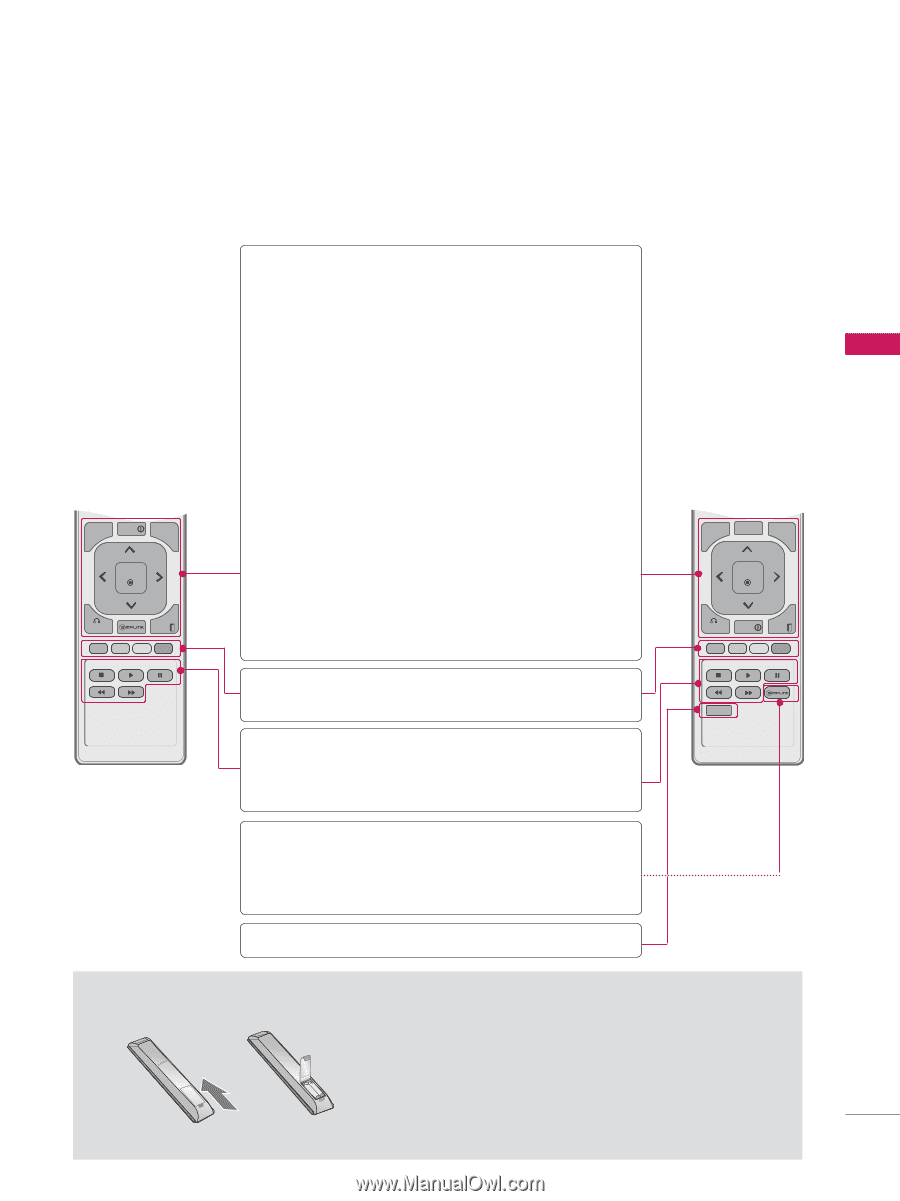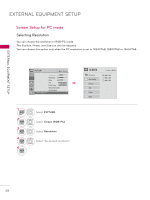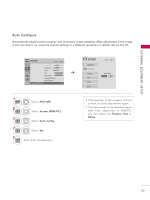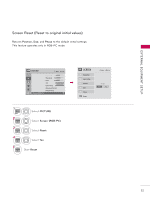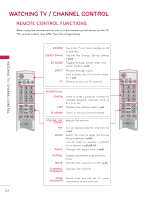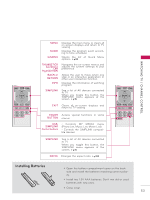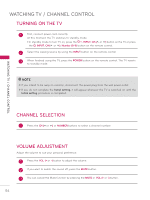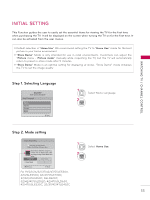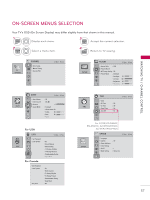LG 42LD452C User Manual - Page 53
Installing Batteries
 |
View all LG 42LD452C manuals
Add to My Manuals
Save this manual to your list of manuals |
Page 53 highlights
WATCHING TV / CHANNEL CONTROL ENERGY AV MODE INPUT TV SAVING 123 456 789 LIST VOL 0 MARK FAV RATIO FLASHBK P CH A G E MUTE MENU INFO Q.MENU ENTER BACK EXIT MENU GUIDE Q.MENU Displays the main menu or clears all on-screen displays and return to TV viewing. Displays the program event according to time scheduler. Opens the list of Quick Menu options. ►p.59 THUMBSTICK (Up/DoLwenf/t Right/ENTER) BACK or RETURN INFO Navigates the on-screen menus and adjusts the system settings to your preference. Allows the user to move return one step in an interactive application or other user interaction function. Displays the information of watching program. SIMPLINK See a list of AV devices connected to TV. When you toggle this button, the SIMPLINK menu appears at the screen. ►p.76 EXIT Clears all on-screen displays and return to TV viewing. COLOR Access special functions in some BUTTON menus. USB, SIMPLINK Control buttons • Controls MY MEDIA menu (Photo List, Music List, Movie List) • Controls the SIMPLINK compatible devices. SIMPLINK See a list of AV devices connected to TV. When you toggle this button, the SIMPLINK menu appears at the screen. ►p.76 RATIO Changes the aspect ratio. ►p.100 ENERGY AV MODE INPUT TV SAVING 123 456 789 LIST VOL 0 MARK FAV PORTAL FLASHBK P CH A G E MUTE MENU GUIDE Q.MENU ENTER RETURN INFO EXIT RATIO Installing Batteries ꔛ Open the battery compartment cover on the back side and install the batteries matching correct polarity. ꔛ Install two 1.5V AAA batteries. Don't mix old or used batteries with new ones. ꔛ Close cover. 53