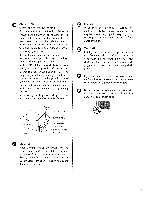LG 42LG50DC Owners Manual
LG 42LG50DC - LG - 42" LCD TV Manual
 |
UPC - 719192174658
View all LG 42LG50DC manuals
Add to My Manuals
Save this manual to your list of manuals |
LG 42LG50DC manual content summary:
- LG 42LG50DC | Owners Manual - Page 1
0 (% LCD TV OWNER'S MANUAL 37LG50 42LG50 47LG50 52LG50 42LGSODC 47LGSODC 52LGSODC 42LG55 47 LGS5 Please read this your operating mber and serial number of the set. ibel attached on the back cover and quote _is information to your dealer when you require service. P/NO : SAC30708033 (0810-REV03 - LG 42LG50DC | Owners Manual - Page 2
used in accordance with the instructions, may cause harmful interference television reception, which can be determined by turning the equipment off and on, the user TV technician for help. Any changes or modifications not expressly approved by the party responsible for compliance could void the user - LG 42LG50DC | Owners Manual - Page 3
any ventilation openings. Install in accordance with the manufacturer's instructions. O Do not install near any heat sources such consult an electrician for replacement obsolete outlet. outlet, of the @ Refer all servicing to qualified service personnel. Servicing is required when the apparatus - LG 42LG50DC | Owners Manual - Page 4
dedicated circuit; that is, a single outlet circuit which powers only that appliance and has no additional outlets or branch circuits. Check the specification page of this owner's manual to be certain. Do not connect too many appliances to the same AC power outlet as this could result in fire or - LG 42LG50DC | Owners Manual - Page 5
provides information with respect to proper grounding of the mast and supporting structure, grounding of the lead-in wire to an antenna smell smoke or other odors coming from the TV or hear strange sounds, unplug the power cord contact an authorized service center. @ Do not press strongly upon the - LG 42LG50DC | Owners Manual - Page 6
Turning On the TV 36 Channel Selection 36 Volume Adjustment 36 Quick Menu / Favorite Channel Setup 37 Initial Setting 38 On-Screen Menus Selection 39 Channel Setup - Auto Scan (Auto Tuning 40 - Add / Delete Channel (Manual Tuning) ...... 41 - Channel Editing 42 Input List 43 - LG 42LG50DC | Owners Manual - Page 7
Broadcasting System Captions ........ 79 - Caption Option 80 Troubleshooting 98 Maintenance 100 Product Specifications 101 Programming the Remote Control 102 IR Codes 105 External Control Through RS-232C 107 Clock Setting - Auto Clock Setup 81 - Manual Clock Setup 82 Auto On/Off Time - LG 42LG50DC | Owners Manual - Page 8
holding your finger(s) against it for long periods of time. Doing so may produce some temporary distortion effects on the screen. On Disposal (Only Hg lamp used LCD TV) The fluorescent lamp used in this product contains a small amount of mercury. Do not dispose of this product with general household - LG 42LG50DC | Owners Manual - Page 9
where you purchased the TV. The accessories included may differ from the images below. "O _o rT1 _o © z Owner's Manual CD Manual Remote Control, Batteries Power pin cable) PC connection, the user must use shielded signal interface cables with ferrite cores to maintain standards compliance. - LG 42LG50DC | Owners Manual - Page 10
FRONT PANELINFORMATION ,,,IImage shown may differ from your TV. -0 ""_NOTE: If your TV has a protection tape attached, remove the tape. _o And then wipe the TV with a cloth (If a polishing cloth is included with your TV, use it). _o © z Intelligent Sensor Adjusts picture according - LG 42LG50DC | Owners Manual - Page 11
your TV. ii!!!i!!iii!ii!i!iii!!!i!!!!!i!i! _!_!_i_i_!i__!i_i_:i_iii_iii!_iii!i_i:_!iii!_!ii!iii_!!ii_ii!i!_i!i_!i__ii!i__iiii!i_iii_i!iiiiiiiiiiii_iiiiiiii_i_i!i!i_iii @ _ilil¸ /® !i_ _¸__: _i_'_ ¸ _ "O _o m _o © z (Except 42/47/52 LG50 DC) @ HDMI/DVI IN, HDMI IN Digital Connection. Supports - LG 42LG50DC | Owners Manual - Page 12
PREPARATION STAND INSTRUCTION ,,,IImage shown may differ from your TV. INSTALLATION (Only 37/42tGS*) m O Carefully place the TV screen side down on a cush- ioned surface to protect the screen from damage. // /,J- 0 z DETACHMENT Carefully place the TV screen side down on a cushioned surface - LG 42LG50DC | Owners Manual - Page 13
or slanted wall, it may fall and result in severe personal injury. _o m We recommend that you use an LG brand wall mount when mounting the TV to a wall. LG recommends that wall mounting be performed by a qualified professional installer. _o © z 3472LLGG55"" 47 LG5" 52LG5" 200 • 200 M6 - LG 42LG50DC | Owners Manual - Page 14
PREPARATION CABLE MANAGEMENT ,,,IImage shown may differ from your TV. "O rtl 0 Connect the cables as necessary. © To connect additional equipment, see the z EXTERNAL EQUIPMENT SETUP section. Secure the power cable with the PROTECTIVE BRACKET and - LG 42LG50DC | Owners Manual - Page 15
ventilation, allow a clearance of 4 inches on all four sides from the wall. _0 II"1 4 inches _o 4 inches 4 inches 4 inches © z SWIVELSTAND After installing the TV, you can adjust the TV set manually to the left or right direction by 20 degrees to suit your viewing position. ATTACHING THE - LG 42LG50DC | Owners Manual - Page 16
picture. If your product has the bolts in the eye-bolts position before inserting the eye-bolts, loosen the bolts. * Insert the eye-bolts or TV brackets/bolts and tighten them securely in the upper holes. Secure the wall brackets with the bolts (sold separately) to the wall. Match the height - LG 42LG50DC | Owners Manual - Page 17
/Houses (Connect to wall jack for outdoor antenna) Copper Be careful not to bend the copper wire when connecting the antenna. 2. Cable Cable TV Wall Jack m To improve the picture quality in a poor signal area, please purchase a signal amplifier and install properly. m If the antenna needs to - LG 42LG50DC | Owners Manual - Page 18
box. (Referto the owner'smanualfor the digital set-top box. operation) 0_Select the Component 1 input source on the TV using the INPUT button on the remote control. 01I_f connected to COMPONENT IN2 input, select the Component 2 input source on the TV. VIDEO _ L AUDIO Supported Resolutions Y, CB - LG 42LG50DC | Owners Manual - Page 19
to use ,-I m 01T_urn on the digital set-top box. ,-I C (Refer to the owner's manual for the digital set-top box.) 01_Select the HDMI1, HDMI2, or HDMI5 _ input source on the TV using the INPUT button on the remote control. * HDMI 3: Except 42/47/52LGSODC HDMI-DTV 31.47 31.50 44.96 45.00 - LG 42LG50DC | Owners Manual - Page 20
eTsVe.t-top box to _o z m O Connect the PC audio output to the AUDIO X:) (RGB/DVl) jack on the TV. c "O m 2. How to use z 01T_urn on the digital set-top box. (Refer to the owner's manu- m al for the digital set-top box.) c "O 01_Select the HDMI1, HDMI2, or HDMI5 _ input source on - LG 42LG50DC | Owners Manual - Page 21
remote control. If connected to COMPONENT IN 2 input, select the Component 2 input source on the TV. Refer to the DVD player's manual for operating instructions. r'rl x r'_ z r'rl c r'_ z r'rl c L--- VIDEO ----J L AUDIO J Component Input ports To get better picture quality, connect a DVD - LG 42LG50DC | Owners Manual - Page 22
separate audio connection is necessary. HDMI supports both audio and video. 2. How to use 01_Select the HDMI1, HDMI2, or HDMI3 _ input source on the TV using the INPUT button on the remote control. 01_Refer to the DVD player's manual for operating instructions. * HDMI 3: Except 42/47/32LG30DC 22 - LG 42LG50DC | Owners Manual - Page 23
on the sides of the screen may remain visible on the screen. This phenomenon is common to all TVs and is not covered by to 3 or 4 and then tune TV to the same channel number. Insert a video tape into the VCR and press PLAY on the VCR. (Refer to the VCR owner's manual.) r'_ x r_3 z r_3 c "O - LG 42LG50DC | Owners Manual - Page 24
= white, and Audio Right = red) x 2. How to use z Insert a video tape into the VCR and press PLAY on the VCR. (Refer to the VCR owner's manual.) X:) c Select the AV 1 input source on the TV using the INPUT button on the remote control. If connected to AV IN2, select AV2 input source on the - LG 42LG50DC | Owners Manual - Page 25
Right = red) 2. How to use 01_Select the AV2 input source on the TV using the INPUT button on the remote control. 01_If connected to AV INI input, select the AVI input source on the TV. 01_Operate the corresponding external equipment. Camcorder Video Game Set r'_ x m _o z m X_ c m z m c -O 25 - LG 42LG50DC | Owners Manual - Page 26
jack on the TV. z 2. How to use Turn on the PC and the TV. c Select the RGB-PC input source on the TV using the INPUT TV. O onnect the PC audio output to the AUDIO (RGB/DVI) jack on the TV. 2. How to use Turn on the PC and the TV. Select the HDMII, HDMI2, or HDMI3* input source on the TV - LG 42LG50DC | Owners Manual - Page 27
m X .-.4 r"rl _o z m ,o C "O r"rl z "-'4 m .-I Supported Display Specifications (RGB-PC, HDMI-PC) C "O 31 •468 31•469 70•09 70.08 a 31.469 59.94 35.156 3Z879 56.25 60•31 48•363 - LG 42LG50DC | Owners Manual - Page 28
EXTERNALEQUIPMENT SETUP Screen Setup for PC mode Selecting Resolution You can choose the resolution in RGB-PC mode. The Position, Phase, and Size can also be adjusted. m x m _o z m X:) c m z m c "0 Select PICTURE. Select Screen (RGB-PC). Select Resolution. Select the desired resolution. 28 - LG 42LG50DC | Owners Manual - Page 29
image instability. After adjustment, if the image is still not correct, try using the manual settings or a different resolution or refresh rate on the PC. r'_ x m z m c m z m c Select PICTURE. Select Screen (RGB-PC). Select Auto config.. Select Yes. Start Auto Configuration. • If the position of - LG 42LG50DC | Owners Manual - Page 30
auto adjustment and especially if characters are still trembling, adjust the picture phase manually. This feature operates only in RGB-PC mode. m x m z m _D c m z m c Select PICTURE. Select Screen (RGB-PC). Select Position, Size, or Phase. Make appropriate adjustments. 01_Position: This function - LG 42LG50DC | Owners Manual - Page 31
Screen Reset (Reset to original factory values) Returns Position, Size, and Phase to the default factory settings. This feature operates only in RGB-PC mode. m x m _o z m c m z m c -0 Select PICTURE. Select Screen (RGB-PC). Select Reset. Select Yes. 31 - LG 42LG50DC | Owners Manual - Page 32
EXTERNALEQUIPMENT SETUP USB CONNECTION 1. How to connect O onnect the USB device to the USB IN jack on the side of TV. x _o 2. How to use z _> After connecting the USB IN jack, you use the USB function. _D (_ p.48) c "O z r-r1 c "O Except 42/47/52LG50DC) 32 - LG 42LG50DC | Owners Manual - Page 33
. Analog 1. How to connect r_l x O Connect audio outputs to the TV's AUDIO OUT jacks. r_l z r_l O Set the "TV Speaker option - Off" in the AUDIO menu. (_ p.73). See the external audio equipment instruction c manual for operation. r_l z Digital r_l c 1. How to connect O Connect one - LG 42LG50DC | Owners Manual - Page 34
on the mode. Q.MENU Select the desired quick menu source. _ p.37 _h I MENU Displays the main menu. z Clear all on-screen displays and return to TV viewing from any menu. < INPUT External input modes rotate in regular sequence. N I > z z VOLUME UP Increase/decrease the sound level. /DOWN - LG 42LG50DC | Owners Manual - Page 35
/Left Right/ENTER) Navigate the on-screen menus and adjust the system settings to your preference. RETURN Allows the user to move return one step in an interactive application or other user interaction function. SIMPLINK See a list of AV devices connected to TV. When you toggle this button, the - LG 42LG50DC | Owners Manual - Page 36
the POWER INPUT, CH( ^ or v ), Number (0~9) button on the remote control. @ Select the viewing source by using the INPUT button on the remote control. 01T_his TV is programmed to remember which power state it was last set to, even if the power cord is out. "-r" z When finished using the - LG 42LG50DC | Owners Manual - Page 37
/ FAVORITECHANNEL SETUP Your TV's OSD (On Screen Display) may differ slightly from what is shown in this manual. Q.Menu (Quick Menu) is a menu of features which users might use frequently. Aspect Ratio: Selects your desired picture format. Backlight: Adjust the brightness of LCD panel to control - LG 42LG50DC | Owners Manual - Page 38
for the first time when purchasing the TV. It will be displayed on the screen when turning the TV on for the first time. It can also be activated from the user menus. 0_Default selection is "Home". We recommend setting the TV to "Home" mode for the best picture in your home environment. 01_"In-store - LG 42LG50DC | Owners Manual - Page 39
ON-SCREENMENUS SELECTION Your TV's OSD (On Screen Display) may differ slightly from that shown in this manual. z < N I > z z fT1 N T © Z © For USA For Canada Display each menu. Select a menu item. Enter to the pop up menu. Return to TV viewing. 39 - LG 42LG50DC | Owners Manual - Page 40
again after any Antenna/Cable connection changes. z < N -r" > Z Z r_l N © Z © Select CHANNEL. Select Auto Tuning. Select Yes. Run Auto tuning. Return to the previous menu. Return to TV viewing. 01A_ password is required to gain access to Auto Tuning menu if the Lock System is turned on. 4O - LG 42LG50DC | Owners Manual - Page 41
Tuning) If selecting DTV or CADTV input signal, you can view the on-screen signal strength monitor to see the quality of the signal being received. Select CHANNEL. Select Manual Tuning. Select DTV, TV, CADTV, or CATV. Select channel you want to add or delete. Select Add or Delete. Return to the - LG 42LG50DC | Owners Manual - Page 42
WATCHING TV / CHANNEL CONTROL CHANNELSETUP Channel Editing A custom list can be created by is highlighted you can add or delete the channel by referring to the small window at the topright corner of the screen. N -r" z < N -r > z z fT1 N © Z 1_ Add/Delete ,_ Move CH Move Page Previous _J_ET_ - LG 42LG50DC | Owners Manual - Page 43
Only these input signals which are connected to a TV can be activated and selected. Select the desired input [_1_[ Component2 i -r > t z . . z fT1 N L HDMI3 ] © Except 42/47/52LG50DC Z © Disconnected inputs are inactive (grayed out) Select a desired input source (except Antenna - LG 42LG50DC | Owners Manual - Page 44
Z _m 0 Select Input Label. Select the source. Select the label. Except 42/47/52LG50DC With using INPUT button Select the source. Select the label. Return to the previous menu. Return to TV viewing. Return to the previous menu. Return to TV viewing. When new external device is connected - LG 42LG50DC | Owners Manual - Page 45
AV MODE You can select the optimal images and sounds. ÷ T -r" z Press the AV MODE button repeatedly to select the desired source. < N -1> z z 0_If you select "Cinema" in AV mode, Cinema will be selected both for "PIC- N TURE menu - Picture Mode" and "AUDIO O z menu - Sound Mode" - LG 42LG50DC | Owners Manual - Page 46
only with devices with the _._ImPLInK logo. The TV might not function properly when using it with other products devices connected with HDMI cable without additional settings. To start using SlMPLINK, turn it on in the user menus. cables and -r" z < N -r" > Z Z fT1 Select OPTION. N 0 Z - LG 42LG50DC | Owners Manual - Page 47
to switch audio-out. Sync Power on: When you play the connected AV device, TV will automatically turn on. (A device, which is connected to the TV through a HDMI cable but does not support SIMPLINK, does not provide N this function) -r" z < Display SIMPLINK menu. N I > z z fT1 Select the - LG 42LG50DC | Owners Manual - Page 48
MODES When you connect a USB device, this screen is displayed automatically. In USB device, you can not add a new folder or delete the existing folder. Connect the USB device to the USB IN jacks on the side of TV. y _ It doesn't support USB HDD This TV supports JPG and MP3. When removing the USB - LG 42LG50DC | Owners Manual - Page 49
You can view .JPG files from USB storage devices. The On Screen Display on your model may be slightly different. Supported photo file: *.JPG You can play JPG files only. Only baseline scan is supported amongJPG. Screen Components Select USB. 27 _)_ ) Select Photo List. @ Moves to upper level - LG 42LG50DC | Owners Manual - Page 50
When you select a file (not folder), this PopUp menu is displayed. t_, Vie_. Display the selected item. _, Mark All: Mark all photos on the screen. _;_Unmark All: Deselect all marked photos. _'_Delete: Delete the selected photo item. _ Close: Close the pop-up menu. Select the target folder or drive - LG 42LG50DC | Owners Manual - Page 51
Mark Exit $ _Move (_PopUpMenu CH MovePage Mark ;RETURN Exit The aspect ratio of a photo may change the size of the photo displayed on the screen in full size. Select the target folder or drive. Select the desired photos. Show the Popup menu. Select View. The selected photo is displayed in - LG 42LG50DC | Owners Manual - Page 52
a maximum of 4 hours. After 4 hours, the slide show will end and go to TV mode or external input mode. _ (Rotate): Rotate photos. Rotates the photo 90 ° , on the full-sized screen. + To see the menu again on the full-sized screen, press ENTER button to display. 52 NOTE This TV will not be able - LG 42LG50DC | Owners Manual - Page 53
play MP3 files form a USB storage device. This TV cannot play back copy-protected files. The On Screen Display on your model may be slightly different. Supported music file: *.MP3 Bit rate range 40Kbps - 320Kbps • Sampling rate (Sampling Frequency) MPEG1 : 52000, 44100, 48000Hz c MPEG2 : 16000 - LG 42LG50DC | Owners Manual - Page 54
Move Page Mark Exit Select the target folder or drive. Select the desired musics. Show the Popup menu. Select the desired Popup menu. Return to TV viewing Use the CH ^ v button to navigation in the music page. Use FAV button to mark or unmark a music file. If no music is marked - LG 42LG50DC | Owners Manual - Page 55
information box (as shown below) will automatically move across the screen when there is no user input to prevent a fixed image remaining on the screen for a extended period of time. c When music is •. or RETURN button to stop the screen saver. This TV can not play music files less than 16 Kbytes. 55 - LG 42LG50DC | Owners Manual - Page 56
(ASPECT RATIO) CONTROL This feature lets you choose the way an analog picture with a 4:3 aspect ratio is displayed on your TV. RGB-PC input source use 4:3 or 16:9 aspect ratio. iii[iiiiIIIIiiii_i_5i_iiiiiii[[[[Ii_iiii_[[i[ii_[[i[i[ii[iiii[i_i[[ii[[[[_[[!_!_iiiI[_[[I__ii!i!i![![![i[i_iiiiii[![i_iii - LG 42LG50DC | Owners Manual - Page 57
when you want the picture to be altered, both vertically extended and cropped. "O The picture taking a halfway trade off between N alteration and screen coverage. C _o m N O Z _o O Just Scan Normally the edges of video signals are cropped 1-2%. Just Scan turns off this cropping and shows - LG 42LG50DC | Owners Manual - Page 58
Mode - Preset There are factory presets for picture settings available in the user menus. You can use a preset, change each setting manually, or use the Intelligent Sensor. N c N © z © Select PICTURE adjust Picture the Q. Menu. Mode in Return to the previous menu. Return to TV viewing. 58 - LG 42LG50DC | Owners Manual - Page 59
intense colors with more blue. "O N C m N O Z O Select PICTURE. Select Advanced Control. Select Color Temperature. Select Cool, Medium, or Warm. Return to the previous menu. Return to TV viewing. 59 - LG 42LG50DC | Owners Manual - Page 60
PICTURE CONTROL MANUAL PICTUREADJUSTMENT Picture Mode - User Mode Adjust the picture appearance to suit your preference and viewing situations. This feature is disable in "Picture Mode Sharpness, Color, or Tint. Make appropriate adjustments. Return to the previous menu. Return to TV viewing. 6O - LG 42LG50DC | Owners Manual - Page 61
Picture Mode - Expert Control By segmenting categories, Expert1 and Expert2 fit, offering the optimal picture quality for users. provide more categories which users can set as they see "O N C m N O Z Select PICTURE. O Select Picture Mode. Select Expert1 or Expert2. Select Expert Control. Select - LG 42LG50DC | Owners Manual - Page 62
. "O N C m N O Z O Select PICTURE. Select Advanced Control. Select Fresh Contrast, Fresh Color, Noise Reduction, or Gamma. Select your desired options. Return to the previous menu. Return to TV viewing. 62 - LG 42LG50DC | Owners Manual - Page 63
Black Level. Select Low or High. Return to the previous menu. Return to TV viewing. "O N C m N © Z © 01_Low: The reflection of the screen gets darker. 01_High: The reflection of the screen gets brighter. 01A_uto: Realizing the black level of the screen and set it to High or Low automatically. 63 - LG 42LG50DC | Owners Manual - Page 64
PICTURE CONTROL ADVANCEDCONTROL- EYECARE Dims extremely bright pictures. This feature is disabled in "Picture Mode-Vivid, Cinema". c _D m © z _D Select PICTURE. © Select Advanced Control. Select Eye Care. Select On or Off. Return to the previous menu. Return to TV viewing. 64 - LG 42LG50DC | Owners Manual - Page 65
- REALCINEMA Set up the TV for the best picture appearance for viewing movies. When you operate Real Cinema (3:2 Pull-Down Mode or Cinema Correction Mode), the TV will adjust 24 fps video from movies to 30 fps video for display. This feature operates only in TV (Analog TV/CATV, Digital DTV/CADTV - LG 42LG50DC | Owners Manual - Page 66
PICTURE CONTROL PICTURE RESET Settings of the selected picture modes return to the default factory settings. "O N C m N O Z Select PICTURE. O Select Reset. Initialize the adjusted value. Return to TV viewing. 66 - LG 42LG50DC | Owners Manual - Page 67
can set the brightness of the LED on the front side of the TV during power standby. 01_Power Light: You can set the the LED on the front side of the TV to be turned on or off while watching the TV. Select your desired options. Return to the previous menu. Return to - LG 42LG50DC | Owners Manual - Page 68
& LANGUAGE CONTROL AUTO VOLUME LEVELER(AUTO VOLUME) Auto Volume makes sure that the volume level remains consistent whether you are watching a commercial or a regular TV program. 0 C z Select AUDIO. z C Select Auto Volume. 1-11 N 0 z .-I Select On or Off. 0 Return to the previous menu. Return to - LG 42LG50DC | Owners Manual - Page 69
PRESETSOUND SETTINGS (SOUND MODE) Sound Mode lets you enjoy the best sound without any special adjustment as the TV sets the appropriate sound options based on the program content. Standard, Music, Cinema, not adjustable. Sport, and Game are preset for optimum sound quality at - LG 42LG50DC | Owners Manual - Page 70
AUDIO. Select SRS TruSurround XT Select On or Off. Return to the previous menu. Return to TV viewing. 70 Make appropriate adjustments. Return to the previous menu. Return to TV viewing. SRS TruSurround XT: Takes advantage of any multi-channel format without needing to add extra speakers - LG 42LG50DC | Owners Manual - Page 71
from others, it improves the sound quality of voices. Select AUDIO. Select Clear Voice. Select 0 n or Off. Return to the previous menu. Return to TV viewing. 0 01_If you select "Clear Voice-On", SRS c Z TruSurround XT feature will not work. 010Y1o_u can also adjust Clear Voice in the Q-Menu - LG 42LG50DC | Owners Manual - Page 72
SOUND & LANGUAGE CONTROL BALANCE Adjust the left/right sound of speaker to suit your taste and room situations. 0 c Z Select AUDIO. _o z Select Balance. c l'rl N Make appropriate adjustments. 0 Z .-I 0 Return to the previous menu. Return to TV viewing. 72 - LG 42LG50DC | Owners Manual - Page 73
TV SPEAKERSONIOFF SETUP Turn the TV speakers off if using external audio equipment. 0 Select AUDIO. c Z _o Select TV Speaker. z c Select 0 n or Off. l'rl N 0 Z .-I Return to the previous menu. 0 Return to TV viewing. 73 - LG 42LG50DC | Owners Manual - Page 74
SOUND & LANGUAGE CONTROL AUDIO RESET Settings of the selected Sound Mode return to the default factory settings. 0 c Z Select AUDIO. z c Select Reset. l'rl N 0 Z .-I Initialize the adjusted value. 0 Return to TV viewing. 74 - LG 42LG50DC | Owners Manual - Page 75
the stereo program if the station transmits an additional sound signal. Mono sound is automatically used if the broadcast is only in Mono. 0 c Z Analog TV Digital TV _o z Select SAP. Select Mono, Stereo, or SAP. c Select Multi Audio. l'rl N 0 Z Select other languages. .-I 0 Return to - LG 42LG50DC | Owners Manual - Page 76
/CADTV mode. O c Z Select OPTION. _o z c Select Language. l'rl N 0 Select Audio. Z .-I 0 Select your desired language: English, Spanish, or French Return to the previous menu. Return to TV viewing. 76 - LG 42LG50DC | Owners Manual - Page 77
MENUS LANGUAGE SELECTION The menus can be shown on the screen in the selected language. 0 c Z Select OPTION. z Select Language. c l'rl N 0 Select Menu. Z .-I 0 Select your desired language. From this point on, the on-screen menus will be shown in the selected language. Return to the - LG 42LG50DC | Owners Manual - Page 78
selecting Off, Sub-menus for Analog, DTV, and Digital Option become disabled. CAPTION The term for the words that scroll across the bottom of the TV screen; usually the audio portion of the program provided for the hearing impaired. TEXT The term for the words that appear in a large black frame and - LG 42LG50DC | Owners Manual - Page 79
;_i_ii_i;iiiiii1i_ii_iiiiiiiii i!_i_iii!i/i__i_ri__iH_q_.i.¸i.i¸.ii.i.:.......i..i.ii.T..!.i.i.i i.¸[[=_ 7_iii 0 c z t:3 Select OPTION. z c Select Caption. l'rl N 0 Z Select 0 n. .-I 0 Select CC1-4, Text1-4, or Service1 - 6. Return to the previous menu. Return to TV viewing. 79 - LG 42LG50DC | Owners Manual - Page 80
& LANGUAGE CONTROL Caption Option Customize the DTV/CADTV captions that appear on your screen. This function in only available when Caption Mode is set On. O Select A preview icon is provided at the bottom of the screen, use it to see the caption language. Return to the previous menu. Return to - LG 42LG50DC | Owners Manual - Page 81
The digital channel signal includes information for the current time provided by the broadcasting Set the clock manually if the current time is set incorrectly by the auto clock function. station. Select TIME. observes Daylight Saving time). Return to the previous menu. Return to TV viewing. 81 - LG 42LG50DC | Owners Manual - Page 82
TIME SETTING Manual Clock Setup If the current time setting is wrong, set the clock manually. Select TIME. Select Clock. m m Select Manual. z Select the Year, Month, Date, Hour, or Minutes option. Set the Year, Month, Date, Hour, or Minutes option. Return to the previous menu. Return to TV - LG 42LG50DC | Owners Manual - Page 83
. Select Off, Once, Everyday, Mon~Fri, Mon~Sat, Weekend, or Sunday. Select and set Hour or Minute. Return to the previous menu. Return to TV viewing. ,_ To cancel On/Off Time function, select Off. i_l_Only for On Time function Select Input. r_l r_l z Select the desired input source. Ch When - LG 42LG50DC | Owners Manual - Page 84
TIME SETTING SLEEPTIMER SETTING The Sleep Timer turns the TV off at the preset time. Note that this setting is cleared when the TV is turned off. Select TIME. Select Sleep Timer. ,I,_You can also adjust Sleep Timer in m Select Off, 1 O, 2 O, 3 O, 6 O, 9 O, the Q-Menu. m 120, 180, or 240 - LG 42LG50DC | Owners Manual - Page 85
AUTO SHUT-OFF SETTING TV will be automatically turned off, in case of no signal for 10 minutes. Select TIME. Select Auto Sleep. Select 0 n or Off. m m z Return to the previous menu. Return to TV viewing. 85 - LG 42LG50DC | Owners Manual - Page 86
-tovideo movies use the Movie Rating System (MPAA) only. Ratings for Television programs including made-for-TV movies- 0,_TV-G (General Setting up Your Password m z Set up blocking schemes to block specific channels, ratings, and external viewing sources. A password is required to gain access to - LG 42LG50DC | Owners Manual - Page 87
Lock System Enables or disables the blocking scheme you set up previously. Select LOCK. Input the password. Select Lock System. Select 0 n or Off. Return to the previous menu. Return to TV viewing. _o m z 01W_ hen you select O n, the Lock System is enable. N © z _o © _o z 87 - LG 42LG50DC | Owners Manual - Page 88
PARENTALCONTROL / RATINGS Set Password Change the password by inputting a new password twice. Select LOCK. Input the password. Select Set password. m z Choose digits are entered, re-enter N 0 the same 4 digits on the Confirm. z 0 Return to the previous menu. Return to TV viewing. z Ch 88 - LG 42LG50DC | Owners Manual - Page 89
_ Select LOCK. Input the password. Select Block Channel. m z Select a channel to block or unblock. N 0 z Block or unblock a channel. 0 Return to the previous menu. z Return to TV viewing. 89 - LG 42LG50DC | Owners Manual - Page 90
, so children cannot view certain movies. You can set the ratings limit by blocking out all the movies with the ratings above a specified level. Keep in mind that the movie ratings limit only applies to movies shown on TV, not TV programs, such as soap operas. Select LOCK. Input the password - LG 42LG50DC | Owners Manual - Page 91
USA only Prevents children from watching certain children's TV programs, according to the ratings limit set. The children rating does not apply to other TV programs. Unless you block certain TV programs intended for mature audiences in the TV Rating - sub menu, your children can view those programs - LG 42LG50DC | Owners Manual - Page 92
to view. Select LOCK. Input the password. Select TV Rating-General. _D m z 01_Age (applies to TV-G,TV-PG,TV-14,TV- Select Age, Dialogue, Language, MA). N Sex or Violence. O 01_Dialogue-sexual dialogue (applies to z TV-PG,TV- 14). _D O Select block options. 01_Language-adult language - LG 42LG50DC | Owners Manual - Page 93
English - ForCANADA only Selecting canadian english language rating system. _ Select LOCK. Input the password. Select TV Rating-English. Select E, C, C8+, G, PG, 1 4+, 1 8+, or Blocking Off. Return to the previous menu. Return to TV viewing. ,l_E (Exempt) ,l_C (Children) 01C_8+ (Children - LG 42LG50DC | Owners Manual - Page 94
system. Select LOCK. Input the password. 0,_E (Exempt) 0,_G (General) 01_8ans+ (General-Not convenient for lit- Select TV Rating-French. tle children) 01_13ans+ (Not convenient for children of t"t3 13 years and younger) z Select E, G, 8ans+, 1 3ans+, 01_16ans+ (Not convenient for children - LG 42LG50DC | Owners Manual - Page 95
be available only for digital channels. This function operates only when TV has received Regions Rating data. Based on rating table, your TV's OSD (On Screen Display) may differ slightly from what is shown in this manual. MENU _ Select LOCK. m z Input the password. N O z Select Downloadable - LG 42LG50DC | Owners Manual - Page 96
PARENTALCONTROL / RATINGS EXTERNAL INPUT BLOCKING Enables you to block an input. Select LOCK. Input the password. Select Input Block. m z N Select input source. O z O Select On or Off. z Return to the previous menu. Return to TV viewing. 96 Except 42/47/52LG50DC - LG 42LG50DC | Owners Manual - Page 97
viewing. 01I_n Key Lock 'On', if the TV is turned off, press the ¢b / I, INPUT, CH ( ^ v ) rT1 z button on the TV or POWER, INPUT, CH ^ v or NUMBER buttons on the remote control. 0 0_With the Key Lock On, the display z '_ Key Lock' appears on the screen 0 if any button on the front panel - LG 42LG50DC | Owners Manual - Page 98
TROUBLESHOOTING mmChl eck to see if there is any object between the product and the remote control causing obstruction. Ensure you are pointing the remote control directly at the TV channel. The problem may be your service support HDMI version 1.3, it cause flickers or no screen display. In - LG 42LG50DC | Owners Manual - Page 99
mPmr_ess the VOL or VOLUME button. miSnoi und muted? Press MUTE button. miTnriy another channel. The problem may be with the broadcast. miAnrie the audio cables installed properly? miAndi just Balance in menu option. mmA ffchange in ambient humidity or temperature may - LG 42LG50DC | Owners Manual - Page 100
washing detergent. Wring the cloth until it's almost dry, and then use it to wipe the screen. 0 Make sure the excess water is off the screen, and then let it air-dry before you turn on your TV. Cleaning the Cabinet 0i_To remove dirt or dust, wipe the cabinet with a soft, dry, lint - LG 42LG50DC | Owners Manual - Page 101
.0 kg AC100-240V- 50/60Hz NTSC-M, ATSC, 64 & 256 QAM VHF 2-13, UHF 14-69, CATV 1-135, DTV 2-69, CADTV 1-135 75 ohm m Z C7 01T_he specifications shown above may be changed without prior notice for quality improvement. X 101 - LG 42LG50DC | Owners Manual - Page 102
PROGRAMMING THE REMOTE CONTROL The provided universal remote control can be programmed to operate most remote-controllable Note that the remote may not control all models of other brands. devices. Programming a code into a remote mode II Testing your remote control. To find out whether your - LG 42LG50DC | Owners Manual - Page 103
Remote Control Code VCR _IWA 034 _,!!_:::_r i__'_£_'__'i_'_i_i_!_z_,_i___:,_z i_ AKAI 016 043 046 124 125 146 MARANTZ 072 .... ANAM 031 033 103 012 023 039 043 MATSUI 031 033 034 041 067 068 012 031 033 067 069 101 027 030 BROKSONIC 035 037 129 iiii!i i _i!iii!ill iii iii!i! ! - LG 42LG50DC | Owners Manual - Page 104
039 051 HUGHES 057 104 068 JANIEL 060 147 061 108 LEGEND 057 LG 001 LUTRON L,UXOR MACOM 132 062 144 010 059 063 064 065 MEMORE 123 SATELUTESERVtCEC0O28 035 047 057 085 SCIENTIFICATLANTA 032 138 SON_ 103 STARCAST SUPER GUIDE TEECOM 041 020 124 125 023 026 075 087 088 090 107 130 - LG 42LG50DC | Owners Manual - Page 105
IR CODES 1. How to Connect 01C_onnect your wired remote control to the Remote Control port on the TV. 2. Remote Control IR Codes 0_Output waveform Single pulse, modulated with 37917KHz signal at 455KHz L Tc I- 0_Configuration of frame 1 st frame Carrier frequency FCAR = 1/TC = fOSC/ - LG 42LG50DC | Owners Manual - Page 106
POWER Remote control Button (Power On/Off) TV Q.MENU Remote Control Button Discrete IR Code (TV Input Selection) POWER OFF Discrete IR Code (Only Power Off IR Code (HDMI2 Input Selection) D(HisDcMreIt3e IIRnpCutodSeelection) (On!y 4:5 Mode) Except 42/47/52LG50DC (Only Zoom] Mode) 106 - LG 42LG50DC | Owners Manual - Page 107
device (such as a computer or an A/V control system) to control the TV's functions externally. 01N_ote: RS-232C on this unit is intended to be used with third party RS-232C control hardware and software. The instructions software. below are provided to help with programming software or to test - LG 42LG50DC | Owners Manual - Page 108
number. Refer to 'Real Data Mapping1 '. _ p.111. RXD TXD GND DTR DSR RTS CTS PC D-Sub 9 TV D-Sub 9 TXD RXD GND DTR DSR RTS CTS m z x 108 Select OPTION. Select Set ID. Choose the desired TV ID number. The adjustment range of Set ID is 1 -99. Return to the previous menu. Return to - LG 42LG50DC | Owners Manual - Page 109
Command Reference List 01 Power k 02. Input Select x k 04.Screen Mute k 05. Volume Mute k 06. Volume Control k ntrast k 08. Brightness k 09 _r k 10. Tint k H k 12. OSD Select k a O0 ~ 01 1 e k b (1_. p.110) 15. Bass k c (_ p.110) 1 k d 00 ~ - LG 42LG50DC | Owners Manual - Page 110
acknowledge. 02. Input Select (Command: x b) To select input source for TV. TransmissiOn[x] [b][ ][set ID][ ] [Data] [cr] Data 00: DTV :HDMI3 (Except 42/47/52LG50DC) Acknowledgemen_ [b][ ] [Set ID] [ ] [OK/NG] [Data] [x] 03. Aspect Ratio (Command: k c) To adjust the screen format. TransmisSion - LG 42LG50DC | Owners Manual - Page 111
ID][ ][OK/NG] [Data] [x] 10. Tint (Command: k j) To adjust screen tint. You can also adjust tint in the PICTURE menu. Transmission [k] [j][ ] [ ] [x] If you're not using the remote control and front panel controls on the TV, use this mode. When main power is on/off, remote control lock is released. - LG 42LG50DC | Owners Manual - Page 112
18. Auto Configuration (Command: j u) To adjust picture position and minimize image shaking automatically. Auto configuration only works in RGB-PC mode. Transmission [j ] [u] [ ] [Set !D] [ ] [Data] [Cr] Data 1 : To set Acknowledgement [u][] [set ID] [ ] [OK/NG] [Data] [x] 19. Channel Tuning ( - LG 42LG50DC | Owners Manual - Page 113
Acknowledgernen_ [c][ ][Set ID][ ][OK/NG] [Data] [x] * 4th bit: Set to 0. * 3-0 bits: Choose signal type. 22. Backlight (Command: m g) To adjust screen backlight. Transmission [m] [g][ ][Set iD][] [Data] [cr] * Tune Command Examples: Data Min:00 - Max:64 (*transmit by Hexadecimal code) 1. Tune - LG 42LG50DC | Owners Manual - Page 114

0
(%
LCD TV
OWNER'S
MANUAL
37LG50
42LG50
47LG50
52LG50
42LGSODC
47LGSODC
52LGSODC
42LG55
47 LGS5
Please
read
this
operating
your
mber
and serial
number
of
the
set.
ibel
attached
on
the
back
cover
and
quote
_is
information
to
your
dealer
when
you
require
service.
P/NO
: SAC30708033
(0810-REV03)