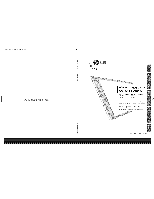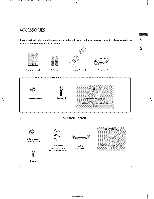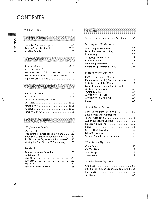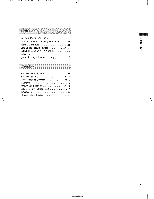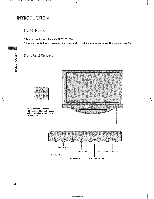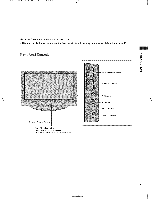LG 42PC1RV Owners Manual
LG 42PC1RV Manual
 |
View all LG 42PC1RV manuals
Add to My Manuals
Save this manual to your list of manuals |
LG 42PC1RV manual content summary:
- LG 42PC1RV | Owners Manual - Page 1
I OLCWDNETVR'S MPALANSUMALA TV LCD TV MODELS 2 _C2Ft 3;_ O Fb PLASMA TV MODELS 4P(}1 RV* 4 PO3F_V _ s ' ; _¢z £!() i ((,,) ÷ - LG 42PC1RV | Owners Manual - Page 2
that the following accessories are included with your TV. if an accessory is missin& please contact the >. t_ dealer where you purchased the product. N rrl O r11 Owner's Manual _tteries For 42PCl RV*, 42PC3RV* Remote Control Power Cord 2_Wall brackets 2_e_e_bolts For 26LC2R*, 32LC2R - LG 42PC1RV | Owners Manual - Page 3
Setting up TV stations Auto programme tuning 35 Manual programme tuning 36 Fine tuning 37 Assigning a s_tion name 38 Programme edit 39 Favourite programme 40 Calling the programme table 4| Picture Menu Options PSM (Picture Status Memory 42 Picture Adiustment (PSM-User option - LG 42PC1RV | Owners Manual - Page 4
-4 m Setting the Picture Format 66-67 z -4 Selecting Wide VGA/XC_ mode 67 Initializing (Reset to original factory settings) .......... 68 Programming the Remote 69 Programming code 69_ 70 Troubieshooting Checklist Maintenance 71-72 75 Product Specifications 74- 75 Extemat - LG 42PC1RV | Owners Manual - Page 5
models 42PCI RV* PCs, "'_This is a simplified representation of the front panel. Here shown may be somewhat different from your TV. m z --4 Front Pane Controls 0 c -4 0 z Power/S_ndl_y Indicator • illuminates red in sta_dby mode. • illuminates white w_n the set is switched on, iNPUT Bu_on - LG 42PC1RV | Owners Manual - Page 6
__ This is the front panel of models 42PC3RV* TVs. ,l_This is a simplified representation of the front pane[ Here shown may be somewhat different from your TW Front Pane[ Controls Z ..-4 0 C -4 0 z Buttons But'tons Remote Control Sensor Power/Standby Indicator , illw_inates red in standby mode - LG 42PC1RV | Owners Manual - Page 7
Remote Control Port Connect your wired remote Specifications page. Never attempt to operate the TV on DC power. 6 S-Video Input Connect S-Video out from an S-VIDEO device. Audio/Video Input Connect audio/video output device to these jacks, from an external RS-232C _nput (CONTROL&SERVICE - LG 42PC1RV | Owners Manual - Page 8
. n This is a simplified representation of the front panel. Here shown may be somewhat different from your TV. Z -4 Front Pane[ Controls 0 C N -i 0 Z I Remote Control Sensor o i|lwninates Power/Stand_ Indicator • illuminates red in standby mnde. white w|_n the set is switched on. VOLUME - LG 42PC1RV | Owners Manual - Page 9
Specifications page, Never attempt to operate the TV on DC power. @ Euro Scarf Socket (AV]/AV2) Connect scart socket input or output external device to these jacks, from an @ Component input Connect a component these iacks. O Remote jacks. RSo232C input (CONTROL&SERViCE) Port Connect the serial - LG 42PC1RV | Owners Manual - Page 10
Specifications page. Never attempt to operate the TV on DC power. @ Euro Scarf Socket (AV]/AV2) Connect scott socket input or output from an external device to these jacks. @ Component Input Connect a component O these jacks. Remote @ RS-252C Input (CONTROL&SERVICE) Port Connect the serial port - LG 42PC1RV | Owners Manual - Page 11
++l+,en 3/'10/06 8:52 PH Page 10 _+ INTRODUCTION REMOTE CONTROL KEY FUNCTIONS When using the remote control, aim it at the remote control sensor on the TV+ POWER Swffches the set on+ from standby or off to standby. TV INPUT Returns to the TV viewing from any mode+ m Switches the set on+ from - LG 42PC1RV | Owners Manual - Page 12
viewed programme, MUTE Switches the sound on or off. Progra mine Selects available programmes found during Manual scan. U P/DOWN 0_9 number bu_on Selects a programme. Selects numbered items in a menu. FAV Displays the selected favourite programme, No function i __i_ _i_i_i_i_i_i_i_i_i _ 11 - LG 42PC1RV | Owners Manual - Page 13
I,,_0323B l,_,en 3/'10/06 8:52 PH Page 12 INSTALLATION STAND INSTALLATION This feature is not available for all models. r- 7 Place the set with the screen facing down on a cushion or soft cloth as shown in Figures ]. Before unfolding the stand,please make sure two locks (A2)on the bottom of the - LG 42PC1RV | Owners Manual - Page 14
1,,_0323Bl,_,en 3/'10/06 8:52 PH Page 13 __ STAND INSTALLATION (ona3y2LC2R,) Carefully place the product a cushioned surface that and screen from damage. screen side down on will protect product Z r" Place the product stand on the product as 0 shown. Z install the 4 bolts securely in the - LG 42PC1RV | Owners Manual - Page 15
I,,_0323B l,_,en 3/'10/06 8:52 PH Page 14 __ BASIC CONNECTION {42Pc Rv4,2, Pc3Rv,) These models have two cable arrangement methods according to the stand type. Stand type ] Arrange the cables as shown picture_ F- 7 Stand type 2 Hold the CABLE MANAGEMENT hands and push it as shown. with both - LG 42PC1RV | Owners Manual - Page 16
Cable Holder. To connect an additional equipment, see the External equipment Connections section. Z Instil the CABLE MANAGEMENT as shown_ r- O z Bundle the cables using the supplied twister holder. HOW TO REMOVETHE CABLE MANAGEMENT Hold the CABLE MANAGEMENT hands and pull it upward. with both 15 - LG 42PC1RV | Owners Manual - Page 17
as on a wall, or on a desktop etc. The TV is designed to be mounted horizontally. GROUNDING Ensure that you connect from the wail. Detailed installation instructions are available from your deaier_see the optional Tilt Wall Mounting gracket Installation and Setup Guide. _Only 42PCl RV*, 42PC3RV* - LG 42PC1RV | Owners Manual - Page 18
fall over when it is pushed backwards. The instructions shown below is a safer way to set up the eye-bolts or TV brackets/bolts to fix the product to the wall as shown in the picture. (ffyour product has wall, Use a sturdy rope (not provided as parts Of the product must purchase separately) to tie - LG 42PC1RV | Owners Manual - Page 19
ANTENNA CONNECTION For optimum picture quality, adjust antenna direction. An antenna cable and converter are not supplied. Multi-family Dwellings/ wall jack for outdoor antenna) In poor signal areas, to get better picture quality, install a signal amplifier to the antenna as shown to the right. - LG 42PC1RV | Owners Manual - Page 20
I,,_0323B l,_,en 3/'10/06 8:52 PH Page 19 _o VCR SETUP To avoid picture noise (interference), leave an adequate distance between the VCR and TV. Typically a frozen still picture from a VCR. If the 4:3 picture format is used; the fixed images on the sides of the screen may remain visible on the - LG 42PC1RV | Owners Manual - Page 21
source with using the INPUT button on the remote control. o if connected to AV2 [uro scart socket, select AV2 input source. 0 Z Z m Z m C When connecting with an S-Video cable Connect the S-VIDEO output of the VCR to the S-VI DEO input on the set, The picture quality is improved; compared to normal - LG 42PC1RV | Owners Manual - Page 22
EQUIPMENT CONNECTIONS Connect the AUDIO/VIDEO jacks between TV and external equipment. Match the jack colors (Video = yellow, Audio Left = white, and Audio Right = red) Select AV4 input source with using the INPUT button on the remote control. (except 42PC3RV*) - If connected to AV IN3 - LG 42PC1RV | Owners Manual - Page 23
set. Turn on the DVD player, insert a DVD. N Select Component input source with using the INPUT O bu_on on the remote control, Z Z m Refer to the DVD player's manual for ope_ting instruc- t ion s. z m -4 c When connecting with a Euro Scart Connect the Euro start socket of the DVD to - LG 42PC1RV | Owners Manual - Page 24
's manual for operating instruc- tions. Z _o m -4 When connecting with a HDM[ cable C Connect the HDMI output of the DVD to the HDMI IN jack on the set. Select ]_:):t_ input source with using the INPUT button on the remote control, Refer to the DVD player's manual for operating instructions - LG 42PC1RV | Owners Manual - Page 25
AUDIO jacks on the set. Turn on the digit[ set-top box. (Refer to the owner's manual for the digital set-top box.) Select Component input source with using the INPUT button on the remote control 0 z z m z m c When connecting with a HDM[ to DV[ cable Digital Set-top Box Digital Set-top Box - LG 42PC1RV | Owners Manual - Page 26
for the digital set-top Fox,) Set-top Box Select RGB-DTV input source with using the INPUT C'3 button on the remote control. O Z Z m Z When connecting with a HDM_ cabb m --4 C Connect the HDMI output of the digital set-top box to the HDMI IN jack on the set, Select - LG 42PC1RV | Owners Manual - Page 27
l,_,en 3/'10/06 8:52 PH Page 26 __ CONNECTIONS & SETUP PC SETUP This TV provides Plug and Play capability, meaning that the PC adjusts automatically to the TV's settings. When connecting with a D-sub ]5 pin cable PC Connect the TV to the PC with the PC cable. Connect the PC audio putput to the - LG 42PC1RV | Owners Manual - Page 28
1-0323B l,_,en 3/'10/06 8:52 PH Page 27 Supported Display Resolution (RGB[PC] mode) (26LC2R*/32LC2R*) Supported Display Resolution (RGB[PC] mode) (42PC1 RV*/42PC3RV*) N 0 Z Z m €3 Z m --4 C 27 - LG 42PC1RV | Owners Manual - Page 29
. Turing on the TV First, connect power cord correctly. At this moment, the TV switches to standby mode. In standby mode to turn TV on, press the _/I , INPUT, PR A / _ button on the TV or press the POWEP_ TV, INPUT, PR +/o, Number(O~9) the TV will switch on. button on the remote control and then - LG 42PC1RV | Owners Manual - Page 30
FUNCTIONS PIP (Picture-In-Picture) PIP lets you view 2 different inputs (sources) on your TV screen at the same time. One source will be large, and the other source will show a smaller inset image. PIP function is available in the Component, RGB, HDMI (But, it can't adjust 480i/576i resolution of - LG 42PC1RV | Owners Manual - Page 31
button is pressed, each input source for the sub picture is displayed. Sub Picture Size Adjustment (PIP mode only) Press the SIZE button to adjust the sub picture size_ 'With SIZE button in PIP mode, sub picture is adjusted, m C Z Moving the Sub Picture (PIP mode only) Z Press the POSITION button - LG 42PC1RV | Owners Manual - Page 32
service broadcast by most TV stations which gives up_to-the_minute weather, television programmes, share prices and many other topics. information on news, The teletext decoder of this TV can support language. Repeatedly press the MENU button to return to normal TV viewing. menu. "O m t_ C - LG 42PC1RV | Owners Manual - Page 33
1,,_0323B 1,_,en 3/'10/06 8:52 PH Page 32 _o SPECIAL FUNCTIONS TOP Text The user guide displays four fields-red, green, yellow and blue at the bottom of the screen. The yellow field denotes the next group and the blue field - LG 42PC1RV | Owners Manual - Page 34
page. Press this button again to enlarge the bottom haft of the page. Press this button again to return to the normal display. "D m [] UPDATE Displays the TV picture on the screen while waiting for the new teletext page. The display will appear at the top C Z left hand corner of the screen. When - LG 42PC1RV | Owners Manual - Page 35
3/10/06 8:53 PH Page 34 TV MENU Se_ing up TV stations ON SCREENMENUS SELECTION AND ADJUSTMENT Your TV's OSD (On Screen Display) may differ slightly from what is shown in this manual. The OSD mainly use pictures for the 42PCI RV*, 42PC3RV*. Press the MENU button and then A !V bu_on to display - LG 42PC1RV | Owners Manual - Page 36
the stations you have programmed. Stations can be tuned using automatic or manual modes. All statics that can _ recei_ are stored by this _thod. A / V button to select SystQn:_g Press the & / V burn to select a TV _¢stem menu; : PAL B/G, SECAM B/G (Eur_ / East Europe / _ia/New Zealand / M.East / - LG 42PC1RV | Owners Manual - Page 37
en 3/10/06 8:53 PH Page 36 TV MENU Setting up TV stations MANUAL PROG MME TUNING Manual programme lets you manually tune and arrange the stations in wha{ever order you desire. Press the MENU button and then & / V button to select the Sta_on menu. Press the i_ but_n and then A / V button - LG 42PC1RV | Owners Manual - Page 38
and then & / V button to select _e Stat:k:_ menu. P_ss the i_ button and ken A / V button to select _4[¢mu(::t] p_-._jTc_mmr_. Press the I_ button and then & / !!' button to select Fir_e. Press the _i / I_ button to to fine tune for the best picture and sound. Press the 0 K button to store it - LG 42PC1RV | Owners Manual - Page 39
t,,_0323B,_,,2-en 3/10/06 8:53 PH Page 38 TV MENU Setting up TV stations ASSIGNING A STATION NAME You can assign a station name w&h five characters to each programme number, Press the MENU bb41on and then A / V burn _ select the St;c#_ menu. Press the II_ button and then A / V button to - LG 42PC1RV | Owners Manual - Page 40
into the seleded pro_ gramme number. Press the MENU button and then A / V button to select the Stx::ltio_ menu. Press the I_ button and then A / means that you will be unableto selectit usingthe A / V button during normal TV viewin& If you want to select the skipped pro gramme, directly enter the - LG 42PC1RV | Owners Manual - Page 41
10/06 8:53 PH Page 40 TV MENU Setting up TV stations FAVOURITE PROGRAMME This _ctJoa lets you se_ your favourite programs direct_ Repeated_¢ p_s the FAV button to select stored f_v_J:rlte pr_m:rnes. Press the MENU button and then A / V button to select the Stc_ion menu. Press the I_ button and - LG 42PC1RV | Owners Manual - Page 42
are ]0 programme table pages in which contain 100 programmes, Pressing the A / V / _1 / I_ button repeatedly turns the pages. Pressthe LIST button to return to normal TV viewin_ 41 - LG 42PC1RV | Owners Manual - Page 43
t,,_0323B,_,,2-en 3/10/06 8:53 PH Page 42 TV MENU Picture Menu Options PSM (Picture Status Memory) Standard Mild User 1/2 Select this option to display with a sharp image. The most general and natural screen display status, Select this option to display with a mild image. Select - LG 42PC1RV | Owners Manual - Page 44
then & / V button to select the _e menu. Press the I_ button and then & / V bu_on to select ]_SM. Press the I_ button and then A / V button to select User I, or User 2. Press the I_ button and then A / V button to select the desired picture option (Contrast, Brightness, Colour, < Sharpness - LG 42PC1RV | Owners Manual - Page 45
,,2-en 3/10/06 8:54 PH Page 44 TV MENU Picture Menu Options CSM (Co[our Status Memory) To initialize set to cool to see less intense co[ours with more blue. Press the MENU button and then & / T button to select the Pic_dre menu. Press the I_ button and then & / V button to select CS_/[ Press - LG 42PC1RV | Owners Manual - Page 46
1,,_0323B,,2-en 3/10/06 8:54 PH Page 45 Manual Co[our Temperature Control (CSM° User option) To adjust red, green, blue to any colour temperature you prefer. Press the MENU button and then A / V button to select the _G_LL_ menu. Press the i_ button and then A / V button to select CS]V[. Press the - LG 42PC1RV | Owners Manual - Page 47
10/06 8:54 PH Page 46 TV MENU Picture Menu Options XD is LG electronk's unique picture improving technology to display a real HD source through an advanced digital signal processing algorithm. It's not available to use this Ganction in RGB-PC mode_ Press the MENU button and then & / V button to - LG 42PC1RV | Owners Manual - Page 48
the best picture appearance for viewing movies. When you operate Cinema (3:2 Pull=Down Mode or Cinema Correction Mode), the TV will adjust 24 fps video from movies to 30 fps video for display. This feature operates on_ in Analog iV, AV, S-Video and Component 480i/576i mode. Press the MENU button and - LG 42PC1RV | Owners Manual - Page 49
1,,_0323B,,2-en 3/10/06 8:54 PH Page 48 TV MENU Picture Menu Options ADVANCED BLACK LEVEL When you watch the movie, this function adjusts the set to the best picture appearance. Adjusting the contrast and the brightness of the screen using the black level of the screen. This function works in - LG 42PC1RV | Owners Manual - Page 50
1,,_0323B,,2-en 3/10/06 8:54 PH Page 49 _o RESET Press the MENU button and then A / V button to select the ]Pi.Ctl_e menu. Press the I_ button and then A / V button to select Resell Press the I_ button to initialize the adiusted value. • Returns to the default settings PSM, - LG 42PC1RV | Owners Manual - Page 51
C Press the MENU button and then A / V button to select the SOld menu, Press the i_ button and then & / V button to select SSM. Press the I_ button and then A / V button to select Surro_d M_, Flat, Music, Movie, Sports or User. Press the EXIT button to return to normal TV viewing, ©@@@ @@ @@ @ 5O - LG 42PC1RV | Owners Manual - Page 52
Sound menu. Press the i1_ button and then A / V button to select $SM. Press the I_ button and then A / V button to select Oser. Press the I_ button...Select a sound band by pressing the _1 / II_ button. Make appropriate sound level with the A / V button. Press the EXIT button to return to normal TV - LG 42PC1RV | Owners Manual - Page 53
1,,_0323B,,2-en 3/10/06 8:54 PH Page 52 TV MENU Sound Menu Options AVL (Auto Volume Leveler) AVL automatically keeps on an equal volume level even if you change programmes. Press the MENU bu_on and then A / V bu_on to select the Sound menu. Press the I_ button and then A / V button to select AV - LG 42PC1RV | Owners Manual - Page 54
Page 53 _o BA NC£ ADJUSTMENT You can adjust the sound balance of speaker to the levels you prefer. Press the MENU button and then A / V button to select the Sound menu. Press the I_ button and then A / V button to select Ba_km0e. Press the I_ button and then _ll / I_ button to make - LG 42PC1RV | Owners Manual - Page 55
3/10/06 8:54 PH Page 54 TV MENU Sound Menu Options You can adjust the internal speaker s_us fi stereo system, turn off the internal speakers of the set. @ Press the MENU button and then A / V button to select the Sound menu. Pressthe I_ button and then A / Y button to select Speaker. Press the - LG 42PC1RV | Owners Manual - Page 56
1,,_0323B,,2-en 3/10/06 8:54 PH Page 55 _o STEREO/DUAL RECEPTION When a programme is sele_ed, the sound information for the station appears after the programme number and station name disappear. DUAL I DUAL I! DUAL I+_ Sends the primary broadcast language to the loudspeakers. Sends the - LG 42PC1RV | Owners Manual - Page 57
1,,_0323B,,2-en 3/10/06 8:54 PH Page 56 TV MENU Sound Menu Options NICAM RECEPTION If the set is equipped with the receiver for NICAM reception, the high quality NICAM (Near Instantaneous Companding Audio Multiplex) digital sound - LG 42PC1RV | Owners Manual - Page 58
_0323B2-en 3/10/06 8:54 PH Page 57 TV MENU Time Menu Options CLOCK SETUP You must set the time correctly before using on/off time _dnction. If current time setting is erased by a power failure or the set is unplugged, reset the dock. Press the MENU button and then & / V button to select the Time - LG 42PC1RV | Owners Manual - Page 59
,,2-en 3/10/06 8:54 PH Page 58 TV MENU Time Menu Options ON/OFF TIME The Off time automatically . The set must be in standby mode for the On timer to work_ Press the MENU button and then A / T button to select the Time menu. Press the I_ button and then A / 1' button to select Off _me/On t_e - LG 42PC1RV | Owners Manual - Page 60
PH Page 59 _o AUTO SLEEP if set to on and there is no input signal, the TV turns off automatically after 10 minutes. Press the MENU button and then A / V button to select the Time menu. @ Pre_ the i_ but_:m and then A / V I:_on to _.A_$0 _. Press the I_ button a_ then A / V button to - LG 42PC1RV | Owners Manual - Page 61
t,,_0323B,,2_,en 3/10/06 8:94 PH Page 60 _o TV MENU Speda[ Menu Options CHILD LOCK The TV can be set so that the remote control is needed to control it. This feature can be used to prevent unauthorized viewing. This set is programmed to remember which option it was - LG 42PC1RV | Owners Manual - Page 62
(Image Sticking Minimization)METHOD A frozen of still picture from a PC/video game displayed on the screen. The panel color is automatically inverted every 30 minutes. Press the MENU select the S_ial button and then A / V button to menu_ Press TV viewing. @@@@ ® ® 8÷o @@@ @@@ m @ Z C 61 - LG 42PC1RV | Owners Manual - Page 63
/06 8:94 PH Page 62 TV MENU Speda[ Menu Options LOW POWER This is the fianction to reduce the power consumption of the set. It's not available to use this function in 26LC2R*, 32LC2R* models. Press the MENU button and then A / V button to select the S_cic_ menu. Press the i_ button and then - LG 42PC1RV | Owners Manual - Page 64
Demo off. between XD Demo on and XD It's not available to use this function in RGB[PC] mode. Press the MENU button and then use & / V button to select the S_ial menu. Press the I_ button and then use A / V button to select XD Demo. Press the I_ bu_on to begin XD Demo - LG 42PC1RV | Owners Manual - Page 65
PH Page 64 _o TV MENU Screen Menu Options AUTO CONFIGURE (RGB [PC] mode only) Automatically shaking. adjusts picture position and minimizes image again. • If picture needs to be adjusted more after Auto adjustment in RGB (PC), you can adjust the Manual Press the EXIT button to return to - LG 42PC1RV | Owners Manual - Page 66
the picture phase manually. To menu. Press the 1_ button and then A / V button to select Mor,_aal config,, Press the i_ button and then A / V button to select Phcr_ Clock, H-Position or V-Position. Press the 41 / I_ button to make appropriate adjustments. 0 Press the EXIT button to return to TV - LG 42PC1RV | Owners Manual - Page 67
the Screen menu. Press _e I_ button and then use A / V b_ to select _: Press the _ button and then use A / V button to select Spec4.ac_, }'o_ Origi,-_=t&4:3, 16:9, 14:9, Zoornl or Zoom2. Spectacle When your TV receives the wide screen signal, when selected it will adjust the picture horizontally - LG 42PC1RV | Owners Manual - Page 68
to TV viewing. SELECTING WIDE VGA/XGA MODE To see a normal picture, match the resolution selection of VGA/XGA mode. of RGB mode and This run,ion works in the following mode: RGB[PC] mode. VGA Mode: 42PCI RV, 42PC3RV* XGA Mode: 26C2R*. 32LC2R* Press the MENU - LG 42PC1RV | Owners Manual - Page 69
3/10/06 8:54 PH Page 68 TV MENU Screen Menu Options INITIALIZING (RESET TO ORIGINAL FACTORY SETTINGS) This function operates in current mode. To initialize the adjusted value @@@@ ®_® ec_e Press the MENU button and then A / V button to select the _r_n menu. Press the 1_ button and then - LG 42PC1RV | Owners Manual - Page 70
remote control, while pointing at the component. Test the POWER and PR + / - buttons to see if the component responds properly, if not, the remote correct, the device will turn off. Press the MENU button to store the code. -D m Test the remote control functions to see if the component responds - LG 42PC1RV | Owners Manual - Page 71
1,,_0323B,,2-en 3/10/06 8:54 PH Page 70 APPENDIX VCRs A_ AKA[ 034, 016 043 046 124 031 033 034 041 067 068 032 040 102 104 105 107 109 112 12S 146 032 03] 033 067 113 115 120 ]22 AMPRO 072 069 ]25 ANAM O31 033 103 MARTA 101 SANSUI 022 043 048 135 BROKSONIC CS 012 027{ 039 043 - LG 42PC1RV | Owners Manual - Page 72
during the product startup process. Please contact your service center, if the picture has not appeared after five minutes. ,_Adjust Color in menu option. m Keep a sufficient distance between the product and the VCR. Z Try another channel. The problem may be with the broadcast. EJ X ,_Are - LG 42PC1RV | Owners Manual - Page 73
The problem may be with the broadcast. :_ Are the audio cables installed properly? Adjust Balance in menu option. f_A change in ambient humidity or temperature may result in an unusual noise when the product is turned on or off and does not indicate a fault with the product. Adjust resolution - LG 42PC1RV | Owners Manual - Page 74
the amount of time you will have your new TV Be sure to turn the power off and unplug the power cord before you begin any cleaning, Cleaning the water is off the screen, and then let it airodry before you turn on your TV. Cleaning the Cabinet To remove dirt or dust, wipe the cabinet with a soft, - LG 42PC1RV | Owners Manual - Page 75
1,,_0323B,,2-en 3/10/06 8:54 PH Page 74 APPENDIX PRODUCT SPECIFICATIONS 681.0 × 542.0 x 172.0 mm 26.8 x 21.3 x 6.8 inches 681.0 × 490_8 x 119_0 than 80% -20 ~ 60°C / -4 ~ 140F Less than 85% ® The specifications shown above may be changed without prior notice [or quality improvement, m z x 74 - LG 42PC1RV | Owners Manual - Page 76
: E2 _ E12, UHF: E2l ~ E69_ CATV: $1 ~ $20, HypIER: S21 -- $47 75 f_ 0 ~ 40"C/32 ~ 104"F tess than 80% -20 ~ 60C/-4 ~ 140°F Legs than 85% ! The specifications shown above may be changed without prior notice for quality improvement -O -O m Z X
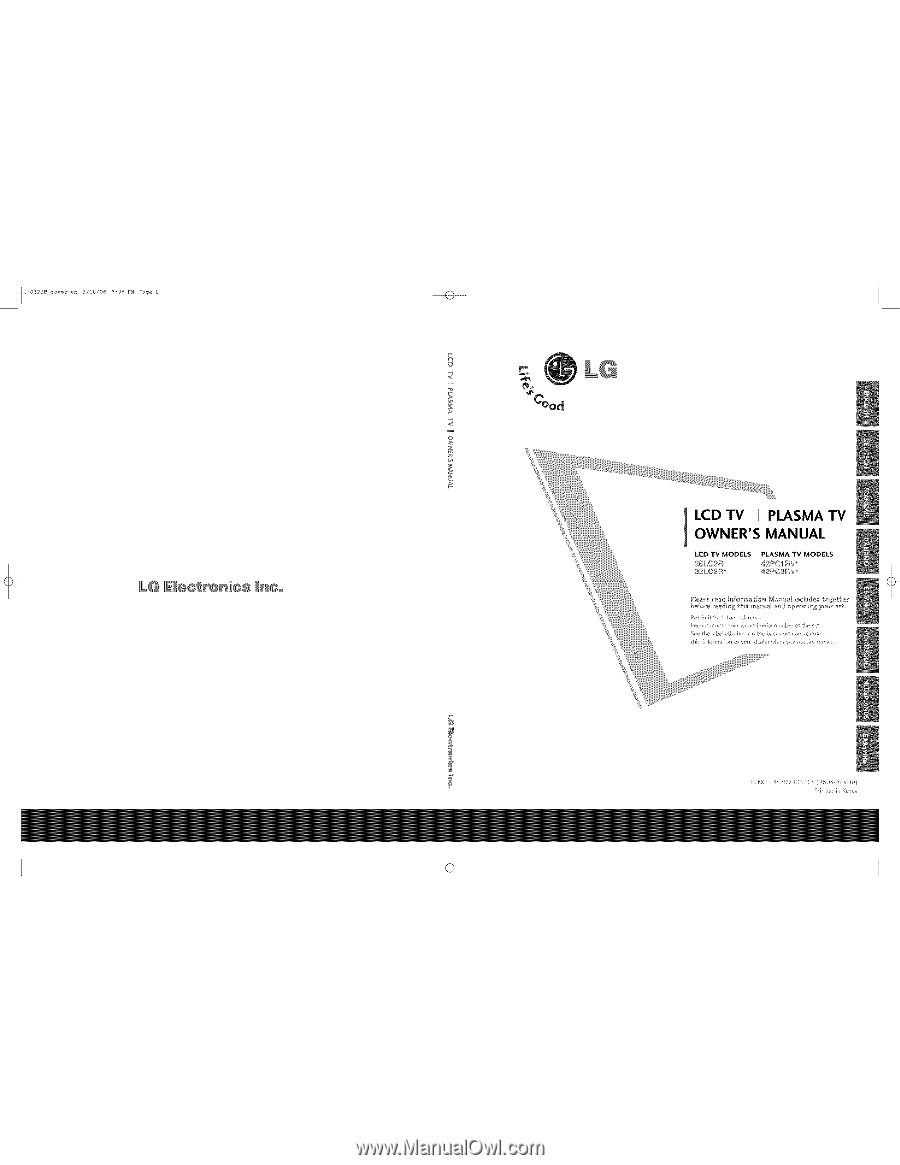
s
÷
I
LCD TV
PLASMA
TV
OWNER'S
MANUAL
LCD
TV
MODELS
PLASMA
TV
MODELS
2
_C2Ft
4P(}1
RV*
3;_ O
Fb
4
PO3F_V _
'
;
_¢z £!()
i
((,,)