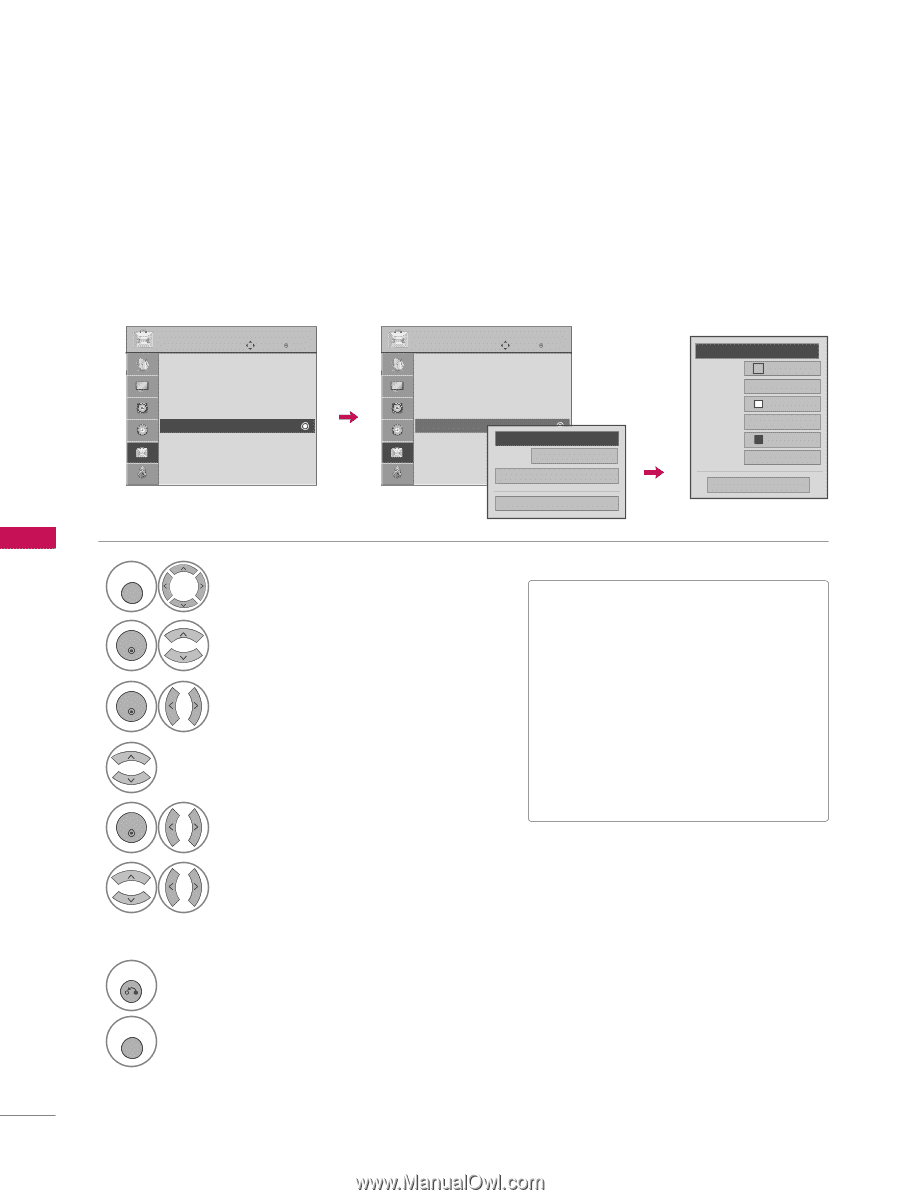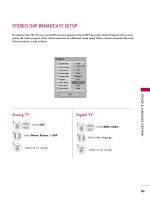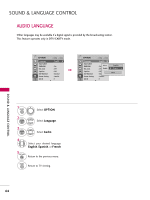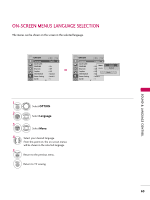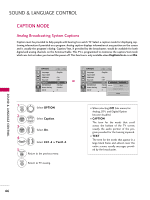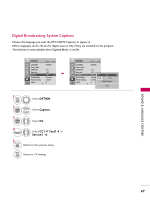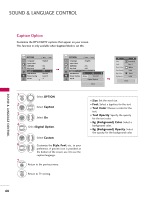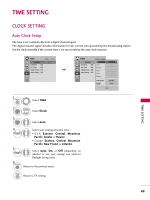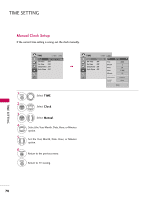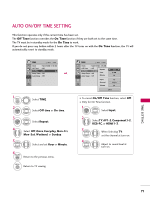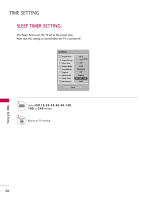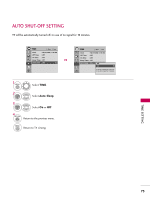LG 42PG20 Owner's Manual (English) - Page 70
Caption Option, Caption
 |
UPC - 719192172845
View all LG 42PG20 manuals
Add to My Manuals
Save this manual to your list of manuals |
Page 70 highlights
SOUND & LANGUAGE CONTROL SOUND & LANGUAGE CONTROL Caption Option Customize the DTV/CADTV captions that appear on your screen. This function in only available when Caption Mode is set On. OPTION Move Enter Language Input Label SIMPLINK Key Lock Caption ISM Method Power Saving Set ID E : English : On : Off : Off : Normal : Level 0 : 1 OPTION Move Enter Language : English Input Label SIMPLINK : On Key Lock : Off Caption : CC1 ISM Method F: Normal On G Power Saving Mo: dLevel 0 Service1 Set ID E : 1 Digital Option Close F Custom G Size A Standard Font Font 1 Text Color White Text Opacity Solid Bg Color Black Bg Opacity Solid Close 1 MENU Select OPTION. 2 ENTER Select Caption 3 ENTER Select O n. 4 Select Digital Option. 5 ENTER Select Custom. 6 7 RETURN Customize the Style, Font, etc., to your preference. A preview icon is provided at the bottom of the screen, use it to see the caption language. Return to the previous menu. MENU Return to TV viewing. I S i z e: Set the word size. I F o n t: Select a typeface for the text. I Text Color: Choose a color for the text. I Text Opacity: Specify the opacity for the text color. I Bg (Background) Color: Select a background color. I Bg (Background) Opacity: Select the opacity for the background color. 68