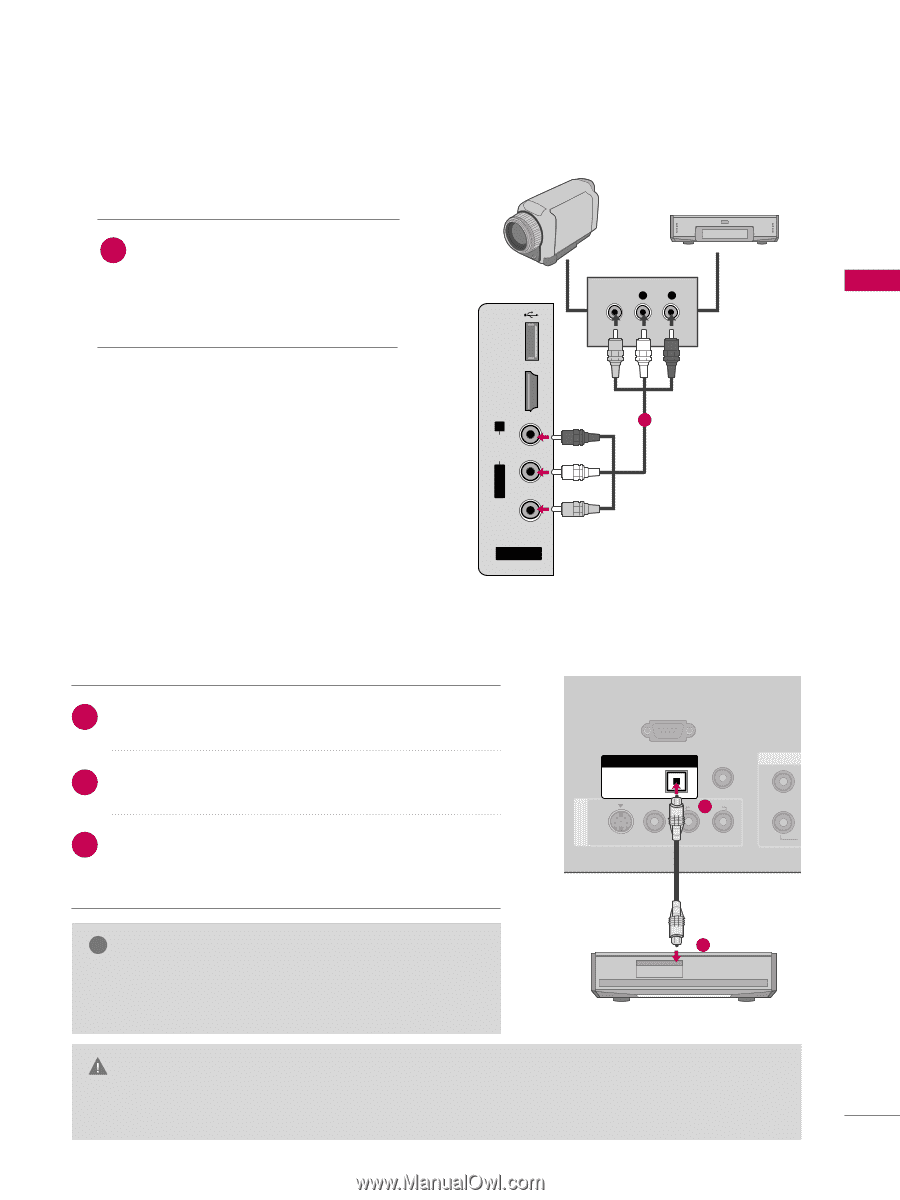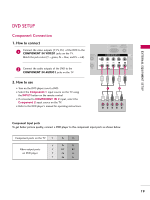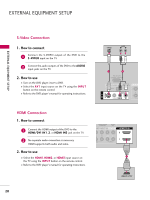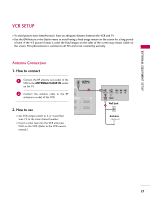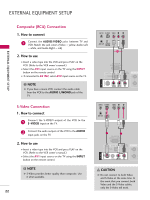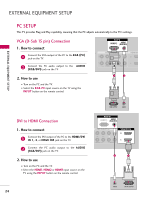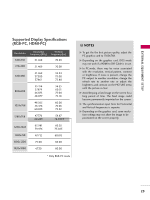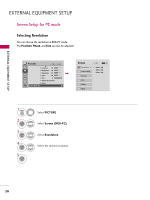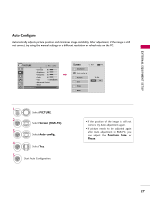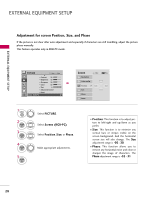LG 42PG20C Owner's Manual (English) - Page 25
Other A/v Source Setup, Audio Out Connection
 |
UPC - 719192173729
View all LG 42PG20C manuals
Add to My Manuals
Save this manual to your list of manuals |
Page 25 highlights
EXTERNAL EQUIPMENT SETUP OTHER A/V SOURCE SETUP 1. How to connect 1 Connect the AUDIO/VIDEO jacks between TV and external equipment. Match the jack colors. (Video = yellow, Audio Left = white, and Audio Right = red) Camcorder Video Game Set VIDEO L R USB SERVICE ONLY HDMI IN 3 VIDEO L/MONO AUDIO R 2. How to use I Select the A V 2 input source on the TV using 1 the INPUT button on the remote control. I If connected to AV IN1 input, select the A V 1 input source on the TV. I Operate the corresponding external equipment. AV IN 2 AUDIO OUT CONNECTION Send the TV's audio to external audio equipment via the Audio Output port. 1. How to connect 1 Connect one end of the optical cable to the TV's OPTICAL port of DIGITAL AUDIO OUT. 2 Connect the other end of the optical cable to the digital audio input on the audio equipment. 3 Set the "TV Speaker option - Off" in the AUDIO menu. (G p.61). See the external audio equipment instruction manual for operation. AV IN 1 S-VIDEO RS-232C IN (CONTROL & SERVICE) DIGITAL AUDIO OUT REMOTE CONTROL IN OPTICAL 2 AU1DIO Y 1 ! NOTE 2 G When connecting with external audio equipments, such as amplifiers or speakers, you can turn the TV speakers off in the menu. (G p.61) CAUTION G Do not look into the optical output port. Looking at the laser beam may damage your vision. G Block the SPDIF out (optical) about the contents with ACP (Audio Copy Protection) function. 23