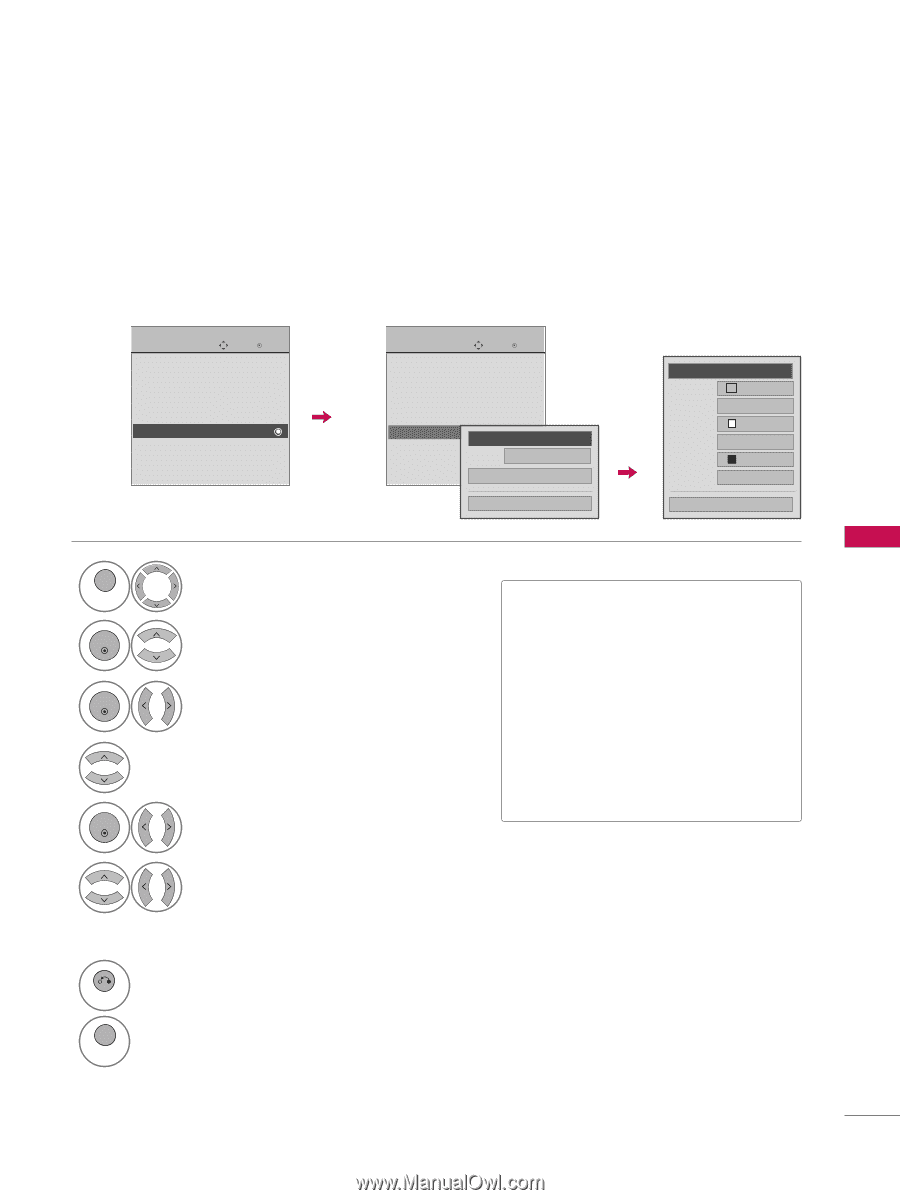LG 42PQ30 Owner's Manual (English) - Page 91
Caption Option, Caption
 |
UPC - 719192175211
View all LG 42PQ30 manuals
Add to My Manuals
Save this manual to your list of manuals |
Page 91 highlights
SOUND & LANGUAGE CONTROL Caption Option Customize the DTV/CADTV captions that appear on your screen. This function in only available when Caption Mode is turned On. OPTION Move Enter Menu Language(Language): English Audio Language : English Input Label SIMPLINK : On Key Lock : Off Caption : Off Demo Mode : Off ISM Method : Normal Set ID : 1 E OPTION Move Enter Menu Language(Language): English Audio Language : English Input Label SIMPLINK : On Key Lock : Off Caption Demo Mode ISM Method F : Off On G : Off Mode : NormSael rvice1 Set ID E D: i1gital Option Close F Custom G Size A Standard Font Font 1 Text Color White Text Opacity Solid Bg Color Black Bg Opacity Solid Close 1 MENU 2 ENTER Select OPTION. Select Caption 3 ENTER Select O n. 4 Select Digital Option. 5 ENTER Select Custom. 6 7 RETURN Customize the Style, F on t, etc., to your preference. A preview icon is provided at the bottom of the screen, use it to see the caption language. Return to the previous menu. Return to TV viewing. MENU ■ S i z e: Set the word size. ■ F o n t: Select a typeface for the text. ■ Text Color: Choose a color for the text. ■ Text Opacity: Specify the opacity for the text color. ■ Bg (Background) Color: Select a background color. ■ Bg (Background) Opacity: Select the opacity for the background color. 89