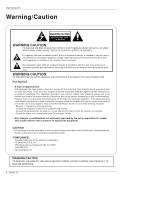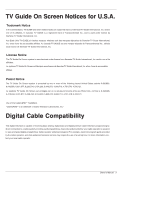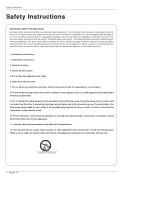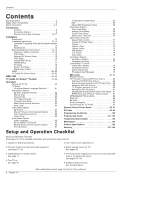LG 42PX4D Owners Manual
LG 42PX4D Manual
 |
View all LG 42PX4D manuals
Add to My Manuals
Save this manual to your list of manuals |
LG 42PX4D manual content summary:
- LG 42PX4D | Owners Manual - Page 1
PLASMA TV OWNER'S MANUAL MODELS: 42PX4D/42PX5D 42PX4D-UB/42PX5D-UB R TruSurround XT TM Please read this manual carefully and completely before operating your TV. Retain this manual for future reference. Record model number and serial number of the TV in the spaces provided below. See the label - LG 42PX4D | Owners Manual - Page 2
USER SERVICEABLE PARTS INSIDE. REFER TO QUALIFIED SERVICE PERSONNEL. maintenance (servicing) instructions in device, pursuant to Part 15 of the the instructions, to radio or television reception, which can or an experienced radio/TV technician for help. from LG Electronics. is: LG Electronics U.S.A., - LG 42PX4D | Owners Manual - Page 3
TV GUIDE est une marque déposée de Transcontinental Inc., utilisée sous licence de Gemstar-TV Guide International, Inc. License Notice The TV Guide On Screen system is manufactured under license from Gemstar-TV Guide TV Guide guide provided by the cable operator), and data enhanced television service - LG 42PX4D | Owners Manual - Page 4
picture or drawing that illustrates the intent of a specific safety instruction may be placed immediately adjacent to that safety instruction : 1. Read these instructions. 2. Keep these instructions. 3. Heed all warnings. 4. Follow all instructions Protect the power cord the cart, stand, tripod, - LG 42PX4D | Owners Manual - Page 5
Safety Instructions 13. Unplug this apparatus during lightning storms or when unused for long periods of time. 14. Refer all servicing to qualified service personnel. Servicing is required when the apparatus has been damaged in any way, such as power-supply cord or plug is damaged, liquid has been - LG 42PX4D | Owners Manual - Page 6
TV Guide On ScreenTM System 41~59 Operation Turning the TV On 60 TV Setup On-screen Menus Language Selection 61 Setup Menu Options EZ Scan (Channel Search 62 Manual Scan 62 Channel Edit 63 DTV Signal Strength 63 Channel Label Setup 64 Main Picture Source Selection 64 Input Label 64 Video - LG 42PX4D | Owners Manual - Page 7
(CRT) devices such as televisions and common computer monitors. You Picture-in-Picture feature allows you to view your PC and video images simultaneously. Versatile The light weight and thin size makes it easy to install your plasma display in a variety of locations where conventional TVs Manual 7 - LG 42PX4D | Owners Manual - Page 8
be somewhat different from your TV. 42PX5D Front Panel Controls TV GUIDE 42PX4D INDEX Switches LED Display on TV GUIDE or off. 8 Plasma TV TV GUIDE Remote Control Sensor CHANNEL (E, D) Buttons VOLUME (F,G) Buttons MENU Button TV/VIDEO Button Power Standby Indicator Illuminates orange - LG 42PX4D | Owners Manual - Page 9
Audio/Video Input TV or Monitor. Connect audio/video output from an CABLE Input external device to Connect cable signals to this these jacks. jack, either directly or through a cable box. Power Cord Socket This TV operates on an AC power. The voltage is indicated on the Specifications page - LG 42PX4D | Owners Manual - Page 10
in the Listings Grid. PIPCH-/PIPCH+ Changes to the next higher/lower PIP channel. PIP INPUT Selects the input source for the sub picture in PIP/Twin picture mode. SWAP Exchanges the main/sub images in PIP/Twin picture mode. LIGHT Illuminates the remote control buttons of selected mode. 10 Plasma TV - LG 42PX4D | Owners Manual - Page 11
POWER POWER ࠘࠘ Installation POWER POWER ࠘ POWER POWER TV INPUT • Rotates the input mode between Antenna and Cable. • Video, Front Video, Component 1-2, RGB-DTV (or RGB-PC), HDMI1/DVI, HDMI2 and IEEE1394 input sources, screen returns to the last TV found during Manual scan. PAGE Picture - LG 42PX4D | Owners Manual - Page 12
the product. TV INPUT TV/VIDEO ODE M DAY + DAY - Owner's Manual 1.5V 1.5V Batteries Power Cord FLASHBK APM M/C EJECT AUTO DEMO CC Remote Control 75Ω Round Cable 2-Wall brackets 2-eye-bolts G-LINK Cable D-sub 15 pin Cable Installation Instructions Joining the TV assembly to the - LG 42PX4D | Owners Manual - Page 13
TV is designed to be mounted horizontally. - Here shown may be somewhat different from your TV. Power Supply instructions are included in the optional Desktop Stand Installation. 4 inches 4 inches 4 inches 2 inches 2.36 inches • After installing the TV, you can adjust the the TV set manually - LG 42PX4D | Owners Manual - Page 14
TV signals provided on antenna - Wall Antenna Socket or Outdoor Antenna without a Cable Box Connection - For optimum picture bend the bronze wire when connecting the antenna. 2. Analog and Digital TV signals provided on cable Cable TV Wall Jack Turn clockwise to tighten. RF Coaxial Wire (75 ohm) - LG 42PX4D | Owners Manual - Page 15
the picture quality is improved; compared to connecting a regular VCR to the Video input. 2. Insert a video tape into the VCR and press PLAY on the VCR. (Refer to the VCR owner's manual.) 3. Select the input source with using the TV/VIDEO button on the remote control. Note that this TV finds - LG 42PX4D | Owners Manual - Page 16
. 2. Use the TV/VIDEO button on the remote control to select Component 1 or Component 2. (If connected to S-VIDEO, select the Video or Front Video external input source.) 3. Refer to the DVD player's manual for operating instructions. • Component Input ports To get better picture quality, connect - LG 42PX4D | Owners Manual - Page 17
service provider. Cable Note : • CableCARDTTMM have the types of Motorola, Scientific Atlanta, SCM etc.. These 3 types of CableCARDTTMM can be used for this PLASMA TV shown below. - This TV supports HDCP (High-bandwidth Digital manual for the digital set-top box.) 2. Use TV/VIDEO on the remote - LG 42PX4D | Owners Manual - Page 18
the picture is clear. If the refresh rate of the PC graphic card can not be changed, change the PC graphic card or consult the manufacturer of the PC graphic card. How to connect 1. Connect the PC to RGB INPUT port of this TV with a RGB cable(not supplied - LG 42PX4D | Owners Manual - Page 19
audio (opti- cal) input on the audio equipment. See the external audio equipment instruction manual for operation. Note: When connecting with external audio equipments, such as amplifers or speakers, please turn the TV speakers off.(Refer to p.67) Caution: Do not look into the optical output - LG 42PX4D | Owners Manual - Page 20
the SETUP menu.(Refer to P.64) TV/VIDEO button is also available for this purpose. How To Connect 1. Connect the source device to HDMI1/DVI port of this TV with a HDMI-to-DVI cable(not supplied with this product). Do not use HDMI2 - LG 42PX4D | Owners Manual - Page 21
(not supplied with the product) HDMI to DVI Cable (not supplied with the product) Fiber Optic Digital Audio Cable (not supplied with the product) Analog Audio Cable(RCA type) (not supplied with the product) Analog Audio Cable(Stereo to RCA type) (not supplied with the product) Owner's Manual 21 - LG 42PX4D | Owners Manual - Page 22
Devices, "INVALID FORMAT" OSD display. Refer to the Manual of HDMI1/DVI Source Devices or contact your service center. POSITION G SIZE PHASE RESET Adjust Close D F G E PC mode In This Mode, the Supported TV SET Resolution Specification - 1920 x 1080 I @ 59.94Hz / 60Hz, 16:9 - 1280 x 720 - LG 42PX4D | Owners Manual - Page 23
Please connect the supplied G-LINK cable to the G-LINK jack of the TV. After you connect the G-LINK cable you will be able to control your cable box using the TV's remote. Notes: • The TV Guide On Screen system provides listings for cable-ready, cable box, and digital cable services as well as over - LG 42PX4D | Owners Manual - Page 24
OUTPUT COMPONENT INPUT 1 (MONO) A/V INPUT 1 REMOTE CONTROL CABLE ANTENNA S-VIDEO AC INPUT VCR Front or ANT OUT ANT IN OUT S-VIDEO OUTPUT (R) AUDIO (L) SWITCH 3 4 IN VIDEO VCR Rear Cable Box Front 24 Plasma TV RF Cable OUTPUT SWITCH 34 (R) AUDIO (L) VIDEO TV VCR Cable Box Rear - LG 42PX4D | Owners Manual - Page 25
. See Page 23~24 for G-LINKTM connection instructions. TV Guide On Screen Setup 1.Welcome Screen The TV Guide On Screen system's Welcome Screen appears: -- by pressing the TV Guide key -- when you power On your TV if you previously skipped "Set up TV Guide On Screen now" on the Reminder Screen. The - LG 42PX4D | Owners Manual - Page 26
Code screen. • You input numbers by either pressing the number keys on the remote or using the D / E button to display a number, and then the another field. • Press ENTER to display Screen 3. 3. Screen 3: Do you have Cable Service connected? • If you select Yes, you see Screen 4. • If you select No, - LG 42PX4D | Owners Manual - Page 27
5. Screen 5: Which TV input is the cable box plugged into? • If you select Cable, you see Screen 6. • If you make any other choice, you see Screen 7 . the device to the cable box. Make sure the G-LINKTM Cable is properly installed. • Press ENTER to display Screen 8. Installation Owner's Manual 27 - LG 42PX4D | Owners Manual - Page 28
cable box brand. • Press ENTER to display Screen 9. 9. Screen 9: Cable Box Preparation • Follow the on-screen instructions, and press ENTER to display Screen 10. 10. Screen 10: Cable Box Code Testing • When testing is done, Screen code again, the same code is tested again in Screen 10. 28 Plasma TV - LG 42PX4D | Owners Manual - Page 29
select Yes, you see Screen 14. • If you select No, you see Screen 1. 14. Screen 14: Congratulations • Press ENTER to display Screen 15. Installation Owner's Manual 29 - LG 42PX4D | Owners Manual - Page 30
see Screen 21. 16. Screen 16: VCR Configuration Diagram • This screen shows the correct way to install the G-LINKTM Cable from the back of the TV to the Recording device. Make sure the G-LINKTM Cable is properly installed. • Press ENTER, and you see Screen 17. 17. Screen 17: VCR Brand Name - LG 42PX4D | Owners Manual - Page 31
18. Screen 18: VCR Preparation • Follow the on-screen instructions, and press ENTER to display Screen 19. 19. Screen 19: VCR Code Testing • When testing is done, Screen 20 displays than one code. • If you select Test this code again, the same code is tested again in Screen 19. Owner's Manual 31 - LG 42PX4D | Owners Manual - Page 32
to watch TV. Notes: • The TV Guide On Screen system receives program listings data through your cable or over-the-air video signal. In order to receive regular program listings, please remember to do the following: 1. Turn OFF your TV when it is not in use. (Do not unplug the power cord.) 2. If - LG 42PX4D | Owners Manual - Page 33
shown in the (a) or (b) figure, press the 1394 button to show the control panel. (a) TV DVHS (b) TV MicroMV Camcorder Note: When connecting the DVHS and the MicroMV Camcorder, in case of showing - LG 42PX4D | Owners Manual - Page 34
DVHS or the MicroMV Camcorder. (c) TV DVHS + MicroMV Camcorder -When connecting the 1394 and - LG 42PX4D | Owners Manual - Page 35
TV> • The control panel of DVHS -Depending on the connected equipment, marked control panel may be different. 12 3 6 4 7 5 8 9 1. DVHS Model 2. Connected Equipment to the 1394 3. DVHS Company 4. DVHS Operating Status 5. Power function. * Supported DVHS List JVC( recognition, the power cord of - LG 42PX4D | Owners Manual - Page 36
IEEE 1394 jack at the TV to the IEEE 1394 jack at the MicroMV Camcorder with IEEE 1394 Cable. 2. When watching the TV, press the 1394 button. • Show the control panel of MicroMV Camcorder. • - LG 42PX4D | Owners Manual - Page 37
Tape shape Icon - Tape in or not 7. MicroMV Camcorder Play, Search, Pause or Stop 8. Initializing Play Time * Supported MicroMV Camcorder List SONY DCR IP-1 SONY DCR IP-5 SONY DCR IP-45 SONY DCR IP-210 Notes: • In if the tape is ejected, it doesn't apply to connect the IEEE1394. Owner's Manual 37 - LG 42PX4D | Owners Manual - Page 38
Operation IEEE 1394 Functions MicroMV Camcorder and DVHS W How to play the MicroMV Camcorder and DVHS 1. Synchronously, connect the IEEE 1394 jack of the TV to the IEEE 1394 jack of the DVHS and the MicroMV Camcorder with IEEE 1394 Cable. 2. Press the D / E button to select device, then press ENTER - LG 42PX4D | Owners Manual - Page 39
and displays OSD and plays to stream of a remote control by using a connection of IEEE1394. WV How to play the DTV Link 1. Connect the IEEE 1394 jack of the TV to the IEEE 1394 jack of the DTV Link supported device IEEE 1394 Cable. 2. When watching the TV, press the 1394 . - LG 42PX4D | Owners Manual - Page 40
with these 2 methods, the IEEE1394 will not work properly. (a) LOOP Connection (b) When connecting the 4 devices and over, the 1394 will not work properly. Note: When the - LG 42PX4D | Owners Manual - Page 41
experience. TV Guide On Screen system Overview The TV Guide On Screen system has the following features: •Eight days of show listings (today plus seven days). •Icons that indicate show rating, stereo, HDTV, new episode, etc. •Intuitive up/down/left/right navigation using your remote control. •Set - LG 42PX4D | Owners Manual - Page 42
Video Window - displays TV video while the TV Guide On Screen system is displayed •Service Bar - provides access to the 4 main Guide Services •Current Service Label - indented to indicate current Service show- or product-specific information appears (and also where Panel Menu appears) 42 Plasma TV - LG 42PX4D | Owners Manual - Page 43
tile changes color to indicate the Panel Menu relates to this tile. • The Panel Menu displays below the Video Window. • Help is available for a displayed Panel Menu by pressing the INFO button. • The D / top or bottom of a menu. Simply scroll down to access these options. Owner's Manual 43 - LG 42PX4D | Owners Manual - Page 44
TV Guide On ScreenTTMM System Main Services Listings - Access Listings by pressing the TV Guide button on your remote or on the front panel of your TV. - Listings is always the first Service displayed in the TV Guide schedule information was not provided to TV Guide On Screen. 2.The transmission of - LG 42PX4D | Owners Manual - Page 45
display a Help screen. Press the INFO button again to close the screen. •Category Search Example: Movies 1. From Search, use the E button to highlight Movies. Owner's Manual 45 - LG 42PX4D | Owners Manual - Page 46
Operation TV Guide On ScreenTTMM Go to Service Bar - closes the menu, changes no information, and returns to the Search Service Bar. Tune to Channel - exits the TV Guide On Screen set frequency, start time, automatically power On, and auto-tune the TV. Cancel - closes the menu, changes no information, - LG 42PX4D | Owners Manual - Page 47
Enter Keyword, and press ENTER. 6. Use the D / E / F / G button to highlight a character, and press ENTER to display it. When complete, highlight Done and press ENTER. Owner's Manual 47 - LG 42PX4D | Owners Manual - Page 48
airings. You can then highlight a specific listing and press ENTER to watch (if On now) or the Menu key to display the Episode Options menu. From the Episode Options menu, choose to set a recording, a reminder, or tune to the channel, as previously described. The TV Guide On Screen system stores all - LG 42PX4D | Owners Manual - Page 49
Operation Schedule - Schedule lets you review, edit, or delete Record and Remind options. Go to Service Bar - closes the menu, changes no information, and returns to the Schedule Service Bar. Tune to channel - exits the TV Guide On Screen system and returns to the highlighted show. Owner's Manual 49 - LG 42PX4D | Owners Manual - Page 50
the screen. • Change System Settings This option appears after you have completed the initial Guide Setup process. Press ENTER to display the Confirming Your Settings screen. You see your current settings. Choose one of the options, press ENTER, and follow the on-screen instructions. 50 Plasma TV - LG 42PX4D | Owners Manual - Page 51
and press Menu. A Grid Options menu is displayed. Highlight Go Back to Setup to close the menu, change no information, and return to the Setup Service Bar. Or make changes and when finished, press ENTER to highlight Done. Press ENTER again to close the menu and accept the changes. Highlight Cancel - LG 42PX4D | Owners Manual - Page 52
the TV Guide On Screen system (AutoGuide) when the TV is powered On. Service Bar. When finished, press ENTER to highlight Done. Press ENTER again to close the menu and accept the changes. Highlight Cancel to close the menu, change no information, and return to the highlighted option. 52 Plasma TV - LG 42PX4D | Owners Manual - Page 53
: Please choose the VCR only. This TV does not support other devices with a recording feature. Highlight Service Bar to close the menu, change no information, and return to the Setup Service Bar. < Remind Defaults> Remind Default Options lets you set defaults for the following: • Power On the TV - LG 42PX4D | Owners Manual - Page 54
the left and right arrows to choose among Once, Regularly, Weekly, and Off, as previously described. • Recorder choice: Please choose the VCR only. This TV does not support other devices with a recording feature. Note: Video Window Lock is switched to on or off using PIP button in Listings mode. 54 - LG 42PX4D | Owners Manual - Page 55
show. 3) Manual Recording • Highlight the Schedule Service label, and Manual Recording and press ENTER to display the Record Options menu. • Current information (i.e., date, start and end times, channel, input) is displayed. • Recorder choice: Please choose the VCR only. This TV does not support - LG 42PX4D | Owners Manual - Page 56
Manual part of another show previously set to Record, • a show set to Record overlaps with a show previously set to autotune Select one of these options: W record anyway - this show will override an existing show set to Record or auto-tune W don't record this show - cancel the Recording 56 Plasma TV - LG 42PX4D | Owners Manual - Page 57
not remind until the frequency is changed • Power On the TV, if Off, when a Reminder is scheduled. Choices are Yes and No. (Default = No) • Automatically tune the TV to the channel (TV must be On), when a Reminder is information, and return to the highlighted show. Operation Owner's Manual 57 - LG 42PX4D | Owners Manual - Page 58
Operation TV Guide On ScreenTTMM System 2) Manual Reminder • Highlight the Schedule Service label, and press the Menu key to display the Schedule Options menu. Power On the TV, if Off, when a Reminder is scheduled. Choices are Yes and No (Default =No). • Automatically tune the TV to the channel (TV - LG 42PX4D | Owners Manual - Page 59
Based on your option settings, a notification screen will appear, if your TV is On at the reminder time. You can then choose to hide the reminder, or highlight the show, - set the show as a Reminder but do not auto-tune W don't set this reminder - cancel the Reminder Operation Owner's Manual 59 - LG 42PX4D | Owners Manual - Page 60
in standby mode. When the TV is turned on, the indicator will blink green for 3-4 • seconds before the picture is seen. • When the TV is turned On, the TV Guide On Screen system is automatically displayed. The screen • may be slightly delayed if the TV was unplugged and then powered On. 60 Plasma TV - LG 42PX4D | Owners Manual - Page 61
TV Setup Operation On-screen Menus Language Selection - The menus can be shown on the screen in the selected language. First point on, the on-screen menus will be shown in the selected language. 4. Press EXIT button to return to TV viewing or press MENU button to return to the previous menu. Owner - LG 42PX4D | Owners Manual - Page 62
or CADTV) will not be scanned by EZ Scan or Manual Scan. • When inserting the CableCARDTM, CATV, CADTV is not working in Manual Scan. • TV: analog antenna(over-the-air) TV signal DTV: digital antenna(over-the-air) TV signal CATV: analog cable TV signal CADTV: digital cable TV signal 62 Plasma TV - LG 42PX4D | Owners Manual - Page 63
List. Use the FAV button on the remote control when a channel is highlighted and . You will now see a screen filled with channel numbers and a preview picture. 4. Use D / E / F / G button to select a channel to the physical channel 2, 3, or 4 in TV Guide On Screen Setup, cable channels(CATV or CADTV) - LG 42PX4D | Owners Manual - Page 64
station, the TV displays a Picture Source Selection CNN - Change the picture source so you can watch your TV, cable TV, VCR, DVD, or any other devices that are connected to your TV in use when you press TV/VIDEO button. 1. Press the select the source: Video, Front Video, Component1, Component2, RGB - LG 42PX4D | Owners Manual - Page 65
, and Sports. • You can also use the VIDEO menu to adjust EZ Picture. 2. Press the EXIT button to save and return to TV viewing or press MENU button to return to the previous menu. Manual Picture Control (Custom option) - Adjust the picture appearance to suit your preference and viewing situations - LG 42PX4D | Owners Manual - Page 66
TV TV to TV viewing or TV sets the appropriate sound options based on the program content. - When adjusting sound options (treble, bass, and front surround) manually TV viewing or press MENU button to return to the previous menu. Manual TV viewing or press MENU button to return to the previous menu. 66 - LG 42PX4D | Owners Manual - Page 67
TV viewing or press MENU button to return to the previous menu. TV Speakers On/Off Setup - Turn TV speakers off if using external audio equipment. Feature turns the TV select TV Speaker. 3. Press the G button and then use D / E button to select On or Off. 4. Press EXIT button to return to TV viewing - LG 42PX4D | Owners Manual - Page 68
original one. - When having selected Stereo or SAP button on the remote control, this TV can only receive the signal when the TV station transmits the proper signals. - Mono sound is automatically received if the the SAP button. 2. Press EXIT button to save and return to TV viewing. 68 Plasma TV - LG 42PX4D | Owners Manual - Page 69
viewing or press MENU button to return to the previous menu. Operation Manual Clock Setup - If current time setting is wrong, reset the clock manually. - When you set up the TV Guide On Screen system, Manual Clock menu is not selected. 1. Press the MENU button and then use D / E button to select - LG 42PX4D | Owners Manual - Page 70
TV off at the preset time. Note that this setting is cleared when the TV To check the remaining minutes before the TV turns off, press the TIMER button and there is no input signal, the TV turns off automatically after 10 minutes. 1. TV viewing or press MENU button to return to the previous menu. 70 - LG 42PX4D | Owners Manual - Page 71
picture with a 4:3 aspect ratio is displayed on your TV with a 16:9 ratio picture format. When you receive an analog picture with a 4:3 aspect ratio on your 16:9 TV, you need to specify how the picture fixed TV signal is 30 frames/sec. This option lets the TV TV viewing or press MENU button to return - LG 42PX4D | Owners Manual - Page 72
button to return to TV viewing or press MENU button to return to the previous menu. SETUP VIDEO AUDIO TIME OPTION LOCK Aspect Ratio Cinema 3:2 Mode Caption Caption / Text G Caption Option Language ISM Method Low Power Auto Demo CABLE MENU Previous English Spanish French 72 Plasma TV - LG 42PX4D | Owners Manual - Page 73
the opacity for the background color. • Edge Type: Select an edge type. • Edge Color: Select a color for the edges. 5. Press EXIT button to return to TV viewing or press MENU button to return to the previous menu. Operation Owner - LG 42PX4D | Owners Manual - Page 74
picture from a PC/video game displayed on the screen for prolonged periods will result in a ghost image ; even though the image is changed. Use our unique method to minimize any fixed is never a problem, ISM is not plasma display panel color every 30 minutes. 4. Press EXIT button to return to TV - LG 42PX4D | Owners Manual - Page 75
Power - Low power reduces the plasma display power consumption. 1. Press the MENU button and then use D / E button to select the OPTION menu. 2. Press the G button and then use D / E button to select Low Power slide show to explain the main features of this TV. 1. Press the MENU button and then use D - LG 42PX4D | Owners Manual - Page 76
• Violence (applies to TV-G, TV-PG, TV-14, TV-MA) (applies to TV-PG, TV-14) (applies to TV-PG, TV-14, TV-MA) (applies to TV-PG, TV-14, TV-MA) (applies to TV-PG, TV-14, TV-MA) Input Block • Video, Front Video (On, Off) • Component 1, 2 (On, Off) • RGB, HDMI1/DVI, HDMI2 (On, Off) 76 Plasma TV - LG 42PX4D | Owners Manual - Page 77
specific channels, ratings, and external viewing sources. - A password is required to gain access to this menu. 1. Press the MENU button and then use D / E button to select the LOCK menu. Then, press the G button • The TV Press EXIT button to return to TV viewing or press MENU button to return to the - LG 42PX4D | Owners Manual - Page 78
-001 HOST ID: 0-080-000-000-226 EXIT Exit As shown, the pairing number means your TV and CableCARDTM ID. For further information regarding cable TV service, contact your local cable TV service provider(s). Scrambled channel - Insert the CableCARDTM. If you do it at first, it takes about 1 minute - LG 42PX4D | Owners Manual - Page 79
running the EZ Scan without CableCARDTM, you can see the cable channel list as the picture 3 above. 2. Insert the CableCARDTM. Then, the TV receive a new cable channel list which is usually one part channel. It takes about 2~3 minutes to gather the cable channel list after inserting the CableCARDTM - LG 42PX4D | Owners Manual - Page 80
, static electricity. - Do not turn the power off while the memory card is in operation. TV or don't let static electricity or electrical noise for TV. - This Company takes no responsibility for problems such as the damage or malfunction that occurs while using the TV set, inappropriate TV Plasma TV - LG 42PX4D | Owners Manual - Page 81
card slots of TV side panel. 2. Two slots support defferent types of the Press the M/C EJECT button of remote control before removing the memory card. Plasma TV. - Some MagicStor Plus card is not complied with the TV Digital) : 1GB xD (Extream Digital Picture Card) : 512MB MMC (MultiMedia Card) - LG 42PX4D | Owners Manual - Page 82
Card 1 or Memory Card 2. 2. Press ENTER button to view Photo List or Music List of each slot. 3. Press EXIT button or button to return to TV viewing. Note: In 30 seconds later, 'Loading" message is disappeared. 82 - LG 42PX4D | Owners Manual - Page 83
in entry menu, you will now see a screen filled with thumbnail photos. * In this manual, the OSD (On Screen Display) may be different from your TV's because it is just an example to help you with the TV operation. Screen Components Marked thumbnail photo number Current page/Total page Card type - LG 42PX4D | Owners Manual - Page 84
. Playback of these files may not be sup- ported by this model. * In this manual, the OSD (On Screen Display) may be different from your TV's because it is just an example to help you with the TV operation. Screen Components Current playing time/Total playing time Marked music title number Current - LG 42PX4D | Owners Manual - Page 85
the pop-up menu. 4. Repeatedly, press EXIT button to return to TV viewing or press button to return to the entry menu. - If Screen Saver'? Screen saver is to prevent screen pixel burning caused by long time still picture. Notes: • When music is playing, is displayed in front of the music title. - LG 42PX4D | Owners Manual - Page 86
Operation Remote Control PIP (Picture-In-Picture) / POP / Twin Picture - PIP lets you view 2 different inputs (sources) on your TV screen at the same time. One source will be large, and the other source will show a smaller inset image. - Twin Picture mode splits the screen into two images, - LG 42PX4D | Owners Manual - Page 87
screen pictures in POP mode. • When watching TV on Main picture, TV or DTV on Sub pictures are in channel scanning. However, when watching DTV on Main picture, only TV on Sub picture is in channel scanning. 2. Press the EXIT button to cancel POP mode. F D E TV 2-0 TV 4-0 TV 6-0 Owner's Manual - LG 42PX4D | Owners Manual - Page 88
F / G button to navigate 4 EZ Pictures. By pressing the ENTER button, you can select the desired mode. 4. Press EXIT button to return to TV viewing. Note: While operating the 4-split, any button except APM, ENTER, EXIT, VOLUME D / E , MUTE button on the remote control are not available. 88 Plasma TV - LG 42PX4D | Owners Manual - Page 89
TV/DTV/CATV/CADTV • Watching Video, Front Video video is 4:3 16 : 9 The original aspect ratio of the video is 16:9(wide) 480i 480p 720p 1080i The video resolution is 720x480i The video resolution is 720x480p The video resolution is 1280x720p The video one or more caption services. Press the CC - LG 42PX4D | Owners Manual - Page 90
. - When you repeatedly press the Mute button, the sound mode is changed in turn. (Refer to the picture below) Mute Mute : Sound is muted. EZ Mute EZ Mute : a special mute mode to activate the closed caption in 720p or 1080i mode, but the FREEZE button works in all video formats. 90 Plasma TV F F F - LG 42PX4D | Owners Manual - Page 91
size. - Phase : Adjust the phase of Pixel clock. In HDMI/DVI-PC mode, PHASE is not available. - Reset : Initializating Size, Position, Phase adjustment. Operation Owner's Manual 91 - LG 42PX4D | Owners Manual - Page 92
TV back panel. - RS-232C connection cables are not supplied with the TV. RS-232C Setup Cable IEEE-1394 HDMI 2 HDMI1 /DVI RS-232C INPUT (CONTROL/SERVICE 3 TXD 2 RXD 5 GND 6 DSR 4 DTR 8 CTS 7 RTS D-Sub 9 92 Plasma TV D-Sub 9 1 5 9 6 3-Wire Configurations (Not standard) PC PDP RXD 2 TXD 3 - LG 42PX4D | Owners Manual - Page 93
COMMAND 2 DATA (Hexadecimal) 01. Power k 02. Input Select k Tint k 11. Sharpness k 12. OSD Select k 13. Remote Control Lock Mode k 14. PIP/POP/Twin k 15. ][NG][Data][x] * The TV transmits ACK (acknowledgement) based Data 1: Illegal Code 2: Not supported function 3: Wait more time COM - LG 42PX4D | Owners Manual - Page 94
Picture off) Acknowledgement [d][ ][Set ID][ ][OK][Data][x] 94 Plasma TV 05. Volume Mute (Command2:e) G To control volume mute on/off. You can also adjust mute using the MUTE button on remote screen contrast. You can also adjust contrast in the Video menu. Transmission [k][g][ ][Set ID][ ][Data][Cr - LG 42PX4D | Owners Manual - Page 95
:j) G To adjust the screen tint. You can also adjust tint in the Video menu. Transmission [k][j][ ][Set ID][ ][Data][Cr] Data Red : 0 ~ Picture (Command2:n) G To control the PIP (Picture-in-Picture)/POP/Twin picture. You can also control the PIP/POP/Twin picture using the PIP button on the remote - LG 42PX4D | Owners Manual - Page 96
/Twin picture mode. Transmission [k][y][ ][Set ID][ ][Data][Cr] Data 0: DTV 1: Analog 2: Video 3: Front Video Acknowledgement [y][ ][Set ID][ ][OK][Data][x] 21. ISM Method (Command2:p) G To avoid having a fixed image remain on screen. Transmission [ j ][p][ ][Set ID][ ][Data][Cr] Data 1: Inversion - LG 42PX4D | Owners Manual - Page 97
picture Command: ma 00 23 xx xx xx xx 01 attribute(0x01): main picture, two part( Video 21 Front Video Acknowledgement [y][][Set ID][][OK/NG][Data][x] 28. Input select(Command: x b) (Main Picture Input) G To select input source for TV. Transmission [x][b][][Set ID][][Data][Cr] Owner's Manual - LG 42PX4D | Owners Manual - Page 98
IR Codes IR Codes How to Connect G Connect your wired remote control to the Remote Control port on the TV. Remote Control IR Codes G Output waveform Single pulse, modulated with 37.917KHz signal is transmitted as long as a key is depressed. Tf Tf 0.56 ms 2.24 ms 98 Plasma TV Tf=108ms @455KHz - LG 42PX4D | Owners Manual - Page 99
SWAP FREEZE SAP ADJUST TV VIDEO Front Video COMPONENT 1 COMPONENT 2 RGB-PC RGB-DTV HDMI1/DVI HDMI2 Ratio 4:3 Ratio 16:9 Ratio Zoom POP 1394 PLAY PAUSE STOP REC REW FF GOTOPREV GOTONEXT TV GUIDE APM MC EJECT AUTO DEMO X STUDIO MARK Note R/C Button R/C Button R/C Button (Power On/Off) Discrete IR - LG 42PX4D | Owners Manual - Page 100
remote. After that, press the POWER button. If the device is turned off then it responds properly and the remote need not to be programmed. If not, the remote from step 2. 3. Enter code numbers using the number button on the remote by refering the code table on the following pages. When pressing the - LG 42PX4D | Owners Manual - Page 101
031 033 043 048 050 055 060 130 150 152 Brand KENWOOD LG (GOLDSTAR) LLOYD LXI MAGIN MAGNAVOX MARANTZ MARTA MATSUI MEI MEMOREX MGA TEAC TECHNICS TEKNIKA THOMAS TMK TOSHIBA TOTEVISION UNITECH VECTOR RESEARCH VICTOR VIDEO CONCEPTS VIDEOSONIC WARDS YAMAHA ZENITH Codes 039 043 034 039 043 Manual 101 - LG 42PX4D | Owners Manual - Page 102
104 HUGHES 068 JANIEL 060 147 JERROLD 061 KATHREIN 108 LEGEND 057 LG 001 LUTRON 132 LUXOR 062 144 MACOM 010 059 063 064 065 074 SAMSUNG 123 SATELLITE SERVICE CO 028 035 047 057 085 SCIENTIFIC ATLANTA 032 138 SONY 103 STARCAST 041 SUPER GUIDE 020 124 125 TEECOM Plasma TV - LG 42PX4D | Owners Manual - Page 103
Troubleshooting Checklist No picture & No sound • Check whether the TV is turned on. • Is the power cord inserted into wall power outlet? • Test the wall power outlet, plug another product's power cord into the outlet where the TV's power cord was plugged in. Picture OK & No sound The remote - LG 42PX4D | Owners Manual - Page 104
cabinet with a soft, dry, lint-free cloth. Please be sure not to use a wet cloth. Extended Absence If you expect to leave your TV dormant for a long time (such as a vacation), it's a good idea to unplug the power cord to protect against possible damage from lightning or power surges. 104 Plasma TV - LG 42PX4D | Owners Manual - Page 105
Product Specifications Specification MODELS Width (inches / mm) Height (inches / mm) Depth (inches / mm) Weight (pounds / kg) Resolution Power requirement Television System Program Coverage External Antenna Impedance Operating Temperature Range Operating Humidity Range 42PX4D-UB / 42PX5D-UB 49.3 - LG 42PX4D | Owners Manual - Page 106
Notes 106 Plasma TV - LG 42PX4D | Owners Manual - Page 107
LG ELECTRONICS, INC. PLASMA TV - U.S. LIMITED WARRANTY Your LG Plasma TV will be repaired or replaced in accordance legible copy of your bill of sale or proof of delivery when requesting warranty service. In-Home Service: Please retain dealer's dated bill of sale or delivery ticket as evidence of - LG 42PX4D | Owners Manual - Page 108
of improper installation, including incorrect or insufficient AC supply (please consult the owner's manual for power supply requirements) G installation or repair of antenna systems, cable converters, cable company supplied equipment, or other components in a video system G set-up or adjustment on
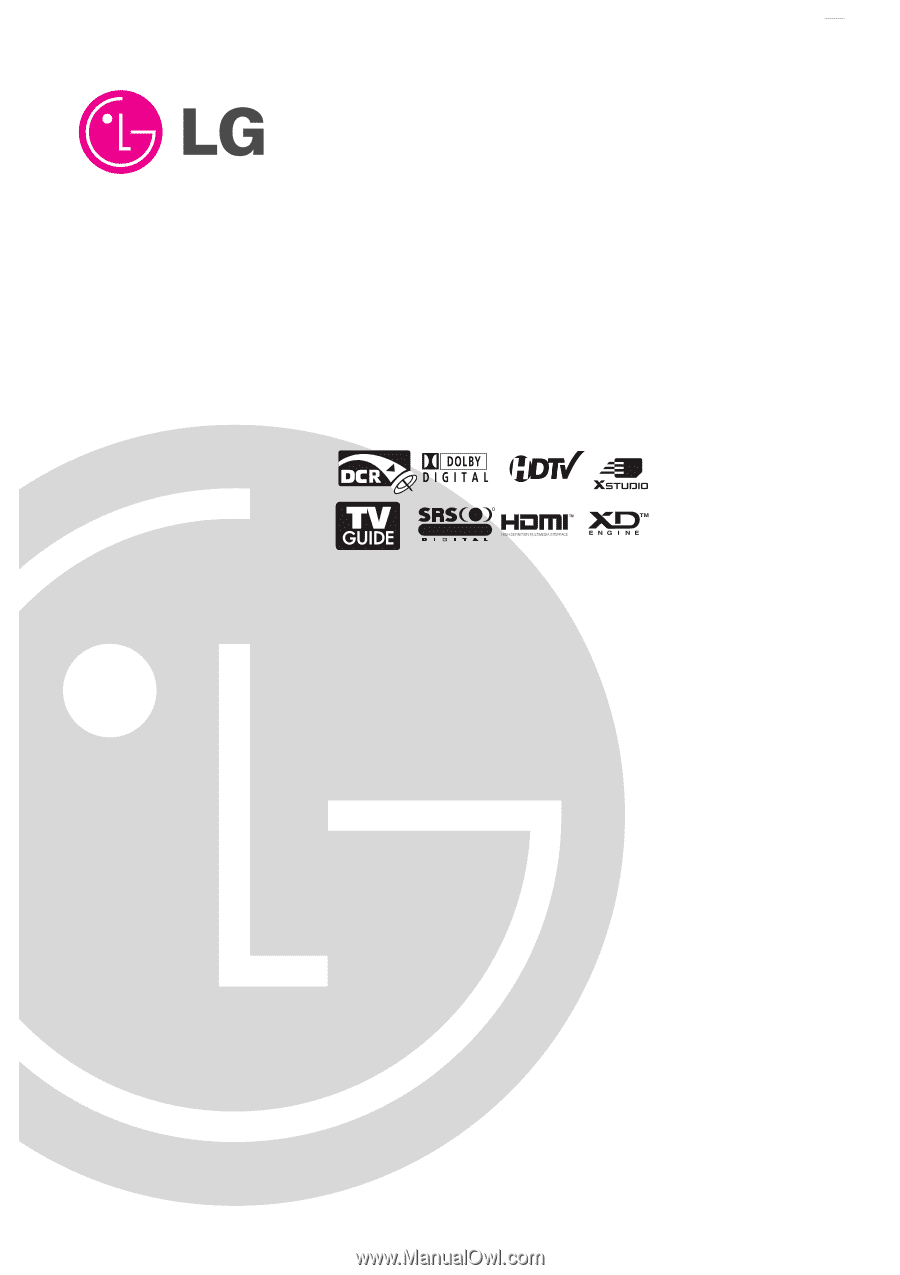
Please read this manual carefully and completely before
operating your TV.
Retain this manual for future reference.
Record model number and serial number of the TV in the
spaces provided below.
See the label attached on the back cover and relate this
information to your dealer if you require service.
Model Number :
Serial Number :
MODELS:
42PX4D/42PX5D
42PX4D-UB/42PX5D-UB
LG Electronics U.S.A., Inc.
TM
R
TruSurround XT
PLASMA TV
OWNER’S MANUAL