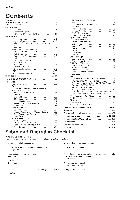LG 42PX5D Owners Manual
LG 42PX5D - 42 Plasma Integrated HDTV Manual
 |
UPC - 719192168558
View all LG 42PX5D manuals
Add to My Manuals
Save this manual to your list of manuals |
LG 42PX5D manual content summary:
- LG 42PX5D | Owners Manual - Page 1
.OD_L1S:2: 4z_PX_D4i ,4/ _PX5D 42PX4DoUB/42PX5D-U8 DI GITAL X_r_,o Please read thus manual careiully and completely betore operating your TV Retain this Inanual for future reference Record model number and senal number o_ _he TV in _he spaces p_osqded belo_. See tile label attsched on the back - LG 42PX5D | Owners Manual - Page 2
SERVICEABLE PARTS INStDE, REFER TO QUALIFIED SERVICE device, pursuant to Part 15 of the FCC with the instructions, may cause or television reception, which can be determined by turning the connected, - Consult the dealer or an experienced radio/TV product's compliance is: LG Electronics U.S.A, Inc 1000 - LG 42PX5D | Owners Manual - Page 3
connection to a cable system providing such programming. A security card provided by your cable operator is required to view encrypted digital programming. Cable operator enhanced program (For example, electronic program guide provided by the cable operator), and data enhanced television service - LG 42PX5D | Owners Manual - Page 4
picture or drawing that illustrates the intent of a specific safety instruction may be placed immediately adiacent to that safety instruction : 1. Read these instructions. 2. Keep these instructions. 3. Heed all warnings. 4. Follow all instructions Protect the power cord the cart, stand, tripod, - LG 42PX5D | Owners Manual - Page 5
singme out_et circuit which powers only that appliance and has no additiona_ out_ets or branch circuits. Check the specification page of this owner's and have the cord replaced with an exact replacement part by an authorized servicer. Protect the power cord from physiea_ or mechanica_ abuse, such as - LG 42PX5D | Owners Manual - Page 6
Unpack TV and all accessories. 5. Turn vidso source squipment on. 2. Connect all external video and audio equipmsnt. see pages 15-19. 3 Install batteries in remote control. See page 11. 4. Turn TV on. See page 60. 6. Select viewing source for TV. See pages 64. 7. Fine-tune source image and sound - LG 42PX5D | Owners Manual - Page 7
Picture-in-Picture feature allows you to view "our PC and video images simultaneouSlya Versatime The light weight and thin size makes it easy to install your plasma display in a variety of locations where conventional TVs will not fita The PDP Manufacturing Process: a few minute colored dots may - LG 42PX5D | Owners Manual - Page 8
8 Plasma TV L_C B ANL_ENL (_', A) Buttons Remote Contro_ Sensor VOLUME (4,_) Buttons MENU Button TV/VIDEO Button TV GUIDE Button POWER Button illuminates orange in Pstoawndebry Stmanoddbey. mndicator When the TV is turned on, the indicator will blink green for 3-4 seconds before the picture is - LG 42PX5D | Owners Manual - Page 9
Input G.LmNKTM Connect an IR controller to this RS-232C INPUT (CONTROL/SERVICE} PORT Connect to the RS-232C port on a PC. (Component 1-2) Connect a component video/audio device to these jacks. jack. Remote Contro_ Port Connect your wired remote control here. S-Video mnput Connect SVideo out - LG 42PX5D | Owners Manual - Page 10
remote control, aim it at the remote control sensor on the TV. POWER . Turns your TV or any other programmed equipment on or off, depending on mode. Selects the remote operating mode: TV, DVD, VCR, AUDIO, CABLE or STB. Select a mode other than TV, for the remote to operate an external device. MENU - LG 42PX5D | Owners Manual - Page 11
input mode between Antenna N and Cable. x Video, Front Video, Component 1-2, x x RGB-DTV (or RGB-PC), HDMI!/DVi, HDMi2 and IEEE1394 input sources, screen returns to the last TV. ]_STUFJI[_ Brings up the menu to select the Photo or Music mode of Xstudio for memory cards. THUMBSTICK (Up/Down - LG 42PX5D | Owners Manual - Page 12
contact the dealer where you purchased the product. Owner's Manual Batteries Power Cord Remote Control 75£_ Round Cable 2-Wall brackets 2-eye-bolts D-sub 15 pin Cable / / ,/ / ./ ,/ / ,/ .//_ >/- 12 Plasma TV ,, If the set will be mounted on a desk top, insert the 2 eye-bolts and - LG 42PX5D | Owners Manual - Page 13
" on the bottom, and 2" from the wall. Detailed installation instructions are included in the optional Desktop Stand installation. - Swivel stand of 42PX4D/SD models is separately saled. After installing the TV, you can adiust the the TV set manually to the left or right direction by 20 degrees to - LG 42PX5D | Owners Manual - Page 14
Turn clockwise to tighten, Outdoor Antenna s/Houses (Connect to wall jack for outdoor antenna) f Bronze Wire Be careful not to bend the bronze wire when connecting the antenna, J J 2. Analog and Digita_ TV signals provided on cabme j- Cable TV Wall Turn clockwise to tighten, _J I4 Plasma TV - LG 42PX5D | Owners Manual - Page 15
, the picture quality is improved; compared to connecting a regular VCR to the Video input. 2= insert a video tape into the VCR and press PLAY on the VCR. (Refer to the VCR owner's manual.) 3= Select the input source with using the TV/WDEO button on the remote control. Note that this TV finds the - LG 42PX5D | Owners Manual - Page 16
Use the TV/VmDEO button on the remote control to select Component the Video or Front Video external input source.) 3. Refer to the DVD player's manual for operating instructions. 1 or Component 2. (if connected to S-VIDEO, select Component Input ports To get better picture quality, connect a DVD - LG 42PX5D | Owners Manual - Page 17
audio connections. How to use 1. Turn on the digital set-top box. (Refer to the owner's manual for the digital set-top box.) 2. Use TV/WDEO on the remote control to select Component 1, Component 2, RGB-DTV, or HDMN/DVL HDMm2 source. Signal 480i 480p 720p 1080i Component 1/2 RGB-DTV, HDMI!/DVI - LG 42PX5D | Owners Manual - Page 18
VIDEO menu until the picture is clear. If the refresh rate of the PC graphic card can not be changed, change the PC graphic card or consult the manufacturer of the PC graphic card. HOW to connect 1. Connect the PC to RGB INPUT port of this TV with a RGB cable(not supplied - LG 42PX5D | Owners Manual - Page 19
Monitor Dispmay Specifications (HDMI/DV8 Mode) Resolution 840x480 800x800 instruction manual for operation. Note: When connecting with external audio equipments, such as ampfifers or speakers, please turn the TV speakers off.(Refer to p,67) Caution: Do not look into the optical output port - LG 42PX5D | Owners Manual - Page 20
on the SETUP menu.(Refer to R64) TV/WDEO button is also available for this purpose. set to 1280x720p. How To Connect 1. Connect the source device to HDMI!/DVI port of this TV with a HDMI-to-DVI cable(not supplied with this product - LG 42PX5D | Owners Manual - Page 21
supplied with the product) HDM[ CaMe (not supplied with the product) HDM[ to DV[ CaMe (not supplied with the product) Fiber Optic Digital Audio CaMe Analog Audio Cab[e(RCA type) (not supplied with the product) Analog Audio CaMe(Stereo to RCA type) (not supplied with the product) Owner's Manual 21 - LG 42PX5D | Owners Manual - Page 22
_OW to use 1= Connect the HDMI1/DVI Source Devices(DVD Player or Set Top Box or PC) and the TV SET= 2. Turn on the display by pressing the POWER button on the TV SET and HDMI1/DVl Source Devices remote control. 3. Select HDMtl/DVl Input source in Main Input option on the SETUP menu.(Refer to R84 - LG 42PX5D | Owners Manual - Page 23
use. Please connect the supplied G-LINK cable to the G-LINK jack of the TV. After rou connect the G-LINK cable you will be able to control your cable box using the TV's remote. Notes: • The TV Guide On Screen system provides listings for cable-ready, cable box, and digital cable services as well as - LG 42PX5D | Owners Manual - Page 24
/nstatll/aon VCR Front Cable Box Front o_ , _@ ¢3 @ I VCR Rear I I _____d CabUe Rex Rear VCR Front nn a _i _ i 61 VCR Front I_ +I CabUe Re× Front 24 Plasma TV - LG 42PX5D | Owners Manual - Page 25
Box and VCR. See Page 23-24 for G-LINK TMconnection instructions. 1.Welcome Screen The TV Guide On Screen system's Welcome Screen appears: -- by pressing the TV Guide key -- when you power On your TV if you previously skipped "Set up TV Guide On Screen now" on the Reminder Screen, The Welcome Screen - LG 42PX5D | Owners Manual - Page 26
you selected Canada in Screen 1, you see the Postal Code screen. *,You input characters by using the ,& / _ button, and then the 4 / button to move to another field. . Press ENTER to display Screen 3. 3. Screen 3: Do you have Cabme Service connected? • if you select Yes, you see Screen 4. •, If you - LG 42PX5D | Owners Manual - Page 27
5. Screen 5: Which TV input is the cabme box pmugged into? , if you select Cable, you see Screen 6= , If you make any other choice, you see Screen 7 = 6. Screen 6: CaNe Box Tuning Channel Select the channel used property installed. * Press ENTER to display Screen 8= Installation Owner's Manual 27 - LG 42PX5D | Owners Manual - Page 28
display Screen 9= 9. Screen 9: CaNe Box Preparation Follow the on-screen instructions, and press ENTER to display Screen 10= 10. Screen 10: Cabme Box Code Testing When testing is done, Screen 11 displays automatically= 11. Screen 11: Cable Box Tuned to Channel 9? If you select Yes, you see Screen 12 - LG 42PX5D | Owners Manual - Page 29
12. Screen 12: Do you have an antenna connected? If you select Yes, you see Screen 13= Note: , If you selected No in Screen 3 then you must select Yes in this screen to receive a - LG 42PX5D | Owners Manual - Page 30
Installation 15. Screen 15: ts a VC£ Connected? If you select Yes, you see Screen 16. • If you select No, you see Screen 21. l& Screen 16: VC£ Configuration Diagram This screen shows the correct way to install the G-LINK rM Cable from the back of the TV to the Recording device. Make sure the - LG 42PX5D | Owners Manual - Page 31
18. Screen 18: VCR Preparation Follow the on-screen instructions, and press ENTER to display Screen 19= Installation 19. Screen 19: VCR Code Testing When testing is done, Screen 20 displays automatically= 20. Screen 20: VCR Tuned to Channem 9? If you select Yes, you see Screen 2!= If you select - LG 42PX5D | Owners Manual - Page 32
a VCR connected, turn it OFF when not in use. (Do not unplug the power cord.) 4. If you have more than one Cable system in your area, you may be prompted to select which Cable system's program data to download. If so prompted, please foiiow the on-screen instructions. • Program listings are updated - LG 42PX5D | Owners Manual - Page 33
to communicate to either direction and you can give and take a image, sound, or each control command with one cable, @ How to connect the 1394 •To operate the EEE1394, these methods are available as shown below, 1, When connecting the DVHS or the MicroMV Camcorder, as shown in the (a) or (b) figure - LG 42PX5D | Owners Manual - Page 34
to show the control panel and then select the DVHS or the MicroMV Camcorder. (c) TV _ _'- DVHS + MicroMV Camcorder (d) Daisy Chain Connection - LG 42PX5D | Owners Manual - Page 35
the contro! panel of DVHS. , The control panel of DVHS -Depending on the connected equipment, marked control panel may be different. 1 2 3 5 1. DVHS Model 2. Connected Equipment to the 1394 3. DVHS Company 4. DVHS Operating Status 5. Power On/Off 6. DVHS Play Time 7. Tape Status - LG 42PX5D | Owners Manual - Page 36
Camcorder with IEEE 1394 Cable. 2. When watching the TV, press the f'i_;}_--} button. Show the control panel of MicroMV Camcorder. In camera mode of MicroMV Camcorder, this control panel is showed. Show the control panel of CAM. 36 P/asma - LG 42PX5D | Owners Manual - Page 37
on the connected equipment, marked control panel may be different. 12 1. MlcroMV Camcorder Model 2. Connected Equipment to Stop 8. Initializing Play Time * Supported MicroMV Camcorder List Notes: , In memory mode of MicroMV Camcorder, it doesn't apply to connect the IEEE1394. Regardless of a - LG 42PX5D | Owners Manual - Page 38
Operation ,,,,, IEEE 1394 Functions @ How to pmay the MicroMV Camcorder and DVHS 1= Synchronously, connect the IEEE !394 iack of the TV to the IEEE 1394 iack of the DVNS and the MicroMV Camcorder with IEEE 1394 Cable= 2. Press the A / T button to select device, then press ENTER - LG 42PX5D | Owners Manual - Page 39
to stream of a remote control by using a connection of IEEE1394. J @ How to pmay the DTV Link 1. Connect the IEEE 1394 jack of the TV to the IEEE 1394 iack of the DTV Link supported device iEEE 1394 Cable. 2. When watching the TV, press the l':_-_' . - LG 42PX5D | Owners Manual - Page 40
(b) When connecting the 4 devices and over, the 1394 wH_ not work property. Note: When the same devices connect with 2 devices and over, it's undesirable. 40 Plasma TV - LG 42PX5D | Owners Manual - Page 41
On Screen system Overview The TV Guide On Screen system has the following features: ,,Eight days of show listings (today p!us seven days). ,,Icons that indicate show rating, stereo, HDTV, new episode, etc. `'Intuitive up/down/left/right navigation using your remote control. ,,Set shows to Record - LG 42PX5D | Owners Manual - Page 42
TV video while the TV Guide On Screen system is displayed .Service Bar - provides access to the 4 main Guide Services ,Current Service Labe_ - indented to indicate current Service oPane_ Ad - location where show- or product-specific information appears (and also where Panel Menu appears) 42 Plasma TV - LG 42PX5D | Owners Manual - Page 43
on an odometer, where these arrows change the odometer choice= Pressing ENTER from an odometer or number entry box moves the highlight to the default command button of that Panel Menu, for example, Schedule Reminder. Pressing ENTER from a highlighted command button executes the action and closes the - LG 42PX5D | Owners Manual - Page 44
- Access Listings by pressing the TV Guide button on your remote or on the front panel of your TV. - Listings is always the first Service displayed in the TV Guide On Screen system. - With Listings highlighted, press the Info button to display a Help screen. Press the Info button again to close - LG 42PX5D | Owners Manual - Page 45
Operation - Search lets you find shows by category (Alphabetical, Movies, Sports, Children, Educational, News, Variety, Series, HDTV) or by Keyword. - With Search highlighted, press the mNFO button to display a Help screen. Press the INFO button again to close the screen. ,Category Search E× - LG 42PX5D | Owners Manual - Page 46
, You can choose to set a recording, a reminder, or tune to the channel, Go to Service Bar - closes the menu, changes no information, and returns to the Search Service Bar, Tune to Channe_ - exits the TV Guide On Screen system and tunes to the channel of the highlighted show (show airs in the future - LG 42PX5D | Owners Manual - Page 47
. 2. Highlight New Search, and press ENTER button. 3. The Search Options menu is displayed. 4. Highlight Category, and use the 4/_ button to select a category to search (e.g. All, HDTV, Children, Sports, etc.). When finished, use the _" button to highlight Enter Keyword. 5. Highlight Enter Keyword - LG 42PX5D | Owners Manual - Page 48
listing and press ENTER to watch (if On now) or the Menu key to display the Episode Options menu, From the Episode Options menu, choose to set a recording, a reminder, or tune to the channel, as previously described, The TV Guide On Screen system stores all the keywords you create, To edit or - LG 42PX5D | Owners Manual - Page 49
is changed Highlight an event, and press the Menu key for options. Go to Service Bar - closes the menu, changes no information, and returns to the Schedule Service Bar. Tune to channe_ - exits the TV Guide On Screen system and tunes to the highlighted show. DemeteRecording - removes the recording - LG 42PX5D | Owners Manual - Page 50
the screen. o Change System Settings This option appears after you have completed the initial Guide Setup process. Press ENTER to display the Confirming Your Settings screen. You see your current settings. Choose one of the options, press ENTER, and follow the on-screen instructions. 50 Plasma TV - LG 42PX5D | Owners Manual - Page 51
the tune channel number • Switch a channel On - the channel is always displayed Off - the channel is never displayed Auto-Hide - the channel is only displayed when program information is available. Press ENTER to display the Channel Editor screen. Then, highlight a channel and press Menu. A Grid - LG 42PX5D | Owners Manual - Page 52
Automatic entry into the TV Guide On Screen system (AutoGuide) when the TV is powered On. Choices are On and Off (Default = On). Highlight General Default Options, and press the Menu key to display the General Default Options menu. Highlight Go to Service Bar to close the menu, change no information - LG 42PX5D | Owners Manual - Page 53
to Service Bar to close the menu, change no information, and return to the Setup Service Bar. < Remind Defaults> Remind Default Options lets you set defaults for the following: Power On the TV, if Off, when a Reminder is scheduled. Choices are Yes and No. (Default = No) Automatically tune the TV to - LG 42PX5D | Owners Manual - Page 54
ENTER to display the Record Options menu. Highlight the Frequency option, and use the left and right arrows to choose among Once, Regularly, Weekly, and Off, as previously described. Recorder choice: Please choose the VCR only. This TV does not support other devices with a recording feature. Note - LG 42PX5D | Owners Manual - Page 55
number or the buttons to change the information, as necessary. Highlight New Manual Recording and press ENTER to display the Record Options menu. Current information (i.e., date, start and end times, channel, input) is displayed. Recorder choice: Please choose the VCR only. This TV does not support - LG 42PX5D | Owners Manual - Page 56
the selected frequency next to the show title. Note: Manual recording is listed by channel number. Highlight Cancel to close the menu, change no information, and return to the highlighted show. Before a recording begins, a notification screen appears if your TV is On. At that time, you can choose to - LG 42PX5D | Owners Manual - Page 57
is changed ,, Power On the TV, if Off, when a Reminder is scheduled. Choices are Yes and No. (Default = No) ,, Automatically tune the TV to the channel (TV must be On), Reminder. Press ENTER again to close the menu. You see a Remind icon for the selected frequency next to the show title. Highlight - LG 42PX5D | Owners Manual - Page 58
Operation TV 2) Manua_ Reminder Highlight the Schedule Service label, and press the Menu key to display the Schedule Options menu. Use the A buttons to move through the options. Use the number or A/'_ / _ / _ buttons to change the information, as necessary. • Highlight New Manual Reminder and - LG 42PX5D | Owners Manual - Page 59
appear, if your TV is On at the reminder time. You can then choose to hide the reminder, or highlight the show, and press ENTER to tune to the show. the following reasons: a show set with an Auto-Tune Reminder has the same start time as an existing Auto-Tune Reminder. If you are using a cable box, - LG 42PX5D | Owners Manual - Page 60
the TV operation, 1. First, connect power cord correctly= At this moment, the TV switches to standby mode= In standby mode to turn TV on, press the O/i ,TV/VmDEO ®, ON (J, / _) button on the TV or press the POWER, TV/VmDEO, TV iNPUT, OR (_ / T), Number (0 _. 9) button on the remote control 2. Select - LG 42PX5D | Owners Manual - Page 61
then use A / V button to selectyour desired language. From this point on, the on-screen menus willbe shownin the selected language. 4. Press EXmTbutton to return to TV viewing or press MENU button to return to the previous menu. Owner's Manual 61 - LG 42PX5D | Owners Manual - Page 62
to return to TV viewing or press MENU button to return to the previous menu. Notes: • This channel number is a physical channel numbe_ which is different from the normal channel number shown in Channel EdiL When a cable box connects to the physical channel 2,3 or 4 in the TV Guide On Screen system - LG 42PX5D | Owners Manual - Page 63
to add the channel to the Favorite List. 5. Press EXIT button to return to TV viewing or press MENU button to return to the previous menu. Nofe: • When a cable box connects to the physical channel 2, 3, or 4 in TV Guide On Screen Setup, cable channels(CATV or CADTV) wifl not be editable by Channel - LG 42PX5D | Owners Manual - Page 64
TV viewing mode, you will see the channel banner. • For example: - Change the picture source so you can watch your TV, cable TV, VCR, DVD, or any other devices that are connected to your TV. 1. Press the MENU return to TV viewing or press MENU button to return to the previous menu. 64 Plasma TV - LG 42PX5D | Owners Manual - Page 65
to select either Coo|, Medium or Warm. 4. Press EXmTbutton to return to TV viewing or press MENU button to return to the previous menu. - Use to quickly reset all the Video menu options to their original factory preset values. 1. Press the MENU button and then use A / T button to select the _qDEO - LG 42PX5D | Owners Manual - Page 66
select the A_IO menu. 2. Press the I_ button and then use A. / '_' button to select the desired sound option 3. Press the _ button and then use 4 / _ button to make appropriate adjustments. 4. Press EXIT button to return to TV viewing or press MENU button to return to the previous menu. 66 Plasma TV - LG 42PX5D | Owners Manual - Page 67
audio enhancement that produces an immersive sound experience from standard stereo material. 4. Press EXIT button to return to TV viewing or press MENU button to return to the previous menu. - Turn TV speakers off if using external audio equipment. Feature turns the TV Speakers option On or Off - LG 42PX5D | Owners Manual - Page 68
TV viewing or press MENU button to return to the previous menu. _ Manufactured under license from BBE Sound, Inc. • Treble, Bass or BBE aren't suitable for $A$ TSXT mode. - This TV remote control, this TV can only receive the signal when the TV station transmits the proper signals. - Mono sound - LG 42PX5D | Owners Manual - Page 69
5. Press EXIT button to return to TV viewing or press MENU button to return to the previous menu. - If current time setting is wrong, reset the clock manually. - When you set up the TV Guide On Screen system, ManualClock selected. menu is not 1. Press the MENU button and then use A / T button to - LG 42PX5D | Owners Manual - Page 70
at the preset time. Note that this setting is cteared when the TV is turned off. - You can also set up the Sleep Timer in the "rl_1_ menu. 1. Press the TmMER button repeatedly to select the number of minutes. First the OtJ option appears on the screen, followed by the following sleep timer options - LG 42PX5D | Owners Manual - Page 71
screen and remain visi- ble. 1. Press the RATIne button repeatedly to select the desired picture format. You can also adiust Aspect Ratio in the OPTION menu. Set By Pregtam Select the proper picture proportion to match the source's image. (4:3 _ 4:3, 16:9 _ 16:9) * €-_3 Choose €-_3when you want to - LG 42PX5D | Owners Manual - Page 72
/text mode which was last set to, when you turn the power off. f. Use the CC button repeatedly to select Caption C¢1, C¢2, CC3, {3(34, Textl, Text2, Text& or "£ext4. EZ IV_ute shows the selected captions option (if available on program) when the TV sound is muted .2. Press EXIT button to save and - LG 42PX5D | Owners Manual - Page 73
Customize the DTV/CADTV captions that appear on your screen, 1, Press the MENU button and then use A / _' button to select the OPTION menu. 2. Press the _ button and then use A / _' button to edges. color. 5. Press EXmTbutton to return to TV viewing or press MENU button to return to the previous - LG 42PX5D | Owners Manual - Page 74
, the image will move once per 2 minutes: Left _ Right _ Upside Downside _ Right _ Left _ Downside _ Upside. _[nv¢¥slon Inversion will automatically invert the plasma display panel color every 30 minutes. 4. Press EXIT button to return to TV viewing or press MENU button to return to the previous - LG 42PX5D | Owners Manual - Page 75
- Low power reduces the plasma display power consumption. 1. Press the MENU button and then use A / T button to select the OPTION menu. 2. Press the _ button and then use A iT button to select Low Power. 3. Press the _ button and then use A / T button to select On or OfL When you select On, the - LG 42PX5D | Owners Manual - Page 76
be used to block specific channels, ratings and other viewing sources. The Parental Control Function (V-Chip) is -17 and X will be blocked. Ratings for Television programs inemuding made=for=TV movies : = TV-G , TV-PG TV-14 = TV-MA , TV-Y TV-Y7 (General audience) (Parental guidance suggested) - LG 42PX5D | Owners Manual - Page 77
Enables you to select a source to block from the external source devices you have hooked up. 3. Press EXIT button to return to TV viewing or press MENU button to return to the previous menu. No_e: , If you ever forget your password, key in '7', '7', '7', '7' on the remote control. Owner_Manual 77 - LG 42PX5D | Owners Manual - Page 78
of Scientific Atlanta CableCARD rM ke) CableCARDT_'V Host ID Screen As shown, the pairing number means your TV and CableCARD TM ID. For fur- ther information regarding cable TV service, contact your local cable TV service provider(s). - Insert the CableCARD TM. If you do it at first, it takes - LG 42PX5D | Owners Manual - Page 79
one part channel, It takes about 2-3 minutes to gather the cable channel list after inserting the CableCARD TM as the picture 4 above, (Occasionally more than that time) - If an emergency situation occurs during watching the TV/DTV/CATV/CADTV, you can receive a message from came TV service provider - LG 42PX5D | Owners Manual - Page 80
memory card. After pulling the memory card out from the TV please keep the memory stick in a appropriate case to prevem it from static shock. oThe stored data may be changed or lost as a result of misuse, static electricity. o Do not turn me power off while the memory card is in operauon. - Don - LG 42PX5D | Owners Manual - Page 81
TV side panel. 2. Two slots support defferent types of the Memory Cards. 3. If a Memory Card is not inserted, each slot is disabled. ÷ Ejecting a card 1, Press the M/C EJECT button on the remote control Smart Media Card) : 128MB xD (Extream Digital Picture Card) : 512MB card with greater than the - LG 42PX5D | Owners Manual - Page 82
Card 1 or Memory Card 2. 2. Press ENTER button to view Photo List or Music _st of each slot. 3. Press EXmT button or I button to return to TV viewing. Nete: in 30 seconds later, 'Leading" message is disappeared. 82 P/asma - LG 42PX5D | Owners Manual - Page 83
When you select Photo in entry menu, you will now see a screen filled with thumbnail photos. * In this manual, the OSD (On Screen Dispmay} may be different from your TV's because it is just an exampme to hempyou with the TV operation. Marked thumbnail photo number Current page/Tota_ page I Card type - LG 42PX5D | Owners Manual - Page 84
music times may contain copyright restrictions. Playback of these ported by this modem, times may not be sup- * In this manual, the OSD (On Screen Dispmay) may be different from your TV's because it is just an example to hempyou with the TV operation, Card type Direct Buttons E. 84 Plasma TV - LG 42PX5D | Owners Manual - Page 85
screen pixel burning caused by long time still picture. J Notes: • When music is playing, _ is displayed in front of the music title. , if you press any button except VOL ,_ / V, MUTE, I_. IL m, I_,, _I buttons, screen saver is stopped. • The I_. IL B, i_. _l buttons on the remote control - LG 42PX5D | Owners Manual - Page 86
I I Main Picture I I Sub Picture I 1. Press the PIP button. 2. Select the Antenna or Cable option on the Sub input menu or with the PIP INPUT button. Use the PmPCN+ PmPOH- button to select a channel for the sub picture. (You can't select DTV for main and sub picture simultaneously). 86 Plasma TV - LG 42PX5D | Owners Manual - Page 87
main picture source remains the current channel). The pictures of mode. When Sub pictures are changed from the TV/DTV to CATV/ pictures in POP mode. • When watching TV on Main picture, TV or DTV on Sub pictures are in channel scanning. However, when watching DTV on Main picture, only TV on Sub picture - LG 42PX5D | Owners Manual - Page 88
Picture Mode) - Allows a viewer to select their preferred picture mode after compairing the four different picture _i / _ butlon to navigate 4 EZ Pictures. By pressing the ENTER button, you Pictures. By pressing the ENTER button, you can select the desired mode. 4. Press EXIT button to return to TV - LG 42PX5D | Owners Manual - Page 89
mNFO button to show the Brief Info on the screen. - INFO button does not work in Component!, Component2, RGB, and HDMI/DVI - Press the INFO button or EXmTbutton to exit. modes. Operation: * Watching TV/DTV/CATV/CADTV Watching Video, Front Video Watching IEEE 1394 In Component!, Component2, RGB - LG 42PX5D | Owners Manual - Page 90
is to be displayed. - When you repeatedly press the Mute button, the sound mode is changed in turn. (Refer to the picture below) Mute : Sound is muted. EZ Mute : a special mute mode to activate the closed caption in 720p or I080i mode, but the FREEZE button works in aft video formats. 90 Plasma TV - LG 42PX5D | Owners Manual - Page 91
PC Adjust Menu using Adjust button, - Position Adiust the screen position, After displaying the Adjust, select the screen position, - Size Adjust the screen size, - Phase Adiust the phase of Pixel clock, In HDMI/DVI-PC mode, PHASE is not available, - Reset Initializating Size, Position - LG 42PX5D | Owners Manual - Page 92
232C input jack to an external control device (such as a computer or an A/V control system) and control the TV's functions externally. - Connect the serial port of the control device to the RS_232C iack on the TV back panel. - RS-232C connection cables are not supplied with the TV. PC No. Pin Name - LG 42PX5D | Owners Manual - Page 93
Set ID]: You can adjust the set ID to choose desired TV ID number in Setup menu. Adiustment range is 1 _ 99. When selecting Set ID 'O', every connected the TV is controlled. Set ID is indicated as decimal (1 ~99) on menu and as Hexa decimal (0x0_0x63) on transmission/receiving protocol. * [DATA[: To - LG 42PX5D | Owners Manual - Page 94
l[b][ ][Set lUll ][OK][Data][x] ] 03, Aspect Ratio (Command2:c) (Main picture format) To adiust the screen format, You can also adiust the screen format using the RATIO button on remote control or in the Option menu. Transmission Ilk][c][ ][Set ID][ ][Uata][Cr] Date 1:4:3 2:16:9 3: Horizon - LG 42PX5D | Owners Manual - Page 95
menu, Transmission I[k][j][ ][Set ID][ ][Data][Cr] Data Red Control Device Setup 14. P_P / POP / Twin Picture (Command2m) To control the PiP (Picture-in-Picture)/POPfTwin picture, You can also control the PIP/POP/Twin picture using the PiP button on the remote control menu Audio menu, Transmission menu - LG 42PX5D | Owners Manual - Page 96
OK][aata][x] ] 96 Plasma TV 24. Orbiter Pi×el Setting (Command2:e) To adjust pixe! number in orbiter function. T_nemleeion [_ ][s][ ][Set IS][ ][aata][Cr] ] Data Min: 1 _- Max: 3 Acknowledctement _[s][ ][Set IU][ ][OK][aata][x] ] 25. Tune Command (Command: m a) To tune channel to following - LG 42PX5D | Owners Manual - Page 97
00 xx 00 1E 00 03 A2 attribute(0xA2): sub picture, two part, not using physical channel, ATSC air 'xx' data: don't care analog channel number in case digital channel tuning. 3. Digital channel: ATSC air, channel number(physical(20),major(20), minor(3)), sub picture Command: ma 00 !4 00 14 00 03 82 - LG 42PX5D | Owners Manual - Page 98
Connect your wired remote control to the Remote Control port on the TV. I_- Output waveforra Single pulse, modulated with 37.917KHz signal at 455KHz Tc HI Carrier frequency FOAR = 1/Tc = fosc/12 Duty ratio = T1/Tc = 1/3 I_ Configuration of frame 1st frame Lead I Low I High I Data code - LG 42PX5D | Owners Manual - Page 99
77 AF 70 87 B0 BA B1 BD 8F 8E B2 B3 A9 92 CA 80 C8 7D Function TV INPUT TV/VIDEO POWER POWER ON POWER OFF RATIO TIMER Number Key 0- 9 - (Dash) FLASHBK MUTE VOL A VOLT CH A CH _ FAV INFO CC _' 4 ENTER MENU EZ SOUND EZ PIC EXiT PIP PIPCH PIPCH + PIP INPUT SWAP FREEZE SAP ADJUST - LG 42PX5D | Owners Manual - Page 100
the button, the light blinks at a time. If the device turned off, the programming is successful. 4. Press the MENU button to store the code. After blinking twice, this code is stored. 5. Test the remote functions to see if the device responds properly, if not, repeat from step 2. I00 Plasma TV - LG 42PX5D | Owners Manual - Page 101
JENSEN JVC Codes O34 016 Brand KENWOOD LG (GOLDSTAR PILOT PIONEER Codes ()14 "FANDY Codes 108 ZENITH Codes 039 3EMINI 31 Codes 003 004 LG (GOLDSTAR) M-NET MACOM MAGNAVOX MEMOREX MOVIE TIME NSC OAK PANASONIC PARAGON PHILIPS Codes 013 020 Brand Codes PIONEER POST NEWS WEEK ZENITH Codes 047 - LG 42PX5D | Owners Manual - Page 102
Brand MAGNAVOX MARANTZ MITSUBISHI NAD ONKYO PANASONIC Codes B13 B24 B02 B23 BOB 017 BB3 009 Brand PHILIPS PIONEER PROCEED PROSCAN RCA SAMSUNG Codes 013 004 026 021 005 006 005 006 011 015 Brand SONY THOMPSON TOSHIBA 'YAMAHA ZENITH Codes 007 005 006 019 0B8 009 018 010 016 025 I02 Plasma TV - LG 42PX5D | Owners Manual - Page 103
ng C h e e k !is t: TroubleshoCothinegcklist _No picture & No sound Check whether the TV is turned on. _ Is the power cord inserted into wall power outlet? . Test the wall power outlet, plug another product's power cord into the outlet w The remote ¢ontro! doesn't work after switching 0n NO or - LG 42PX5D | Owners Manual - Page 104
the amount of time you will have your new TV. Be sure to turn the power off and unplug the power cord before you begin any cleaning. 1. Here use a wet cloth. the power cord to protect against possible damage from lightning or power surges. ,_ If you expect to leave your TV dormant for a long time - LG 42PX5D | Owners Manual - Page 105
Height (inches / ram) Depth (inches / ram) Weight (pounds / kg) Resolution Power requirement Television System Program Coverage External Antenna Impedance Operating Temperature Range Operating Humidity Range 49,3 / 1252 27,8 / 705,5 11,3 / 286,7 85,3 / 38,7 1024x768 (Dot) AC 100-240V ~ 50/60Hz NTSC - LG 42PX5D | Owners Manual - Page 106
I06 PlasmTaV - LG 42PX5D | Owners Manual - Page 107
also have other rights that vary from state to state. gives you specific legal CONCERNING PIXEL FUNCTIONALITY: Your Plasma TV contains about one million individual pixels. Plasma TV typically contain a small number of pixels that do not function normally. Your display has been inspected and is - LG 42PX5D | Owners Manual - Page 108
lightning strike, power surges, power outages and water damage.) o image burn-in • repair or replacement of warranted parts by other than LGE authorized service centers. • units purchased or serviced outside of the coverage area. • product where the original factory serial numbers have been removed

1:2
_
_4i
/
.OD_LS:
4zPX D,4 _PX5D
42PX4DoUB/42PX5D-U8
D
I
G
IT
A
L
X_r_,o
Please
read
thus manual
careiully
and
completely
betore
operating
your TV
Retain this Inanual for future reference
Record
model
number
and senal number
o_ _he TV in _he
spaces p_osqded belo_.
See
tile
label
attsched
on the back cover
and
relate _hus
mrfformatmon
to your dealer
m[
you requue set!ice
Model Number "
Serial Number