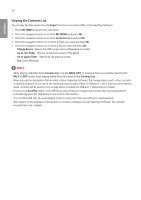LG 43SL5B User Guide - Page 16
Viewing Photos
 |
View all LG 43SL5B manuals
Add to My Manuals
Save this manual to your list of manuals |
Page 16 highlights
16 ENGLISH Viewing Photos View image files saved in the USB storage device. 1 Press to access the main menu. 2 Press the navigation button to scroll to MY MEDIA and press . 3 Press the navigation button to scroll to Photo List and press . 4 Press the navigation buttons to scroll to a folder you want and press . 5 Press the navigation buttons to scroll to a file you want and press . -- Change Device : Selects the USB storage device. (Depending on model) -- Go to root folder : Returns to the home screen of My Media. -- Go to upper folder : Returns to the previous screen. -- Exit : Exits My Media. 6 While viewing photos, you can access the following settings. Menu Slideshow BGM Description Starts or stops a slideshow with selected photos. If there are no selected photos, all photos saved in the current folder display during a slideshow. To set a slideshow speed, select Option. Turns the background music on or off. To set the background music folder, select Option. You can adjust option by button on the remote control. Rotates photos clockwise (90 °, 180 °, 270 °, 360 °). Option Hide Exit NOTE •• The supported photo size is limited. You cannot rotate a photo if the resolution of the rotated width is larger than the supported resolution size. Enlarges the photo by 100 %, 200 % or 400 %. Adjusts the brightness of the screen for energy saving. To display the options. Hides the option window. Return to Photo List.