LG 43UR340C9UD Owners Manual - Page 25
Troubleshooting, Abnormal Display
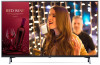 |
View all LG 43UR340C9UD manuals
Add to My Manuals
Save this manual to your list of manuals |
Page 25 highlights
ENGLISH Troubleshooting The software may be updated for improvement in performance. The customer is responsible to ensure the compatibility of their equipment with any LG Electronics software. If needed, please consult with LG Electronics and update new software versions according to the guidance provided by LG Electronics. •• Cannot control the TV with the remote control. -- Check if anything such as tape has been placed over the receiver. -- Check if there is any obstacle between the product and the remote control. -- Replace the batteries with new fresh ones. •• No image display and no sound is produced. -- Check if the product is turned on. -- Check if the power cord is connected to a wall outlet. -- Check if there is a problem in the wall outlet by connecting other products. •• The TV turns off suddenly. -- Check the power control settings. The power supply may be interrupted. -- Check if the auto-off function is activated on the settings related time. -- If there is no signal while the TV is on, the TV will turn off automatically after 15 minutes of inactivity. •• When connecting to the PC (HDMI), no signal is detected. -- Turn the TV off/on using the remote control. -- Reconnect the HDMI cable. -- Restart the PC with the TV on. •• Abnormal Display -- If the TV feels cold to the touch, there may be a small flicker when it is turned on. This is normal; there is nothing wrong with TV. Some minute dot defects may be visible on the screen, appearing as tiny red, green, or blue spots. However, they have no adverse effect on the TV's performance. Avoid touching the LCD screen or holding your finger(s) against it for long periods of time. Doing so may produce some temporary distortion effects on the screen. -- This panel is an advanced product that contains millions of pixels. In a very few cases, you could see fine dots on the screen while you're viewing the TV. Those dots are deactivated pixels and do not affect the performance and reliability of the TV. -- Displaying a still image for a prolonged period of time may cause an image sticking. Avoid displaying a fixed image on the TV screen for an extended length of time. 17















