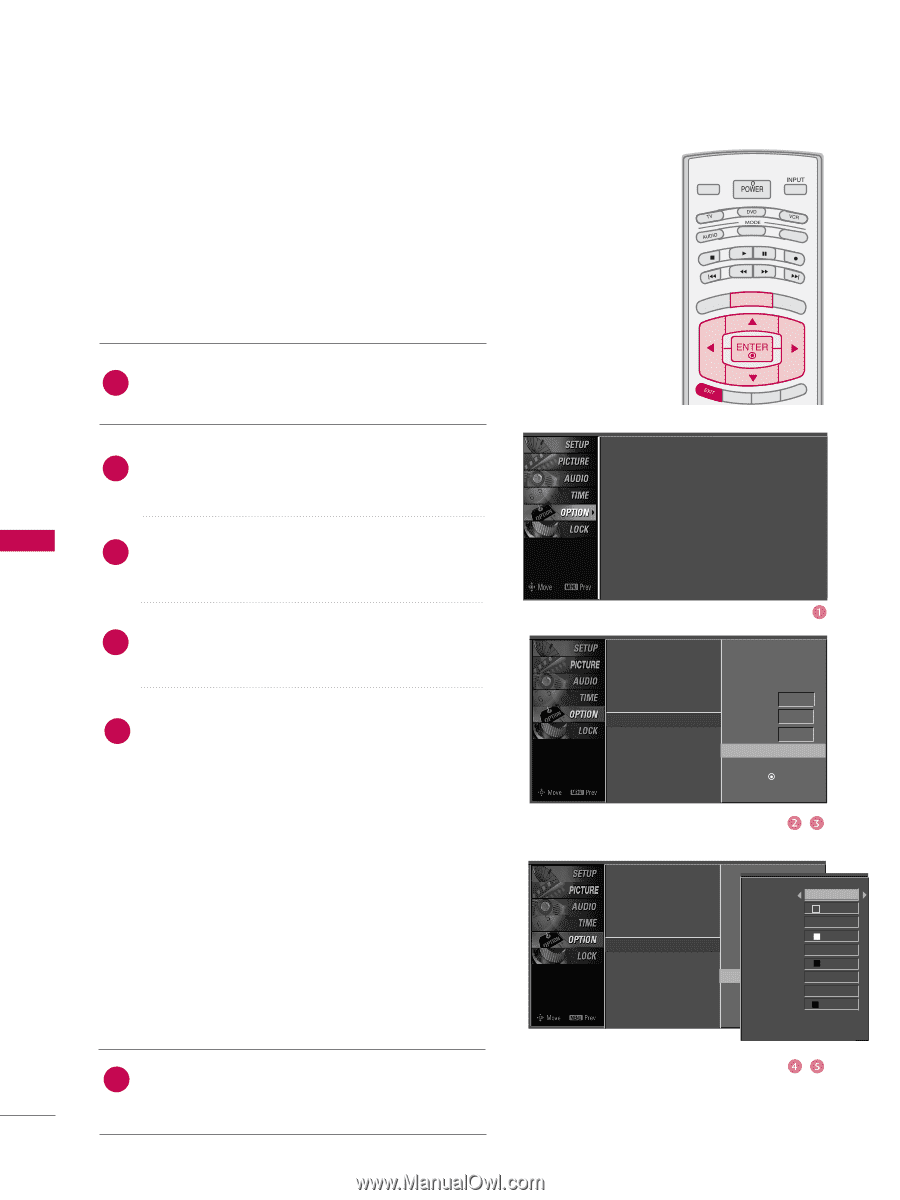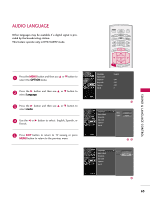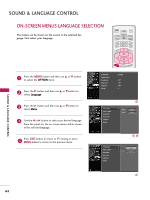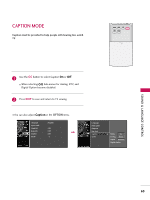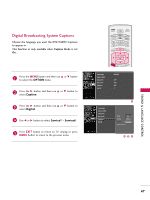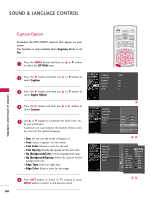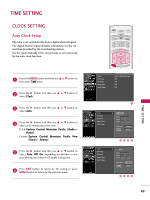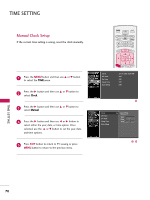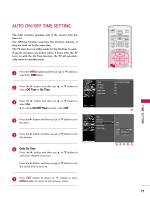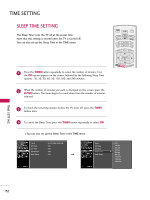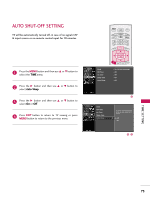LG 47LBX Owners Manual - Page 70
Caption Option, OPTION, Digital Option, Custom, Text Color, Text Opacity, Bg BackgroundColor
 |
UPC - 719192172401
View all LG 47LBX manuals
Add to My Manuals
Save this manual to your list of manuals |
Page 70 highlights
SOUND & LANGUAGE CONTROL TV INPUT TV INPUT Caption Option STB MEDIA HOST STB MEDIA HOST Customize the DTV/CADTV captions that appear on your screen. This function is only available when Caption Mode is set O n. 1 Press the MENU button and then use D or E button to select the OPTION menu. 2 Press the G button and then use D or E button to select Caption. SOUND & LANGUAGE CONTROL 3 Press the G bBAuCKtton and then use D or E button to BACK select Digital Option. PICTURE SOUND SAP CC PICTURE SAP CC MARK USB EJECT MARK USB EJECT 4 Press the G button and then use F or G button to select Custom. 5 Use D or E button to customize the Style, Font, etc., to your preference. A preview icon is provided at the bottom of the screen, use it to see the caption language. I Size: Set the size the words will appear in. I Font: Select a typeface for the words. I Text Color: Choose a color for the text. I Text Opacity: Specify the opacity for the text color. I Bg (Background)Color: Select a background color. I Bg (Background)Opacity: Select the opacity for the background color. I Edge Type: Select an edge type. I Edge Color: Select a color for the edges. 6 Press EXIT button to return to TV viewing or press MENU button to return to the previous menu. 68 TV INPUT STB MEDIA HOST BRIGHT - MENU BRIGHT + Language Input Label SimpLink Key Lock Caption Set ID TIMER RATIO SIMPLINK : English : Off : Off : Off : 1 PICTURE SOUND MARK USB EJECT BACK CC Language Input Label SimpLink Key Lock Caption Set ID Mode On Analog Text1 Digital Service3 Digital Option G Selection ( G or ) leads you to the Caption Option screen. Language Input Label SimpLink Key Lock Caption Set ID Style Custom Size A Standard Mode Font On Font 0 Text Color Analog Text1 Text Opacity White Solid Digital Bg ColoSrervice3 Black Digital BOgptOiopnacity G Solid Selection E( Gdgoer T)ylepaeds you to theNone Caption OEdptgioenCscorleoern. Black