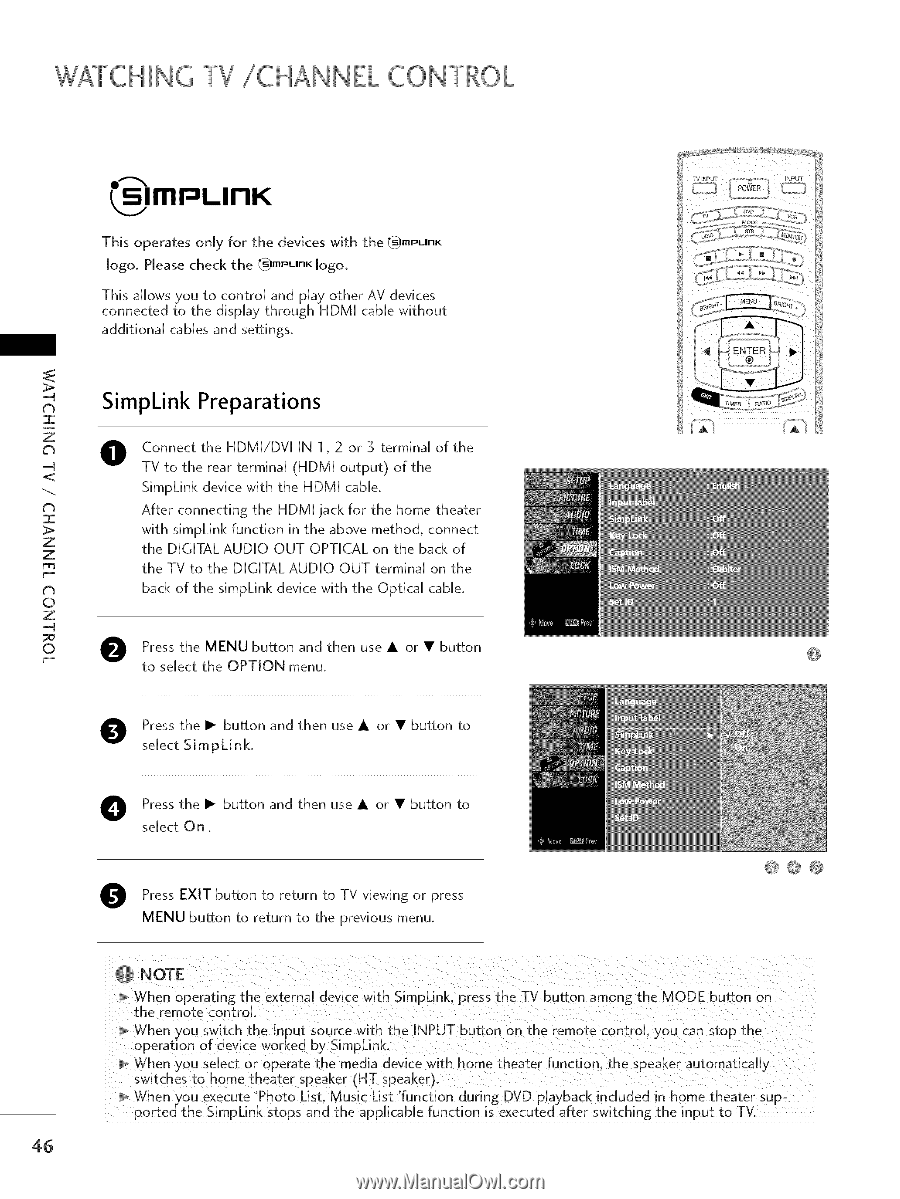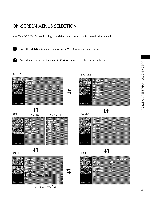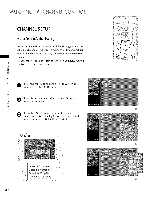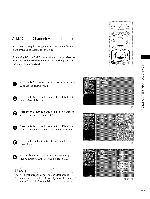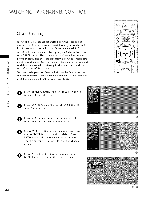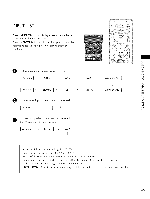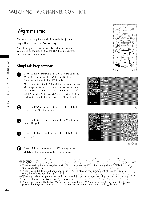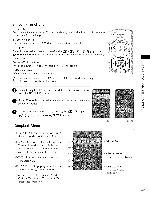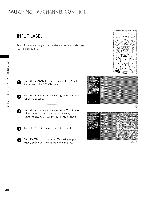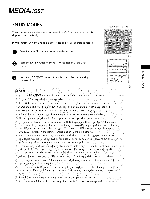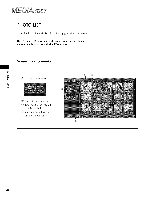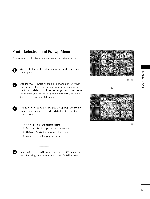LG 47LC7D Owners Manual - Page 47
Atchingtv/channel Control
 |
View all LG 47LC7D manuals
Add to My Manuals
Save this manual to your list of manuals |
Page 47 highlights
%ATCHINGTV/CHANNEL CONTROL iml-JLlnK This operates only for the devices with the (@mPLInK logo. Please check the (@mPLInK logo. This allows you to control and play other AV devices connected to the &splay through HDM[ cable wffhout addff[ona[ cables and settings. -4 SimpLink Preparations I o @ Connect the HDM[/DV[ [N 1,2 or 3 termMa[ of the -4 TV to the rear terminal (HDM[ output) of the S[mpLMk device wffh the HDM[ cabUe. c% i After connecting the HDM[ jack for the home theater > wffh s[mpL[nk function [n the above method, connect z z the D[C[TAL AUDIO OUT OPTICAL on the back of the TV to the DIGITAL AUDIO OUT termMaU on the t% back of the s[mpLMk device with the Optical cane. © z -4 © Press the MENU button and then use • or • button to select the OPTION menu. ....... ,-t _ ?;;;.... O Press the I_ button and then use • or • button to select Simpkink. Press the I_ button and then use • or • button to select On. O Press EXIT button to return to TV viewing or press MENU button to return to the previous menu. @@@ NOTE When operating the external device with SimpLink, press the TV button among the MODE button on the remote contro, When you switch the input source with the INPUT button on the remote control, you can stop the operation of device worked by SimpLink. When .you select or operate the xledia device with home theater function, the speaker automatical[2 switches to home theatec speaker (HT speaker). When you execute 'Photo List. Music List 'function during DVD playback included in home theater supported the SimpLink stops and the applicable function is executed after switching the input to TV. 46