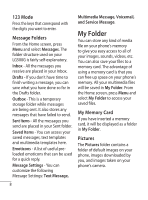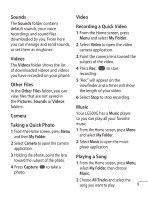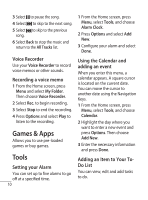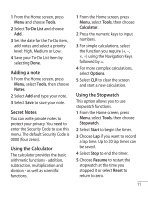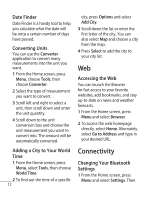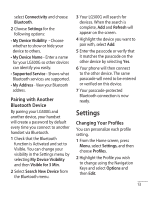LG 500G User Manual - Page 15
Settings - bluetooth
 |
View all LG 500G manuals
Add to My Manuals
Save this manual to your list of manuals |
Page 15 highlights
select Connectivity and choose Bluetooth. 2 Choose Settings for the following options: • My Device Visibility - Choose whether to show or hide your device to others. • My Device Name - Enter a name for your LG500G so other devices can identify you easily. • Supported Service - Shows what Bluetooth services are supported. • My Address - View your Bluetooth address. Pairing with Another Bluetooth Device By pairing your LG500G and another device, your handset will create a password by default every time you connect to another handset via Bluetooth. 1 Check that the Bluetooth function is Activated and set to Visible. You can change your visibility in the Settings menu by selecting My Device Visibility and then Visible for 3 Min. 2 Select Search New Device from the Bluetooth menu. 3 Your LG500G will search for devices. When the search is complete, Add and Refresh will appear on the screen. 4 Highlight the device you want to pair with, select Add. 5 Enter the passcode or verify that it matches the passcode on the other device by selecting Yes. 6 Your phone will then connect to the other device. The same passcode will need to be entered or verified on this device. 7 Your passcode-protected Bluetooth connection is now ready. Settings Changing Your Profiles You can personalize each profile setting. 1 From the Home screen, press Menu, select Settings, and then choose Profiles. 2 Highlight the Profile you wish to change using the Navigation Keys and select Options and then Edit. 13