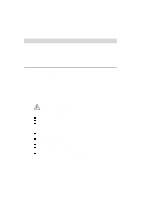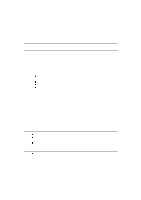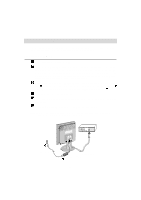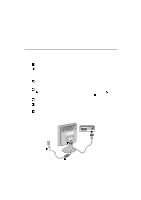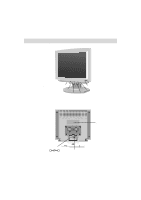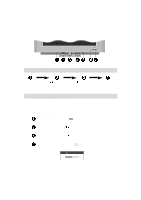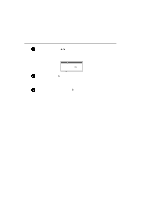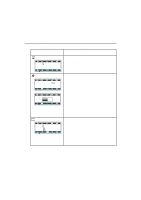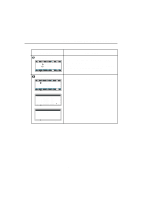LG 500LC User Guide - Page 12
On Screen DisplayOSD Control Adjustment, Control Panel Function
 |
View all LG 500LC manuals
Add to My Manuals
Save this manual to your list of manuals |
Page 12 highlights
On Screen Display(OSD) Control Adjustment Start the OSD ( ) Select an OSD icon to be adjusted Control Panel Function ( ) Adjust the level of the selected item Exit the OSD Buttons on the underside of the monitor allow you to adjust the image easily through an OSD menu. As you choose controls, the selected icon shows you what the chosen control will do. These pictures give you immediate understanding of the controls. The following is a description of use for each button. OSD ON/OFF Enter Button ( ) Use this button to start and exit from the On Screen Display (OSD). OSD Selection Buttons ( ) Use these buttons for selecting (highlighting) an OSD icon to be adjusted. OSD Adjustment Buttons ( ) Use these buttons for adjusting the level of the selected item. Brightness Adjustment Buttons ( ) Use these buttons for adjusting the brightness of screen. Brightness Min Max A8