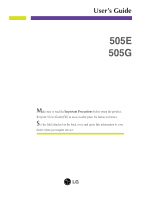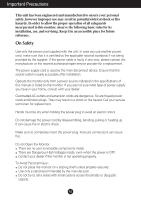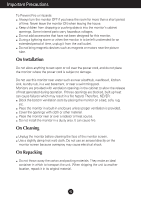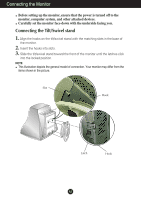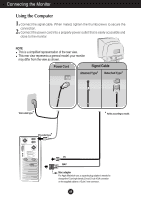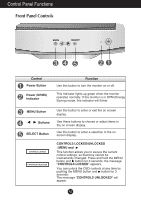LG 505E User Guide
LG 505E Manual
 |
View all LG 505E manuals
Add to My Manuals
Save this manual to your list of manuals |
LG 505E manual content summary:
- LG 505E | User Guide - Page 1
User's Guide 505E 505G Make sure to read the Important Precautions before using the product. Keep the User's Guide(CD) in an accessible place for furture reference. See the label attached on the back cover and quote this information to your dealer when you require service. - LG 505E | User Guide - Page 2
this manual or listed on the monitor. If you are not sure what type of power supply you have in your home, consult with your dealer. Overloaded AC outlets and extension cords are dangerous. So are frayed power cords and broken plugs. They may result in a shock or fire hazard. Call your service - LG 505E | User Guide - Page 3
internal parts carry hazardous voltages. Do not add accessories that have not been designed for this monitor. During a lightning storm or when the monitor is to be left unattended for an extended period of time, unplug it from the wall outlet. Do not bring magnetic devices such as magnets or motors - LG 505E | User Guide - Page 4
Align the hooks on the tilt/swivel stand with the matching slots in the base of the monitor. 2. Insert the hooks into slots. 3. Slide the tilt/swivel stand toward the front of the monitor until the latches click into the locked position. NOTE This illustration depicts the general model of connection - LG 505E | User Guide - Page 5
general model; your monitor may differ from the view as shown. Power Cord Signal Cable Attached Type* Detached Type* * Wall-outlet type * PC-outlet type * Varies according to model. PC MAC Mac adapter For Apple Macintosh use, a separate plug adapter is needed to change the 15 pin high density - LG 505E | User Guide - Page 6
settings, so that they cannot be inadvertently changed. Press and hold the MENU button and button for 3 seconds: the message "CONTROLS LOCKED" appears. You can unlock the OSD controls at any time by pushing the MENU button and button for 3 seconds: The message "CONTROLS UNLOCKED" will appear. A5 - LG 505E | User Guide - Page 7
adjustments and selections you can make using the OSD. NOTE Allow the monitor to stabilize for at least 30 minutes before making image adjustments. To make in the On Screen Display, follow these steps: Press the MENU Button, then the main menu of the OSD appears. To access a control, use the or - LG 505E | User Guide - Page 8
Size V Position V Size Tilt* Pincushion Pin Balance Parallelogram Trapezoid Top Corner* : Adjustable Icon Main menu Bottom Corner* H Corner* H Moire V Moire COLOR 9300 6500 Recall Reset Language OSD Time Video Level Degauss Information Exit* NOTE The order of icons may differ depending on the - LG 505E | User Guide - Page 9
using the OSD system. Listed below are the icons, icon names, and icon descriptions of the all items shown on the Menu. Icon Sub menu Description CONTRAST BRIGHTNESS H POSITION H SIZE V POSITION V SIZE TILT* PINCUSHION PIN BALANCE PARALLELOGRAM TRAPEZOID To adjust the contrast of the screen. To - LG 505E | User Guide - Page 10
On Screen Display(OSD) Selection and Adjustment Icon Sub menu Description * TOP CORNER * BOTTOM CORNER * H CORNER H MOIRE V MOIRE To Preset, User, or New). If you don't want to recall the monitor to these modified settings, use the button to select CANCEL and then press the SELECT button. - LG 505E | User Guide - Page 11
LEVEL • 5 • 10 • 20 • 30 • 60 • 0.7V • 1.0V Set the OSD time, i.e. the length of time a menu will remain on-screen before it shuts off automatically. Adjust the time to 5, 10, 20, 30 or 60 seconds. This item is used to select the monitor's input signal level. The normal level used for most PCs is - LG 505E | User Guide - Page 12
Troubleshooting Check the following before calling for service. No image appears ❐ Is the power cord of the monitor connected? • Check is your monitor set to the interlaced mode? • Set the vertical frequency to 72Hz or higher, and consult the video card user manual for instructions on converting - LG 505E | User Guide - Page 13
Troubleshooting service life of the monitor. menu to adjust the screen. Have you installed the monitor driver? ❐ Haveyouinstalledthe monitor driver? • Be sure to install the monitor driver from the monitor driver CD (or diskette) that comes with your monitor. Or, you can also download the driver - LG 505E | User Guide - Page 14
Height Depth 35.6 cm / 14.0 inches 37.1 cm / 14.6 inches 38.0 cm / 15.0 inches Net 12.5 kg (27.5 lbs) AC 100-240V~ 50/60Hz 1.5A Operating Conditions ), Detached ( ) Wall-out type or PC-outlet type 505E:MPRII 505G:Non MPR NOTE Information in this document is subject to change without notice. - LG 505E | User Guide - Page 15
Specifications Preset Modes (Resolution) Display Modes (Resolution) 1 VESA 640 x 480 2 VESA 640 x 480 3 VESA 800 x 600 4 VESA 1024 x 768 Horizontal Freq. (kHz) 31.47 37.50 53.68 48.16 Vertical Freq. (Hz) 60 75 85 60 A14 - LG 505E | User Guide - Page 16
Digitally yours
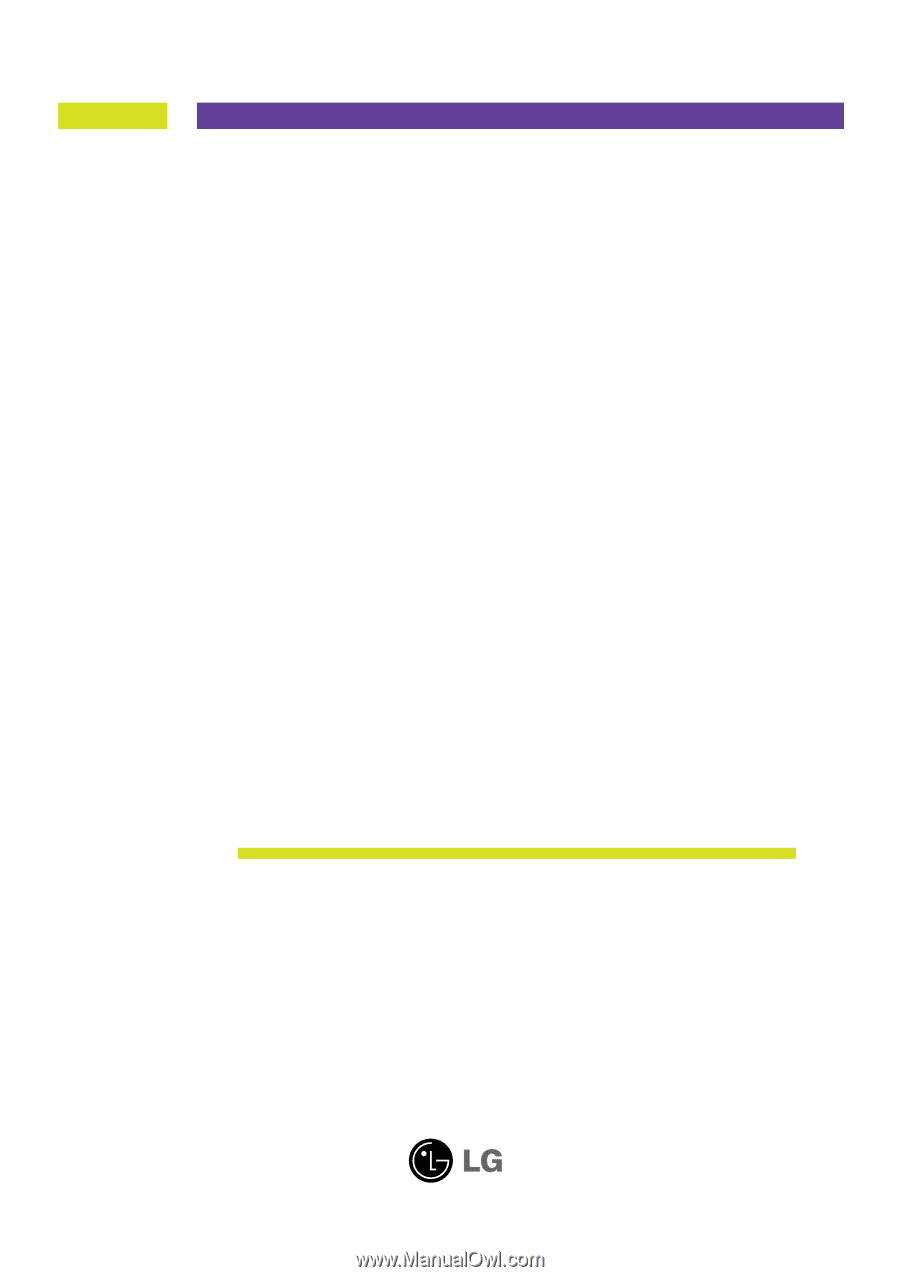
M
ake sure to read the
Important Precautions
before using the product.
Keep the User's Guide(CD) in an accessible place for furture reference.
S
ee the label attached on the back cover and quote this information to your
dealer when you require service.
505E
505G
User’s Guide