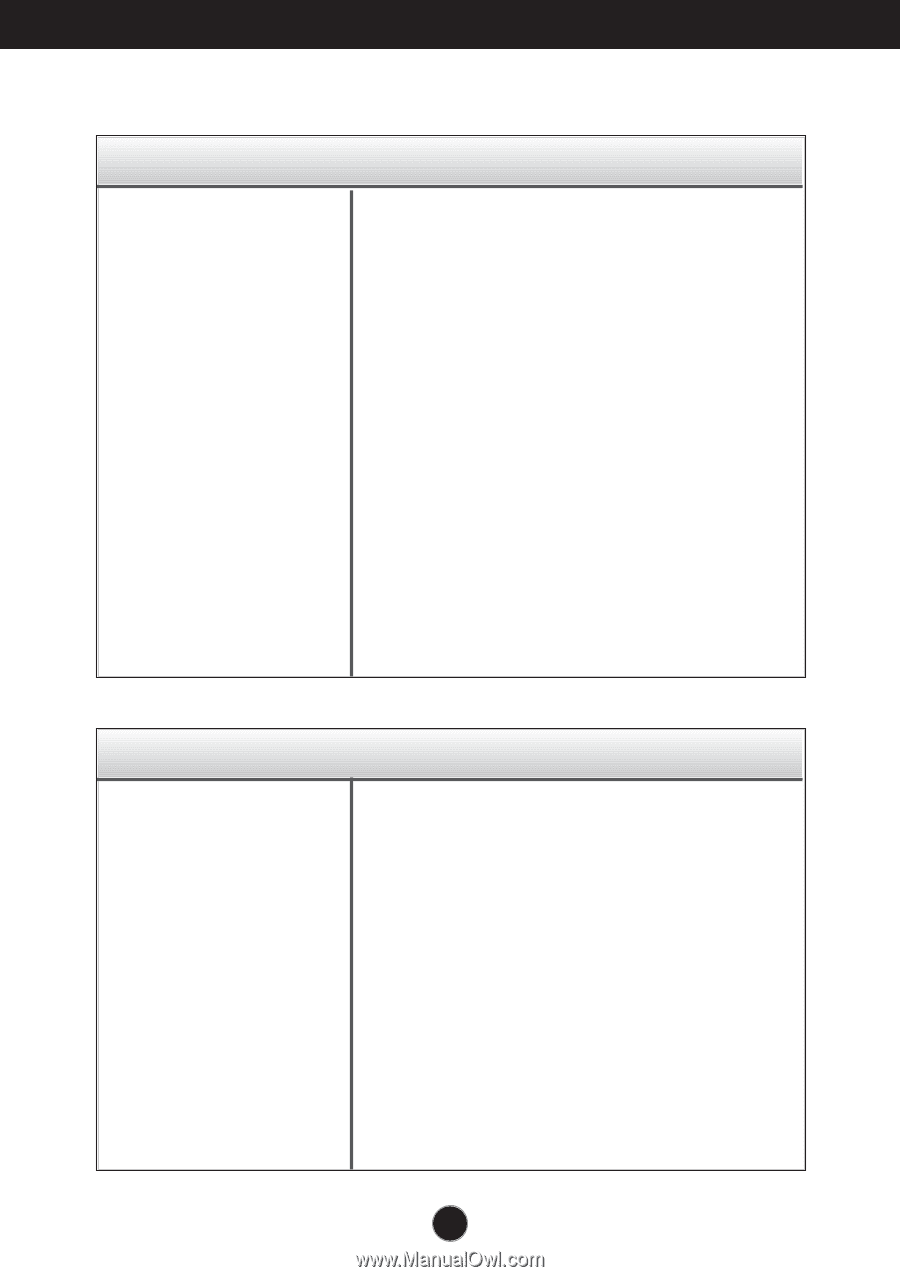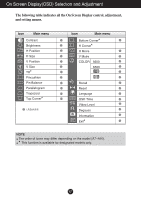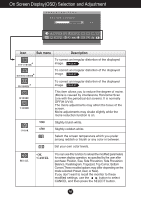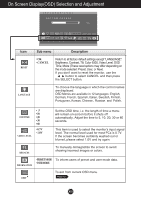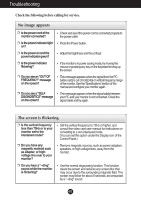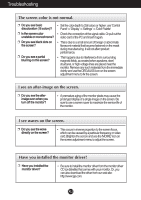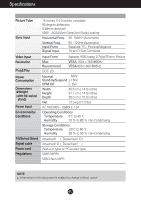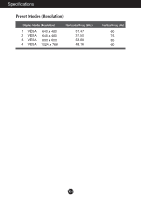LG 505E User Guide - Page 12
Troubleshooting, No image appears, The screen is flickering.
 |
View all LG 505E manuals
Add to My Manuals
Save this manual to your list of manuals |
Page 12 highlights
Troubleshooting Check the following before calling for service. No image appears ❐ Is the power cord of the monitor connected? • Check and see if the power cord is connected properly to the power outlet. ❐ Is the power indicator light • PressthePowerbutton. on? ❐ Is the power on and the power indicator green? • Adjust the brightness and the contrast. ❐ Isthepowerindicator flickering? • If the monitor is in power saving mode, try moving the mouse or pressing any key on the keyboard to bring up the screen. ❐ Doyouseean"OUTOF FREQUENCY" message on the screen? • This message appears when the signal from the PC (video card) is out of horizontal or vertical frequency range of the monitor. See the 'Specifications' section of this manual and configure your monitor again. ❐ Doyouseea"SELF • This message appears when the signal cable between DIAGNOSITICS"message yourPCandyourmonitorisnotconnected.Checkthe on the screen? signal cable and try again. The screen is flickering. ❐ Is the vertical frequency less than 70Hz or is your monitor set to the interlaced mode? • Set the vertical frequency to 72Hz or higher, and consult the video card user manual for instructions on converting to a non-interlaced mode. (You can set this option under the Display icon of the Control Panel.) ❐ Do you have any magnetic material such as adapter, or highvoltage line near to your monitor? • Remove magnetic sources, such as power adapters, speakers, or high-voltage lines, away from the monitor. ❐ Do you hear a "~ding" sound while the monitor is flickering? • Use the normal degaussing function. This function clears the screen and reduces any screen blur that may occur due to the surrounding magnetic field. The screen may flicker for about 5 seconds, accompanied by a "~ding" sound. A11