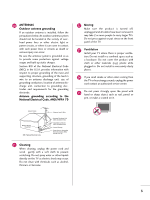LG 50PG30F-UA Owner's Manual (English)
LG 50PG30F-UA Manual
 |
View all LG 50PG30F-UA manuals
Add to My Manuals
Save this manual to your list of manuals |
LG 50PG30F-UA manual content summary:
- LG 50PG30F-UA | Owner's Manual (English) - Page 1
manual carefully before operating your set. Retain it for future reference. Record model number and serial number of the set. See the label attached on the back cover and quote this information to your dealer when you require service (0808-REV04) www.lgusa.com / www.lg.ca / www.lgcommercial - LG 50PG30F-UA | Owner's Manual (English) - Page 2
user to the presence of important operating and maintenance (servicing) instructions device, pursuant to Part 15 of the cable entry as practical. CAUTION Do not attempt to modify this product in any way without written authorization from LG Electronics. Unauthorized modification could void the user - LG 50PG30F-UA | Owner's Manual (English) - Page 3
Install in accordance with the manufacturer's instructions. 8 Use only with the cart used, use caution when moving the cart/apparatus com- bination to avoid injury from tip-over. 4 obsolete outlet. 10 Refer all servicing to qualified service personnel. Servicing is required when the apparatus - LG 50PG30F-UA | Owner's Manual (English) - Page 4
INSTRUCTIONS 11 Never touch this apparatus or antenna during a thunder or lighting storm. When mounting a TV on the wall, make sure 12 not to install the TV by the hanging power and signal cables Check the specification page of this owner's manual to be replacement part by an authorized servicer. - LG 50PG30F-UA | Owner's Manual (English) - Page 5
lines or other electric light or power circuits, or where it can come in contact with such power lines mast and supporting structure, off, unplugged and all cables have been removed. It Service Grounding Electrode System (NEC Art 250, Part H) 21 Cleaning When cleaning, unplug the power cord and scrub - LG 50PG30F-UA | Owner's Manual (English) - Page 6
7 Front Panel Information 8 Back Panel Information 9 Stand Instruction 10 Cable Management 11 Desktop Pedestal Installation 12 Swivel Stand 12 VESA Mode - Preset 46 Color Tone - Preset 47 Manual Picture Adjustment - Picture Mode - User Mode 48 - Picture Mode - Expert Control 49 - LG 50PG30F-UA | Owner's Manual (English) - Page 7
Voice 57 Preset Sound Setting (Sound Mode 58 Sound Setting Adjustment - User Mode 59 Balance 60 TV Speakers On/Off Setup 61 Audio Reset Movie & TV Rating 78 Downloadable Rating 83 External Input Blocking 84 Key lock 85 APPENDIX Troubleshooting 86 Maintenance 88 Product Specifications - LG 50PG30F-UA | Owner's Manual (English) - Page 8
FEATURE OF THIS TV is a trademark of SRS Labs, Inc. TruSurround XT technology is incorporated under license from SRS Labs, Inc. Manufactured under license from Dolby Laboratories. "Dolby "and the double-D symbol are trademarks of Dolby Laboratories. 6 - LG 50PG30F-UA | Owner's Manual (English) - Page 9
included may differ from the images below. Owner's Manual Copyright© 2007 LGE, All Rights Reserved. CD Manual RETURN Q. MESONUUNDRATIO MENU POWER INPPUICTTURSELEEP ENTER VOL Cable When using the VGA (D-sub 15 pin cable) PC connection, the user must use shielded signal interface cables - LG 50PG30F-UA | Owner's Manual (English) - Page 10
a polishing cloth is included with your TV, use it). 42/50PG10 Remote Control Sensor Power/Standby Indicator Illuminates red in standby mode. Illuminates blue when the TV is switched on. INPUT MENU ENTER VOL INPUT MENU POWER Button ENTER INPUT Button VOL MENU Button CH ENTER Button VOLUME - LG 50PG30F-UA | Owner's Manual (English) - Page 11
an adapter or HDMI to DVI cable (not included) 8 COMPONENT IN Analog Connection. Supports HD. Uses a red, green, and blue cable for video & red and white for audio. Used by third party devices. 9 USB SERVICE ONLY 4 REMOTE CONTROL PORT Used for software updates. For a wired remote control. 10 - LG 50PG30F-UA | Owner's Manual (English) - Page 12
PREPARATION PREPARATION STAND INSTRUCTION I Image shown may differ from your TV. Installation Only tighten the bolt with excessive force, the bolt can deviate from abrasion of the tightening part of the bolt. Protection Cover After removing the stand, install the included protection cover over - LG 50PG30F-UA | Owner's Manual (English) - Page 13
as shown. If your TV has the CABLE HOLDER, install it as shown and bundle the cables. CABLE HOLDER CABLE MANAGEMENT CLIP CABLE MANAGEMENT CLIP How to remove the CABLE MANAGEMENT CLIP 42PG10/20/20C G First, press the cable management. Hold the CABLE MANAGEMENT CLIP with both hands and pull it - LG 50PG30F-UA | Owner's Manual (English) - Page 14
mount near or above any type of heat source. SWIVEL STAND (Only 50/60PG30, 50/60PG30C) After installing the TV, you can adjust the TV manually to the left or right direction by 20 degrees to suit your viewing position. 12 - LG 50PG30F-UA | Owner's Manual (English) - Page 15
wall mount used. For further information, refer to the instructions included with the mount. G Standard dimensions for wall mount kits are shown in the table. G When purchasing our wall mount kit, a detailed installation manual and all parts necessary for assembly are provided. G Do not use screws - LG 50PG30F-UA | Owner's Manual (English) - Page 16
bolts or brackets are tightened securely. I Use a sturdy rope (not provided as parts of the product, must purchase separately) to tie the product. It is safer . ! NOTE G Use a platform or cabinet strong enough and large enough to support the size and weight of the TV. G To use the TV safely, make - LG 50PG30F-UA | Owner's Manual (English) - Page 17
optimum picture quality, adjust antenna direction if needed. Wall Antenna Socket Multi-family Dwellings/Apartments (Connect to wall antenna socket) ANTENNA/ CABLE IN R Outdoor Antenna (VHF, UHF) RF Coaxial Wire (75 ohm) Single-family Dwellings /Houses (Connect to wall jack for outdoor antenna - LG 50PG30F-UA | Owner's Manual (English) - Page 18
Cable , PB = blue, and( ) owner's manual for the digital set-top box. operation) I Select the Component 1 input source on the TV using the INPUT button on the remote control. I If connected to COMPONENT IN2 input, select the Component 2 input source on the TV. 1 2 Y PB PR L R Supported - LG 50PG30F-UA | Owner's Manual (English) - Page 19
/DVI IN1, 2, or HDMI IN3 jack on the TV. 2 No separate audio connection is necessary. ( ) HDMI supports both audio and video. 2. How to use I Turn on the digital set-top box. (Refer to the owner's manual for the digital set-top box.) I Select the HDMI1, HDMI2, or HDMI3 input source on the TV - LG 50PG30F-UA | Owner's Manual (English) - Page 20
( ) I Turn on the digital set-top box. (Refer to the owner's manual for the digital set-top box.) I Select the HDMI1, HDMI2, or HDMI3 CABLE IN COMPONENT IN PB PR L R VIDEO AUDIO HDMI/DVI IN 2 1 2 1 ! NOTE G A DVI to HDMI cable or adapter is required for this connection. DVI doesn't support - LG 50PG30F-UA | Owner's Manual (English) - Page 21
the COMPONENT IN VIDEO1 jacks on the TV. Match the jack colors (Y = green, PB = blue, and PR = red). EMOTE NTROL IN 2 2 Connect the audio outputs of the DVD to input source on the TV. I Refer to the DVD player's manual for operating instructions. 1 2 Y PB PR L R Component Input ports To - LG 50PG30F-UA | Owner's Manual (English) - Page 22
on the TV using the INPUT button on the remote control. I Refer to the DVD player's manual for operating instructions. AV IN 1 S-VIDEO S-VIDEO AUDIO L R 1 2 RS-232C IN (CONTROL & SERVICE) DIGITAL AUDIO OUT REMOTE CONTROL IN OPTICAL AUDIO VIDEO (MONO) 2 Y 1 HDMI Connection 1. How to - LG 50PG30F-UA | Owner's Manual (English) - Page 23
warranty. Antenna Connection 1. How to connect 1 Connect the RF antenna out socket of the VCR to the ANTENNA/CABLE IN socket on the TV. 2 Connect the antenna cable press PLAY on the VCR. (Refer to the VCR owner's manual.) ANTENNA/ CABLE IN IO DVI) 1 HDMI/DVI IN 2 R 1 ANT OUT S-VIDEO VIDEO L - LG 50PG30F-UA | Owner's Manual (English) - Page 24
If you have a mono VCR, connect the audio cable from the VCR to the AUDIO L/MONO jack press PLAY on the VCR. (Refer to the VCR owner's manual.) I Select the A V 1 input source on the OUT OUTPUT SWITCH 1 2 RS-232C IN (CONTROL & SERVICE) DIGITAL AUDIO OUT REMOTE CONTROL IN C OPTICAL 2 AUDIO - LG 50PG30F-UA | Owner's Manual (English) - Page 25
other end of the optical cable to the digital audio input on the audio equipment. 3 Set the "TV Speaker option - Off" in the AUDIO menu. (G p.61). See the external audio equipment instruction manual for operation. AV IN 1 S-VIDEO RS-232C IN (CONTROL & SERVICE) DIGITAL AUDIO OUT REMOTE CONTROL - LG 50PG30F-UA | Owner's Manual (English) - Page 26
EXTERNAL EQUIPMENT SETUP EXTERNAL EQUIPMENT SETUP PC SETUP This TV provides Plug and Play capability, meaning that the PC adjusts automatically to the TV's settings. VGA (D-Sub 15 pin) Connection ( ) 1. How to connect 1 Connect the VGA output of the PC to the RG B (P C) jack on the TV. 2 - LG 50PG30F-UA | Owner's Manual (English) - Page 27
EXTERNAL EQUIPMENT SETUP Supported Display Specifications (RGB-PC, HDMI-PC) Resolution 640x350 Horizontal to 1360x768. G Depending on the graphics card, DOS mode may not work if a HDMI to DVI Cable is in use. G In PC mode, there may be noise associated with the resolution, vertical pattern, - LG 50PG30F-UA | Owner's Manual (English) - Page 28
EXTERNAL EQUIPMENT SETUP EXTERNAL EQUIPMENT SETUP Screen Setup for PC mode Selecting Resolution You can choose the resolution in RGB-PC mode. The Position, Phase, and Size can also be adjusted. PICTURE Move Enter E • Contrast 50 • Brightness 50 • Sharpness 50 • Color 50 • Tint 0R G • - LG 50PG30F-UA | Owner's Manual (English) - Page 29
Configure Automatically adjusts picture position and minimizes image instability. After adjustment, if the image is still not correct, try using the manual settings or a different resolution or refresh rate on the PC. PICTURE Move Enter E • Contrast 50 • Brightness 50 • Sharpness 50 • Color - LG 50PG30F-UA | Owner's Manual (English) - Page 30
and Phase If the picture is not clear after auto adjustment and especially if characters are still trembling, adjust the picture phase manually. This feature operates only in RGB-PC mode. PICTURE Move Enter E • Contrast 50 • Brightness 50 • Sharpness 50 • Color 50 • Tint 0R G • Advanced - LG 50PG30F-UA | Owner's Manual (English) - Page 31
EXTERNAL EQUIPMENT SETUP Screen Reset (Reset to original factory values) Returns Position, S i z e, and Phase to the default factory settings. This feature operates only in RGB-PC mode. PICTURE Move Enter E • Contrast 50 • Brightness 50 • Sharpness 50 • Color 50 • Tint 0R G • Advanced - LG 50PG30F-UA | Owner's Manual (English) - Page 32
WATCHING TV / CHANNEL CONTROL WATCHING TV / CHANNEL CONTROL REMOTE CONTROL FUNCTIONS When using the remote control, aim it at the remote control sensor on the TV. RATIO Change the aspect ratio.G p.44 SLEEP Select the amount of time before your TV turns off automatically.G p.72 PICTURE Selects - LG 50PG30F-UA | Owner's Manual (English) - Page 33
on-screen menus and adjust the system settings to your preference. (Up/Down/Left Right/ENTER) RETURN Allows the user to move return one step in an interactive application or other user interaction function. SIMPLINK See a list of AV devices connected to TV. When you toggle this button, the SIMPLINK - LG 50PG30F-UA | Owner's Manual (English) - Page 34
WATCHING TV / CHANNEL CONTROL TURNING ON TV 1 First, connect power cord correctly. At this moment, the TV switches to standby mode. I In standby mode to turn TV on, press the , INPUT, C H (D or E) button on the TV or press the POWER, INPUT, C H ( or ), Number (0~9 ) button on the remote control. - LG 50PG30F-UA | Owner's Manual (English) - Page 35
guides the user to easily set the essential items for viewing the TV for the first time when purchasing the TV. It will be displayed on the screen when turning the TV on for the first time. It can also be activated from the user RETURN Exit 1 Select Auto or Manual. 2 Select desired time option. - LG 50PG30F-UA | Owner's Manual (English) - Page 36
QUICK MENU Your TV's OSD (On Screen Display) may differ slightly from what is shown in this manual. Q.Menu (Quick Menu) is a menu of features which users might use frequently. I Aspect Ratio: Selects your desired picture format. I P o w e r S a v i n g: Adjusts screen brightness to reduce the - LG 50PG30F-UA | Owner's Manual (English) - Page 37
Display) may differ slightly from that shown in this manual. CHANNEL Auto Tuning Manual Tuning Channel Edit Move Enter PICTURE Move Aspect Ratio Move Enter Lock System : Off Set Password Block Channel Movie Rating TV Rating-Children TV Rating-General Downloadable Rating Input Block - LG 50PG30F-UA | Owner's Manual (English) - Page 38
, and stores them in memory on the channel list. Run Auto Tuning again after any Antenna/Cable connection changes. CHANNEL Auto Tuning Manual Tuning Channel Edit Move Enter CHANNEL Auto Tuning Manual Tuning Channel Edit Move Enter Press 'Yes' button to begin auto tuning. Yes No 1 MENU Select - LG 50PG30F-UA | Owner's Manual (English) - Page 39
add or delete. ENTER Select A d d or D e l e t e. 6 RETURN Return to the previous menu. MENU Return to TV viewing. CHANNEL Auto Tuning Manual Tuning Channel Edit Move Enter F DTV G Select channel type and RF-channel number. Channel 2 DTV 2-1 Bad Normal Good Delete Close I A password - LG 50PG30F-UA | Owner's Manual (English) - Page 40
delete the channel by referring to the small window at the topright corner of the screen. WATCHING TV / CHANNEL CONTROL CHANNEL Auto Tuning Manual Tuning Channel Edit Move Enter Add/Delete Move CH Move Page MENU Previous RETURN Exit 1 MENU 2 ENTER Select CHANNEL. Select Channel Edit. 3 ENTER - LG 50PG30F-UA | Owner's Manual (English) - Page 41
desired input source. TV AV1 AV2 HDMI3 HDMI2 Component1 Component2 HDMI1 RGB-PC I T V: Select it to watch over-the-air, cable and digital cable broadcasts. I AV 1-2: Select them to watch a VCR or other external equipment. I C o m p o n e n t 1 - 2: Select them to watch DVD or a Digital set - LG 50PG30F-UA | Owner's Manual (English) - Page 42
WATCHING TV / CHANNEL CONTROL WATCHING TV / CHANNEL CONTROL INPUT LABEL You can set a label for each input source when it's not in use. OPTION Move Enter Language Input Label SIMPLINK Key Lock Caption ISM Method Power Saving Set ID E : English : On : Off : Off : Normal : Level 0 : 1 With using - LG 50PG30F-UA | Owner's Manual (English) - Page 43
Sport 1AV MODE Press the AV MODE button repeatedly to select the desired source. 2 RETURN Return to TV viewing. I If you select "Cinema" in AV mode, Cinema will be selected both for "PICTURE menu - Picture Mode" and "AUDIO menu - Sound Mode" respectively. I If you select "O f f" in AV mode, the - LG 50PG30F-UA | Owner's Manual (English) - Page 44
devices connected with HDMI cable without additional cables and settings. To start using SIMPLINK, turn it on in the user menus. OPTION Move with home theater functionality, the sound output automatically switches to the home theater speakers. G If a connected SIMPLINK home theater system doesn't - LG 50PG30F-UA | Owner's Manual (English) - Page 45
TV through a HDMI cable but does not support SIMPLINK, does not provide this function) Note: To operate SIMPLINK, an HDMI cable over Version 1.3 4 recordings stored in HDD. 5 Audio Out to Home Theater speak- 5 er/Audio Out to TV: Select Home Theater speaker or TV speaker for Audio Out. G When no - LG 50PG30F-UA | Owner's Manual (English) - Page 46
a long time, the image could become imprinted on the screen and remain visible. This phenomenon is common to all manufacturers and is not covered by warranty. Although, after watching video that did not fill the screen, any after-image from the black bars will normally dissipate after a few minutes - LG 50PG30F-UA | Owner's Manual (English) - Page 47
PICTURE CONTROL Set by program Selects the proper picture proportion to match the source's image. (4:3 4:3) Zoom 1 Choose Zoom 1 when you want to view the picture without any alteration. However, the top and bottom portions of the picture will be cropped. (16:9 16:9) Zoom 2 Choose Zoom 2 when - LG 50PG30F-UA | Owner's Manual (English) - Page 48
presets for picture settings available in the user menus. You can use a preset, change each setting manually. Q.Menu Aspect Ratio Power Saving Cinema Sport 1 PICTURE Select Vivid, Standard, Cinema, Sport, Game, Expert1, or Expert2. 2 RETURN Return to TV viewing. I Vivid, Standard, Cinema - LG 50PG30F-UA | Owner's Manual (English) - Page 49
color adjustments. Set to warm to enhance hotter colors such as red, or set to cool to see less intense colors with more blue. PICTURE CONTROL PICTURE Move Enter E • Contrast 50 • Brightness 50 • Sharpness 50 • Color 50 • Tint 0R G • Advanced Control • Reset Screen (RGB-PC) 1 MENU - LG 50PG30F-UA | Owner's Manual (English) - Page 50
E E PICTURE CONTROL PICTURE CONTROL MANUAL PICTURE ADJUSTMENT Picture Mode - User Mode Adjust the picture appearance to suit your 2 ENTER Select Picture Mode. 3 ENTER 4 ENTER 5 ENTER Select Vivid, Standard, Cinema, Sport, or Game. Select Contrast, Brightness, Sharpness, Color, or Tint. Make - LG 50PG30F-UA | Owner's Manual (English) - Page 51
set as they see fit, offering the optimal picture quality for users. PICTURE Move Enter Aspect Ratio : 16:9 Picture Mode : Standard • Contrast 90 Vivid • Brightness 50 Standard • Sharpness 60 Cinema • Color 60 Sport • Tint 0 R Game G • Advanced Control Expert1 E Expert2 PICTURE Move - LG 50PG30F-UA | Owner's Manual (English) - Page 52
PICTURE CONTROL PICTURE IMPROVEMENT TECHNOLOGY Fresh Contrast: Optimizes the contrast automatically according to the brightness of the reflection. Fresh Color: Adjusts the color of the reflection automatically to reproduce as close as possible natural colors. Noise Reduction: Removes interference up - LG 50PG30F-UA | Owner's Manual (English) - Page 53
PICTURE CONTROL ADVANCED CONTROL - BLACK (DARKNESS) LEVEL Adjusting the contrast and the brightness of the screen using the black level of the screen. This feature is disable in DTV and RGB-PC mode. PICTURE Move Enter E • Contrast 50 • Brightness 50 • Sharpness 50 • Color 50 • Tint 0R G - LG 50PG30F-UA | Owner's Manual (English) - Page 54
CONTROL ADVANCED CONTROL - FILM MODE Set up the TV for the best picture appearance for viewing movies. When you operate Film Mode (3:2 Pull-Down Mode or Cinema Correction Mode), the TV will adjust 24 fps video from movies to 30 fps video for display. This feature operates only in TV (Analog TV/CATV - LG 50PG30F-UA | Owner's Manual (English) - Page 55
PICTURE CONTROL PICTURE RESET Settings of the selected picture modes return to the default factory settings. PICTURE Move Enter E • Contrast 50 • Brightness 50 • Sharpness 50 • Color 50 • Tint 0R G • Advanced Control • Reset Screen (RGB-PC) PICTURE Move Enter E • Contrast 50 • - LG 50PG30F-UA | Owner's Manual (English) - Page 56
Select Normal, Orbiter, Inversion or White Wash. Return to the previous menu. MENU Return to TV viewing. I Normal: If image sticking is never a problem, ISM is not necessary - set to Normal. I O r b i t e r: Orbiter may help prevent ghost images. However, it is best not to allow any fixed image - LG 50PG30F-UA | Owner's Manual (English) - Page 57
PICTURE CONTROL POWER SAVING PICTURE MODE It reduces the plasma display's power consumption. OPTION Move Enter Language Input Label SIMPLINK Key Lock Caption ISM Method Power Saving Set ID E : English : On : Off : Off : Normal : Level 0 : 1 OPTION Move Enter Language : English Input Label - LG 50PG30F-UA | Owner's Manual (English) - Page 58
SOUND & LANGUAGE CONTROL AUTO VOLUME LEVELER (AUTO VOLUME) Auto Volume makes sure that the volume level remains consistent whether you are watching a commercial or a regular TV program. AUDIO Move Enter Auto Volume : Off Clear Voice : On Balance 0L R Sound Mode : Standard • SRS TruSurround - LG 50PG30F-UA | Owner's Manual (English) - Page 59
CLEAR VOICE By differentiating the human sound range from others, it improves the sound quality of voices. AUDIO Move Enter Auto Volume : Off Clear Voice : On Balance 0L R Sound Mode : Standard • SRS TruSurround XT: Off • Treble 50 • Bass 50 • Reset E 1 MENU 2 ENTER Select AUDIO. - LG 50PG30F-UA | Owner's Manual (English) - Page 60
lets you enjoy the best sound without any special adjustment as the TV sets the appropriate sound options based on the program content. Standard, Music, Cinema, Sport, and Game are preset for optimum sound quality at the factory and are not adjustable. Q.Menu Aspect Ratio 16:9 Power Saving Clear - LG 50PG30F-UA | Owner's Manual (English) - Page 61
SOUND & LANGUAGE CONTROL E SOUND SETTING ADJUSTMENT - USER MODE Adjust the sound to suit your taste and Treble 50 • Bass 50 • Reset E Select AUDIO. Select Sound Mode. Select Standard, Music, Cinema, Sport, or Game. Select Treble or Bass. AUDIO Move Enter Auto Volume : Off Clear Voice - LG 50PG30F-UA | Owner's Manual (English) - Page 62
E E SOUND & LANGUAGE CONTROL SOUND & LANGUAGE CONTROL BALANCE Adjust the left/right sound of speaker to suit your taste and room situations. AUDIO Move Enter Auto Volume : Off Clear Voice : On Balance 0L R Sound Mode : Standard • SRS TruSurround XT: Off • Treble 50 • Bass 50 • Reset - LG 50PG30F-UA | Owner's Manual (English) - Page 63
TV SPEAKERS ON/OFF SETUP Turn the TV speakers off if using external audio equipment. AUDIO Move Enter E Clear Voice Balance Sound Mode TV Speaker : On 0L R : Standard • SRS TruSurround XT: Off • Treble 50 • Bass 50 • Reset : On AUDIO Move Enter E Clear Voice : On Balance 0L R - LG 50PG30F-UA | Owner's Manual (English) - Page 64
SOUND & LANGUAGE CONTROL AUDIO RESET Settings of the selected Sound Mode return to the default factory settings. AUDIO Move Enter Auto Volume : Off Clear Voice : On Balance 0L R Sound Mode : Standard • SRS TruSurround XT: Off • Treble 50 • Bass 50 • Reset E AUDIO Move Enter Auto - LG 50PG30F-UA | Owner's Manual (English) - Page 65
STEREO/SAP BROADCAST SETUP For Analog only: This TV can receive MTS stereo programs and any SAP (Secondary Audio Program) that accompanies the stereo program if the station transmits an additional sound signal. Mono sound is automatically used if the broadcast is only in Mono. Q.Menu Aspect Ratio - LG 50PG30F-UA | Owner's Manual (English) - Page 66
SOUND & LANGUAGE CONTROL AUDIO LANGUAGE Other languages may be available if a digital signal is provided by the broadcasting station. This feature operates only in DTV/CADTV mode. OPTION Move Enter Language Input Label SIMPLINK Key Lock Caption ISM Method Power Saving Set ID E : English : On : - LG 50PG30F-UA | Owner's Manual (English) - Page 67
SOUND & LANGUAGE CONTROL ON-SCREEN MENUS LANGUAGE SELECTION The menus can be shown on the screen in the selected language. OPTION Move Enter Language Input Label SIMPLINK Key Lock Caption ISM Method Power Saving Set ID E : English : On : Off : Off : Normal : Level 0 : 1 OPTION Move Enter - LG 50PG30F-UA | Owner's Manual (English) - Page 68
and is usually the program's dialog. Caption/Text, if provided by the broadcaster, would be available for both digital and analog channels on the Antenna/Cable. This TV is programmed to memorize the caption/text mode which was last set when you turned the power off. This function is only available - LG 50PG30F-UA | Owner's Manual (English) - Page 69
SOUND & LANGUAGE CONTROL Digital Broadcasting System Captions Choose the language you want the DTV/CADTV Captions to appear in. Other Languages can be chosen for digital sources only if they are included on the program. This function in only available when Caption Mode is set On. OPTION Move - LG 50PG30F-UA | Owner's Manual (English) - Page 70
SOUND & LANGUAGE CONTROL SOUND & LANGUAGE CONTROL Caption Option Customize the DTV/CADTV captions that appear on your screen. This function in only available when Caption Mode is set On. OPTION Move Enter Language Input Label SIMPLINK Key Lock Caption ISM Method Power Saving Set ID E : English - LG 50PG30F-UA | Owner's Manual (English) - Page 71
automatically from a digital channel signal. The digital channel signal includes information for the current time provided by the broadcasting station. Set the clock manually if the current time is set incorrectly by the auto clock function. TIME Move Enter Clock : Feb/21/2008/ 2:10 AM Off Time - LG 50PG30F-UA | Owner's Manual (English) - Page 72
/21/2008/ 2:10 AM Off Time : Off On Time : Off Sleep Timer : Off Auto Sleep : Off 1 MENU Select T I M E. 2 ENTER Select Clock. 3 ENTER Select Manual. 4 Select the Year, Month, Date, Hour, or Minutes option. 5 Set the Year, Month, Date, Hour, or Minutes option. 6 RETURN Return to the - LG 50PG30F-UA | Owner's Manual (English) - Page 73
AUTO ON/OFF TIME SETTING This function operates only if the current time has been set. The Off Time function overrides the On Time function if they are both set to the same time. The TV must be in standby mode for the On Time to work. If you do not press any button within 2 hours after the TV turns - LG 50PG30F-UA | Owner's Manual (English) - Page 74
TIME SETTING SLEEP TIMER SETTING The Sleep Time turns the TV off at the preset time. Note that this setting is cleared when the TV is turned off. Q.Menu Aspect Ratio Power Saving Clear Voice Picture Mode Sound Mode Caption Multi Audio Sleep Timer CH Del/Add/Fav 16:9 3 Off Vivid Standard Off - LG 50PG30F-UA | Owner's Manual (English) - Page 75
AUTO SHUT-OFF SETTING TV will be automatically turned off, in case of no signal for 10 minutes. TIME Move Enter Clock : Feb/21/2008/ 2:10 AM Off Time : Off On Time : Off Sleep Timer : Off Auto Sleep : Off 1 MENU Select T IM E. 2 ENTER Select Auto Sleep. 3 ENTER Select O n or O f f. 4 - LG 50PG30F-UA | Owner's Manual (English) - Page 76
Movies that have been shown at the theaters or direct-tovideo movies use the Movie Rating System (MPAA) only. Ratings for Television programs including made-for-TV movies Setting up Your Password Set up blocking schemes to block specific channels, ratings, and external viewing sources. A password - LG 50PG30F-UA | Owner's Manual (English) - Page 77
RETURN Return to the previous menu. MENU Return to TV viewing. LOCK Move Enter Lock System Set Password : On Off On Block Channel Movie Rating TV Rating-Children TV Rating-General Downloadable Rating Input Block I When you select O n, the Lock System is enable. PARENTAL CONTROL / RATING - LG 50PG30F-UA | Owner's Manual (English) - Page 78
/ RATINGS Set Password Change the password by inputting a new password twice. LOCK Move Enter Lock System : Off Set Password Block Channel Movie Rating TV Rating-Children TV Rating-General Downloadable Rating Input Block LOCK Move Enter Lock System : Off Set Password Block Channel - LG 50PG30F-UA | Owner's Manual (English) - Page 79
want to watch or that you do not want your children to watch. LOCK Move Enter Lock System : Off Set Password Block Channel Movie Rating TV Rating-Children TV Rating-General Downloadable Rating Input Block Block/Unblock Move CH Move Page MENU Previous RETURN Exit 1 MENU ENTER Select - LG 50PG30F-UA | Owner's Manual (English) - Page 80
, X, or Blocking Off. Return to the previous menu. MENU Return to TV viewing. LOCK Move Lock System : Off Set Password Block Channel Movie Rating TV Rating-Children TV Rating-General Downloadable Rating Input Block Enter Blocking off : Permits all programs G PG PG-13 R NC-17 X Blocking - LG 50PG30F-UA | Owner's Manual (English) - Page 81
audiences in the TV Rating - sub menu, your children can view those programs. LOCK Move Enter Lock System : Off Set Password Block Channel Movie Rating TV Rating-Children TV Rating-General Downloadable Rating Input Block LOCK Move Enter Lock System : Off Set Password Block Channel - LG 50PG30F-UA | Owner's Manual (English) - Page 82
, blocks certain TV programs that you and your family do not want to view. LOCK Move Enter Lock System : Off Set Password Block Channel Movie Rating TV Rating-Children TV Rating-General Downloadable Rating Input Block LOCK Move Enter Lock System : Off Set Password Block Channel Age - LG 50PG30F-UA | Owner's Manual (English) - Page 83
TV Rating English - For CANADA only Selecting canadian english language rating system. LOCK Move Enter Lock System : Off Set Password Block Channel TV Rating-English TV Rating-French Downloadable Rating Input Block 1 MENU ENTER Select L O C K. 21 2 3 456 789 0 3 Input the password. - LG 50PG30F-UA | Owner's Manual (English) - Page 84
PARENTAL CONTROL / RATINGS TV Rating French - For CANADA only Selecting canadian french language rating system. LOCK Move Enter Lock System : Off Set Password Block Channel TV Rating-English TV Rating-French Downloadable Rating Input Block 1 MENU ENTER Select L O C K. LOCK Move Enter - LG 50PG30F-UA | Owner's Manual (English) - Page 85
Move Enter Lock System : Off Set Password Block Channel Movie Rating TV Rating-Children TV Rating-General Downloadable Rating Input your TV's OSD (On Screen Display) may differ slightly from what is shown in this manual. PARENTAL CONTROL / RATING 1 MENU ENTER Select L O C K. 21 2 3 456 - LG 50PG30F-UA | Owner's Manual (English) - Page 86
Select O n or O f f. 6 RETURN Return to the previous menu. MENU Return to TV viewing. LOCK Move Enter Lock System Set Password Block Channel Movie Rating : Off AV1 F Off G AV2 Off Component1 Off TV Rating-Children Component2 Off TV Rating-General RGB-PC Off Downloadable Rating HDMI1 - LG 50PG30F-UA | Owner's Manual (English) - Page 87
KEY LOCK The TV can be set up so that it can only be used with the remote control. This feature can be used to prevent unauthorized viewing by locking out the front panel controls. This TV is programmed to remember which option it was last set to even if you turn the TV off. OPTION Move Enter - LG 50PG30F-UA | Owner's Manual (English) - Page 88
the product startup process. Please after switching on contact your service center, if the picture has not appeared after a few minutes cable product experiencing problems, tune to another station. I Station signal is weak, reorient antenna. I Check for sources of possible interference. Lines - LG 50PG30F-UA | Owner's Manual (English) - Page 89
I Sound muted? Press MUTE button. I Try another channel. The problem may be with the broadcast. I Are the audio cables installed properly? No output from one of the speakers Unusual sound from adjust clock, phase, or H/V position. (Option) I Check the signal cable. I Update video card drivers. 87 - LG 50PG30F-UA | Owner's Manual (English) - Page 90
the power cord to protect against possible damage from lightning or power surges. PRODUCT SPECIFICATIONS APPENDIX MODEL Dimensions (Width x Height x Depth) With stand Without stand 42PG10 (42PG10-UA) 40.9 x 28.7 x 12.1 inches 1040.0 x 729.0 x 308.0 mm 40.9 x 26.6 x 3.2 inches 1040.0 x 677 - LG 50PG30F-UA | Owner's Manual (English) - Page 91
.7 x 790.0 x 86.0 mm 91.4 pounds / 41.5 kg 83.9 pounds / 38.1 kg 50PG30 (50PG30F-UA) 50PG30C (50PG30FC-UA) 48.5 x 33.4 x 14.3 inches 1232.0 x 850.0 x 363.6 mm 48.5 x 31.2 x °C) Less than 85% I The specifications shown above may be changed without prior notice for quality improvement. APPENDIX 89 - LG 50PG30F-UA | Owner's Manual (English) - Page 92
APPENDIX IR CODES 1. How to Connect I Connect your wired remote control to the Remote Control port on the TV. 2. Remote Control IR Codes I Output waveform Single pulse, modulated with 37.917KHz signal at 455KHz Tc Carrier frequency FCAR = 1/TC = fOSC/12 T1 Duty ratio = T1/TC = 1/3 I - LG 50PG30F-UA | Owner's Manual (English) - Page 93
Code (Hexa) 08 45 43 0B 10-19 4C 1A 09 02 03 00 01 1E 40 41 07 06 44 5B 7E 30 79 0E 52 4D Function Note Code (Hexa) POWER Remote control Button (Power On/Off) D6 Q.MENU Remote control Button MENU Remote control Button C4 INPUT Remote control Button Number Key 0-9 Remote control Button - LG 50PG30F-UA | Owner's Manual (English) - Page 94
232C control hardware and software. The instructions below are provided to help with VIDEO RS-232C IN R (CONTROL & SERVICE) DIGITAL AUDIO OUT REMOTE CONTROL IN OPTICAL No Connection 1 5 Communication Parameters I Baud rate : 9600 bps (UART) I Data length : 8 bits I Parity : None I Stop - LG 50PG30F-UA | Owner's Manual (English) - Page 95
RS-232C Configurations Either cable below can be used. 7-Wire Configuration (Serial female-female NULL modem cable) PC TV RXD 2 TXD 3 GND 5 DTR 4 DSR 6 RTS 7 CTS 8 3 TXD 2 RXD 5 GND 6 DSR 4 DTR 8 CTS 7 RTS D-Sub 9 D-Sub 9 RXD TXD GND DTR DSR RTS CTS 3- - LG 50PG30F-UA | Owner's Manual (English) - Page 96
ACK (acknowledgement) based on this format when receiving abnormal data from non-viable functions or communication errors. Data1: Illegal Code Data2: Not supported function Data3: Wait more time * In this model, TV will not send the status during the standby mode. * Data Format [Command 2] : Use - LG 50PG30F-UA | Owner's Manual (English) - Page 97
01. Power (Command: k a) To control Power On/Off of the TV. Transmission [k][a][ ][Set ID][ ][Data][Cr] Data 00: Power Off Data 01: Power On Acknowledgement [a][ ][Set ID][ ][OK/NG][Data][x] * In a like manner, if other functions transmit 'FF' data based on this format, Acknowledgement data - LG 50PG30F-UA | Owner's Manual (English) - Page 98
Major number, the Physical number is not required when sending a command. Data 00: Physical Channel Number NTSC air: 02~45, NTSC cable: 01, 0E~7D ATSC air: 01~45, ATSC cable: 01~87 Data 01 & 02: Major Channel Number Data 01: High byte Data 02: Low byte Two bytes are available for - LG 50PG30F-UA | Owner's Manual (English) - Page 99
Data 05: 7 Main/Sub Picture 6 Two/One Part Channel 5 Using Physical 4 Channel Reserved 3 2 1 0 Step 0 Main 1 Sub 0 Two 1 One 0 Use x 0 0 0 0 NTSC Air 1 No Use x 0 0 0 1 NTSC Cable x 0 0 1 0 ATSC Air x 0 0 1 1 ATSC Cable_std x 0 1 0 0 ATSC Cable_hrc x 0 - LG 50PG30F-UA | Owner's Manual (English) - Page 100

Please read this manual carefully before operating
your set.
Retain it for future reference.
Record model number and serial number of the set.
See the label attached on the back cover and quote
this
information to your dealer
when you require service.
PLASMA TV
OWNER’S MANUAL
42PG10
50PG10
42PG20
50PG20
42PG20C
50PG20C
50PG30
60PG30
50PG30C
60PG30C
P/NO : SAC30708031 (0808-REV04)
www.lgusa.com / www.lg.ca / www.lgcommercial.com
As an ENERGY STAR
Partner LGE U. S. A.,Inc.
has determined that this
product meets the
ENERGY STAR guidelines
for energy efficiency.
ENERGY STAR is a set of power-saving
guidelines issued by the U.S.
Environmental Protection Agency(EPA).