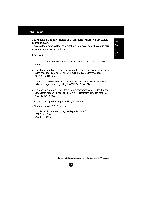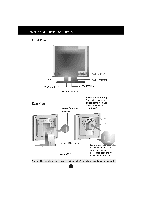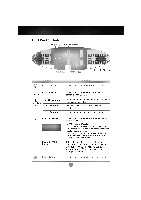LG 568LM User Guide - Page 2
Connecting
 |
View all LG 568LM manuals
Add to My Manuals
Save this manual to your list of manuals |

Connecting
the
Monitor
A2
To
set
up
the
monitor,
ensure
that the
power
is
turned
off
to
the
monitor,
computer
system,
and
other
attached
devices,
then
follow
these
steps:
Place
the
monitor
in
a
convenient,
well-ventilated
location
near
your
computer.
Power
off
both
the
monitor
and
Computer.
Slightly
press
and
pull
the
latch
on
Stand
cover.
Connect
the
end
of
monitor
signal
cable
to
the
connector
at
the
rear
panel
of
your
monitor
throught
the
slot
and
cable
holder
on
Stand.
Connect
the
other
end
to
the
15-pin
connector
on
the
rear
panel
of
the
computer
and
tighten
the
screws.
Be
sure
the
signal
cable
aligns
with
the
15-pin
connector.
Connect
the
end
of
monitor
signal
cable
to
the
connector
at
the
rear
panel
of
your
monitor
throught
the
slot
and
cable
holder
on
Stand.
Connect
the
other
end
of
the
monitor
signal
cable
to
the
rear
panel
of
Macintosh
computer
through
a
Macintosh
adapter
and
then
tighten
screws.
Connect
the
plug
from
the
AC
adapter
into
the
base
of
the
monitor.
Connect
one
end
of
the
AC
power
cord
to
the
AC
adapter
and
the
other
end
to
a
properly
grounded
AC
outlet
that
is
easily
accessible
and
close
to
the
monitor.
After
connecting
cables,
put
stand
cover
correctly
into
the
holes
unders
stand.
If
securely
connected,
you
can
hear
click
sound
from
the
latch.
Power
ON
the
PC,
then
the
monitor.
If
you
see
the
NO
SIGNAL
message,
check
the
signal
cable
and
connectors.
After
using
the
system,
power
OFF
the
monitor,
then
the PC.
4
3
2
1
1
IBM
PC
MACINTOSH
D-15P
Mac
Adapter
1234
4'
5
6
789
Power
Cord
Signal
Cable
AC
adapter
D-15P
3
4
1
2
Stand
cover
Latch
*NOTE:Ifyou
seethe"OUTOF
RANGE"
message,
check
to
make
sure
your
system
is
set
to
one
of
the
factory
preset
modes.(see
page
A9)