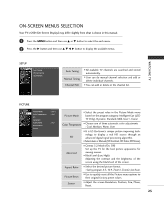LG 60PB4DA Owner's Manual (English) - Page 32
Media
 |
View all LG 60PB4DA manuals
Add to My Manuals
Save this manual to your list of manuals |
Page 32 highlights
MEDIAHOST MEDIAHOST MEDIA HOST Set up the menu in Full-Sized Screen You can change the settings to display photos stored on a USB device, on a full-sized screen. Detailed operations are available on full-sized photo view screen. 1 Use the C H D or E button to navigate the thumbnail photo page. 2 Use D E F G button to navigate the appropriate thumbnail photos, then press the ENTER button to show the PopUp menu. 3 Use D or E button to Move to the View menu, then press the ENTER button. 4 The selected photo is displayed in full size. G Slide Show: When no picture is selected, all photos in the current folder are displayed during slide show. When selected, the selected photos are displayed during slide show. To start slide show, press ENTER button on I Set the time interval of the slide show in Option. I A slide show continues for a maximum of 4 hours. After 4 hours, the slide show will end and go to TV mode or external input mode. G B G M: Listen to music while viewing photos in full size. To start BGM, press ENTER button on . I Set the BGM device and album in Option. G (Rotate): Rotate photos. I Rotates the photo 90°, 180°, 270°, 360° clockwise upon ENTER button on (Rotate). G Delete: Delete photos. Use F or G button to select Delete and press ENTER button. G Option: Set values for Slide Speed and Music folde r. Use F or Gbutton to select Option and press ENTER button. I Use F or G button and ENTER button to set values. Then go to and press ENTER to save the settings. I You cannot change Music Folder while BGM is playing. 30 123 The aspect ratio of a photo may change the size of the photo displayed on the screen in full size. 4