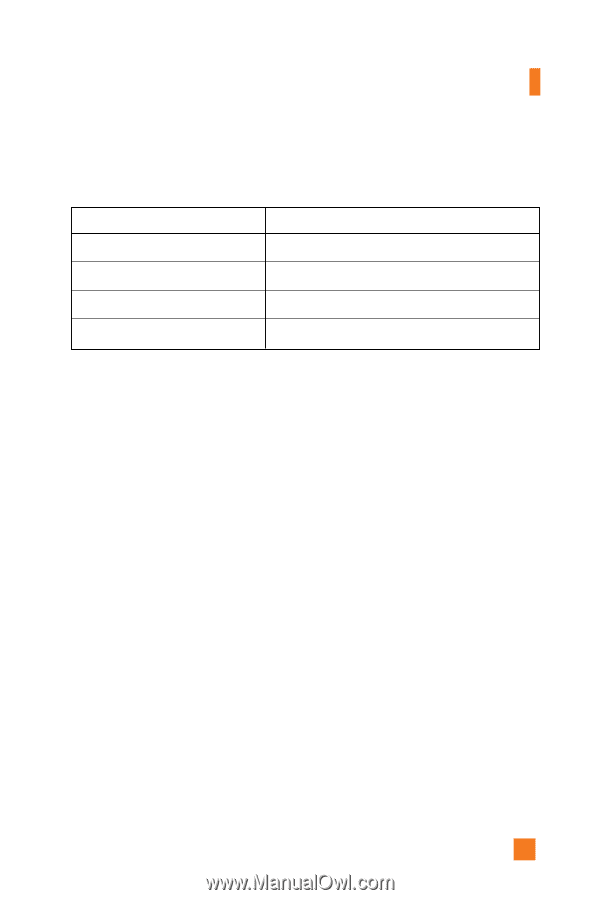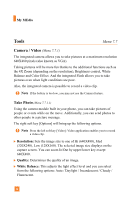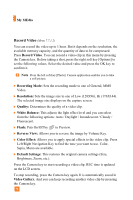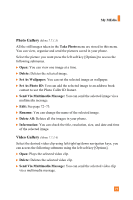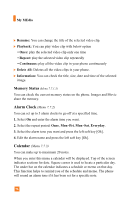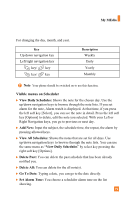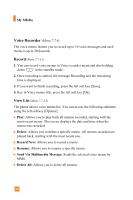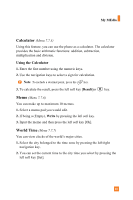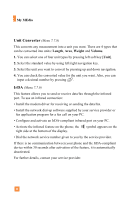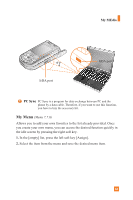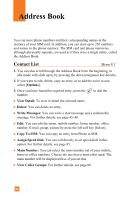LG A7110 Owner's Manual - Page 81
My MEdia, View Daily Schedules, Add New, View All Schedules, View Daily Schedules, Delete Past,
 |
View all LG A7110 manuals
Add to My Manuals
Save this manual to your list of manuals |
Page 81 highlights
My MEdia For changing the day, month, and year. Key Up/down navigation key Left/right navigation key 1 key/ 3 key * key/ # key Description Weekly Daily Yearly Monthly ! Note Your phone should be switched on to use this function. Visible menus on Scheduler ] View Daily Schedules: Shows the note for the chosen day. Use the up/down navigation keys to browse through the note lists. If you set alarm for the note, Alarm watch is displayed. At that time, if you press the left soft key [Select], you can see the note in detail. Press the left soft key [Options] to delete, edit the note you selected. With your Left or Right Navigation keys, you go to previous or next day. ] Add New: Input the subject, the schedule time, the repeat, the alarm by pressing allowed keys. ] View All Schedules: Shows the notes that are set for all days. Use up/down navigation keys to browse through the note lists. You can use the same menu as "View Daily Schedules" by select key pressing the right soft key [Options]. ] Delete Past: You can delete the past schedule that has been already notified you. ] Delete All: You can delete for the all note(s). ] Go To Date: Typing a date, you can go to the date directly. ] Set Alarm Tone: You choose a scheduler alarm tone on the list showing. 79