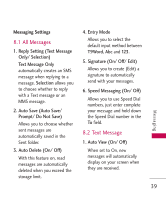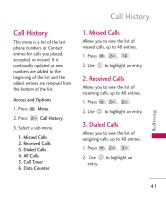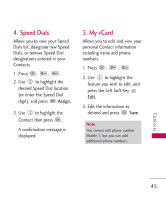LG AN430 Owners Manual - Page 45
Contacts
 |
View all LG AN430 manuals
Add to My Manuals
Save this manual to your list of manuals |
Page 45 highlights
Contacts Contacts The Contacts Menu allows you to store names, phone numbers and other information in your phone's memory. When you access the Contacts List, the number in parentheses represents the number of entries you have stored (Up to 1000). Access and Options 1. Press . 2. Press Contacts. 1. New Contact Allows you to add a new contact to your Contact List. Note Using this submenu, the number is saved as a new Contact. To save the number into an existing Contact, edit the Contact entry. 1. Press , , . 2. Enter the name, then press . 3. Highlight the field you wish to store the contact information in. 4. Enter the phone numbers, email addresses and other Contact info as needed. 5. When you are finished entering the contact information, press Save to save the entry into your Contact List. Contacts 43