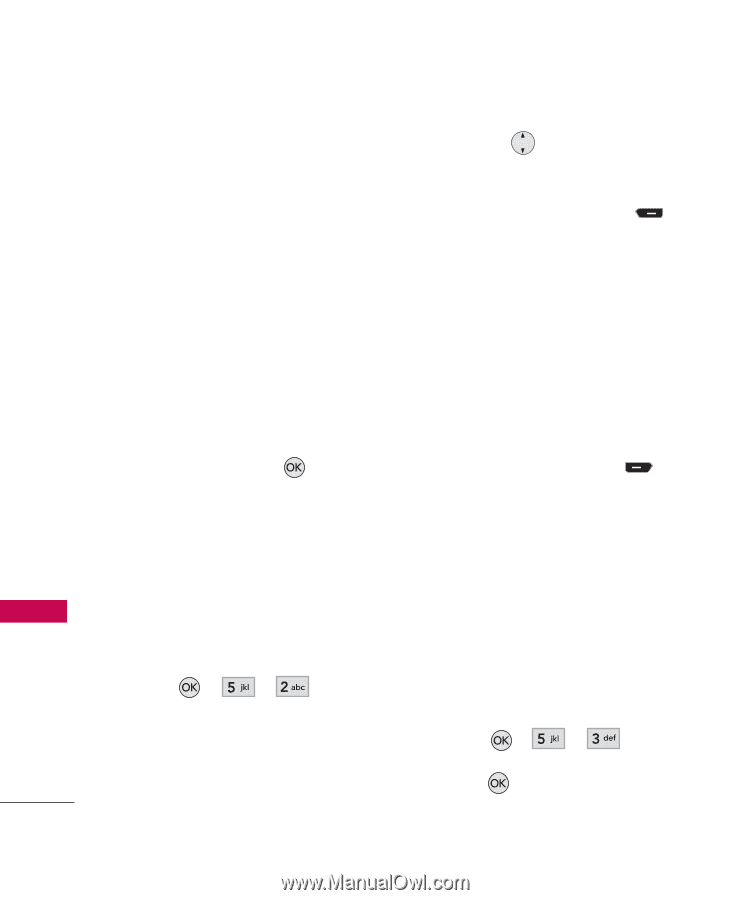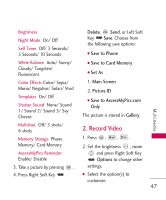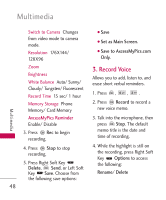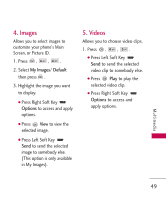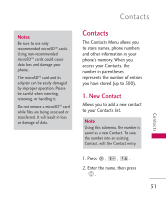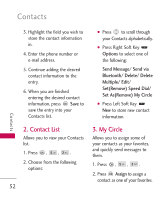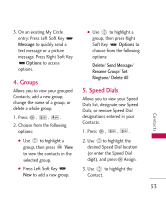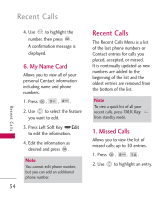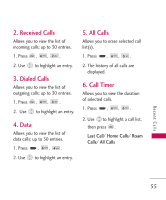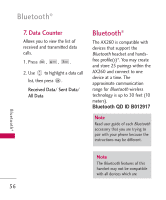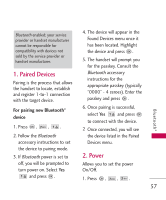LG AX260 Citrus Owner's Manual - Page 54
Contact List, My Circle
 |
View all LG AX260 Citrus manuals
Add to My Manuals
Save this manual to your list of manuals |
Page 54 highlights
Contacts 3. Highlight the field you wish to store the contact information in. 4. Enter the phone number or e-mail address. 5. Continue adding the desired contact information to the entry. 6. When you are finished entering the desired contact information, press Save to save the entry into your Contacts list. ● Press to scroll through your Contacts alphabetically. ● Press Right Soft Key Options to select one of the following: Send Message/ Send via Bluetooth/ Delete/ Delete Multiple/ Edit/ Set(Remove) Speed Dial/ Set As(Remove) My Circle ● Press Left Soft Key New to store new contact information. 2. Contact List Allows you to view your Contacts list. 1. Press , , . 2. Choose from the following options: 52 3. My Circle Allows you to assign some of your contacts as your favorites, and quickly send messages to them. 1. Press , , . 2. Press Assign to assign a contact as one of your favorites. Contacts