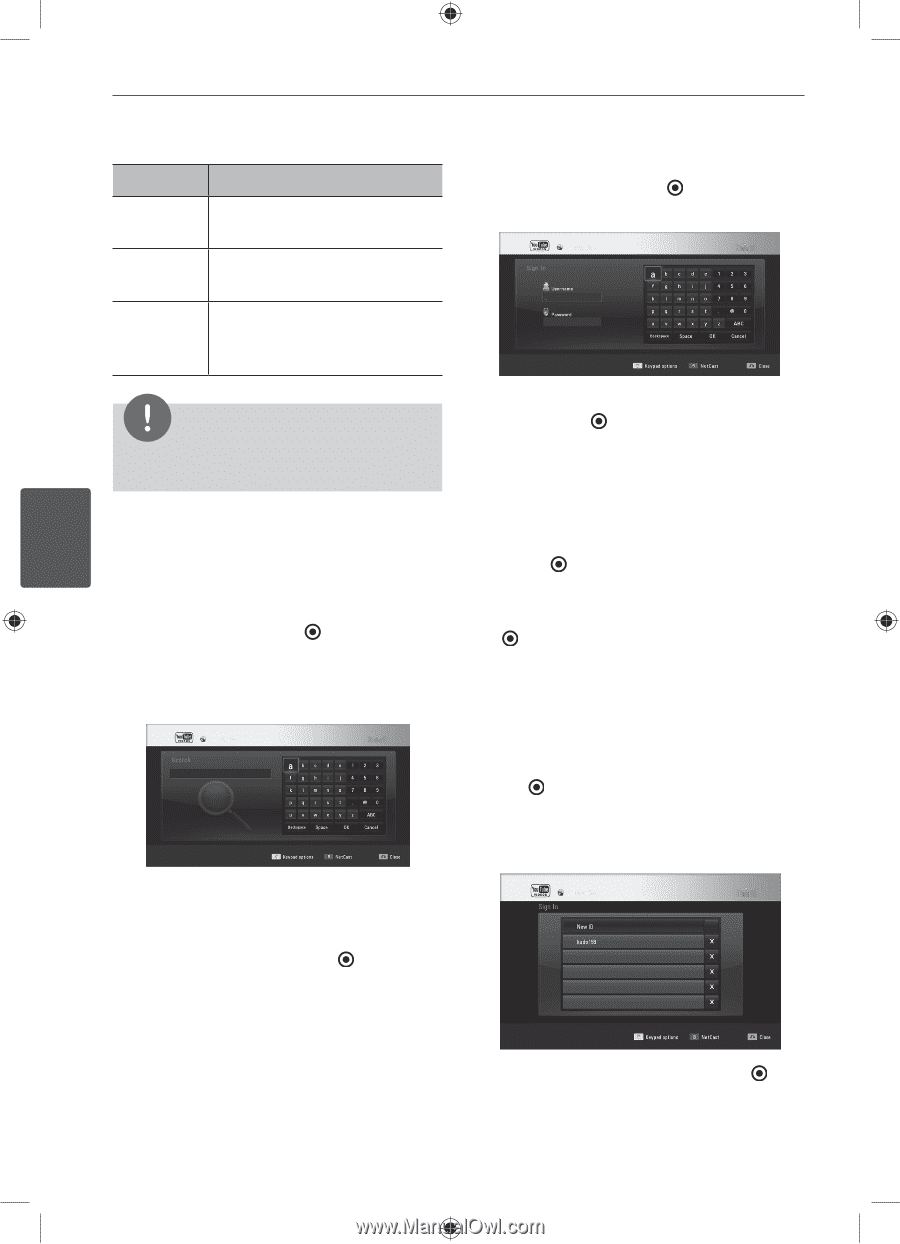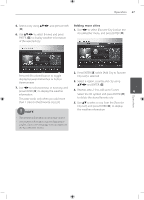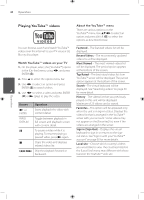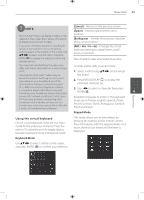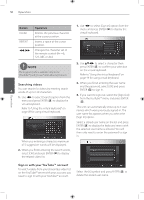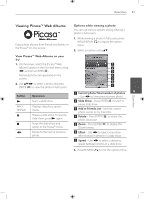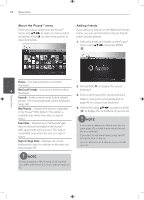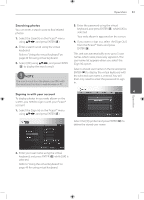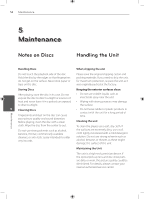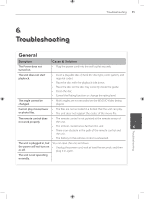LG BD530 Owner's Manual - Page 50
MNOTE YSearching videos YSign in with your YouTube™ account
 |
View all LG BD530 manuals
Add to My Manuals
Save this manual to your list of manuals |
Page 50 highlights
50 Operation Operation Button CLEAR REPEAT m/M Operation Deletes the previous character at the cursor position. Inserts a space at the cursor position. Changes the character set of the remote control (#+-=&, 123, ABC or abc) 1. Use Y to select [Sign In] option from the menu and press ENTER ( ) to display the virtual keyboard. NOTE The keypad mode is available only in the [YouTube™] and [Picasa™ Web Albums] features. 2. Use vVY to select a character then press ENTER ( ) to confirm your selection on the virtual keyboard. Refer to "Using the virtual keyboard" on page 49 for using virtual keyboard. Searching videos You can search for videos by entering search 4 words of up to 128 characters. 1. Use Y to select [Search] option from the menu and press ENTER ( ) to display the virtual keyboard. Refer to "Using the virtual keyboard" on page 49 for using virtual keyboard. 3. When you finish entering the user name and the password, select [OK] and press ENTER ( ) to sign in. 4. If you want to sign out, select the [Sign Out] from the YouTube™ menu and press ENTER ( ). This unit can automatically store up to 5 user names which were previously signed-in. The user name list appears when you select the [Sign In] option. Select a stored user name on the list and press ENTER ( ) to display the keyboard menu with the selected user name is entered. You will then only need to enter the password to sign in. When you entering a character, maximum of 5 suggestion words will be displayed. 2. When you finish entering the search words, select [OK] and press ENTER ( ) to display the related video list. Sign in with your YouTube™ account To watch videos from your [Favorites] video list on the YouTube™ server with your account, you need to sign in with your YouTube™ account. Select the [X] symbol and press ENTER ( ) to delete the stored user name.