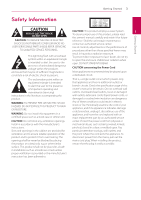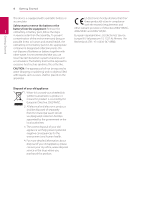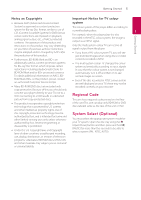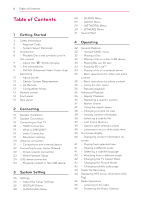LG BDH9000 Owners Manual
LG BDH9000 Manual
 |
View all LG BDH9000 manuals
Add to My Manuals
Save this manual to your list of manuals |
LG BDH9000 manual content summary:
- LG BDH9000 | Owners Manual - Page 1
OWNER'S MANUAL 3D / 2D Blu-ray DiscTM DVD HOME CINEMA SYSTEM Please read this manual carefully before operating your set and retain it for future reference. BDH9000 (BDH9000, SH86SV-S/ W) P/NO : SAC35373805 - LG BDH9000 | Owners Manual - Page 2
- LG BDH9000 | Owners Manual - Page 3
user to the presence of important operating and maintenance (servicing) instructions in the literature accompanying the product. WARNING: TO has no additional outlets or branch circuits. Check the specification page of this owner's manual to be certain. Do not overload wall outlets. Overloaded - LG BDH9000 | Owners Manual - Page 4
in reverse order than the assembly. To prevent European representative : LG Electronics Service contamination of the environment and bring on Europe B.V. Veluwezoom 15 other waste. It is recommended that you use local, free reimbursement systems batteries and accumulators. The battery shall not - LG BDH9000 | Owners Manual - Page 5
TV, these may not be recorded correctly on your recorder. connect your player directly to your TV, not to a VCR. Connecting to a VCR results in a distorted Regional Code picture from copy-protected discs. This unit has a regional code printed on the Rear yy This product incorporates copyright - LG BDH9000 | Owners Manual - Page 6
5 - Regional Code 5 - System Select (Optional) 8 Introduction 8 - Playable Discs and symbols used in this manual 9 - About the "7" Symbol Display 10 - File compatibility 11 - AVCHD (Advanced Video Codec High Definition) 12 - About DLNA 12 - Certain System Requirements 12 - LG Remote 12 - LG BDH9000 | Owners Manual - Page 7
about a radio station 46 Enjoying the NetCast™ Entertainment Access 5 Troubleshooting 47 Troubleshooting 47 - General 48 - Network 48 - Picture 49 - Sound 49 - Customer Support 49 - Open source software notice 6 Appendix 50 Controlling a TV with the Supplied Remote Control 50 - Setting up the - LG BDH9000 | Owners Manual - Page 8
Playable Discs and symbols used in this manual Media/Term Logo Blu-ray DVD-ROM DVD-R DVD-RW DVD+R DVD+RW (8 cm / 12 cm disc) Symbol e y, u, i r o y, u, i Description yy Discs such as movies that can be purchased or rented. yy "Blu-ray 3D" discs and "Blu-ray 3D ONLY" discs yy BD-R/RE discs that - LG BDH9000 | Owners Manual - Page 9
recording software & LG player. (Mastered/Live File System : Disc format system for windows Vista) Getting Started 9 About the "7" Symbol Display "7" may appear on your TV display during operation and indicates that the function explained in this owner's manual is not available on that specific - LG BDH9000 | Owners Manual - Page 10
32 - 320 kbps Some WAV files are ".wav", ".m4a" within 32 - 48 kHz (WMA) (MP3), within not supported on (DRM free) 32 - 192 kbps (WMA) this player. Photo files File Location Disc, USB, DLNA File Extension ".jpg", ".jpeg", ".png" Recommanded Size Note Less than 4,000 x 3,000 x 24 bit/pixel - LG BDH9000 | Owners Manual - Page 11
the compatibility on DLNA server are tested on the bundle DLNA server (Nero properly. Blu-ray Disc, DVD or USB 2.0 are recommended to play back HD video files. yy This player supports H.264/ disc which was recorded by multi-session on normal PC is not supported on this player. yy To be playback a - LG BDH9000 | Owners Manual - Page 12
problems, please contact an authorized Customer Service Center. When a PC running DLNA server software or other DLNA compatible device is connected to this player, some setting changes of software or other devices may be required. Please refer to the operating instructions for the software - LG BDH9000 | Owners Manual - Page 13
Getting Started 13 Getting Started Remote control a c RADIO&INPUT (P): Changes SPEAKER LEVEL: Sets the sound 1 input mode. level of desired speaker. Battery Installation MARKER: Marks any point during playback. 1 (POWER): Switches the player ON or OFF. B (OPEN/CLOSE): Opens and closes - LG BDH9000 | Owners Manual - Page 14
14 Getting Started Front panel 1 Getting Started a 1/' (POWER) Button b R (OPEN/CLOSE) T (PLAY/PAUSE) I (STOP) Y/U (SKIP) FUNC. (Function) Changes the input source or function. c PORT.IN USB Port d Volume control - LG BDH9000 | Owners Manual - Page 15
Rear panel Getting Started 15 1 Getting Started a Speakers connectors b Cooling Fan c Antenna Connector d OPTICAL IN e AUX (R/L) IN/VIDEO OUT f HDMI OUT (Type A, HDMI™ Connector) Connect to TV with HDMI inputs. g LAN port - LG BDH9000 | Owners Manual - Page 16
stand to the speaker as shown below. 2 Separates stand 1. Push the stand as shown below. 3. Fix the stand to the speaker by rotating the screw. Connecting 4. Drive 1 screw in the wall for the speaker and then hook the speaker over there. 2. Separate the stand from the speaker as shown below. - LG BDH9000 | Owners Manual - Page 17
E A The following illustration shows an example of Attaching the speakers to the player -- To connect the cable to the unit, press eachD positioning the system. Note that the illustrations Ain these instructions differ from the actual unit for explanation purposes. plastic finger pad to open the - LG BDH9000 | Owners Manual - Page 18
of the following: -- Try switching off the HDMI/DVI device and this player. Next, switch on the HDMI/DVI device and leave it for around 30 seconds, then switch on this player. -- The connected device's video input is set correctly for this unit. -- The connected device is compatible with 720 x 576p - LG BDH9000 | Owners Manual - Page 19
connection has already been established may result in malfunctions. To solve the problem, turn off the player and then turn it on again. yy When the HDMI connection remote control when this unit and LG TV's with SIMPLINK are connected through HDMI connection. Controllable functions by LG TV's remote - LG BDH9000 | Owners Manual - Page 20
TV does not accept the resolution you have set on the player, you can set resolution to 576p as follows: 1. Press B to open the disc tray. 2. Press Z (STOP) for more than 5 seconds. yy When you set the resolution to 576i with HDMI connection, actual resolution is outputted to 576p. yy If you - LG BDH9000 | Owners Manual - Page 21
on the front panel to select the input mode. Connecting Rear of the unit Red White To the audio output jacks of your component (TV, VCR, etc.) PORT. IN Connection You can enjoy the sound of your portable audio player from the speakers of the system. Connect the headphones (or line out ) jack of - LG BDH9000 | Owners Manual - Page 22
Connecting Connecting to your Home Network This player can be connected to a local area network (LAN) via the LAN port on the rear panel. By connecting the unit to a broadband home network, you have access to services such as software updates, BD-Live interactivity and 2 streaming services - LG BDH9000 | Owners Manual - Page 23
press ENTER (b) to apply network settings. 5. The player will ask you to test the network 2 Notes on Network Connection: yy Many network connection problems during set up can often be fixed by re-setting the router or modem. After connecting the player to the home network, quickly power off and/ or - LG BDH9000 | Owners Manual - Page 24
for wired connection to this player. If your device internet service does not allow for such a 2 connection, you will not be able to connect the player. 1. Insert , contact your ISP directly. When you connect the USB device on the HOME menu, the player plays a music file contained in the - LG BDH9000 | Owners Manual - Page 25
use a USB extension cable, USB HUB or USB Multi-reader, the USB device may not be recognized. yy Some USB device may not work with this unit. yy Digital camera and mobile phone are not supported. yy USB Port of the unit cannot be connected to PC. The unit cannot be used as - LG BDH9000 | Owners Manual - Page 26
the Setup Settings You can change the settings of the player in the [Setup] menu. 1. Press HOME (n). TV Aspect Ratio Select a TV aspect ratio option according to your TV type. [4:3 Letter Box] Select when a standard 4:3 TV is connected. Displays theatrical images with masking bars above and below - LG BDH9000 | Owners Manual - Page 27
to a HDMI display device. [RGB] Select when connecting to a DVI display device. System Setting [1080i] Outputs 1080 lines of interlaced video. [720p] Outputs 720 lines of progressive video. [576p] Outputs 576 lines of progressive video. 3D Mode Select the type of output mode for Blu-ray 3D disc - LG BDH9000 | Owners Manual - Page 28
press ENTER (b) to enter the corresponding 4-digit number according to the language code list on 55. [Off] (Disc Subtitle only) Turn off Subtitle. the speaker setup display to specify the volume of the speakers you have connected and their distance from your listening position. Use the test to adjust - LG BDH9000 | Owners Manual - Page 29
the code of the area whose standards were used to rate the DVD video disc, based on the list on page 54. [NETWORK] Menu The [NETWORK] settings are needed to use the software update, BD Live and NetCast features. Connection Setting If your home network environment is ready to connect the player, the - LG BDH9000 | Owners Manual - Page 30
the current software version. [Update] You can update the software by connecting the unit directly to the software update server (see page 51). Disclaimer Notice Press ENTER (b) to view the notice of Network Service Disclaimer on page 61. Displays the registration code of your player. [Deregister - LG BDH9000 | Owners Manual - Page 31
sound effect same as 5.1 channel. [NATURAL]: You can enjoy comfortable and natural sound. [Bypass]: Software with multichannel surround audio to 2 channel sources. [Loudness]: Improves bass and treble sound. [User EQ]: You can adjust the sound by raising or lowering the level of specific frequency. - LG BDH9000 | Owners Manual - Page 32
Plays audio contents. d [NetCast] - Access to the NetCast Home. e [Input] - Changes input mode f [Setup] - Adjusts the system settings. Playing a Disc ert This player can play video, audio and photo files contained in the disc or USB device. 1. Insert a data disc on the tray or connect a USB device - LG BDH9000 | Owners Manual - Page 33
order to playback Blu-ray 3D title in stereoscopic 3D mode, you need to: yy Check your TV is 3D capable and has HDMI 1.4 input(s). yy Wear 3D glasses to enjoy the 3D experience if it is necessary. yy Check whether the BD-ROM title is the Bluray 3D disc or not. yy Connect an HDMI cable (Type A, High - LG BDH9000 | Owners Manual - Page 34
34 Operating Playing a file on a network server yui This player can play video, audio and photo files located in a DLNA server through your home network. 1. Check the network connection and settings (page 22). 2. Press HOME (n). 3. Select [Movie], [Photo] or [Music] using A/D, and press ENTER (b). - LG BDH9000 | Owners Manual - Page 35
Operating 35 Basic operations for video and Basic operations for photo audio content content To stop playback Press Z (STOP) while playback. To play a slide show Press d (PLAY) to start slide show. To pause playback To stop a slide show Press M (PAUSE) while playback. Press d (PLAY) to - LG BDH9000 | Owners Manual - Page 36
not work on some disc or title. Repeating a specific portion erot Advanced Playback Repeat Playback This player can repeat a portion you have selected. 1. While to select [Off ]. 4 select a desired repeat mode. ,,Note Blu-ray discs/DVDs/ MOVIE yy You cannot select a portion less than 3 jA - LG BDH9000 | Owners Manual - Page 37
Operating 37 Marker Search eroy You can start playback from up to nine memorized points. Using the search menu eroy Using search menu, you can easily to find the point where you want to start playback. To enter a marker 1. While playback, press MARKER at the desired point. The Marker icon appears - LG BDH9000 | Owners Manual - Page 38
content list view. Method 1 Press red (R) colored button repeatedly. 4 Viewing content information y The player can display the content information. 1. Select a file using W/S/A/D. 2. Press INFO/DISPLAY (m) to display yy This function is not available for playing file on a server via home network. - LG BDH9000 | Owners Manual - Page 39
Operating 39 Last Scene Memory er This unit memorizes the last scene from the last disc that is viewed. The last scene remains in memory even if you remove the disc from the unit or switch off the unit. If you load a disc that has the scene memorized, the scene is automatically recalled. ,,Note yy - LG BDH9000 | Owners Manual - Page 40
playback information. Photo location Available Device Disc, USB Disc, USB 4 DLNA server DLNA server 4. Use W/S to select a file or a folder you playing time/total playback time d Audio - selected audio language or channel e Subtitle - selected subtitle. f Angle - selected angle/total number - LG BDH9000 | Owners Manual - Page 41
an interactive Blu-ray Disc is playing back, audio track or audio channel. some multi audio format 2. Select the [Time] option and then input the required start time in hours, minutes, and (5.1CH or 7.1CH on the file type and ability of the DLNA server. eroy 1. During playback, press INFO/ - LG BDH9000 | Owners Manual - Page 42
42 Operating Watching from a different Changing the Picture Mode angle eroy er If the disc contains scenes recorded at different camera angles, you can change to a different camera angle during playback. You can change the [Picture mode] option while playback. 1. During playback, press INFO/ - LG BDH9000 | Owners Manual - Page 43
to view the subtitle file properly. 1. During playback, press INFO/DISPLAY (m) to display the playback menu. 2. Use W/S to select the [Code Page] option. 3. Use A/D to select desired code option. You can record one desired track or all of the tracks in Audio CD to a USB storage device. 1. Insert - LG BDH9000 | Owners Manual - Page 44
free space is needed when recording into the USB storage device. yy The length of the music should be longer than 20 seconds for the proper recording. yy Do not turn off this player or extract the connected not be used for such purposes. LG expressly disclaims any responsibility for illegal - LG BDH9000 | Owners Manual - Page 45
(-/+) repeatedly. Press B (blue) (MONO/STEREO) coloured button on the remote control. This will change the tuner from stereo to mono and usually improve PS (Programme Service Name) 1. Press RADIO&INPUT (P) until the TUNER (FM) appears in the display window. The name of the channel will appear in - LG BDH9000 | Owners Manual - Page 46
the network connection and settings (page 22). 2. Press HOME (n). 3. Select the [NetCast] using A/D, and press ENTER (b). Operating 4. Select an option using W/S/A/D, and press 4 ENTER (b). ,,Note yy Detailed information of each service, contact to the content provider or visit support link - LG BDH9000 | Owners Manual - Page 47
disc type, colour system, and regional code.) yy Place the disc with the playback side down. yy Place the disc on the disc tray correctly inside the guide. yy Clean the disc. yy Cancel the Rating function or change the rating level. The angle cannot be changed. Multi-angles are not recorded on the - LG BDH9000 | Owners Manual - Page 48
. Blu-ray 3D disc playback does not output 3D views. yy Connect the player to your TV with HDMI cable (Type A, High Speed HDMI™ Cable). yy Your TV may not support "HDMI 1.4 3D mandatory format". yy The [3D Mode] option in the [Setup] menu is set to [Off ]. Set the option to [On]. Troubleshooting - LG BDH9000 | Owners Manual - Page 49
Troubleshooting 49 Cause & Solution yy Connect the audio connection securely. yy The input source setting on the amplifier or the connection connected to unit's HDMI OUT jack is compatible with audio format output from the unit. Customer Support You can update the Player using the latest software - LG BDH9000 | Owners Manual - Page 50
Code Number LG 1(Default), 2 By pressing You can Zenith 1, 3, 4 1 (TV POWER) Turn the TV on or off. GoldStar 1, 2 Switch the TV's input source Samsung 6, 7 AV/INPUT between the TV and other Sony 8, 9 input sources. Hitachi 4 PR/CH W/S Scan up or down through memorized channels - LG BDH9000 | Owners Manual - Page 51
or additional features or services may be made available to units that are connected to a broadband home network. If there is new software available and the unit is connected to a broadband home network, the player will inform you about the update as follows. Option 1: 1. The update menu will appear - LG BDH9000 | Owners Manual - Page 52
on your internet environment. In this case, you can obtain the latest software from the authorized LG Installing Nero MediaHome 4 Essentials Electronics Service Center then update your player. Refer to "Customer Support" on page 49. Before you install Nero MediaHome 4 Essentials, check the - LG BDH9000 | Owners Manual - Page 53
be recognized by 1. Close all Microsoft Windows programs and exit your player. any anti-virus software that may be running. 3. Click [Shares] icon on the left start the server. 6. Click the [Next] button to display the serial number input screen. Click [Next] to go to the next step. 7. If you - LG BDH9000 | Owners Manual - Page 54
54 Appendix Area Code List Choose an area code from this list. Area Code Area Code Area Code Area Code Afghanistan AF Fiji FJ Monaco MC Singapore SG Argentina AR Finland FI Mongolia MN Slovak Republic SK Australia AU France FR Morocco MA Slovenia SI - LG BDH9000 | Owners Manual - Page 55
List Use this list to input your desired language for the following initial settings: [Disc Audio], [Disc Subtitle] and [Disc Menu]. Language Code Language Code Language Code Language Code Afar 6565 French 7082 Lithuanian 7684 Sindhi 8368 Afrikaans 6570 Frisian 7089 Macedonian 7775 - LG BDH9000 | Owners Manual - Page 56
Blu-ray Disc™, Blu-ray™, Blu-ray 3D™, BD-Live™, BONUSVIEW™ and the logos are trademarks of the Blu-ray software HDMI, the HDMI logo and High-Definition Multimedia Interface are trademarks or registered trademarks of HDMI licensing LLC. DLNA®, the DLNA Logo and DLNA CERTIFIED® are trademarks, service - LG BDH9000 | Owners Manual - Page 57
The resolution of the VIDEO OUT jack is always outputted at 480i resolution. HDMI OUT connection yy If you select a resolution manually and then connect the HDMI jack to TV and your TV does not accept it, the resolution setting is set to [Auto]. yy If you select a resolution that your TV - LG BDH9000 | Owners Manual - Page 58
Refer to the main label. Refer to the main label. Approx. 360 x 59 x 307 mm without foot 2.8 kg 5 °C to 35 °C (41 °F to 95 °F) 5 % to 90 % Inputs/Outputs VIDEO OUT HDMI OUT (video/audio) ANALOG AUDIO IN DIGITAL IN (OPTICAL) PORT. IN 1.0 V (p-p), 75 Ω, sync negative, RCA jack x 1 19 pin (Type - LG BDH9000 | Owners Manual - Page 59
87 x 101 x 87 mm 6 Input Power 141 W Net Weight 0.57 kg Appendix Subwoofer Type 1 Way 1 speaker Impedance Rated 3 Ω Max. Input power Net Dimensions (W x H x D) 290 W 133 x 352 x 325 mm Input Power 145 W Net Weight 4.75 kg yy Design and specifications are subject to change without - LG BDH9000 | Owners Manual - Page 60
products in contact with the unit for a long period of time. Cleaning the unit To clean the player, use a soft, dry cloth. If the surfaces are extremely dirty, use a soft cloth lightly moistened diminished. For details, please contact your nearest authorized Service Center. Appendix - LG BDH9000 | Owners Manual - Page 61
, software, code, programs, applets, widgets, applications, products and other content ("Content") and all services and offerings ("Services") of the Content or Services. Should you have any inquiry or problem related to the Content or Services, you may refer to the Service Provider's website for - LG BDH9000 | Owners Manual - Page 62

Please read this manual carefully before operating
your set and retain it for future reference.
BDH9000 (BDH9000, SH86SV-S/ W)
OWNER’S MANUAL
3D / 2D Blu-ray Disc
TM
DVD HOME CINEMA
SYSTEM
P/NO : SAC35373805